Dupin Quick Start and Help
Table of Contents
Last updated October 10, 2019.
Each item listed is a link to more information lower on this page.
This document is not yet completed.
| Overview |
| Quick Start |
| Important Cloud Music Library/iTunes Match Information |
| Purchase and Register |
| Basic Troubleshooting |
| Email Support |
Overview
Surely you've come up against them. Duplicates. Whether you inadvertently duplicated your library, re-added CD tracks you already had, or have intentionally created tracks with different encodings and tags, there's no quick and easy way of managing duplicate tracks.
Well, Dupin can help.
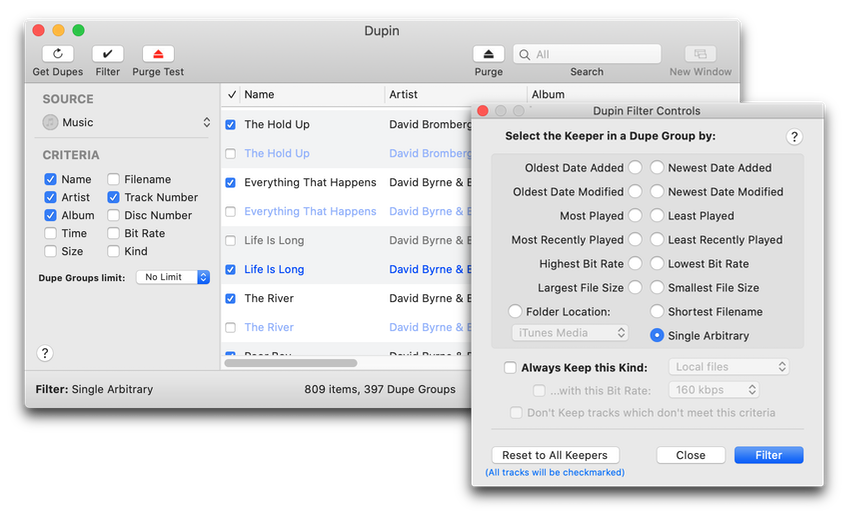
Dupin will examine your Music library for duplicate tracks based on criteria you select. (Music doesn't even need to be running.) Then, it will help you decide which of the duplicate tracks it finds are the "Keepers" and which are the "non-Keepers". Dupin is fast, flexible, and feature-packed.
- Put Up Your Dupes
- Dupin will search for dupes in the Music Library Playlist or a Playlist you select.
- Using the Playlist Popup
- What Do you Mean by "Dupe" Anyway?
- Duplicate tracks will be determined by the Criteria tags you select. Dupin will judge that two or more tracks are duplicates if their tags which correspond to the checked Criteria tags are the same. Additionally, you can narrow your search by search string or limiting returned Dupe Groups.
- Using the Criteria Matrix
- Flexible Filtering
- Once your duplicate tracks have been sorted into "Dupe Groups" and displayed, adjust the Filter Controls to help you select the single "Keeper" in each set of duplicates. After filtering, tracks deemed Keepers remain checkmarked in the Dupin window while others in its Dupe Group are un-checkmarked, ready for additional operations...
- Using the Filter Controls
- Consolidate History
- Optionally consolidate and preserve the play history and ratings of tracks in the Dupe Group and apply it to the single Keeper.
- Using the Consolidate History Tool
- Re-Playlist
- Optionally re-populate selected Playlists replacing the non-Keepers they may contain with Keepers.
- Using the Re-Playlist Tool
- Purge 'Em!
- When you have verified that the non-Keeper Dupin tracks have got to go, activate "Purge" to remove them and optionally trash their files.
- Using the Purge Test and Purge Controls
Other Features
- View info of selected tracks
- Play snippets of tracks
- Sort by, re-arrange, and show/hide columns
- Work with a smaller group of tracks in a new Dupin window for precise filtering
- Copy tracks to a new or existing playlist
- Export a text file listing Dupe Groups
- Reveal selected tracks in the Finder or in Music/iTunes
- Contextual menus for easy access to frequently used commands
- Customizable toolbars and ample keyboard shortcuts
- Probably more! To get started, see the Quick Start section below.
Quick Start
Here's a basic rundown of how to use Dupin. Dupin is quite flexible so be sure to try all the various settings and options.
- Step 1.
- Use the Playlist Popup to choose the Source that will be searched for duplicates
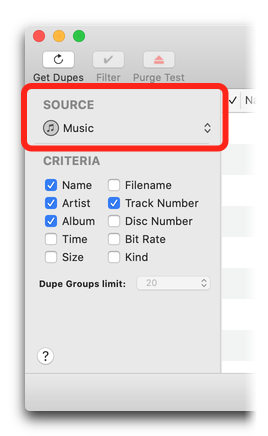
|
Selecting a library or playlist: In most cases you'll probably want to choose the "Music" library playlist so that Dupin looks for duplicates among all your music tracks. |
- Step 2.
- The Criteria Matrix determines which tags make two or more tracks "duplicates"
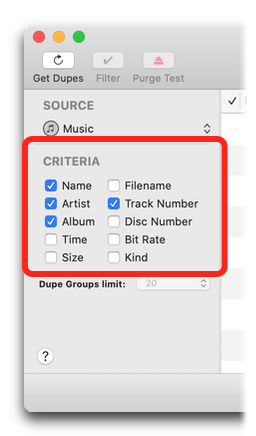
|
Choosing Criteria: |
- Step 3.
- Get Duplicates
|
Once you have established your settings in the Playlist Popup and Criteria Matrix, Dupin is ready to search for duplicates. Click on the "Get Duplicates" command in Dupin's File menu. You could also use the Command-G keyboard shortcut or click on the "Get Dupes" toolbar icon. In a few moments, the selected Master Library Playlist or Playlist will be searched for duplicates based on the parameters you set in the Criteria Matrix. Tracks will initially be sorted in Dupin's main window by "Dupe Group". A "Dupe Group" is a set of two or more tracks that meet your Criteria parameters.
Selecting the "Keeper" in a Dupe Group The Keeper is the single track in a Dupe Group that you have designated as the "original"—or what have you. It is the track that you consider the other track(s) to be duplicates of. OR Select a single track and press the Return button. |
- Step 4.
- Filter Controls
|
The Filter Controls determine which single track in a Dupe Group (that is, a set of duplicate tracks) should be the "Keeper". Select the "Filter..." command from the File menu—or press Command-F or use the "Filter" toolbar icon—to display the Filter Controls window. 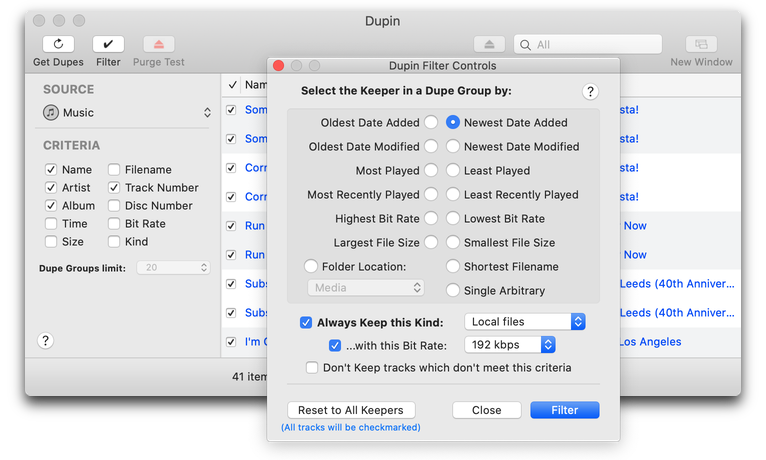
Filter Controls Window: For more information, see Using the Filter Controls. |
- Step 5.
- Purge, Purge Test and Other Options
|
Once the Dupe Groups are filtered these Tools becomes available:
The Purge and Purge Test Tools: Selection Window: Consolidate History Tool: Re-Playlist Tool: |
Important Cloud Music Library/iTunes Match Information
Cloud Music Library (or iTunes Match) works in conjunction with iCloud to provide access to your Music tracks from all of your computers and devices. Cloud Music Library is a paid service that is available to computers running OS X 10.7 or later and iTunes 10.5.1 or later and devices runnning iOS 5 or later.
Presumably you have a basic understanding of how Cloud Music Library works if you are using it.
|
"Cloud" tracks in the Music library are designated internally as "Remote". Remote-type tracks do not have an associated local file. "Remote" is the designation given to both Cloud Music Library tracks and un-downloaded iTunes Store purchases. Third-party applications, such as Dupin, are not permitted to delete tracks from the cloud. Only you, the user, can confirm the deletion of tracks from the cloud or iTunes Store. |
Tracks that Dupin detects as "Remote" will be colored blue—or light blue if designated as a non-Keeper.
Important considerations regarding Dupin:
If Dupin detects "Remote" tracks in the Music library during its startup procedure, you will be asked to confirm if Cloud Music Library is enabled or not:
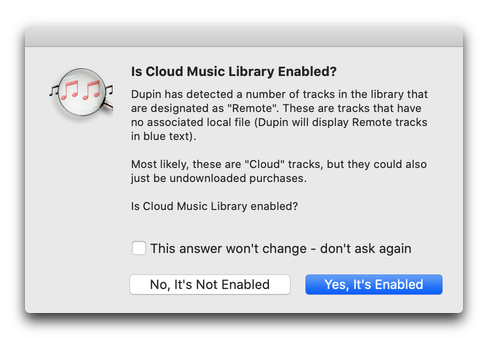
"No, It's Not Enabled" - Dupin will presume Remote-type tracks are un-downloaded Store purchases. If it happens that any of these Remote tracks are designated for removal, they will be copied to a "*** Dupin Purge Tracks ***" playlist in the Music app from where they can be quickly and easily deleted manually by you using the same procedure described in "Purge Cloud Music Library tracks" below. All other non-Remote tracks/files will be removed/Trashed as expected.
"Yes, It's Enabled" - Dupin will presume that the entire library is mirrored in the cloud, even when some tracks may have local files. Since tracks in the cloud are ultimately out of Dupin's reach, all tracks designated as non-Keepers for removal will be copied to a "*** Dupin Purge Tracks ***" playlist in Music from where they can be quickly and easily deleted manually by you (see "Purge Cloud Music Library tracks" below).
If you are reasonably certain that this answer won't change in the future, put a checkmark in the "Don't ask again" checkbox. The alert will not display again on subsequent launches. (Disabled alerts can be reset in Dupin's Preferences.)
Filter Cloud Music Library tracks
Dupin can Filter for cloud tracks, but it cannot Filter tracks based on their Cloud Status. (A workaround might be to create a Smart Playlist whose criteria matches one or more particular Cloud Status and select this playlist in the Playlist Popup before running Get Dupes.)
Purge Cloud Music Library tracks
If Cloud Music Library is enabled, Dupin cannot delete tracks from the Music library. Such tracks must be manually batch-deleted as described below. Fortunately this is a very easy and fast procedure:
Deleting Cloud Music Library tracks after a Purge: The ***Dupin Purge Tracks*** playlist is re-created on each Purge operation. If you do not Option-Delete it after a Purge the tracks it contains will remain in the Music library. |
Purchase and Register
The demo version of Dupin will only display the first 20 Dupe Groups it finds in your Music library and only allow one Purge per session. After you purchase a registration code Dupin will display all the Dupe Groups it finds enabling you to work with all your duplicates in one session.
To Purchase a Registration Code OR Currently, only electronic credit card purchases can be accepted. You will get an email with your Registration Code along with instructions for entering it in Dupin. |
Main Features
Using the Playlist Popup
|
The Playlist Popup is how you chose which Playlist you want Dupin to search in for duplicates. 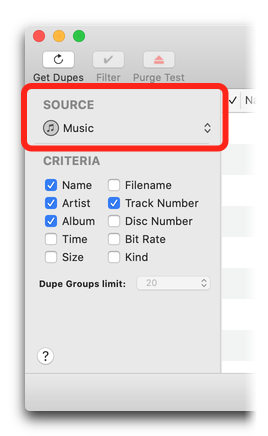
To Select the Library or a Playlist: |
Using the Criteria Matrix
|
The Criteria Matrix tells Dupin which track tags to consider when evaluating tracks as duplicates of each other; it is how you define "duplicateness". This provides a powerful yet flexible way to discover various types of duplicate tracks. 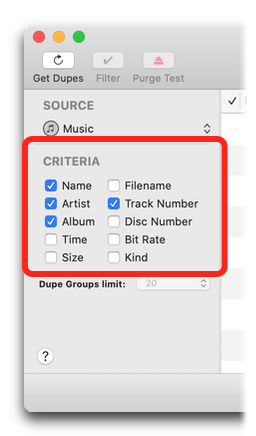 Since the definition of "duplicateness" can vary from user to user or situation to situation, Dupin leaves it to the user to define it.
To Select Criteria: |
"Filename" as Criteria Tracks that are duplicates of each other may not have the same filename. If "Filename" is selected as Criteria Dupin would not consider these tracks as duplicates: ...and so on. Use this setting thoughtfully. |
"Time Criteria matches +/- seconds" in Preferences: |
Very large iTunes libraries (tens of thousands of tracks) can be cumbersome for Dupin to work with. It may be quicker to work with batches of tracks rather than an entire iTunes library's worth. You can limit the number of Dupe Groups Dupin returns using the "Limit Dupe Groups to" popup.
Limit Dupes Groups to: |
You may have to experiment with different settings in the Criteria Matrix in order to obtain desirable results. But what's important is that the Criteria Matrix compels you to decide what a duplicate is.
Using the Filter Controls
The Filter Controls window provides you with versatile options for globally selecting the "Keeper" in every Dupe Group.
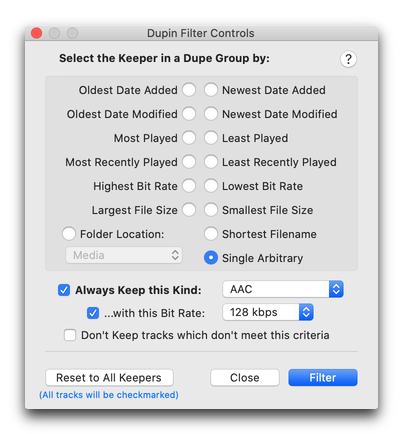
Once the Dupin window is filled with Dupe Groups, activate the Filter Controls window by clicking on the "Filter..." command in the File menu—or by pressing Command-F, or by clicking on the "Filter" toolbar icon.
Adjust the settings to your liking and then click the "Filter" button—or press Command-F again or Return. In a few moments, each Dupe Group will be filtered and a single track in each Dupe Group will be designated as a Keeper.
To reset all tracks to Keepers anytime, click the "Reset to All Keepers" button.
You can choose to filter tracks automatically after Dupin has gotten dupes in Preferences.
Filter Controls Option Settings
|
You can only choose one of the following settings: Oldest Date Added/Newest Date Added Select the one track in the Dupe Group whose Date Added is oldest or newest. This is calculated to the second so it is doubtful more than one track could meet this criteria. Oldest Date Modified/Newest Date Modified Select the one track in the Dupe Group whose Date Modified is oldest or newest. The Date Modified of a track is updated whenever a change is made to one or more of its tags or changes are made to its file. Most Played/Least Played Select the one track in the Dupe Group whose Play Count is highest or lowest. If it happens that more than one track in a Dupe Group has the same Play Count, all other things being equal, only one of them will be selected. Most Recently Played/Least Recently Played Select the one track in the Dupe Group whose Last Played is most recent or least recent. This is calculated to the second so it is doubtful more than one track could meet this criteria. Highest Bit Rate/Lowest Bit Rate Select the one track in the Dupe Group whose Bit Rate is highest or lowest. If it happens that more than one track in a Dupe Group has the same Bit Rate, all other things being equal, only one of them will be selected. Largest File Size/Smallest File Size Select the one track in the Dupe Group whose File Size is largest or smallest. This filter may be handy if artwork is embedded in one or more otherwise similar tracks. If it happens that more than one track in a Dupe Group has the same File Size, all other things being equal, only one of them will be selected. Folder Location Only select a track in the Dupe Group whose file path contains the parent folder path you select in the popup. If it happens that this applies to more than one track, all other things being equal, only one of them will be selected. Cloud Music Library tracks—tracks stored in the cloud with no associated local file—will be ignored. The default folder path is the path to your current "Music Media" folder as set in Music > Preferences... > Files. To select a different folder path, choose "Other..." from the popup. Shortest Filename When the Music app adds a duplicate file to its Library, it will append a number to the filename to distinguish it from any other similarly named files, ie: "In the AIr Tonight 1.mp3". Select this option to choose the track whose filename is the shortest; that is, has not had a number appended to its filename. Of course, the filenames of the tracks in the Dupe Group must be otherwise identical. Cloud Music Library tracks—tracks stored in the cloud with no associated local file—will be ignored. If the length of each of the filenames in the Dupe Group is the same—there is no shortest filename—then the tracks will remain Keepers. Single Arbitrary All other things being equal, select any single track in the Dupe Group. |
Additional Options
|
In addition to the setting selected above, a Keeper must also meet these qualifications if checked: Always Keep this Kind: If checked, a Keeper must be of the Kind that is selected in the popup. ("Cloud tracks" are iCloud Music Library or Apple Music tracks that are stored in the cloud and have no corresponding local file. They stream when you play them. If you have iCloud Music Library enabled then you may have one or more of these "cloud tracks" in your iTunes library.) If no tracks in the Dupe Group match the selected Kind then the Keeper is selected without consideration of its Kind. ...with this Bit Rate: If checked, only select a Keeper if its Bit Rate is the same or, if bit rate rounding is checked in Preferences, within the ABR range of the one selected in the popup. (This setting applies only to AAC and MP3 audio.) Don't keep tracks which don't meet this criteria If checked, when a Dupe Group does not contain at least one track that meets the above criteria for being the Keeper no tracks in that Dupe Group will be designated as Keepers. |
You can refresh the Keeper status of all tracks in current Dupin window by clicking on "Checkmark All/Clear Checkmarks" (one or the other option will be displayed depending on how you designate Keepers in Preferences) in the View menu or by pressing Shift-Command-X. Then you can run Filter again using different settings.
Your Filter Controls settings will be saved between uses of Dupin.
Using the Selection Window
The Selection Window can be used to operate discretely with a smaller number of tracks than are displayed in the main Dupin window. This can be very handy when you don't want to use Filter Controls, Purge, Export and other commands on every track in the main Dupin window. In fact, it may take less time to perform some of these tasks with batches of tracks rather than all at once.
Think of the Selection Window as a smaller workbench: you bring tracks from Dupin's main window to it and perform tasks on just those tracks.
Selecting tracks |
After selecting tracks, click on "Selection to New Window" in the Select menu—or press Command-N, or click on the "New Window" toolbar icon. The selected tracks will be displayed in the Selection Window.
All of the members of a Dupe Group will appear in the Selection Window even if you happen to select fewer than all of them.
Additional tracks can be added to the Selection Window from the main window by repeating the steps above.
Most Dupin commands can be used in the Selection Window just as you would use them in Dupin's main window. (The exceptions are "Selection to New Window", "Search" and "Get Dupes".)
Purge from the Selection Window
You can perform a Purge on the tracks in the Selection Window. The Selection Window and Dupin's main window will be updated accordingly.
Using "Show Only Groups..." Filters
Dupin normally shows all the Dupe Groups it finds. But in the interest of more granular control, you can select to show only the Dupe Groups that contain:
- ...at least one "dead" track
- ...at least one local track
- ...at least one Cloud track
After performing a Get Dupes, the following menu commands will be enabled:
Choose the Option from the View Menu: |
Use the "Show All Groups" to restore the default view of all Dupe Groups.
Using the Consolidate History Tool
Lorem ipsum dolor sit amet, consectetuer adipiscing elit, sed diam nonummy nibh euismod tincidunt ut laoreet dolore magna aliquam erat volutpat. Ut wisi enim ad minim veniam, quis nostrud exerci tation ullamcorper suscipit lobortis nisl ut aliquip ex ea commodo consequat. Duis autem vel eum iriure dolor in hendrerit in vulputate velit esse molestie consequat, vel illum dolore eu feugiat nulla facilisis at vero eros et accumsan et iusto odio dignissim qui blandit praesent luptatum zzril delenit augue duis dolore te feugait nulla facilisi. Nam liber tempor cum soluta nobis eleifend option congue nihil imperdiet doming id quod mazim placerat facer possim assum.
Using the Re-Playlist Tool
Lorem ipsum dolor sit amet, consectetuer adipiscing elit, sed diam nonummy nibh euismod tincidunt ut laoreet dolore magna aliquam erat volutpat. Ut wisi enim ad minim veniam, quis nostrud exerci tation ullamcorper suscipit lobortis nisl ut aliquip ex ea commodo consequat. Duis autem vel eum iriure dolor in hendrerit in vulputate velit esse molestie consequat, vel illum dolore eu feugiat nulla facilisis at vero eros et accumsan et iusto odio dignissim qui blandit praesent luptatum zzril delenit augue duis dolore te feugait nulla facilisi. Nam liber tempor cum soluta nobis eleifend option congue nihil imperdiet doming id quod mazim placerat facer possim assum.
Using the Purge Test and Purge Controls
Lorem ipsum dolor sit amet, consectetuer adipiscing elit, sed diam nonummy nibh euismod tincidunt ut laoreet dolore magna aliquam erat volutpat. Ut wisi enim ad minim veniam, quis nostrud exerci tation ullamcorper suscipit lobortis nisl ut aliquip ex ea commodo consequat. Duis autem vel eum iriure dolor in hendrerit in vulputate velit esse molestie consequat, vel illum dolore eu feugiat nulla facilisis at vero eros et accumsan et iusto odio dignissim qui blandit praesent luptatum zzril delenit augue duis dolore te feugait nulla facilisi. Nam liber tempor cum soluta nobis eleifend option congue nihil imperdiet doming id quod mazim placerat facer possim assum.
Setting Preferences
Lorem ipsum dolor sit amet, consectetuer adipiscing elit, sed diam nonummy nibh euismod tincidunt ut laoreet dolore magna aliquam erat volutpat. Ut wisi enim ad minim veniam, quis nostrud exerci tation ullamcorper suscipit lobortis nisl ut aliquip ex ea commodo consequat. Duis autem vel eum iriure dolor in hendrerit in vulputate velit esse molestie consequat, vel illum dolore eu feugiat nulla facilisis at vero eros et accumsan et iusto odio dignissim qui blandit praesent luptatum zzril delenit augue duis dolore te feugait nulla facilisi. Nam liber tempor cum soluta nobis eleifend option congue nihil imperdiet doming id quod mazim placerat facer possim assum.
Sort Columns and View Options
Lorem ipsum dolor sit amet, consectetuer adipiscing elit, sed diam nonummy nibh euismod tincidunt ut laoreet dolore magna aliquam erat volutpat. Ut wisi enim ad minim veniam, quis nostrud exerci tation ullamcorper suscipit lobortis nisl ut aliquip ex ea commodo consequat. Duis autem vel eum iriure dolor in hendrerit in vulputate velit esse molestie consequat, vel illum dolore eu feugiat nulla facilisis at vero eros et accumsan et iusto odio dignissim qui blandit praesent luptatum zzril delenit augue duis dolore te feugait nulla facilisi. Nam liber tempor cum soluta nobis eleifend option congue nihil imperdiet doming id quod mazim placerat facer possim assum.
Contextual Menus
Lorem ipsum dolor sit amet, consectetuer adipiscing elit, sed diam nonummy nibh euismod tincidunt ut laoreet dolore magna aliquam erat volutpat. Ut wisi enim ad minim veniam, quis nostrud exerci tation ullamcorper suscipit lobortis nisl ut aliquip ex ea commodo consequat. Duis autem vel eum iriure dolor in hendrerit in vulputate velit esse molestie consequat, vel illum dolore eu feugiat nulla facilisis at vero eros et accumsan et iusto odio dignissim qui blandit praesent luptatum zzril delenit augue duis dolore te feugait nulla facilisi. Nam liber tempor cum soluta nobis eleifend option congue nihil imperdiet doming id quod mazim placerat facer possim assum.
Customize the Toolbar
Lorem ipsum dolor sit amet, consectetuer adipiscing elit, sed diam nonummy nibh euismod tincidunt ut laoreet dolore magna aliquam erat volutpat. Ut wisi enim ad minim veniam, quis nostrud exerci tation ullamcorper suscipit lobortis nisl ut aliquip ex ea commodo consequat. Duis autem vel eum iriure dolor in hendrerit in vulputate velit esse molestie consequat, vel illum dolore eu feugiat nulla facilisis at vero eros et accumsan et iusto odio dignissim qui blandit praesent luptatum zzril delenit augue duis dolore te feugait nulla facilisi. Nam liber tempor cum soluta nobis eleifend option congue nihil imperdiet doming id quod mazim placerat facer possim assum.
Other Tasks and Commands
Remove "Dead" Tracks
Lorem ipsum dolor sit amet, consectetuer adipiscing elit, sed diam nonummy nibh euismod tincidunt ut laoreet dolore magna aliquam erat volutpat. Ut wisi enim ad minim veniam, quis nostrud exerci tation ullamcorper suscipit lobortis nisl ut aliquip ex ea commodo consequat. Duis autem vel eum iriure dolor in hendrerit in vulputate velit esse molestie consequat, vel illum dolore eu feugiat nulla facilisis at vero eros et accumsan et iusto odio dignissim qui blandit praesent luptatum zzril delenit augue duis dolore te feugait nulla facilisi. Nam liber tempor cum soluta nobis eleifend option congue nihil imperdiet doming id quod mazim placerat facer possim assum.
Remove Duplicate Entries From Playlist
Lorem ipsum dolor sit amet, consectetuer adipiscing elit, sed diam nonummy nibh euismod tincidunt ut laoreet dolore magna aliquam erat volutpat. Ut wisi enim ad minim veniam, quis nostrud exerci tation ullamcorper suscipit lobortis nisl ut aliquip ex ea commodo consequat. Duis autem vel eum iriure dolor in hendrerit in vulputate velit esse molestie consequat, vel illum dolore eu feugiat nulla facilisis at vero eros et accumsan et iusto odio dignissim qui blandit praesent luptatum zzril delenit augue duis dolore te feugait nulla facilisi. Nam liber tempor cum soluta nobis eleifend option congue nihil imperdiet doming id quod mazim placerat facer possim assum.
QuickLook
Lorem ipsum dolor sit amet, consectetuer adipiscing elit, sed diam nonummy nibh euismod tincidunt ut laoreet dolore magna aliquam erat volutpat. Ut wisi enim ad minim veniam, quis nostrud exerci tation ullamcorper suscipit lobortis nisl ut aliquip ex ea commodo consequat. Duis autem vel eum iriure dolor in hendrerit in vulputate velit esse molestie consequat, vel illum dolore eu feugiat nulla facilisis at vero eros et accumsan et iusto odio dignissim qui blandit praesent luptatum zzril delenit augue duis dolore te feugait nulla facilisi. Nam liber tempor cum soluta nobis eleifend option congue nihil imperdiet doming id quod mazim placerat facer possim assum.
Selection to Music Playlist
Lorem ipsum dolor sit amet, consectetuer adipiscing elit, sed diam nonummy nibh euismod tincidunt ut laoreet dolore magna aliquam erat volutpat. Ut wisi enim ad minim veniam, quis nostrud exerci tation ullamcorper suscipit lobortis nisl ut aliquip ex ea commodo consequat. Duis autem vel eum iriure dolor in hendrerit in vulputate velit esse molestie consequat, vel illum dolore eu feugiat nulla facilisis at vero eros et accumsan et iusto odio dignissim qui blandit praesent luptatum zzril delenit augue duis dolore te feugait nulla facilisi. Nam liber tempor cum soluta nobis eleifend option congue nihil imperdiet doming id quod mazim placerat facer possim assum.
Get Info
Lorem ipsum dolor sit amet, consectetuer adipiscing elit, sed diam nonummy nibh euismod tincidunt ut laoreet dolore magna aliquam erat volutpat. Ut wisi enim ad minim veniam, quis nostrud exerci tation ullamcorper suscipit lobortis nisl ut aliquip ex ea commodo consequat. Duis autem vel eum iriure dolor in hendrerit in vulputate velit esse molestie consequat, vel illum dolore eu feugiat nulla facilisis at vero eros et accumsan et iusto odio dignissim qui blandit praesent luptatum zzril delenit augue duis dolore te feugait nulla facilisi. Nam liber tempor cum soluta nobis eleifend option congue nihil imperdiet doming id quod mazim placerat facer possim assum.
Show Selected Track in Music
Lorem ipsum dolor sit amet, consectetuer adipiscing elit, sed diam nonummy nibh euismod tincidunt ut laoreet dolore magna aliquam erat volutpat. Ut wisi enim ad minim veniam, quis nostrud exerci tation ullamcorper suscipit lobortis nisl ut aliquip ex ea commodo consequat. Duis autem vel eum iriure dolor in hendrerit in vulputate velit esse molestie consequat, vel illum dolore eu feugiat nulla facilisis at vero eros et accumsan et iusto odio dignissim qui blandit praesent luptatum zzril delenit augue duis dolore te feugait nulla facilisi. Nam liber tempor cum soluta nobis eleifend option congue nihil imperdiet doming id quod mazim placerat facer possim assum.
Show Selected Track in Finder
Lorem ipsum dolor sit amet, consectetuer adipiscing elit, sed diam nonummy nibh euismod tincidunt ut laoreet dolore magna aliquam erat volutpat. Ut wisi enim ad minim veniam, quis nostrud exerci tation ullamcorper suscipit lobortis nisl ut aliquip ex ea commodo consequat. Duis autem vel eum iriure dolor in hendrerit in vulputate velit esse molestie consequat, vel illum dolore eu feugiat nulla facilisis at vero eros et accumsan et iusto odio dignissim qui blandit praesent luptatum zzril delenit augue duis dolore te feugait nulla facilisi. Nam liber tempor cum soluta nobis eleifend option congue nihil imperdiet doming id quod mazim placerat facer possim assum.
Search
Lorem ipsum dolor sit amet, consectetuer adipiscing elit, sed diam nonummy nibh euismod tincidunt ut laoreet dolore magna aliquam erat volutpat. Ut wisi enim ad minim veniam, quis nostrud exerci tation ullamcorper suscipit lobortis nisl ut aliquip ex ea commodo consequat. Duis autem vel eum iriure dolor in hendrerit in vulputate velit esse molestie consequat, vel illum dolore eu feugiat nulla facilisis at vero eros et accumsan et iusto odio dignissim qui blandit praesent luptatum zzril delenit augue duis dolore te feugait nulla facilisi. Nam liber tempor cum soluta nobis eleifend option congue nihil imperdiet doming id quod mazim placerat facer possim assum.
Export
Lorem ipsum dolor sit amet, consectetuer adipiscing elit, sed diam nonummy nibh euismod tincidunt ut laoreet dolore magna aliquam erat volutpat. Ut wisi enim ad minim veniam, quis nostrud exerci tation ullamcorper suscipit lobortis nisl ut aliquip ex ea commodo consequat. Duis autem vel eum iriure dolor in hendrerit in vulputate velit esse molestie consequat, vel illum dolore eu feugiat nulla facilisis at vero eros et accumsan et iusto odio dignissim qui blandit praesent luptatum zzril delenit augue duis dolore te feugait nulla facilisi. Nam liber tempor cum soluta nobis eleifend option congue nihil imperdiet doming id quod mazim placerat facer possim assum.
Delete
Lorem ipsum dolor sit amet, consectetuer adipiscing elit, sed diam nonummy nibh euismod tincidunt ut laoreet dolore magna aliquam erat volutpat. Ut wisi enim ad minim veniam, quis nostrud exerci tation ullamcorper suscipit lobortis nisl ut aliquip ex ea commodo consequat. Duis autem vel eum iriure dolor in hendrerit in vulputate velit esse molestie consequat, vel illum dolore eu feugiat nulla facilisis at vero eros et accumsan et iusto odio dignissim qui blandit praesent luptatum zzril delenit augue duis dolore te feugait nulla facilisi. Nam liber tempor cum soluta nobis eleifend option congue nihil imperdiet doming id quod mazim placerat facer possim assum.
Refresh Playlist Popup
Lorem ipsum dolor sit amet, consectetuer adipiscing elit, sed diam nonummy nibh euismod tincidunt ut laoreet dolore magna aliquam erat volutpat. Ut wisi enim ad minim veniam, quis nostrud exerci tation ullamcorper suscipit lobortis nisl ut aliquip ex ea commodo consequat. Duis autem vel eum iriure dolor in hendrerit in vulputate velit esse molestie consequat, vel illum dolore eu feugiat nulla facilisis at vero eros et accumsan et iusto odio dignissim qui blandit praesent luptatum zzril delenit augue duis dolore te feugait nulla facilisi. Nam liber tempor cum soluta nobis eleifend option congue nihil imperdiet doming id quod mazim placerat facer possim assum.
Sort By Dupe Group
Lorem ipsum dolor sit amet, consectetuer adipiscing elit, sed diam nonummy nibh euismod tincidunt ut laoreet dolore magna aliquam erat volutpat. Ut wisi enim ad minim veniam, quis nostrud exerci tation ullamcorper suscipit lobortis nisl ut aliquip ex ea commodo consequat. Duis autem vel eum iriure dolor in hendrerit in vulputate velit esse molestie consequat, vel illum dolore eu feugiat nulla facilisis at vero eros et accumsan et iusto odio dignissim qui blandit praesent luptatum zzril delenit augue duis dolore te feugait nulla facilisi. Nam liber tempor cum soluta nobis eleifend option congue nihil imperdiet doming id quod mazim placerat facer possim assum.
Select All in Dupe Group
Lorem ipsum dolor sit amet, consectetuer adipiscing elit, sed diam nonummy nibh euismod tincidunt ut laoreet dolore magna aliquam erat volutpat. Ut wisi enim ad minim veniam, quis nostrud exerci tation ullamcorper suscipit lobortis nisl ut aliquip ex ea commodo consequat. Duis autem vel eum iriure dolor in hendrerit in vulputate velit esse molestie consequat, vel illum dolore eu feugiat nulla facilisis at vero eros et accumsan et iusto odio dignissim qui blandit praesent luptatum zzril delenit augue duis dolore te feugait nulla facilisi. Nam liber tempor cum soluta nobis eleifend option congue nihil imperdiet doming id quod mazim placerat facer possim assum.
Mark as Keeper/non-Keeper
Lorem ipsum dolor sit amet, consectetuer adipiscing elit, sed diam nonummy nibh euismod tincidunt ut laoreet dolore magna aliquam erat volutpat. Ut wisi enim ad minim veniam, quis nostrud exerci tation ullamcorper suscipit lobortis nisl ut aliquip ex ea commodo consequat. Duis autem vel eum iriure dolor in hendrerit in vulputate velit esse molestie consequat, vel illum dolore eu feugiat nulla facilisis at vero eros et accumsan et iusto odio dignissim qui blandit praesent luptatum zzril delenit augue duis dolore te feugait nulla facilisi. Nam liber tempor cum soluta nobis eleifend option congue nihil imperdiet doming id quod mazim placerat facer possim assum.
Invert Selected Checkboxes
Lorem ipsum dolor sit amet, consectetuer adipiscing elit, sed diam nonummy nibh euismod tincidunt ut laoreet dolore magna aliquam erat volutpat. Ut wisi enim ad minim veniam, quis nostrud exerci tation ullamcorper suscipit lobortis nisl ut aliquip ex ea commodo consequat. Duis autem vel eum iriure dolor in hendrerit in vulputate velit esse molestie consequat, vel illum dolore eu feugiat nulla facilisis at vero eros et accumsan et iusto odio dignissim qui blandit praesent luptatum zzril delenit augue duis dolore te feugait nulla facilisi. Nam liber tempor cum soluta nobis eleifend option congue nihil imperdiet doming id quod mazim placerat facer possim assum.
Checkmark All
Lorem ipsum dolor sit amet, consectetuer adipiscing elit, sed diam nonummy nibh euismod tincidunt ut laoreet dolore magna aliquam erat volutpat. Ut wisi enim ad minim veniam, quis nostrud exerci tation ullamcorper suscipit lobortis nisl ut aliquip ex ea commodo consequat. Duis autem vel eum iriure dolor in hendrerit in vulputate velit esse molestie consequat, vel illum dolore eu feugiat nulla facilisis at vero eros et accumsan et iusto odio dignissim qui blandit praesent luptatum zzril delenit augue duis dolore te feugait nulla facilisi. Nam liber tempor cum soluta nobis eleifend option congue nihil imperdiet doming id quod mazim placerat facer possim assum.
Basic Troubleshooting
Lorem ipsum dolor sit amet, consectetuer adipiscing elit, sed diam nonummy nibh euismod tincidunt ut laoreet dolore magna aliquam erat volutpat. Ut wisi enim ad minim veniam, quis nostrud exerci tation ullamcorper suscipit lobortis nisl ut aliquip ex ea commodo consequat. Duis autem vel eum iriure dolor in hendrerit in vulputate velit esse molestie consequat, vel illum dolore eu feugiat nulla facilisis at vero eros et accumsan et iusto odio dignissim qui blandit praesent luptatum zzril delenit augue duis dolore te feugait nulla facilisi. Nam liber tempor cum soluta nobis eleifend option congue nihil imperdiet doming id quod mazim placerat facer possim assum.
- Lorem ipsum dolor sit amet, consectetuer adipiscing elit, sed diam nonummy nibh euismod tincidunt ut laoreet dolore magna aliquam erat volutpat. Ut wisi enim ad minim veniam, quis nostrud exerci tation ullamcorper suscipit lobortis nisl ut aliquip ex ea commodo consequat. Duis autem vel eum iriure dolor in hendrerit in vulputate velit esse molestie consequat, vel illum dolore eu feugiat nulla facilisis at vero eros et accumsan et iusto odio dignissim qui blandit praesent luptatum zzril delenit augue duis dolore te feugait nulla facilisi. Nam liber tempor cum soluta nobis eleifend option congue nihil imperdiet doming id quod mazim placerat facer possim assum.
- Lorem ipsum dolor sit amet, consectetuer adipiscing elit, sed diam nonummy nibh euismod tincidunt ut laoreet dolore magna aliquam erat volutpat. Ut wisi enim ad minim veniam, quis nostrud exerci tation ullamcorper suscipit lobortis nisl ut aliquip ex ea commodo consequat. Duis autem vel eum iriure dolor in hendrerit in vulputate velit esse molestie consequat, vel illum dolore eu feugiat nulla facilisis at vero eros et accumsan et iusto odio dignissim qui blandit praesent luptatum zzril delenit augue duis dolore te feugait nulla facilisi. Nam liber tempor cum soluta nobis eleifend option congue nihil imperdiet doming id quod mazim placerat facer possim assum.
Email Support
Lorem ipsum dolor sit amet, consectetuer adipiscing elit, sed diam nonummy nibh euismod tincidunt ut laoreet dolore magna aliquam erat volutpat. Ut wisi enim ad minim veniam, quis nostrud exerci tation ullamcorper suscipit lobortis nisl ut aliquip ex ea commodo consequat. Duis autem vel eum iriure dolor in hendrerit in vulputate velit esse molestie consequat, vel illum dolore eu feugiat nulla facilisis at vero eros et accumsan et iusto odio dignissim qui blandit praesent luptatum zzril delenit augue duis dolore te feugait nulla facilisi. Nam liber tempor cum soluta nobis eleifend option congue nihil imperdiet doming id quod mazim placerat facer possim assum.