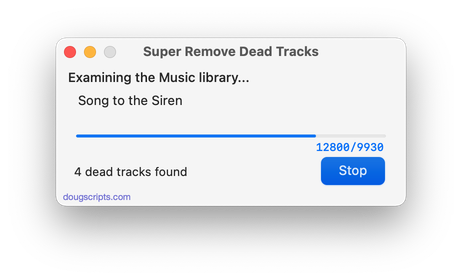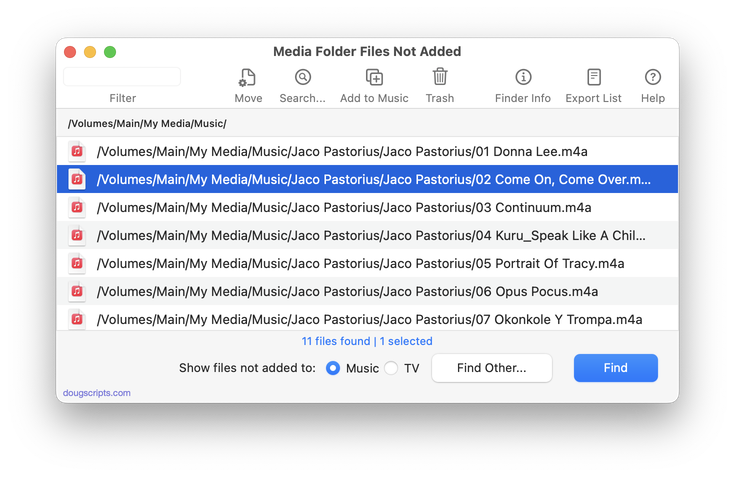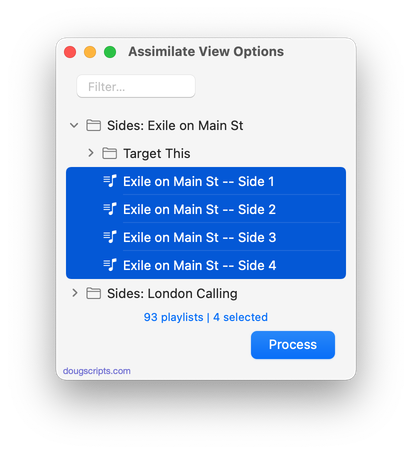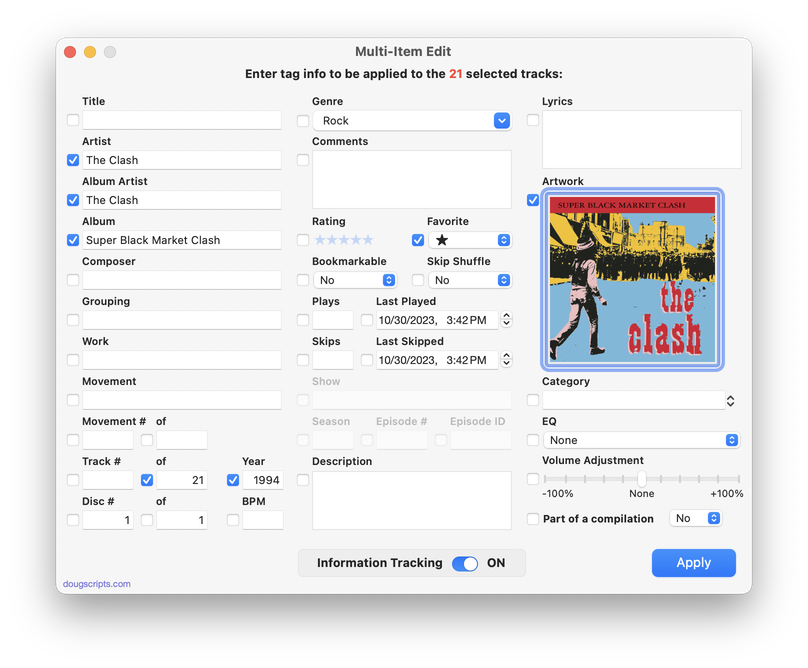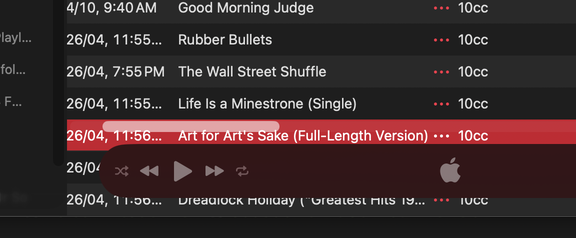Popular Now
downloaded 22m 50s ago
For Music/TV Remove Music/TV tracks disassociated from files
downloaded 1h 2m 52s ago
For Music/TV Rename each selected track's Name with its filename (minus extension)
downloaded 1h 29m 12s ago
Media Folder Files Not Added v2.6
For Music/TV Displays files in the Media folder not in Music track library
downloaded 1h 32m 10s ago
For Music Recreate a playlist such that its visible columns mirror the Music library
downloaded 1h 35m 44s ago
For Music/TV View/Edit tags of selected track(s) in single window
downloaded 1h 36m 11s ago
For Music Apply extant image metadata from tracks' files as track artwork
Welcome!
Download hundreds (634 and counting) of AppleScripts for Apple's Media Apps that will help make managing your digital music and video collection easier and more fun!
What's AppleScript?
AppleScript is a simple Macintosh-only programming language that can control and automate actions on your Mac. AppleScript is already available on your computer as part of the macOS and many popular applications can be automated using AppleScript scripts. Scripts written for Apple's Music, TV and iTunes apps can manage files and track information, create playlists, interact with other applications, perform innovative tasks, and handle many kinds of chores with accuracy and precision which otherwise would be repetitive, laborious, and/or time-consuming.
Cool! Where Do I Start?
Start browsing the site by using the scripts ↓ Menu link above. AppleScripts are gathered into these general Categories:
- Managing Tracks
- Managing Track Info
- Managing Artwork
- Managing Playlists
- Controlling iTunes
- Exporting Info
- Managing Files
- Networking
- Internet
- iPod (iPhone/iPad)
- Miscellaneous
- With Other Apps
Or use the search box at the top of every page to try and find something specific.
Not sure how to install AppleScripts? Here's a Download/Installation FAQ.
Check back often or subscribe to my RSS blog feed and Most Recent Scripts RSS feed to stay notified about new and updated scripts and info.
Latest:
RSS ROOLZ! SUBSCRIBE!
UPDATED: Side Splitter v3.0
Side Splitter will allow you to configure a selection of tracks (presumably the tracks of a single particular album, although any tracks will do) like the sides of an analog LP. The script will then have the Music app play each "side" one at a time, with a few seconds of space between each track and slightly more space between sides (to emulate the time it would take to flip the record over).
The playback experience is, surprisingly, kinda remarkable, if I do say so myself. (Meanwhile, apparently there's some new Apple Music feature that forces tracks to seg even closer.)
You can get the track order for an album if you Search Discogs or Search Wikipedia.
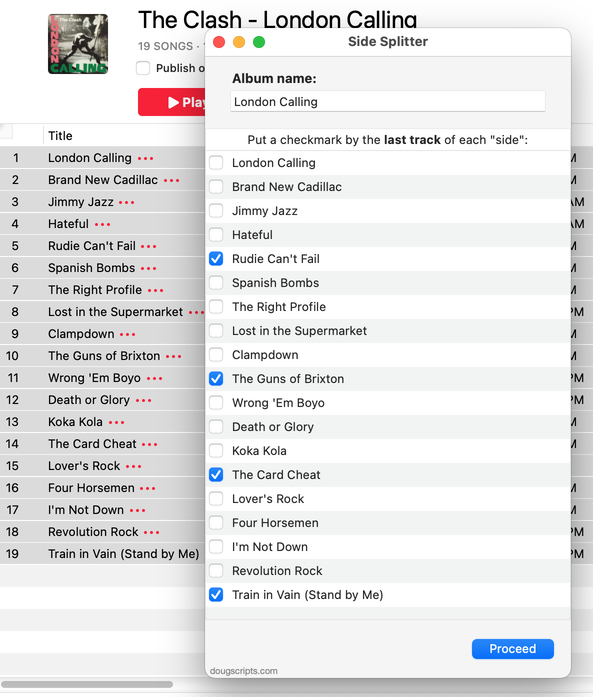
Latest version:
- Accommodations for macOS 26 Tahoe
- Redesigned UI and concept
More information for Side Splitter v3.0 and download link is here.
UPDATED: A Space Between v3.4
This stay-open applet will play each track in the selected playlist and will wait (you might say insert but that's technically incorrect) a user-set number of seconds between each. Play can commence at the "top" of the playlist or from a selected track.
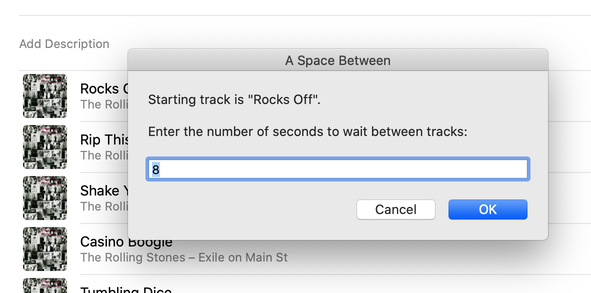
Latest version:
- Redesigned settings panel
- Maintenance and performance fixes
- Accommodation for macOS 26 Tahoe
More information for A Space Between v3.4 and download link is here.
If Wishes Were Horses
You know where I'd like to be? Hanging out with the developers at Apple who work on NSAlert. Man, NSAlert is the most ut. OK, as you were.
UPDATED: Track CPR v5.0
Man, this thing really needed some work done. Seems it takes some disaster to befall on me to find out about a script's inadequacies. As it happens, I accidently lost a few audio files and there were these dead tracks cluttering up the place. I knew I had the files, it was just a matter of applying some Track CPR.
Unfortunately, Track CPR couldn't help me out right then because it was trying to reassociate files by comparing Title, Artist and Album. But my replacement files all had "Remastered" tacked on to the Album name, which the original tracks did not. Thus, no matches.
So I fixed that. And then I fixed that other thing. And why not put this over here...and so on. Work better now.
Track CPR will assist with re-associating replacement files with dead tracks. The Music app can perform this task, too, but only one. track. at. a. time.
The process takes 3 steps:
- The script finds and lists the "dead" tracks in the Music library
- User drag-and-drops potential replacement files to the window; a viable replacement file is one whose Title and Artist metadata matches a dead track's
- Re-associate viable replacement files with their matched track entries
The Read Me contains additional important details and cautions.
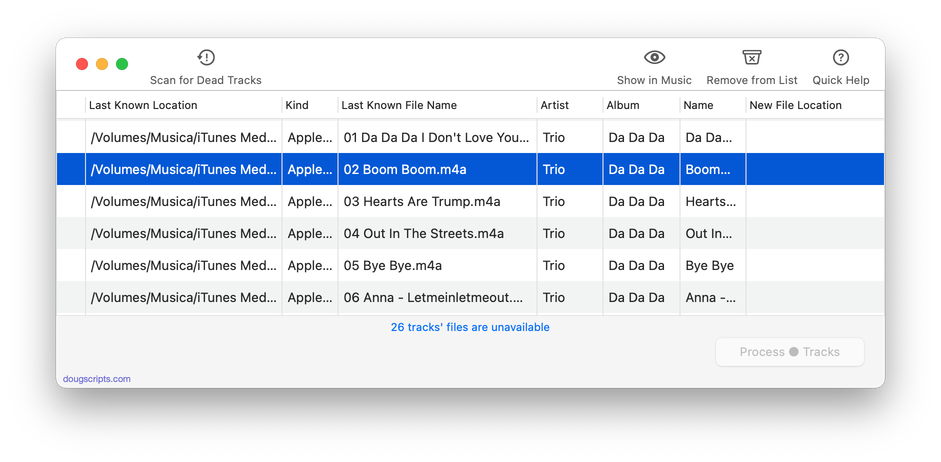
Latest version:
- Accommodations for macOS 26 Tahoe
- Maintenance and performance fixes
More information for Track CPR v5.0 and download link is here.
UPDATED: No Lyrics to Playlist v3.2
This script will scan the Music library or a selected playlist for tracks whose "Custom Lyrics" tags are blank and copy them to a new discrete playlist. Can also toggle to search only for tracks with lyrics.
(Please Note: The script can only discover tracks with "Custom Lyrics" provided by the user. There is no accounting for lyrics made available via Apple Music or iCloud/Sync Library. That data is inaccessible.)
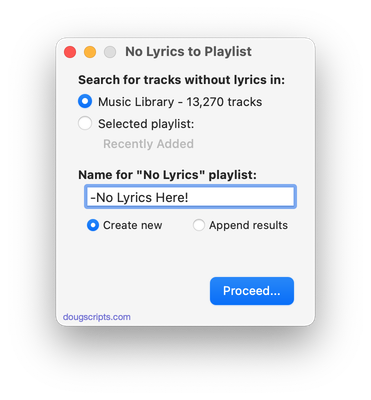
Latest version:
- Accommodations for macOS 26 Tahoe
More information for No Lyrics to Playlist v3.2 and download link is here.
Just Me Talkin Here, But
I'm really enjoying using the Playlist XML Viewer and Playlist XML Librarian apps.
UPDATED: Playlist XML Viewer v1.2
Open (or drag-and-drop) and view the contents of a playlist XML file exported from the Music app in a conventional table layout. Includes options to send (import) the XML to the Music app, export a TXT, CSV or M3U version, copy info to clipboard and reveal existing files in the Finder. (Not for use with exported Library XML files.)
Also see Playlist XML Librarian which can manage a folder-full of exported Playist XML files.
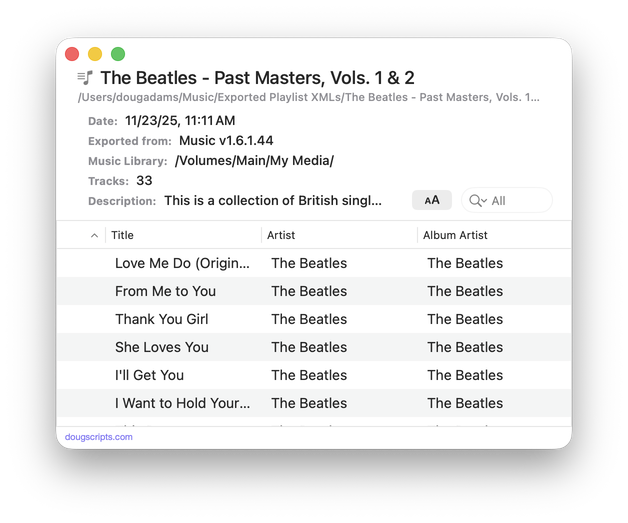
Latest version:
- Increased efficiency of XML parser
- Adds "Send to Music and Play" option-alternate menu item
- Adds "Float the window" to Settings
- v1.1 (dec 1 2025):
- A single XML file can be drag-and-dropped onto the window to open it
- Adds XML size and total time of tracks to window display
- Adds more versatility to columns
More information for Playlist XML Viewer v1.2 and download link is here.
UPDATED: Playlist XML Librarian v1.2
This applet will list the exported Playlist XML files collected in a specified folder with options to view, search and send (import) them to the Music app. Makes it easy to maintain an organized stockpile of exported Playlist XMLs to reduce the number of onboard Music playlists.
Also see Playlist XML Viewer which displays a single selected Playlist XML drag-and-dropped or chosen from any location.
This app is free to try in mostly full-featured Demo Mode. While in Demo Mode, only up to 3 playlists can be sent to Music per launch. If you like it you can purchase a code for $2.99 which will unlock the Demo Mode limitations. Launch the app and click "Register..." in its File menu to make an in-app purchase.
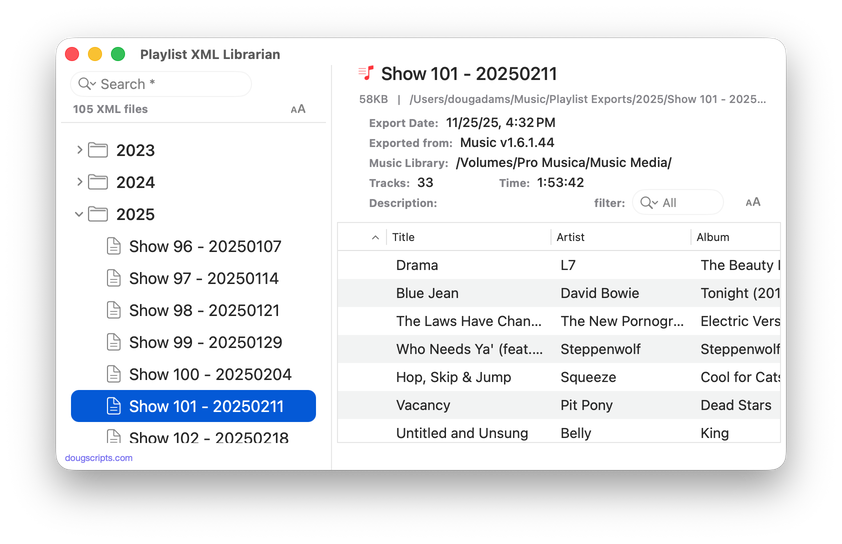
Latest version:
- Increased efficiency of XML parser
- Files in source list display appropriate playlist icon
- Added command to export just the "Smart Criteria" of a Smart playlist to an XML file
- v1.1 (dec 3 2025):
- Adds "Delete" command
- Added Expand/Collapse buttons for source list
- Adds setting to expand all folders at launch
- Better detection of loaded playlists
- Fixed problem with progress bar traveling
- Fixed issue with correct Total Time calculation
- Fixed some autoresizing issues
More information for Playlist XML Librarian v1.2 and download link is here.
NEW: Albumizer v1.0
This script will renumber the track number tag of the selected tracks incrementally in their play order, as well as providing track count, disc number and disc count tags and, optionally, additional album-oriented tags.
Also see the simpler Albumize Selection or the more general Increment Number Tags.
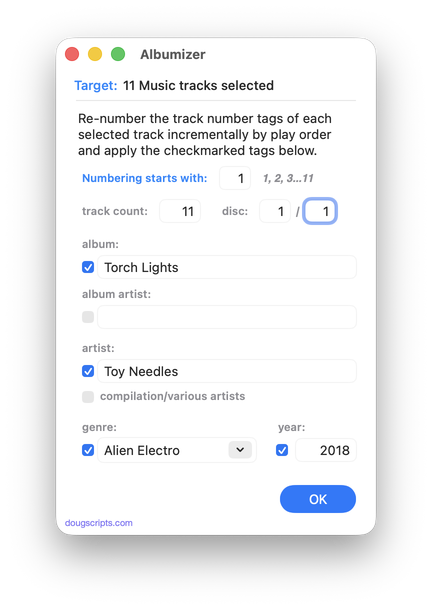
Latest version:
- Initial release
More information for Albumizer v1.0 and download link is here.