A Couple of Work and Movement Scripts
In case you hadn't heard, the latest beta of iTunes 12.5 (available to Developers and Sierra Public Beta participants) has added Work, Movement Name, and Movement Number/Count tags for music tracks (well, all tracks have these tags, but iTunes' contextual UI may keep them from showing up in contexts other than Music.). When the Work and Movement tags of a track are used, iTunes constructs a new display Song Name for the track using the Work, Movement Number and Movement Name tags. iTunes even converts the Movement Numbers into Roman numerals for the aggregated name. The original Song Name is still available, it just mostly isn't visible. (Kirk and I talk a little about these changes in Episode #13 of The Next Track podcast.)
You may want to edit your track tags to take advantage of these new Work and Movement tags. What I found was that most of what I wanted to use in those tags was already in the Song Name (eg: "Brandenburg Concerto No. 1 in F, BWV 1046: I. Allegro"), but the Get Info panel won't display the Song Name field together with the Work and Movement fields in order to copy some text from the former to one of the latter. I want to be able to copy "Brandenburg Concerto No. 1 in F, BWV 1046" to the Work tag and "Allegro" to the Movement tag. But the Song Name isn't visible.
So I wrote a script that grabs the text of the Song Name and displays it in a text field; the text can be edited however required and when the "OK" button is clicked, that text will be copied to the Movement Name.
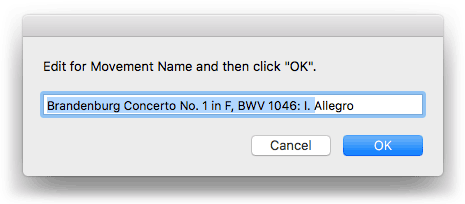
(I'd be deleting the highlighted text.) This has to be done one track at a time; there's really no easy way to automate the selection of text since conventions vary about that sort of thing. So, you have to do some of the work. A keyboard shortcut really helps here.
A second script works similarly for the Work Name tag, except you can choose more than one track at a time (the first selected track's Song Name is used) to which to apply the edited text. It will also increment each selected track's Movement Number/Count starting with 1 based on the tracks' Play Order.
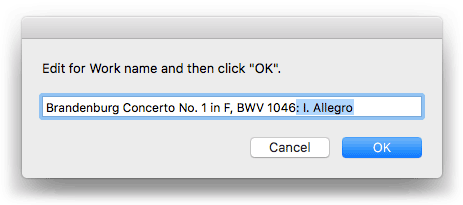
In this case, I'd have selected the four tracks comprising the movements of this Work, deleted the highlighted text, and then pressed OK. Make sure the selected tracks are sorted by Play Order (this should be done in Songs or Playlist View, ideally) so that the Movement Number increments for each track correctly.
Just to be clear, the original Song Name remains as is. It's just that, when the Work and Movement tags are used, you'll rarely see it. In most contexts, you'll only ever see the aggregated Work-Movement Number-Movement name.
Here are the scripts:
Dislike is a New iTunes 12.5 Track Property
If you have access to the latest macOS 10.12 Developer Preview then you probably downloaded the newest iTunes 12.5 beta (12.5.0.63). It has a new "Dislike" track feature and corresponding AppleScript disliked track and playlist property and album disliked track property. These work like the corresponding loved properties.
Except...
In the current iTunes beta there is no way to know which tracks you've Dislike'd; there's no column in the browser window [UPDATE: Yes there is], there's no widget in the Get Info window [UPDATE: Yes there is], and there's no "Disliked" criteria for Smart Playlist making—yet, I guess, right? [UPDATE: Right! iTunes 12.5.2, released October 28, 2016, has Love/Album Love criteria that incorporates "Disliked".]
But for now there is this:
-- iTunes 12.5.0.63 or later required
tell application "iTunes"
set dislikedTracks to {}
try
set dislikedTracks to every track of library playlist 1 whose disliked is true
end try
if dislikedTracks is {} then return
if (exists playlist "_Disliked_") then
delete playlist "_Disliked_"
end if
set thePlaylist to (make new playlist with properties ¬
{name:"_Disliked_", description:("Disliked tracks as of " & my makeDateString()) as text})
repeat with dislikedTrack in dislikedTracks
try
duplicate dislikedTrack to thePlaylist
end try
end repeat
reveal thePlaylist
end tell
to makeDateString()
set cd to (get current date)
return (short date string of cd & space & time string of cd) as text
end makeDateString
It just copies every disliked track to a new playlist named "_Disliked_", re-creating the playlist each time the script is run. It'll also time stamp the playlist's description.
This script won't work unless you have the latest iTunes 12.5 beta with the disliked track property, which I suspect may be in the next Public Beta release.
Revisiting Reset Plays
The iTunes faithful may remember that iTunes 12.4 removed the "Reset Plays" option. This command would zero the Plays and Skips of a track.
AppleScript to the rescue: I posted a script, Reset Plays, that replicated this feature and additionally deleted the Last Played Date and Last Skipped Date, turned off "Remember Playback Position", and set the played property to false; essentially, rendering a track as "never played".
Whether due to user clamor or by design, the "Reset Plays" feature was restored in iTunes 12.4.1 and I figured the script was obsolete.
Today, I got around to trying iTunes' native "Reset Plays" in v12.4.3 (it is not something I would normally use at all). While the Plays and Skips are set to zero as expected, surprisingly, the Last Played Date and Last Skipped Date remain; such that a Smart Playlist filtering by the date a track was last played (or skipped) will not realise that these "reset" tracks were supposed to appear as never played.
So, Reset Plays may actually still be useful.
iTunes 12.4.3 Released
Apple has released an update to iTunes. Version 12.4.3 "resolves an issue where playlist changes made on other devices may not appear in iTunes." I'm wondering if this addresses the played count problem. More as it develops.
iTunes 12.4.2 Released
Apple released iTunes 12.4.2 today (along with updates to all current OS) which addresses a play back issue with short songs in Up Next. More if it develops.
About Sierra Public Beta
Apple's Sierra Public Beta program allows registered participants to download and install the latest developer builds of macOS 10.12 before its ultimate final release in the Fall. If the public beta program works like it has in previous years, developers will receive updates first and then a week or so later the public beta testers will get a version.
As a registered Apple developer, I've had access to macOS 10.12 since WWDC in June. As far as I've been able to tell, any scripts or apps from this site that are already downloaded on a machine that is updated to macOS 10.12 should work fine. But Apple has introduced new security features in macOS 10.12 that may affect some scripts or apps if they are newly downloaded to a Sierra beta machine (they won't behave badly, they just won't be able to be launched). Therefore: unless a script or app is specifically described as supporting macOS 10.12, don't assume it will work on Sierra. To be clear, there aren't that many downloads that will be affected and I'm updating those as promptly as I can.
Issue With Copying a Newly Converted File
I've been going crazy trying to track down a problem using AppleScript to convert a file and then duplicate the newly converted file's track entry to a playlist. No matter what I tried, the original pre-converted track is copied to the playlist and not the new converted file. Here's a stripped-down example:
tell application "iTunes"
set oldTrack to item 1 of selection
-- convert oldTrack and get a ref to the newTrack
set newTrack to item 1 of (convert oldTrack)
duplicate newTrack to somePlaylist
-- ...but oldTrack gets copied
end tell
Come to find out, iTunes 12.4.1 gets fussy about converted files when iCloud Music Library is active. As soon as the new converted file is created (again, via AppleScript) and added to the library, iTunes goes into its "Waiting..." mode—waiting to upload the file to the cloud. This apparently prevents AppleScript from doing anything with the new track entry.
This reminded me of how iTunes will warn you about editing a track (that is, about using Get Info) while it is waiting to be uploaded:
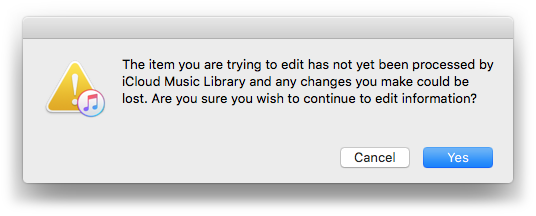
Strangely, all the properties for the new track are available. So, I tried adding it to the playlist using its location (file path); I tried persistent ID'ing it from library playlist 1 to get a reference to it; neither worked.
It wasn't until I shut iCloud Music Library off in iTunes > Preferences... > General that a newly converted track entry could be copied to a playlist. After some more experimentation with iCloud Music Library turned back on, I tried setting up a loop that waited for the cloud status of the new track to change to uploaded. But, since it can take several minutes for this process to be initiated, I abandoned this.
Primarily this will be a problem for Quick Convert, which has an option to copy converted tracks to a new/selected playlist (and, I suppose, any other script that works similarly):
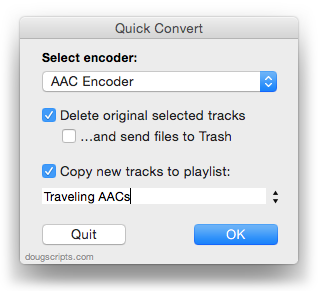
If iCloud Music Library is ON, the "Copy new tracks to playlist:" option is ineffective.


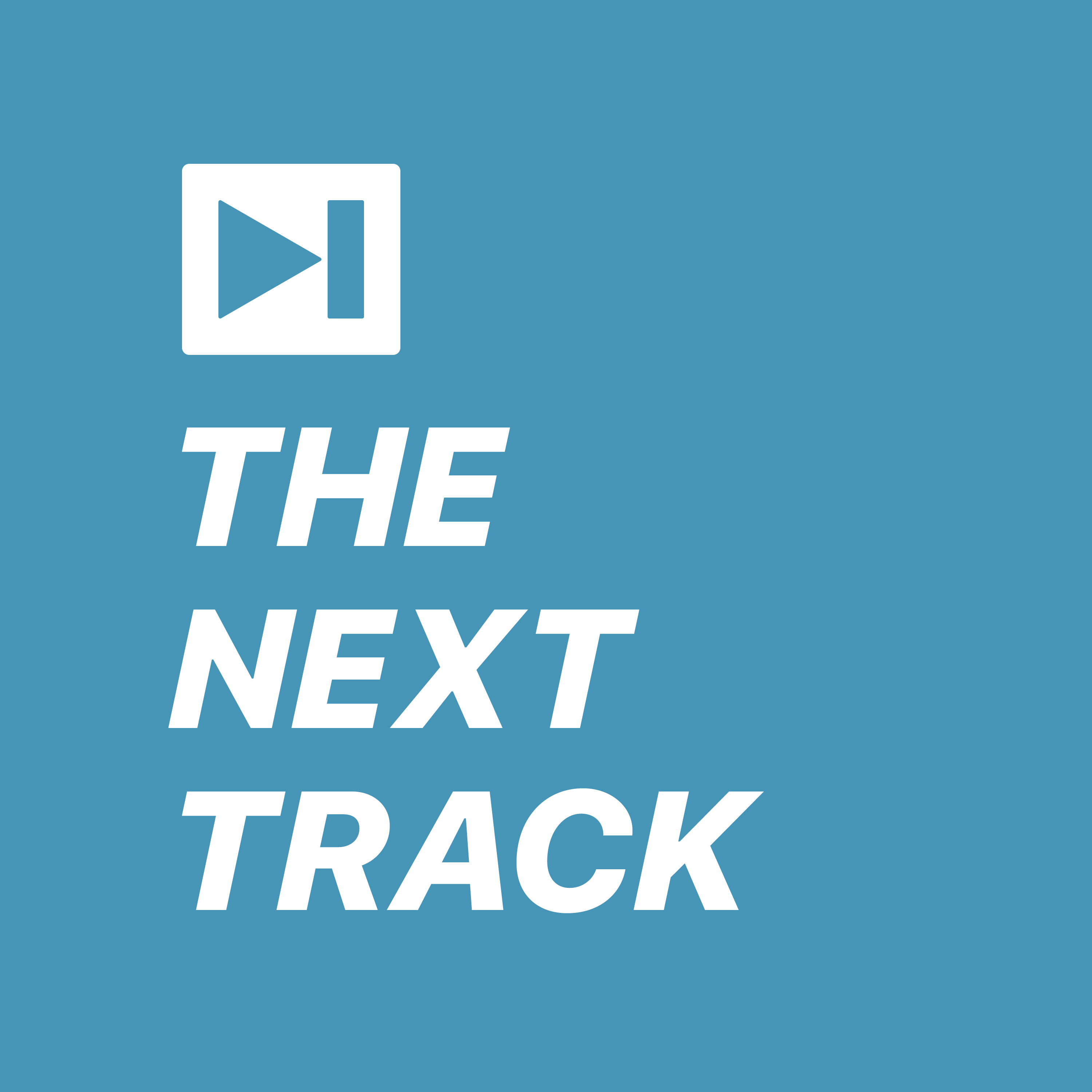 On the latest episode of
On the latest episode of