iTunes 12.5.4 Is Out
Apple has released iTunes 12.5.4, which appears to add support for the new TV app, Touch Bar on the MacBook Pro, and other minor fixes.
M3Unify v1.5.0
M3Unify is a simple file managing app that can copy and arrange audio files to a selected folder, volume or portable media. Tracks can be dragged from iTunes or files can be dragged from the Finder. When loaded in M3Unify, a set of flexible exporting options enables you to arrange your music files the way you and your music player want.
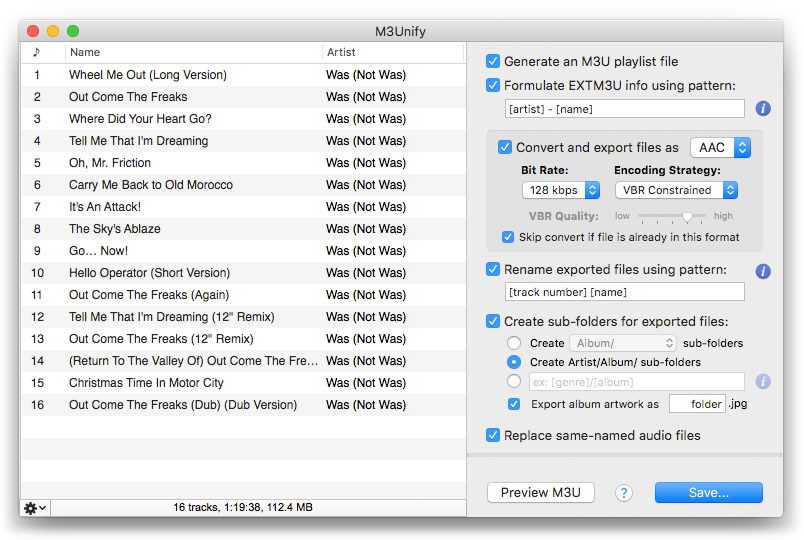
With M3Unify you can:
- Copy files of tracks dragged from iTunes or the Finder to a selected folder
- Rename copied files using substitution patterns based on track tags
- Create Album or Artist/Album sub-folders based on track tags
- Export album artwork as "folder.jpg" files, one per Album sub-folder
- Create an M3U playlist
- Format M3U Extended track information using substitution patterns based on track tags
- Optionally convert files to AAC files (or MP3 files via iTunes)
Plus, these features:
- M3U preview
- Track information and Quick Look auditioning
- Uncluttered, easy-to-use interface
- On-board and online help
This latest version adds the ability to drag Finder files; skip conversion if source files are already in the selected format; adds limited pattern matching for sub-folder creation (eg: [year]/[genre]); other enhancements and performace fixes.
M3Unify is $5, free for current registered users, video demo after the jump, download is on this page. (more…)
NEW: Display File Path
Essentially—and some might argue for either better or worse—iTunes is a file manager.
In fact, I usually will tell people to just forget about the files. Let iTunes deal with them. Most people will never need to examine the files inside the iTunes Media folder.
OTOH, I do all kinds of twisted things to tags and metadata and I often need to know how that may have affected the location of a file. Or sometimes I'll need to know if a file is where I think it is or is still named what I thought it was.
This information isn't handily available (although some Smarties will copy the file path to the Comments tag so it is viewable in the Comments column in the browser window). You can reveal a track's file using iTunes' "Show in Finder" command or see its file path in the Info window's File tab, but this uses up valuable finger time. And the Info window is modal; you can't run scripts when it's visible.
So I made this simple stay-open applet that will monitor iTunes and display the file path of the single selected track.
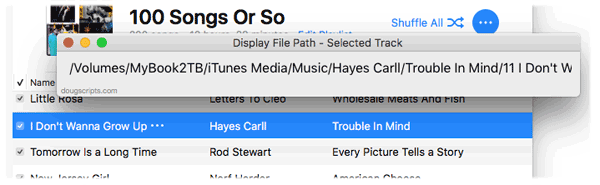
The window is resizeable horizontally and the text is scrollable.
The Display File Path window will float alongside iTunes and whenever a single track is selected—and its file is accessible—the file's path will be displayed. The displayed file path can be copied as text to the clipboard and the file can be selected in the Finder. There's also an option to show the file paths of each playing track instead of the single selected track.
Obviously, it's only useful for occasional special jobs but I've been finding it handy when the need has arisen. It's free to download and use with a donation nag and is available here.
Refresh Smart Playlist Scripts
I still like me them Smart Playlists, arguably one of the best features of iTunes. I mostly use them for organizing and sorting purposes. For example, I have a bunch that segregate tracks by various iCloud Status. But I also maintain a handful that I actually play. And sometimes it's advantageous to refresh them by removing all their tracks and letting them repopulate with different tracks. These sorts of Smart Playlists use "Live updating" and "Limit to" settings in their criteria—iTunes will prevent the removal of tracks from a Smart Playlist if it contains all the tracks from the library that meet its criteria.
Anyway, here's one new and one updated script to assist with refereshing Smart Playlists:
Refresh Selected Smart Playlist v1.0 will remove the tracks from a single Smart Playlist selected in iTunes. It works effortlessly when you assign it a keyboard shortcut.
Refresh Smart Playlists v2.0 has been resurrected from a version I had abandoned. It's an applet that will display all the user-created Smart Playlists in iTunes so you can select the ones you want to batch-refresh:
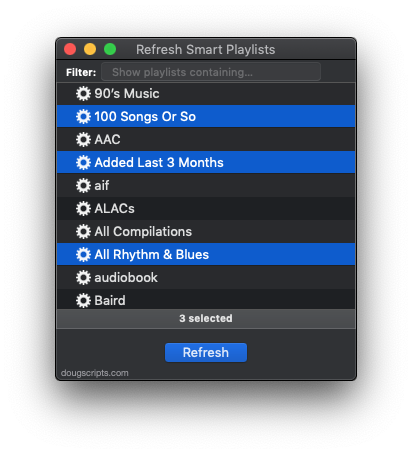
Both are free to download and use, but a donation for my efforts will always leave you with a satisfied feeling afterwards.
Sal Soghoian
According to several sources, including MacStories, Sal Soghoian's position as Product Manager of Automation Technologies at Apple has been terminated. Sal oversaw AppleScript, Automator, JavaScript, Terminal and like-technologies.
Before we get all crazy, it is Sal that is no longer at Apple. The technologies remain. Let's hope it stays that way.
Sal is a great guy. I've met him and chatted with him numerous times. He's been evangelizing AppleScript since the System 7 days when he caught the AppleScript fever through his desktop publishing work with Quark. He always paid thoughtful attention to me and my site. He once told me he would make a point of showing my site to Apple engineers as an example of the power and public popularity of AppleScript.
Meanwhile, I am optimistic about the future of desktop automation on the Mac. I guess I have to be.
UPDATE: Sal has written some thoughts about this at his website. Most importantly:
"Seriously, if you have any questions or concerns about the future of user automation, ask Apple. If user automation technologies are important to you, then now is the time for all good men and women to reach out, speak up and ask questions. The macOS user automation technologies include: UNIX CLI (shell, python, ruby, perl), System Services, Apple Events (JavaScript, AppleScript, AppleScriptObj-C, Scripting Bridge), Automator, Apple Configurator (AppleScript, Automator), and Application scripting support in Photos, iWork, Finder, Mail, and other Apple applications."
"Other Apple applications." Like iTunes.
UPDATED: CD Text to CD Info v4.3
In our recent The Next Track episode where we discussed CD Text, I brought up the script CD Text to CD Info, which will grab the CD Text from a CD (if it uses CD Text) and apply the data to the appropriate CD tags. Then I thought: "Hmm, better have a look at that to make sure it still goes good."
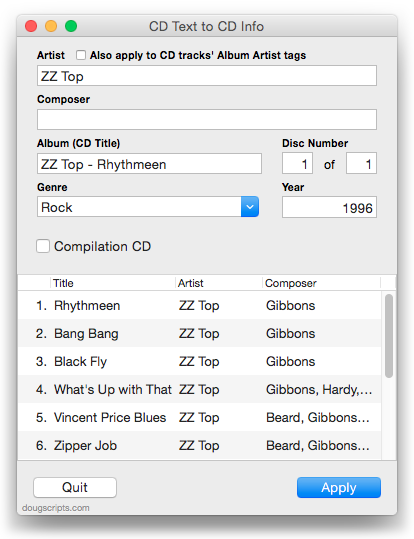
It does, but it occurred to me that I could tidy some things up. So this latest version removes a launch reminder about making sure the CD is sorted by play order; this is no longer necessary as the tracks are identified by their track number. I also added a "Export CD Text as XML" feature that will export the CD Text as a property list file. Probably not useful for most users but there it is.
This latest version is for OS X 10.10 and later only, free to use with a donate nag, and can be downloaded from this page.

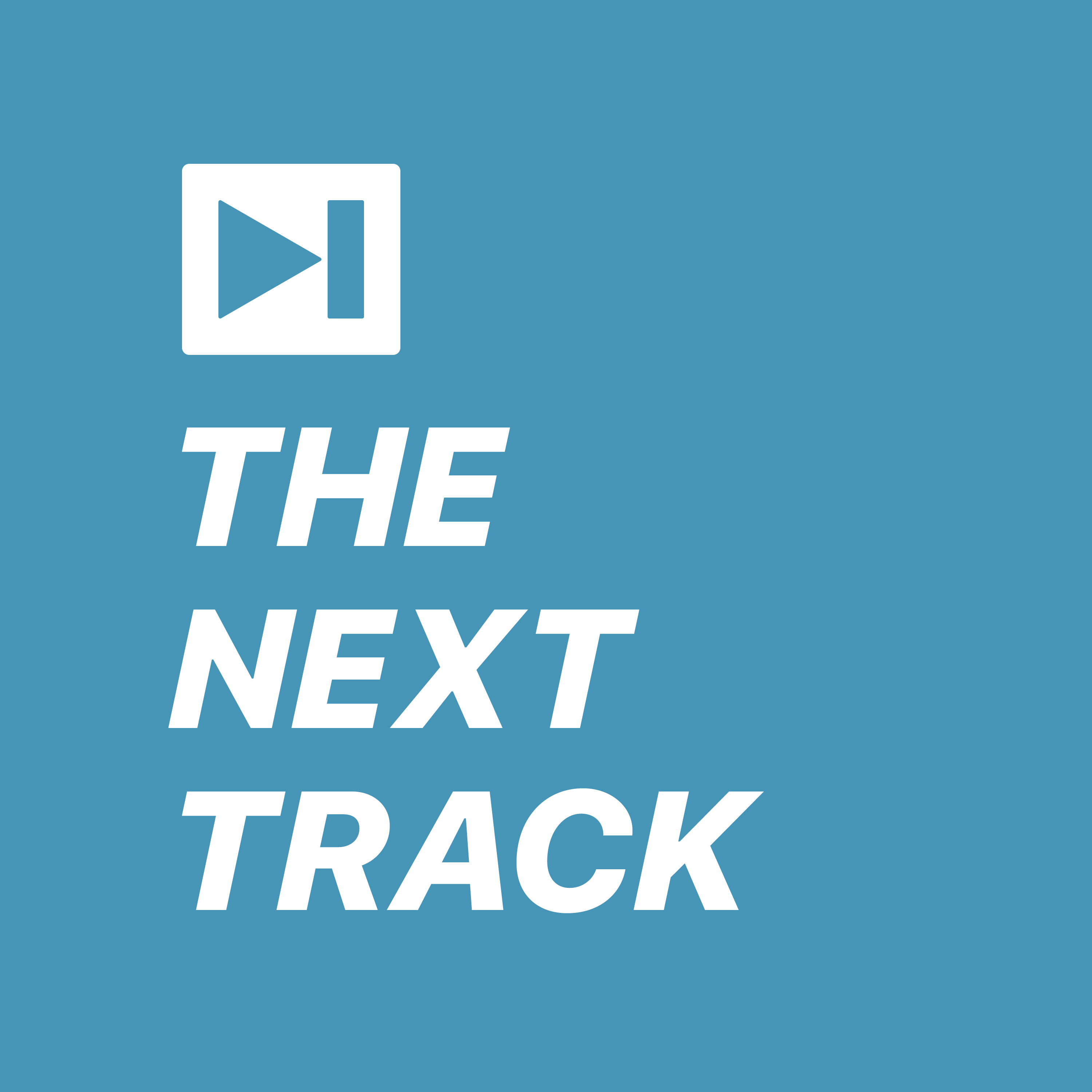 Outboard DACs are a subject that we've been meaning to get to and so we invited Chris Connaker of
Outboard DACs are a subject that we've been meaning to get to and so we invited Chris Connaker of