WikiScoop v1.0.2 Released
WikiScoop is an app that lets you search for and browse Wikipedia articles written about the Artists in your iTunes library. This latest version accounts for changes in Wikipedia's page formatting which prevented images and inline links to display. Available at the Mac App Store.
UPDATED: Rate Me! Rate Me! v4.0
Rate Me! Rate Me! watches your playing tracks and when an un-rated track starts playing displays a window with a demand it be rated.
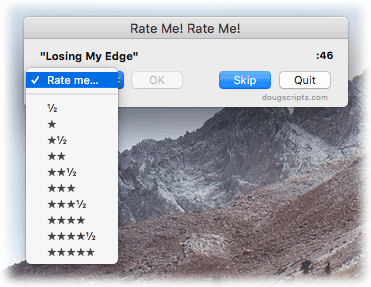
While you could easily rate the current track from the iTunes icon in the Dock, this script interrupts you and compels you to do so.
This latest version is re-written as a Cocoa-AppleScript Applet for OS X 10.6 and 10.7 only.
UPDATED: Make PDF Booklet v2.0
Make PDF Booklet v2.0 is a Cocoa-AppleScript applet that will create a PDF booklet containing tag info from the selected tracks (or every track from the selected playlist) and then add the PDF to iTunes and copy it to the playlist where the selected tracks reside.
The layout and text formatting of the document created is somewhat restricted, but I hope it is eminently readable and printable. However, you are able to choose which tag data to include for each track:
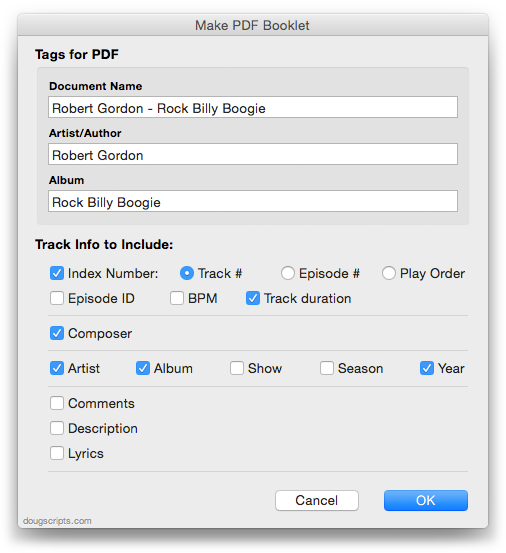
Here are example PDFs using audio tracks and using TV Show tracks made with the script.
This latest version is a Cocoa-AppleScript Applet, so it can only be run on OS X 10.6 and 10.7. A previous version which can run on earlier systems is available from the Make PDF Booklet entry page.
Smarts is a Mac Gem
Thanks to Dan Frakes for the great write-up at Macworld on my Smarts Smart Playlist manager app. It's free from the Mac App Store.
Daypart v2.0.0 Released
Daypart is a simple yet full-featured Mac application that allows you to schedule iTunes playlists when to play, giving you an easy way to program varied musical content throughout the week in your home or workplace.
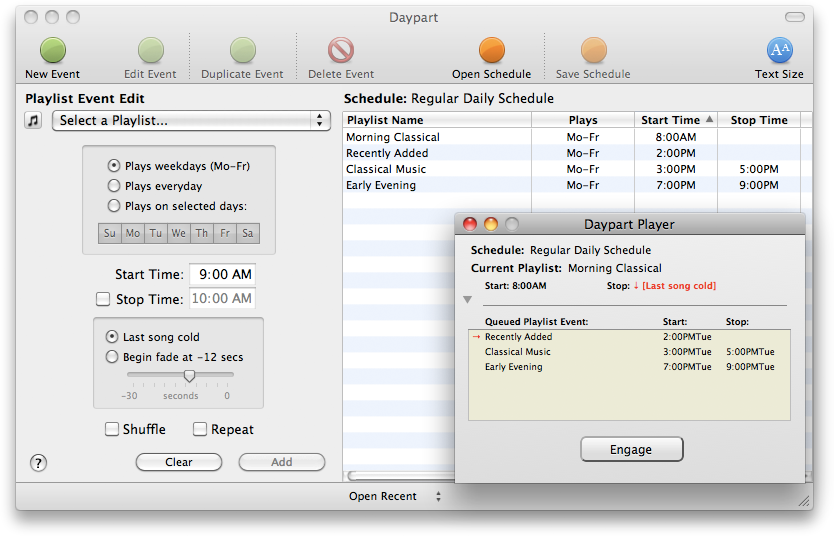
NEW: Play in Album Context
You can probably imagine that I hear a lot of unusual ideas for creating workflows for iTunes with AppleScript. Quite a while ago someone suggested a script that could be run when a track was playing that would find all the tracks of that track's album, put them in track order in a new playlist, and then play them in order starting from the original selected track. For example, "Time" from Dark Side of the Moon comes up and you want to hear "The Great Gig in the Sky", "Money", etc, in their album context.
But really. How many people ever want to do that? Well it turns out that the more I thought about how quirky a suggestion it was the more often I began noticing opportunities where I'd like to do the very thing. So I caved and wrote Play In Album Context.
If you select a track and then launch the script a new playlist will be created from the tracks of that track's album (actually, tracks that have the same Artist, Album, and Disc Number tags—whether that results in gathering the correct tracks for the album depends on how well you've tagged your tracks) and the selected track will begin playing from its album position in the playlist.
If a track is playing and the script is launched, the album playlist is created as described above, and the current track will continue playing from its album position in the new playlist. The trick of the script is to temporarily set the playing track's bookmarkable property, pause iTunes, and then immediately play the same track in the playlist; the track picks up playing from the bookmark set when the track was paused. There is a slight stutter when this transfer occurs, but if the goal is to hear the succeeding tracks in album context, it's probably a small inconvenience to bear.
iTunes 10.4.1 Available
Apple released iTunes 10.4.1 today.
Despite what the release notes mention about addressing "issues with adding artwork to songs and videos", I was unable to get album artwork to display as a track's file's Finder icon. Personally, I don't care if this is a bug or a feature. But I know it really annoys a lot of people.


