UPDATED: List MIAs v6.2
Universal, for macOS 11 and later only. This applet checks your Music or TV library for missing and presumed dead tracks--those tracks that have become disassociated from their file and which are listed with a "!"--and can delete them from the app or create a text file listing these tracks by last known File Path, Song Name, Artist and Album, which you can view using TextEdit.
Also see Super Remove Dead Tracks and Media Folder Files Not Added.
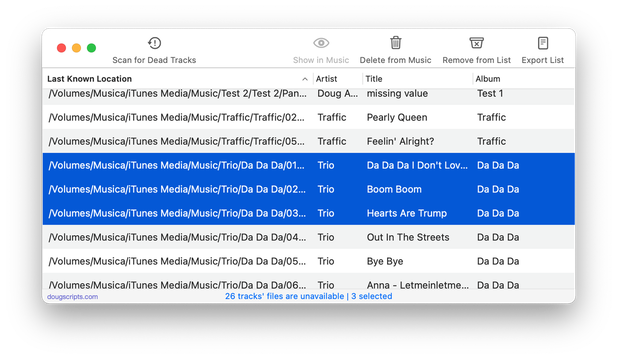
Latest version:
- Officially compiled as Universal
- Commensurate improvements for M1 Macs
More information for List MIAs v6.2 and download link is here.
UPDATED: Increment Number Tags v4.0
For macOS 11 and later only. This script will incrementally number your choice of the Track Number, Movement Number, Episode Number, Episode ID tags, and track Name prefix of the selected tracks. Additionally, a Track Count, Disc Number/Count and/or Movement Count can be applied to each track, Episode ID can be configured with additional text incorporating the number, and zero-padding up to five digits can be applied.
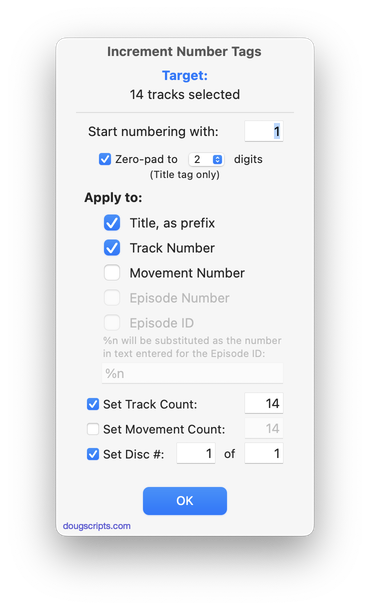
Latest version:
- Updated support for macOS 12 Monterey
More information for Increment Number Tags v4.0 and download link is here.
UPDATED: File Renamer v5.0
For macOS 11 and later only. This script will rename the files of the selected tracks (or the files of the tracks in the selected playlist) using a substitution pattern that you formulate from the tracks' tag data. Optionally, export a copy of the files to a chosen location and rename the files in that location.
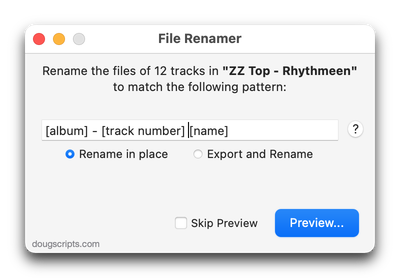
Latest version:
- Updated to support macOS 12 Monterey
More information for File Renamer v5.0 and download link is here.
UPDATED: Make Tags All Caps v2.4
For macOS 11 and later only. This script will change the text in your choice of the Title, Artist/Director, Show, Album, Comments, Composer and/or Genre tags of the selected tracks in the Music or TV app to ALL CAPS.
"I got a request from a DJ'ing Correspondent who had been manually changing some of his tags to all caps so they'd be easier to read on the decks under dim dance floor lights. (Are they still called "decks"?)..." (more)
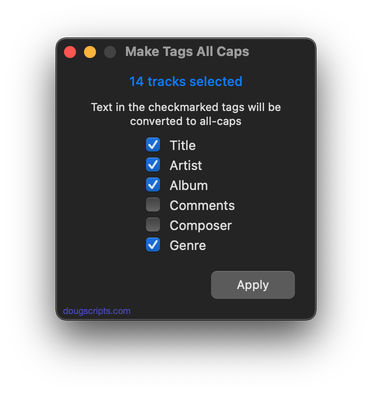
Latest version:
- Accommodations for macOS 12 Monterey
More information for Make Tags All Caps v2.4 and download link is here.
NEW: Drop to Add and Make Playlists v4.0
For macOS 11 and later. Drag-and-drop one or more folders containing audio files on this droplet (or double-click it to select folders via an Open dialog); it will recursively add each file to Music app then distribute the tracks to playlists created on-the-fly and named using your choice of:
- the name of a dropped folder
- the name of each file's parent folder
- the folder hierarchy containing the file
- the track's "Album - Artist" tags (if available from metadata)
If dropped files already exist as track entries in the Music library they will still be copied to the playlists. The same track will not be added to a playlist more than once.
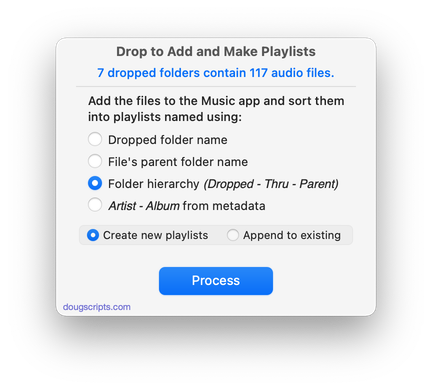
Latest version:
- Initial accommodations for the Music app
- UI, performance and security enhancements
More information for Drop to Add and Make Playlists v4.0 and download link is here.
UPDATED: Restore Artwork from Album Folder v4.5
For macOS 11 and later only. This script will look for an image file in the parent folder of each selected track's file--presumably its Album folder in which you have previously placed an image file of some sort--and apply the data from that image file as artwork for the track.
Also see Save Album Art to Album Folder and Save Album Art as folder.jpg which assist with exporting album artwork as image files.
Latest version:
- Accommodations for macOS 12 Monterey
- UI and performance enhancements
More information for Restore Artwork from Album Folder v4.5 and download link is here.
UPDATED: Search Results to Playlist v3.4
For macOS 11 and later only. Search the entire Music app library, or a selected playlist, for user-entered text by All, Song Title, Artist, Album, or Composer tag and copy the track results to a Search Results playlist, which will be created automatically if necessary. Can optionally re-create or append to the Search Results playlist on each run.
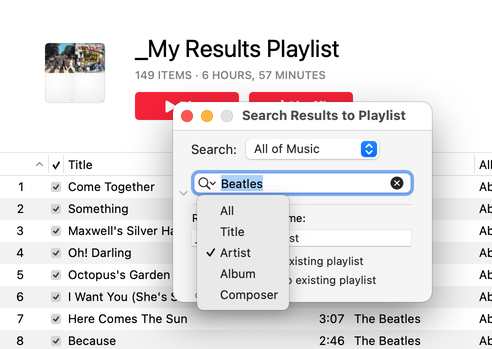
Latest version:
- Accommodations for macOS 12 Monterey
- Performance and UI enhancements
More information for Search Results to Playlist v3.4 and download link is here.
UPDATED: Copy Tag Info Tracks to Tracks v6.6
For macOS 11 and later only. This applet will copy specific tag data from one set of selected tracks to a second set of selected tracks. You can copy any combination of Checkmark, Song Title, Artist, Album Artist, Album, Genre, Year, Disc and Track, Composer, Grouping, Work, Movement, BPM, Comments, Lyrics, Rating, Loved/Disliked, Plays/Skips, Artwork and Compilation.
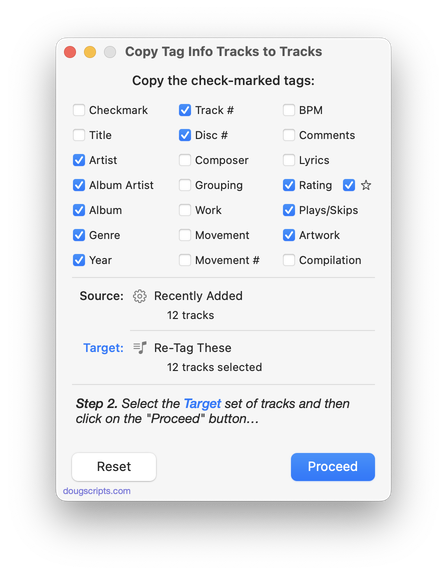
Latest version:
- Accommodations for macOS 12 Monterey
- Performance and UI enhancements
More information for Copy Tag Info Tracks to Tracks v6.6 and download link is here.
UPDATED: Make A Text List v6.5
For macOS 11 and later only. This script can assemble a list of tag information about the selected tracks (or tracks in the selected playlist) using a configurable pattern substitution string and provides the ability to export this formatted text to the clipboard, a text file (as TSV or CSV) or the Print Dialog from where it can be printed, previewed, printed-to-PDF and so on.
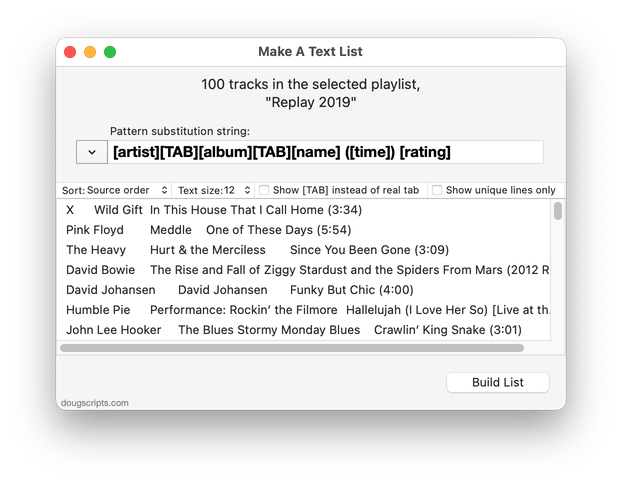
Latest version:
- Accommodation for macOS 12 Monterey
- Fixes line break formatting issues when using the Print Dialog
- Adds option to choose export delimiter format
- Minor UI and performance enhancements
More information for Make A Text List v6.5 and download link is here.
UPDATED: No Lyrics to Playlist v3.0
For macOS 11 and later only. This script will scan the Music library or a selected playlist for tracks whose "Custom" Lyrics tags are blank and copy them to a new discrete playlist. Can also toggle to search only for tracks with lyrics.
(Please Note: The script can only discover tracks with "Custom Lyrics" provided by the user. There is no accounting for lyrics made available via Apple Music or iCloud/Sync Library. That data is inaccessible.)
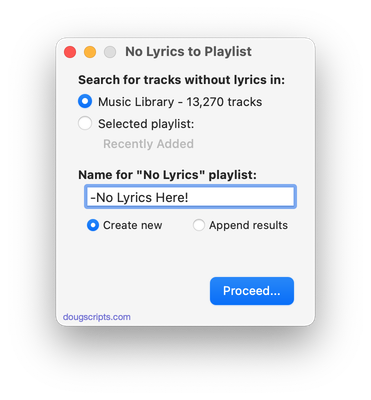
Latest version:
- Accommodation for macOS 12 Monterey
- Minor speed boost; still somewhat sluggish
- Minor UI and security enhancements
More information for No Lyrics to Playlist v3.0 and download link is here.
