UPDATED: Search Results to Playlist v3.3
For macOS 11 and later only. Search the entire Music app library, or a selected playlist, for user-entered text by All, Song Title, Artist, Album, or Composer tag and copy the track results to a Search Results playlist, which will be created automatically if necessary. Can optionally re-create or append to the Search Results playlist on each run.
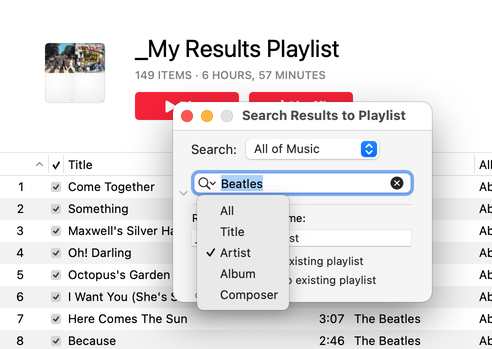
Latest version:
- Additional accommodations for macOS 11.3
- Performance and UI enhancements
More information for Search Results to Playlist v3.3 and download link is here.
UPDATED: Make A Text List v6.4
For macOS 10.15 and later only. This script can assemble a list of tag information about the selected tracks (or tracks in the selected playlist) using a configurable pattern substitution string and provides the ability to export this formatted text to the clipboard, a text file or the Print Dialog from where it can be printed, previewed, printed-to-PDF and so on.
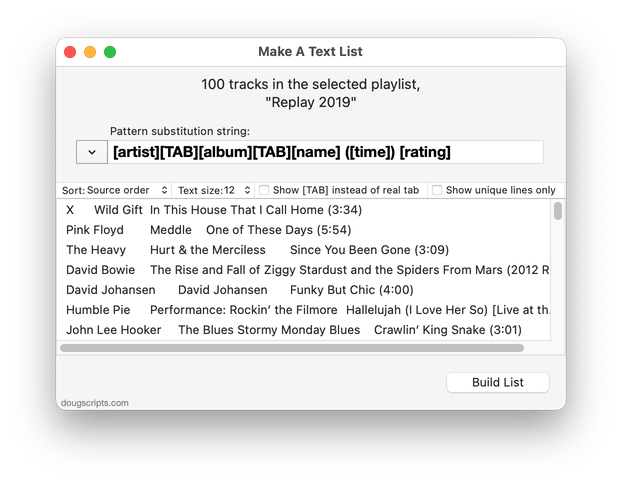
Latest version:
- Fixes printing issue under macOS 11.3
- Fixes minor issue accessing CD track information
- Performance and UI enhancements
More information for Make A Text List v6.4 and download link is here.
Can't Believe I'm Posting About GUI Scripting
It is a fact universally acknowledged—in my house—that GUI Scripting stinks. But the flip side of that is that sometimes it can be the only way to automate something with AppleScript. Especially so if the developers of the app you are 'scripting have long been ignoring your suggestions. Again, my house.
GUI Scripting is a way to write AppleScript that works by simulating mouse clicks, selections, key presses and other "touches" of the GUI elements of an app in order to get the app to do what those clicks and presses do. For instance, you can simulate a mouseclick on a menu item in a menu and whatever happens when you usually click that menu item will happen. GUI Scripting is clunky to work with for a number of reasons, but the two most discouraging are that it's tough to know what and how and where to click and press for the Thing you want to do; and that if the developer changes an app's layout in the future the scripts could break because something isn't where it was before.
Despite all that, I've been playing with GUI Scripting lately. It's what I use to change playlist views in Playlist Manager and how Needle Drop clicks the "Clear" button in the Playing Next panel. If you've used those scripts, you've had to give permission in "Accessibility" to allow those scripts to use the "System Events" app. System Events is what enables AppleScript to target GUI elements.
Here's a little scripting project that uses some GUI Scripting to do three things that I like to do somewhat regularly in the Music app: open the selected playlist in its own window; change the playlist View to "as Songs"; reposition the playlist window to a standard place, rather than BANG right over the main browser window. (Note that I could only get it to work on the latest version of Big Sur with the latest version of Music, which bears out my thoughts above about clunkiness.)
UPDATED: This Tag That Tag v5.7
For macOS 11 and later only. This applet will assist with swapping, copying, and appending data between two user-chosen tags in selected tracks or tracks in the selected playlist:
Swap - swap data between tags, ex: ARTISTCOMPOSER
Copy - copy data from one to another tag, ex: ARTIST->COMPOSER ARTIST
Append - append data from one tag to the end of another, ex: ARTIST->COMPOSER - ARTIST
Prepend - append data from one tag to the beginning of another, ex: ARTIST->ARTIST - COMPOSER
The latter three actions also provide an option to delete the info from the first tag after the copy. Read Me explains all.
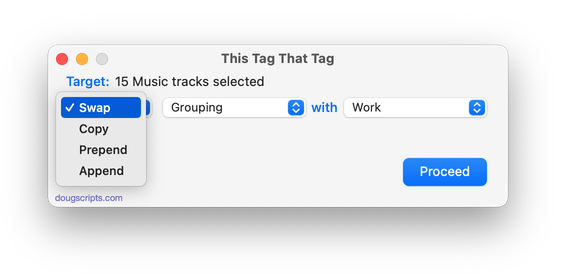
Latest version:
- Fixes fatal error in previous versions that may have prevented script from launching
- Adds toggle for "Are you sure"? confirmation dialog
- Minor UI and performance enhancements
More information for This Tag That Tag v5.7 and download link is here.
UPDATED: List MIAs v5.9
For macOS 10.15 and later only. This applet checks your Music or TV library for missing and presumed dead tracks--those tracks that have become disassociated from their file and which are listed with a "!"--and can delete them from the app or create a text file listing these tracks by last known File Path, Song Name, Artist and Album, which you can view using TextEdit.
Also see Super Remove Dead Tracks and Media Folder Files Not Added.
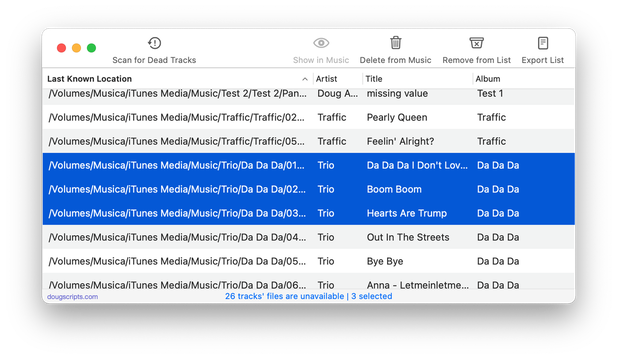
Latest version:
- Minor UI adjustments, improvements
More information for List MIAs v5.9 and download link is here.
UPDATED: Drop A Few My Way v5.3
For macOS 10.15 and later only. Drag and drop audio files to this droplet to have the Music app convert them with an encoder selected on the fly, restoring the Preferences-set encoder afterwards, and save them to a user-selected location. The converted files/tracks are removed from the Music app, as though it "never saw them". Includes option to delete the source audio files.
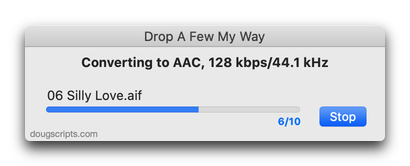
Latest version:
- Fixes regression whereby source files/tracks not removed from Music library
More information for Drop A Few My Way v5.3 and download link is here.
UPDATED: Search-Replace Tag Text v6.6
For macOS 10.15 and later only. Performs a search-and-replace on the text in your choice of track tags in the Music or TV app (Title, Artist/Director, Album Artist, Album, Composer, Comments, Genre, Grouping, Show, Movement or Work) in the selected tracks or all the tracks in the selected Playlist. Features case sensitivity and whole word match options and "Test run" preview.
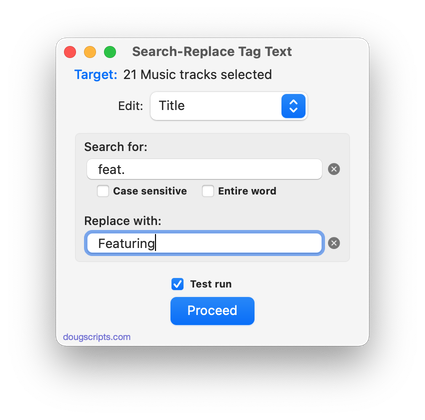
Latest version:
- Fixes issue with "clear" buttons inexplicably disappearing
- Minor UI and performance updates
More information for Search-Replace Tag Text v6.6 and download link is here.
NEW: Playlist Views Manager v1.0
For macOS 11 and later only. This stay-open-and-floating script applet can set the View, sort and sort direction and, in Songs View, show/hide the Column Browser and its columns for a selected playlist in the Music app. (This script will require your permission to access "System Events" in order to run. Please see the Read Me RTFD doc.)
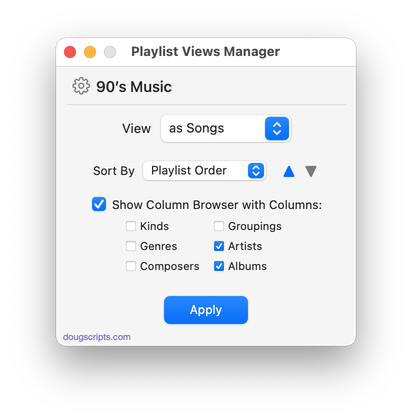
Latest version:
- Initial release
More information for Playlist Views Manager v1.0 and download link is here.
UPDATED: Playlist Manager v4.0
For macOS 11 and later only. The Music app only allows one playlist to be selected at a time. This applet can perform common useful tasks on a multiple selection of playlists: playlist title renaming (add text, remove text, search and replace text) and duplicate, delete, export, move to Playlist Folder and merge playlists; change the View As and Sort By settings. (This script will require your permission to access "System Events" in order to run. Please see the Read Me RTFD doc.)
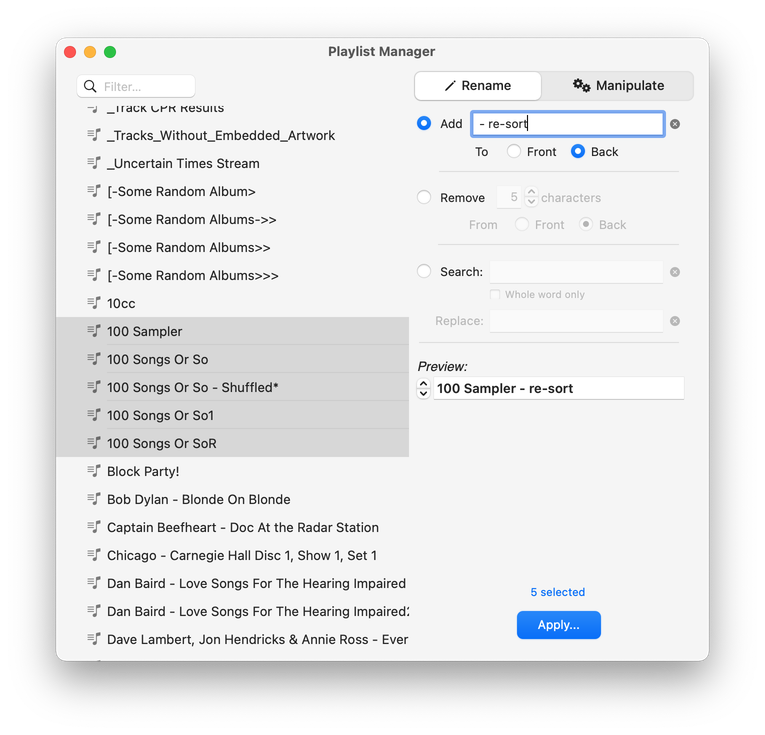
Latest version:
- Adds "Views" section
- Minor performance enhancements
More information for Playlist Manager v4.0 and download link is here.
UPDATED: Sort by Artwork Size v2.1
For macOS 10.15 Catalina and later only. For users who are particular about managing artwork, this script can write the size of a track's artwork (eg: "600x600") to choice of Category, Comments, or Description tag (enabling tracks to be sorted by artwork size in a playlist using the chosen tag) and/or copy tracks with artwork less than or greater than a user-entered size to a new discrete playlist, named, for example, "Artwork < 300".
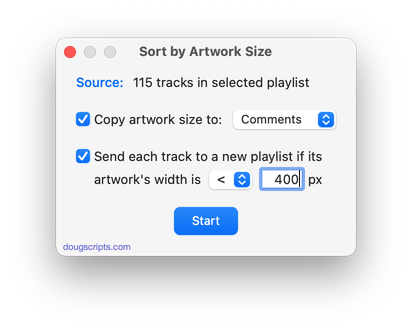
Latest version:
- Initial accommodation for macOS Big Sur
- Demo Mode is no longer time-based
More information for Sort by Artwork Size v2.1 and download link is here.
