UPDATED: Remove n Characters From Front or Back v6.5
For macOS 10.15 or later. This script lets you delete a specified number of characters from either the beginning or the ending of the Title, Album, Album Artist, Artist/Director, Category, Comments, Composer, Episode ID, Grouping, Show (or their "Sort" siblings), Movement or Work tag of each selected track. For example, delete the initial digits and the space from "01 First Track", "02 Second Track", and so on.
This app is free to try full-featured in Demo Mode, with the exception that only up to five tracks can be processes per launch. You can purchase a code for $1.99 which will remove this restriction. Launch the app and click "Register..." in the its File menu to make an in-app purchase.
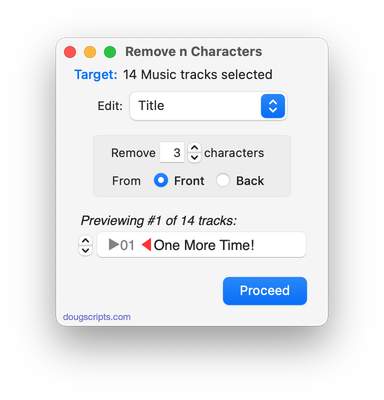
Latest version:
- Restores access to CD tracks
- Adds "Ask Are you sure?" toggle to Preferences
- v6.4 (july 17, 2020):
- Accommodations for macOS 11 Big Sur
- Performance, UI and security enhancements
More information for Remove n Characters From Front or Back v6.5 and download link is here.
UPDATED: Make Tags All Caps v2.1
For macOS 10.15 and later only. This script will change the text in your choice of the Title, Artist, Album, Comments, Composer and/or Genre tags of the selected tracks in the Music app to ALL CAPS.
"I got a request from a DJ'ing Correspondent who had been manually changing some of his tags to all caps so they'd be easier to read on the decks under dim dance floor lights. (Are they still called "decks"?)..." (more)
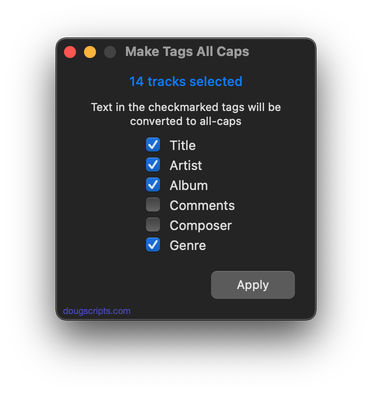
Latest version:
- Fixes regression with setting Genre, if selected
- Accommodations for macOS 11 Big Sur
- Performance, UI and security enhancements
More information for Make Tags All Caps v2.1 and download link is here.
Have a Quick Look
I was going to write this up for downloading but it's almost too simple.
Select a track in the Music app and run this script to open a Quick Look panel displaying the track's file, ready to play.
tell application "Music"
try
set sel to selection
if sel is {} then return
set theTrack to item 1 of sel
tell me to doQuickLook(POSIX path of ((get theTrack's location) as text))
on error
return
end try
end tell
on doQuickLook(loc)
try
do shell script "qlmanage -p " & quoted form of loc & " >& /dev/null &"
end try
end doQuickLook
UPDATED: Save Album Art to Album Folder v6.7
For macOS 10.15 and later only. This script will export the artwork of the selected tracks (or the tracks in a selected playlist) as an image file to the folder which contains each selected track's file--presumably each track's Album folder--or a single user-selected folder. If multiple album tracks are selected, the script will make sure only one artwork file per Album is exported.
Also see Save Album Art as folder.jpg.
This app is free to try full-featured in Demo Mode. In Demo Mode it will only process 5 image files per launch. If you like it you can purchase a code for $1.99 which will unlock the 5-image restriction. Launch the app and click "Register..." in its File menu to make an in-app purchase.

Latest version:
- Fixes serious regression with selecting save location. I apologize for not attending to this obvious error sooner.
- v6.6 (july 19, 2020):
- Accommodations for macOS 11 Big Sur
- Performance, UI and security enhancements
More information for Save Album Art to Album Folder v6.7 and download link is here.
UPDATED: Remove Leading-Trailing Spaces v2.2
For macOS 10.15 and later only. This script will remove any number of extra space characters at the beginning and ending of chosen tags (Title, Artist/Director, Album Artist, Album, Composer, Genre, Grouping, Movement, Work and Show) in the selected tracks.
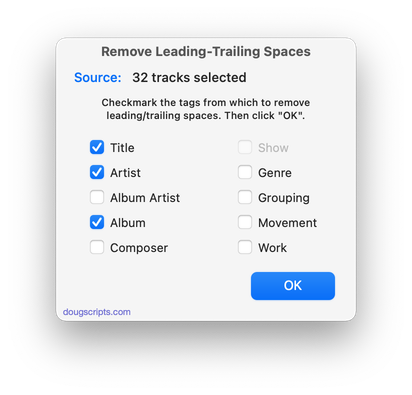
Latest version:
- Accommodations for macOS 11 Big Sur
- Performance, UI and security enhancements
More information for Remove Leading-Trailing Spaces v2.2 and download link is here.
UPDATED: Restore Artwork from Album Folder v4.2
For macOS 10.15 and later only. This script will look for an image file in the parent folder of each selected track's file--presumably its Album folder in which you have previously placed an image file of some sort--and apply the data from that image file as artwork for the track.
Also see Save Album Art to Album Folder and Save Album Art as folder.jpg which assist with exporting album artwork as image files.
Latest version:
- Accommodations for macOS 11 Big Sur
- Performance, UI and security enhancements
More information for Restore Artwork from Album Folder v4.2 and download link is here.
UPDATED: Coverscope v2.1
For macOS 10.15 and later only. This applet will show both the assigned track artwork and the local file's metadata artwork (if any exists) for the selected track. The Track entry artwork well supports copy, paste and drags. Pasting or dragging image data immediately applies the image to the selected track's artwork and attempts to embed it. Additional tools can Embed or Apply artwork between track and file.
Free to use in Demo Mode: While in Demo Mode, these functions will be enabled to use in any combination up to five times per launch:
- Embed Track Artwork (to the file)
- Apply Metadata Artwork (to the track)
- Paste or Drag an image file to Apply and Embed
- Copy Track Artwork to Clipboard
- Save Track Artwork to File
To purchase a registration code and remove this restriction, download and launch the app. Click "Register..." in its File menu and follow the prompts to purchase a code for $2.99. When your payment is processed, you will be emailed a registration code that will unlock the Demo Mode restrictions.

Latest version:
- Accommodations for macOS 11 Big Sur
- Performance, UI and security enhancements
More information for Coverscope v2.1 and download link is here.
UPDATED: Copy Tracks to Multiple Playlists v5.2
For macOS 10.15 and later only This script will copy the selected tracks to one or more chosen playlists.
Also see Remove From Other Playlists.
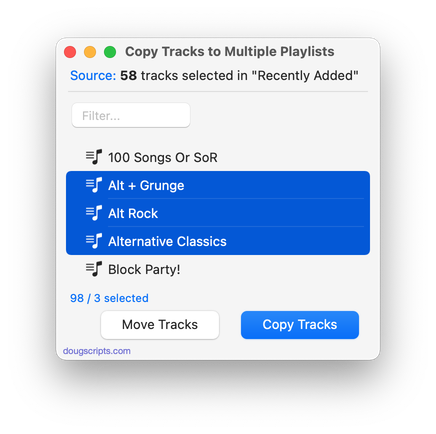
Latest version:
- Accommodations for macOS 11 Big Sur
- Performance, UI and security enhancements
More information for Copy Tracks to Multiple Playlists v5.2 and download link is here.
UPDATED: Copy Tag Info Tracks to Tracks v6.3
For macOS 10.15 and later only. This applet will copy specific tag data from one set of selected tracks to a second set of selected tracks. You can copy any combination of Checkmark, Song Title, Artist, Album Artist, Album, Genre, Year, Disc and Track, Composer, Grouping, Work, Movement, BPM, Comments, Lyrics, Rating, Loved/Disliked, Plays/Skips, Artwork and Compilation.
Only tracks in the local Media library are accessible. Tracks in the Apple Music interface are inaccessible.
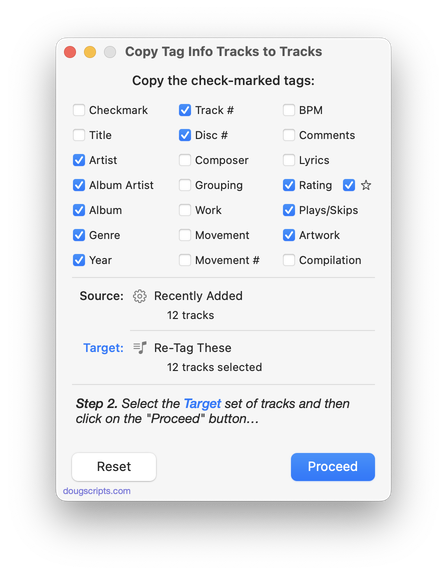
Latest version:
- Accommodations for macOS 11 Big Sur
- Performance, UI and security enhancements
More information for Copy Tag Info Tracks to Tracks v6.3 and download link is here.
UPDATED: Convert and Replace v3.2
For macOS 10.15 and later only. This script will convert the files of the selected tracks using an encoder chosen on-the-fly (each encoder's current Preferences-set options will be in effect) and replace each original track's file with the converted version.
Free to use in Demo Mode: While in Demo Mode, only five tracks may be converted per launch.
To purchase a registration code and remove the restriction, download and launch the app. Click "Register..." in its File menu and follow the prompts to purchase a code for $2.99. When your payment is processed, you will receive a registration code that will unlock the Demo Mode restrictions.
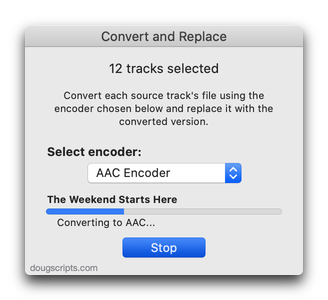
Latest version:
- Accommodations for macOS 11 Big Sur
- Performance, UI and security enhancements
More information for Convert and Replace v3.2 and download link is here.

