NEW: Side Splitter
Back in the day, LP record albums were experienced as pairs of "sides", right?
A decent record side was about 22 to 27 minutes long. And so we got used to listening to chunks of music of this duration. These time constraints on a record would often affect how the album was programmed, such as the song order and perhaps other conceptual factors.
If you spent a lot of time listening to record albums this way, you may remember the convention of "flipping the record" after the first side was finished in order to hear the other side. It only took a few moments to do so, but this pause in the action is the sort of thing you don't experience much with CDs and virtually never with hours-long playlists.
I wondered what it would be like now to experience some of my classic digitized albums with a deliberate pause between the last song of one side and the first song of the next side. So, here's Side Splitter.
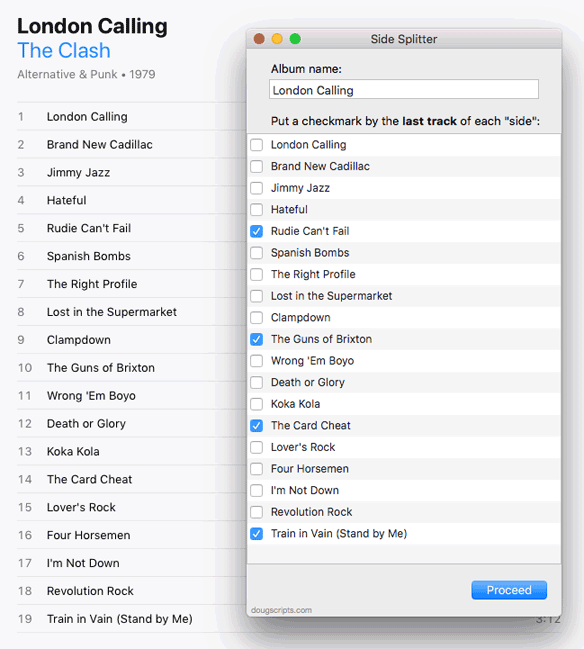
It will copy a selection of tracks into separate user-designated "album side" playlists (by placing a checkmark next to the last song of a "side") and then offer to auto-play them; when a "side" playlist stops, the script will offer to play the next "side" playlist, which you acknowledge by clicking an "OK" button the script shows in a dialog. When the entire album has played this way, the script will offer to delete the playlists.
It actually brings back that feeling of playing individual record sides.
Side Splitter is free to use with a donation nag. More info and download is on this page.
NEW: Artwork as Album Folder Icon
I usually recommend that you should just ignore the files in the iTunes Media folder. There's not much of a reason to go poking around in there if iTunes is managing your audio files. And interfering could disturb iTunes.
But plenty of iTunes users manage these files manually outside of the iTunes Media folder (although iTunes will still use this folder for Store downloads, CD rips, podcast downloads, and so on, in cases where it needs to know where to save something). For example, users who share their iTunes audio files with DJ'ing software may prefer to access these files manually. So it might be handy to make Album folders more easily identifiable by using the album artwork as the Album folder icon.
Artwork as Album Folder Icon will use the assigned artwork from the selected tracks as the icon for the folder containing each track's corresponding file in the Finder:
![]()
Just select some tracks, or a playlist of tracks, and begin processing with the script. If the tracks have artwork and their files are accessible, the individual album's artwork will be applied as the icon for the folder containing the files.
More information and download is located on this page.
Album Loved No Longer a Thing?
I was playing around with Album Loved settings in the latest iTunes (12.7.4) and I'd have sworn the Album Loved was displayed as a single heart adjacent to the Album Rating. But not now?
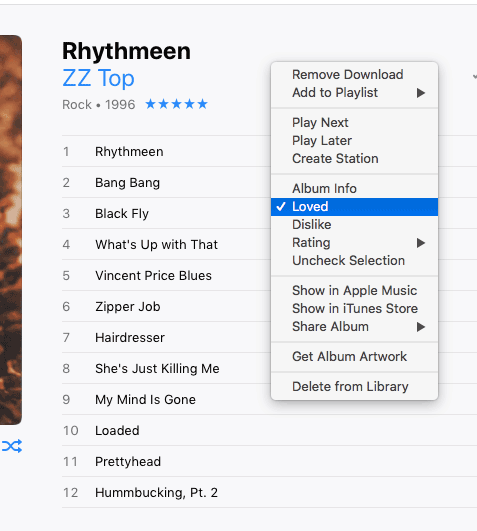
Where's the love?
You can see that "Loved" is chosen in the contextual menu but there is no indication that anything is loved.
And it seems that in some Views, I can batch-set all the tracks to Loved, but not the actual album—or, at least, this is not being displayed.
I'm leaning towards "bug".
UPDATE: Steve MacGuire reminds me that the Album Love heart is still visible in a wide-enough Artwork column in Songs View:
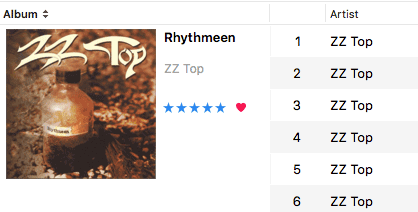
But I rarely use this configuration. So now I'm wondering if I am "mis-remembering" the Album Love heart in Album View?
Name New Playlist From Selection, Updated
I've mentioned my "Name New Playlist From Selection" script in the past. It emulates iTunes' "Playlist From Selection" command with the added feature of asking for the playlist name before actually creating the playlist. This just seems to make sense to me rather than naming it afterwards. I've given it the same keyboard shortcut as the iTunes command (Shift-Command-N) so that the script is launched instead of the command being carried out.
Here is an updated version of that script which adds an option to provide a playlist description. The default text presented will be "Created 4/4/2018", or whatever the current date is.
(more…)
iTunes 12.7.4 Released
Apple has released iTunes 12.7.4 (build 12.7.4.76) today. It adds support for "a new music video experience" in Apple Music. I'm not sure why the app needed updating in that regard since most of that stuff is server-side. A chance for some additional mainenance perhaps. You can update through the App Store app, as usual.
Errant Control Characters in Metadata
As you probably know: when you first mount a new CD and have a look at it in iTunes, the track information you see, for the most part, is not from the CD. (Well, there is such a thing as CD Text but it is not widely used.) Instead, this information is typically retrieved over the internet from Gracenote, a company that maintains an information database of virtually every CD.
Ostensibly, the record labels provide Gracenote with the correct metadata for their products. But users can contribute "corrected" track data to Gracenote from many music apps, including iTunes. Crowd-sourcing this information famously has its, uhm, pitfalls.
Recently, a Correspondent told me of an issue with finding return and linefeed characters in the Name tags of some of his tracks, metadata which were undoubtedly retrieved from Gracenote. These control characters aren't supposed to be used in iTunes tags. In fact, entering a return character in most iTunes text fields is usually a signal to end editing. At best, iTunes does not accommodate line ending characters very well. The ID3 Tag spec may not permit them either, but I am not certain. Of course, I suppose it is possible that some other music app does allow return or linefeed characters in its track entries database.
So, evidently, perhaps someone was able to upload Name metadata to Gracenote formatted with line breaks, something like so:
Cycle for Children v2 XI Jerring Song ' The Sun Shines Into The Church' (allegro ironico) (Gyermekeknek Sz42)
(At first, I thought the problem was that a linefeed was somehow "attached" to the single quote character; but in the second instance the linefeed is followed by a space. So maybe this was just poor cursor placement or bad automation.)
Depending on the app and the UI element that is rendering this text, the linefeed characters may not actually "feed" a new line but instead will be replaced with a space character (on the screen, anyway). This leads me to think that perhaps the source machine was a WIndows box; there was a time when "Mac or PC" made a difference in this regard. I still see Windows XP-era text effluvia in some Comments tags, for example.
In any case, while it may seem that formatting Name text with control characters wouldn't be a problem, its the sort of thing that may "work fine...until it doesn't". My Correspondent found that several AppleScripts of mine that he was using weren't working to remove these errant control characters. (Who knows what kind of havoc may be unleashed when syncing these tracks to a device or iCloud?)
So, I created a simple script that removes any return or linefeed characters from the Name tags of a selection of tracks in iTunes.
(more…)

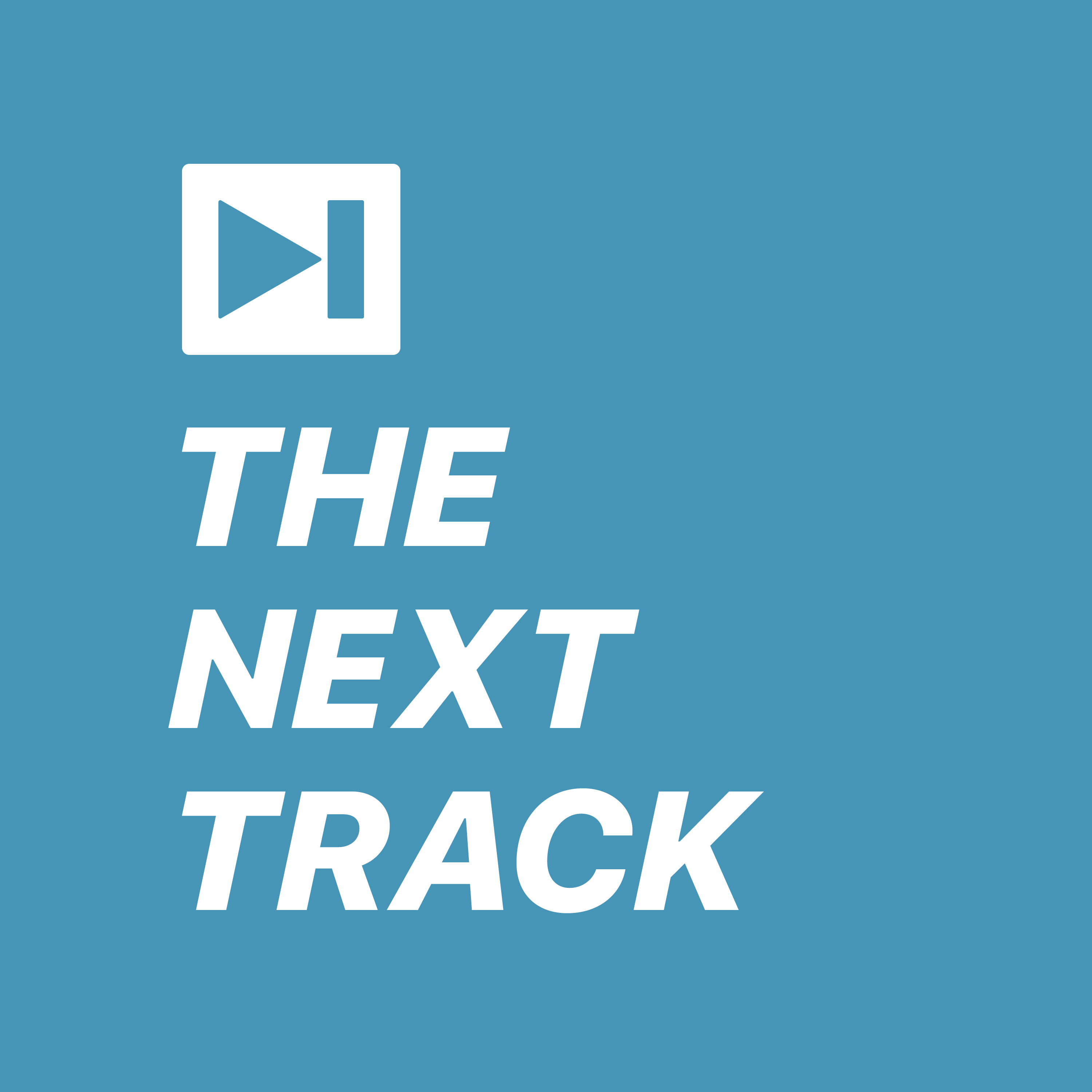 I was only just mentioning
I was only just mentioning