iTunes 12.7.2 Available
Apple has released iTunes 12.7.2 (build 12.7.2.58). I'm not aware of specific fixes or features. They've also posted macOS 10.13.2, which seems to resolve the problem with displaying album artwork as the file icon for audio files.
Internet Radio Streams Playlist
I recently swapped receivers (or, I should say, amplifiers) in my office. I was using a decent mid-priced Sony receiver to power two zones of speakers: a set of Bose 301s and a "near-field" set of cheap desktop speakers and sub-woofer. I replaced it with an unused Onkyo amp I had purchased a few years ago. As a result of the switch, I no longer have a radio tuner in the configuration.
But, as it turns out, I don't need one. I'm lucky enough to have all the local Boston-area stations I listen to available in the Internet Radio section of iTunes. I never paid much attention to them before since I had a receiver. This gives me some nice advantages:
- Internet radio feeds seem to precede the part of the broadcast audio chain where the signal has the life processed out of it. I no longer have to tolerate crappy broadcast audio.
- Almost all my music sources are available digitally in one application, iTunes. Pandora is the only audio service I use requiring another app, but I mostly listen to it on mobile.
- I can AirPlay iTunes all over my house.
The only downside so far is that I can't listen to live local play-by-play sports broadcasts because, for various "contractual obligations", these broadcasts can't be internet-'casted.
One quibble I've always had with iTunes Internet Radio is that it's not exactly easy to manage the stream tracks. Finding them in the Radio list can be a chore and sometimes stations will disappear and the re-appear with a different URL. There's not much I can do about either of those issues.
But to make life a little easier, I have created a "__Radio" playlist to which I have dragged the stream URLs I regularly listen to. I've also create a little script to quickly pull up the __Radio playlist with a keyboard shortcut:
I've assigned Option-Command-R as a keyboard shortcut to the script.
One other thing I've done is to store the URL address of each stream track in the __Radio playlist. I grab the address property of each URL track and then paste it into a text document for safe keeping:
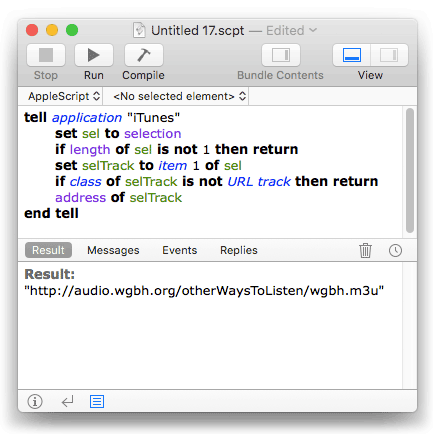
Later, if necessary for any reason, I can open the address with something like this:
set theStream to "https://audio.wgbh.org/otherWaysToListen/wgbh.m3u"
tell application "iTunes" to open location theStream
This will create a new URL track in a playlist called "Internet Songs". I then drag the track to my __Radio playlist and usually delete the "Internet Songs" playlist, although keeping it around isn't a bad idea either.
NEW: Remove From Other Playlists
Remove From Other Playlists will remove the selected tracks in the selected playlist from every other user-created playlist, such that the selected playlist is the only user-created playlist that contains them. The track entries in the Media Library playlists (Music, TV Shows, Audiobooks, etc) will not be affected. And, perhaps obviously, the script cannot remove tracks from Smart playlists since they are created dynamically; it's likely any track you remove would just be sucked back in.
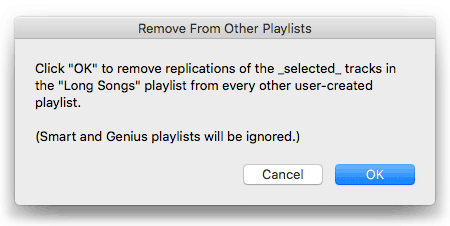
More information and download for Remove From Other Playlists is on this page.
Album Artwork in the Finder
I have seen some observations on the interwebs that some AAC and MP3 files are not displaying their artwork metadata as the file's icon under High Sierra 10.13.1. That is: the file for a track with assigned artwork in iTunes displays in the Finder with a generic audio icon rather than the album artwork. If I recall correctly, there have been periods over the years where this has both worked and not worked as expected.
I've paid little attention to this issue because I don't care about artwork for my audio files. Assigned artwork for tracks in iTunes is one thing, but how the files appear in the Finder is of little interest to me. But obviously this is something that many users have come to expect if not rely on.
My understanding is that Apple is aware of this issue. In fact, I'm running the latest High Sierra 10.13.2 beta and don't detect a problem. So don't sweat it.
UPDATE, December 6, 2017: This issue appears resolved after installing macOS 10.13.2.
iTunes 12.7.1 Available
Apple has released iTunes version 12.7.1 (build 12.7.1.14) and it should be available from the App Store. Apple hasn't mentioned any specific enhancements, features or fixes.
Bug or Feature: Downloaded Playlist Not AppleScriptable
iTunes 12.7 introduced the "Downloaded" playlist that can be made accessible in the Library section of the Sidebar. Ostensibly, this playlist contains all the tracks you have downloaded in one way or another from the Apple Store, iCloud Music Library and Apple Music.
Unfortunately, the Downloaded playlist is inaccessible to AppleScript. The following script should 1) get a reference to the selected playlist and 2) get a reference to the selected tracks, but it does neither:
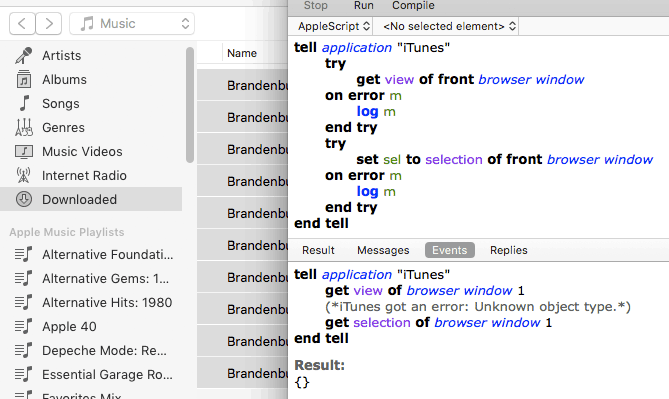
Thus, any script that needs this information to work with the Downloaded playlist will fail.
Update to an iTunes that Syncs Apps and Ringtones
Apple has somewhat relented to criticism about removing Apps and Ringtones syncing in iTunes 12.7 and has made iTunes 12.6.3 available with these abilities. iTunes 12.6.3 will install over iTunes 12.7, unlike the non-trivial process previously required to downgrade back to 12.6.2.
I suppose that for people who felt ambushed by installing iTunes 12.7 and weren't able to get their Apps and Ringtones in order, this will enable some extra time to do so. But I wouldn't want to stick around on this version. Apple has warned that 12.6.3 won't provide notifications for future updates and it presumably does not have 12.7's new features and fixes. So once you've made any adjustments (say, getting your Fabulous Ringtones Collection uploaded in toto to your devices, extricated older iOS apps and so on) you may want to upgrade back to 12.7.
Plays and Last Played Sync Sometimes
Probably shouldn't have to keep checking what syncs and doesn't with iCloud Music Library.
Looks like Plays and Last Played Dates are still an issue. If I play a track on my iMac, the Plays and Last Played date update as expected. The same track on my MacBook Pro does not increment. If I play a track on my iPhone, the tracks on the iMac and the MBP increment Plays and Last Played correctly. Played from an iPad mini, nothing updates.
Playing tracks through Home Sharing works as expected.
This mishigas seems to be what is happening for others.
UPDATED: Dupin v2.12.2
There was a bug with Dupin running under High Sierra that distorted the buttons in a Purge dialog and made them somewhat un-responsive. I hadn't seen this in the 10.13 betas so I wasn't expecting any issues when the final release of 10.13 came out this week.
Luckily, an alert Correspondent let me know about it and I fixed it right up this morning. Current users can "Check For Update..." in Dupin's application menu or download the latest version on this page.
I've also submitted an update for Dupin Lite 2 and that should be up on the App Store in a day or so.
Camelot Codes to Keys
For a brief time, back when I was radio DJ, a station I worked at experimented with using "key segues", whereby a recorded sounder would transition from a song played in one key to a song in another. Thus: Song in C fades -> sounder transitions from C to A minor -> seg next Song in A minor.
It was horrendous.
Anyway. Since I was an Actual Musician (few and far between in radio), it was my job to assign the correct key for each song we played. Which essentially meant that I sat in a studio a couple of times a week with a CD player and a Casio keyboard and diddled around until I determined the key of each song we added that week.
Nowadays, a lot of DJs use the musical key of the tracks they play to create "harmonic mixes"; tracks are mixed or segued according to harmonic rules. Some DJs probably aren't musically inclined either, so there is software and databases and such that can supply the key for their tracks. Then all they have to do is check the Camelot chart to see what might sound good.
(This, of course, is not perfect, since pitches can vary. Which is what made my old station's experiments with key segues so cringey. We had CD players that could adjust for pitch, but nobody wanted to spend that much time on creating perfectly harmonic segues. But, whatever.)
I heard from a Correspondent who uses this system. He has the Camelot codes in his iTunes tracks' Comments tags. These are codes that represent 24 musical keys and look like this: 1A, 2A, 3A...10B, 11B, 12B:

Courtesy of harmonic-mixing.com
He wants to convert the Camelot codes to the actual key. So here is a script that will do that: (more…)

