Script of the Day: Play Random Album
Play Random Album will quickly scan your library, create a playlist of a complete single album choosen at random and begin playback of the playlist created. Works great when assigned a keyboard shortcut. This is one of my favorite scripts.
More info and download is on this page.
Previous Scripts of the Day. Subscribe to my RSS feed or follow @dougscripts on Twitter to get daily "Script of the Day" notifications.
Script of the Day: Reset Tracks Start-Stop
Reset Tracks Start-Stop will reset the Start and (optionally) the Stop Time of the selected tracks—or all the tracks of the selected playlist—to "0:00" and (optionally) their entire duration, respectively.
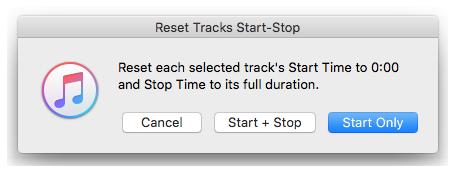
More information and download is on this page.
Previous Scripts of the Day. Subscribe to my RSS feed or follow @dougscripts on Twitter to get daily "Script of the Day" notifications.
Script of the Day: Copy Tracks to Multiple Playlists
Copy Tracks to Multiple Playlists will copy the selected tracks to one or more chosen playlists.
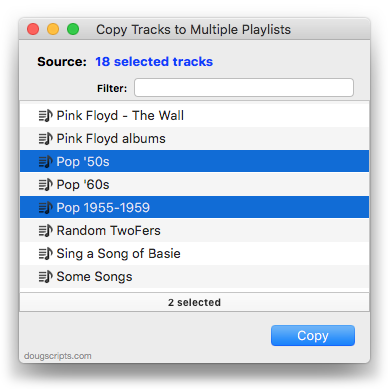
More information and download is on this page.
Previous Scripts of the Day. Subscribe to my RSS feed or follow @dougscripts on Twitter to get daily "Script of the Day" notifications.
Script of the Day: Re-Apply Downsized Artwork
Re-Apply Downsized Artwork will examine the artwork of each selected track (or tracks in the selected playlist) and if greater than a user-set resolution (n x n pixels) will downscale the image to that resolution.
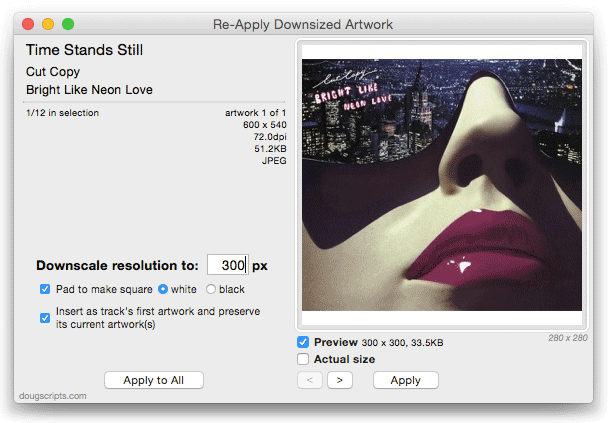
Artwork already at the set resolution or smaller will not be affected. Includes options to pad image to make square, preserve extant track artworks, adjust preview proportionally and export displayed artwork to disk.
More info, video demonstration and download is on this page.
Previous Scripts of the Day. Subscribe to my RSS feed or follow @dougscripts on Twitter to get daily "Script of the Day" notifications.
M3Unify v1.3
M3Unify is a flexible file exporter and M3U playlist creator that will allow you to off-load copies of your iTunes songs to a user-chosen location—separate folder, external drive, USB thumb drive, SD card and so on—the way you and your audio player want.
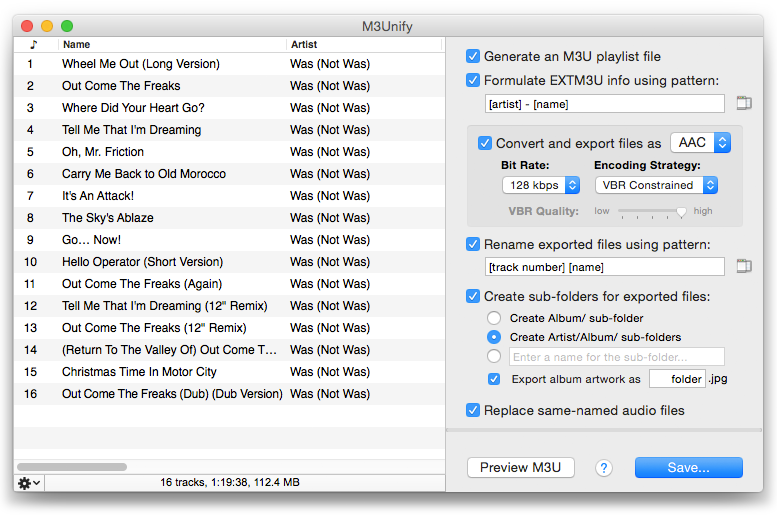
With M3Unify you can:
- Copy files of tracks dragged from iTunes to a selected folder
- Rename copied files using substitution patterns based on track tags
- Create Album or Artist/Album sub-folders based on track tags
- Export album artwork as "folder.jpg" files, one per Album sub-folder
- Create an M3U playlist
- Format M3U Extended track information using substitution patterns based on track tags
- Optionally convert files to AAC files (or MP3 files via iTunes)
Plus, M3Unify features:
- M3U preview
- Track information and auditioning
- Uncluttered, easy-to-use interface
- On-board and online help
This latest version adds the ability to export existing album artwork as "folder.jpg" image files when the create sub-folders option is selected.
M3Unify is $5, and you can try it out in demo mode. More information, video demo, and download is here.
Script of the Day: Albums Assemble
Albums Assemble will discern the Album tags of the selected tracks and then copy all the available tracks of each of those Albums to the current playlist, other existing playlist or new playlist.
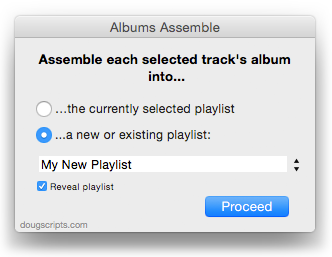
Works with tracks selected in iTunes or a mounted iPod/iOS device set to manually manage tracks.
More info and download is on this page.
Previous Scripts of the Day. Subscribe to my RSS feed or follow @dougscripts on Twitter to get daily "Script of the Day" notifications.
Script of the Day: Increment Number Tags
Increment Number Tags will incrementally number your choice of the Track Number, Episode Number, Episode ID tags, and track Name prefix of the selected tracks.
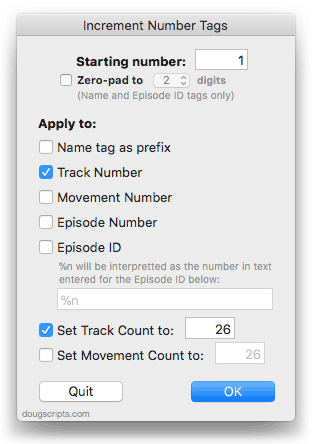
Additionally, a Track Count can be applied to each track, Episode ID can be configured with additional text incorporating the number, and zero-padding up to five digits can be applied.
More info and download is on this page.
Previous Scripts of the Day. Subscribe to my RSS feed or follow @dougscripts on Twitter to get daily "Script of the Day" notifications.
Script of the Day: Export Files From Playlists
Export Files From Playlists will export copies of the files of the tracks in two or more playlists to a single user-selected folder.
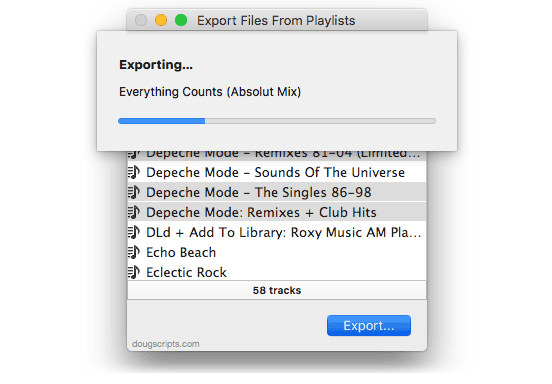
In the screenshot above, the files of the tracks in the selected playlists, "David Bowie" and "Little Feat", are being copied to a previously selected folder location.
More info and download is on this page.
Previous Scripts of the Day. Subscribe to my RSS feed or follow @dougscripts on Twitter to get daily "Script of the Day" notifications.
Script of the Day: Make PDF Booklet
Make PDF Booklet will create a PDF document containing tag info from the selected tracks (or every track from the selected playlist) and then add the PDF to iTunes and copy it to the playlist where the selected tracks reside.
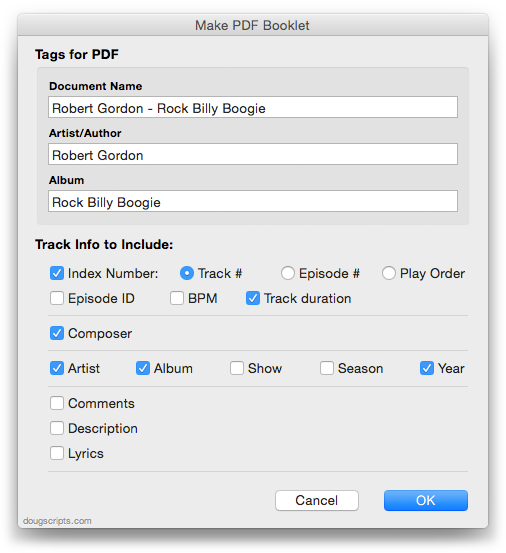
As you may know, iTunes can manage PDF "booklets" as though they were tracks. Here are example PDFs made with the script using audio tracks and using TV Show tracks.
More info and download is on this page.
Previous Scripts of the Day. Subscribe to my RSS feed or follow @dougscripts on Twitter to get daily "Script of the Day" notifications.
Script of the Day: Clipboard to Lyrics Scripts
Clipboard to Lyrics Scripts—two scripts, "Clipboard to Current Track's Lyrics" and "Clipboard to Selected Track's Lyrics"—will copy text from the clipboard (text you have copied from an email, text document or web page, for instance) to, respectively, the current track's or selected track's lyrics.
So, rather than open a track's Get Info window and click to the Lyrics tab, you only need to select a track (or play a track) and the launch script; it knows to copy the clipboard text to that track's Lyrics tag. This works even better when assigned a keyboard shortcut.
More info and download is on this page.
Previous Scripts of the Day. Subscribe to my RSS feed or follow @dougscripts on Twitter to get daily "Script of the Day" notifications.
