UPDATED: Skip Back or Ahead v3.2
For macOS 10.15 and later only. Floating panel allows you to control rewinding or skipping forward in the currently playing track by a user-entered number of seconds (1-120). Optionally, play/pause the current track. Useful for 'scoping through tracks, making transcriptions, and so on.
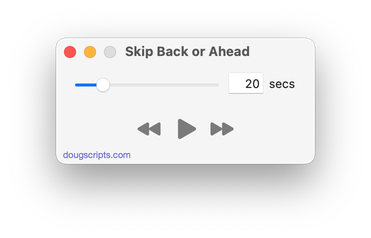
Latest version:
- Additional accommodations for macOS 11 Big Sur
More information for Skip Back or Ahead v3.2 and download link is here.
UPDATED: Show Me The Metadata v2.3
For macOS 10.15 and later only. This script will display the audio metadata and the Spotlight metadata for either the file of a selected track in the Music app or a drag-and-dropped or user-selected audio file. Includes additional features to display embedded artwork and activate the Finder's Information Window for the file.
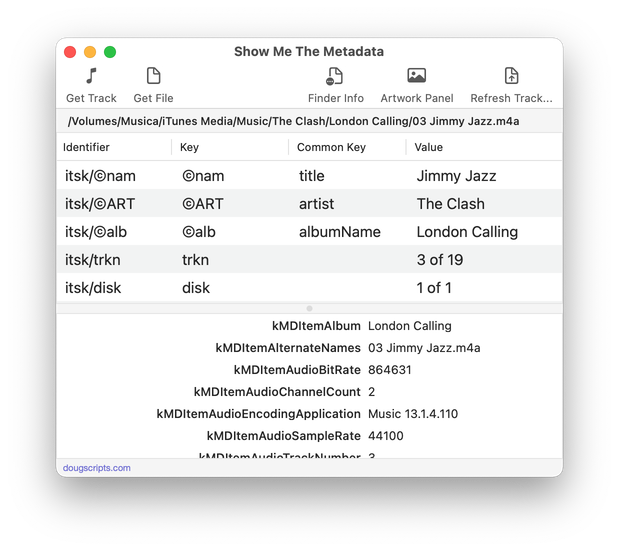
Latest version:
- Additional accommodations for macOS 11 Big Sur
More information for Show Me The Metadata v2.3 and download link is here.
UPDATED: Set Video Kind of Selected v6.2
For macOS 10.15 and later only. This script will change the video kind property of the selected tracks in the TV app to your choice of "Home Video", "Movie" or "TV Show". Additionally, "Show Name", "Season Number", and incremental "Episode Number" can also be set or cleared for each selected track.
Protected files, such as those purchased from the iTunes Store, cannot be changed.
This app is free to try full-featured in Demo Mode, with the exception that only up to 20 tracks can be processed per launch. You can purchase a code for $1.99 which will remove this restriction. Launch the app and click "Register..." in the its File menu to make an in-app purchase.
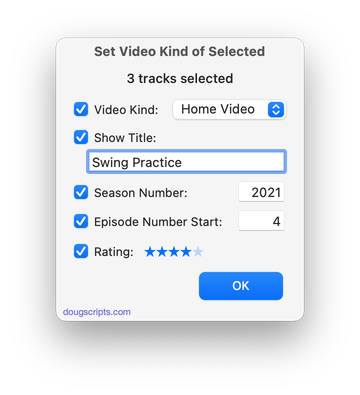
Latest version:
- Additional accommodations for macOS 11 Big Sur
More information for Set Video Kind of Selected v6.2 and download link is here.
UPDATED: Select Files and Convert v1.2
For macOS 10.15 and later only. This script applet will convert a selection of files in the Finder using an encoder from the Music app. Converted files can be saved to a user-selected location and will be removed from the Music app after the process...as though it "never saw them". Includes options to create a "Converted" subfolder and delete source files. (I use this as a dropless alternative to Drop A Few My Way.)
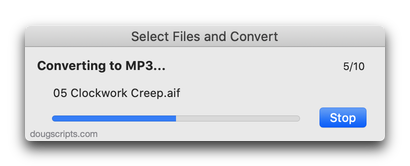
Latest version:
- Additional accommodations for macOS 11 Big Sur
More information for Select Files and Convert v1.2 and download link is here.
UPDATED: Search-Replace Tag Text v6.5
For macOS 10.15 and later only. Performs a search-and-replace on the text in your choice of track tags in the Music or TV app (Title, Artist/Director, Album Artist, Album, Composer, Comments, Genre, Grouping, Show, Movement or Work) in the selected tracks or all the tracks in the selected Playlist. Features case sensitivity and whole word match options and "Test run" preview.
This app is free to try in Demo Mode. In Demo Mode only up to 5 tracks can be processed per launch. You can purchase a code for $1.99 which will remove the 5-track Demo Mode restriction. Launch the app and click "Register..." in the its File menu to make an in-app purchase.
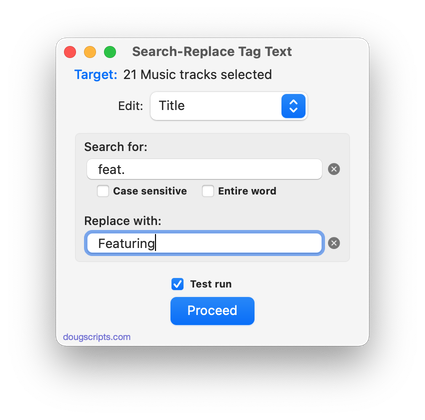
Latest version:
- Additional accommodations for macOS 11 Big Sur
More information for Search-Replace Tag Text v6.5 and download link is here.
UPDATED: Search Results to Playlist v3.2
For macOS 10.15 and later only. Search the entire Music app library, or a selected playlist, for user-entered text by All, Song Title, Artist, Album, or Composer tag and copy the track results to a Search Results playlist, which will be created automatically if necessary. Can optionally re-create or append to the Search Results playlist on each run.
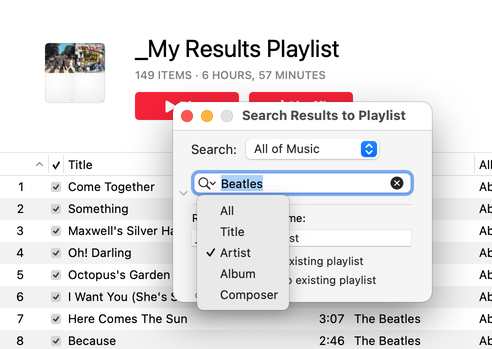
Latest version:
- Additional accommodations for macOS 11 Big Sur
More information for Search Results to Playlist v3.2 and download link is here.
UPDATED: Scan For Double Entries v3.2
For macOS 10.15 and later only. This applet will scan your Music library for pairs of track entries that--very strangely--point to the same file and then copy those tracks to a discrete playlist for further examination; presumably you'll want to remove one of the faux pair tracks without Trashing the single associated file.
More about this issue is here.
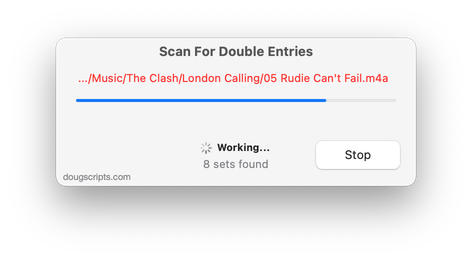
Latest version:
- Additional accommodations for macOS 11 Big Sur
More information for Scan For Double Entries v3.2 and download link is here.
UPDATED: Save Album Art to Album Folder v6.8
For macOS 10.15 and later only. This script will export the artwork of the selected tracks (or the tracks in a selected playlist) as an image file to the folder which contains each selected track's file--presumably each track's Album folder--or a single user-selected folder. If multiple album tracks are selected, the script will make sure only one artwork file per Album is exported.
Also see Save Album Art as folder.jpg.
This app is free to try full-featured in Demo Mode. In Demo Mode it will only process 5 image files per launch. If you like it you can purchase a code for $1.99 which will unlock the 5-image restriction. Launch the app and click "Register..." in its File menu to make an in-app purchase.

Latest version:
- Additional accommodations for macOS 11 Big Sur
More information for Save Album Art to Album Folder v6.8 and download link is here.
UPDATED: Save Album Art as folder.jpg v4.5
For macOS 10.15 and later only. This script will export the artwork of the selected tracks or tracks in the selected playlist as a JPEG image file named folder.jpg to the folder which contains each selected track's file--presumably the track's Album folder. Many third-party music players and systems (Sonos, for example) may look for a "folder.jpg" here to use as display artwork. If multiple album tracks are selected, the script will make sure only one image file per Album is exported.
Also see Save Album Art to Album Folder.
This app is free to try full-featured in Demo Mode. In Demo Mode it will only process 5 image files per launch. If you like it you can purchase a code for $1.99 which will unlock the 5-image restriction. Launch the app and click "Register..." in its File menu to make an in-app purchase.
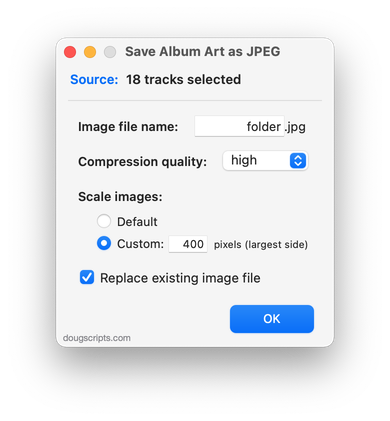
Latest version:
- Additional accommodations for macOS 11 Big Sur
More information for Save Album Art as folder.jpg v4.5 and download link is here.
UPDATED: Restore Artwork from Album Folder v4.3
For macOS 10.15 and later only. This script will look for an image file in the parent folder of each selected track's file--presumably its Album folder in which you have previously placed an image file of some sort--and apply the data from that image file as artwork for the track.
Also see Save Album Art to Album Folder and Save Album Art as folder.jpg which assist with exporting album artwork as image files.
Latest version:
- Additional accommodations for macOS 11 Big Sur
More information for Restore Artwork from Album Folder v4.3 and download link is here.
