UPDATED: Scan For Double Entries v3.1
For macOS 10.15 and later only. This applet will scan your Music library for pairs of track entries that--very strangely--point to the same file and then copy those tracks to a discrete playlist for further examination; presumably you'll want to remove one of the faux pair tracks without Trashing the single associated file.
More about this issue is here.
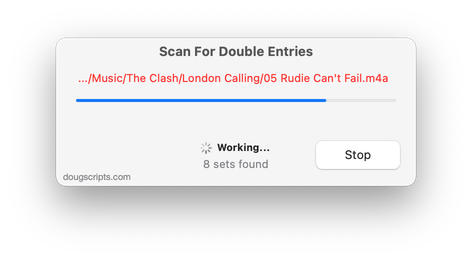
Latest version:
- Accommodations for macOS 11 Big Sur
- Performance, UI and security enhancements
More information for Scan For Double Entries v3.1 and download link is here.
UPDATED: Album Rating Reset v4.2
For macOS 10.15 and later only. This script will allow you to batch set or clear the Album Rating and/or Album Love/Dislike for the albums of the selected tracks or the albums associated with the tracks in a selected playlist (note that only a single track from any album need be selected in order to change the album rating or loved of the entire album). Handy for clearing batches of albums of their user-set album ratings, or re-rating batches of albums.
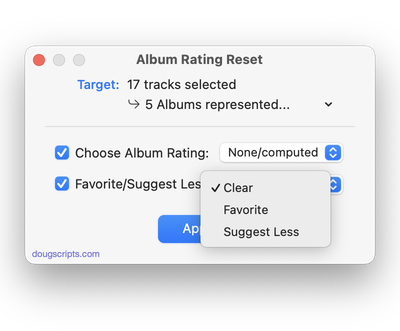
Latest version:
- Accommodations for macOS 11 Big Sur
- Performance, UI and security enhancements
More information for Album Rating Reset v4.2 and download link is here.
UPDATED: Save Album Art to Album Folder v6.6
For macOS 10.15 and later only. This script will export the artwork of the selected tracks (or the tracks in a selected playlist) as an image file to the folder which contains each selected track's file--presumably each track's Album folder--or a single user-selected folder. If multiple album tracks are selected, the script will make sure only one artwork file per Album is exported.
Also see Save Album Art as folder.jpg.
This app is free to try full-featured in Demo Mode. In Demo Mode it will only process 5 image files per launch. If you like it you can purchase a code for $1.99 which will unlock the 5-image restriction. Launch the app and click "Register…" in its File menu to make an in-app purchase.

Latest version:
- Accommodations for macOS 11 Big Sur
- Performance, UI and security enhancements
More information for Save Album Art to Album Folder v6.6 and download link is here.
UPDATED: Save Album Art as folder.jpg v4.4
For macOS 10.15 and later only. This script will export the artwork of the selected tracks or tracks in the selected playlist as a JPEG image file named folder.jpg to the folder which contains each selected track's file--presumably the track's Album folder. Many third-party music players and systems (Sonos, for example) may look for a "folder.jpg" here to use as display artwork. If multiple album tracks are selected, the script will make sure only one image file per Album is exported.
Also see Save Album Art to Album Folder.
This app is free to try full-featured in Demo Mode. In Demo Mode it will only process 5 image files per launch. If you like it you can purchase a code for $1.99 which will unlock the 5-image restriction. Launch the app and click "Register…" in its File menu to make an in-app purchase.
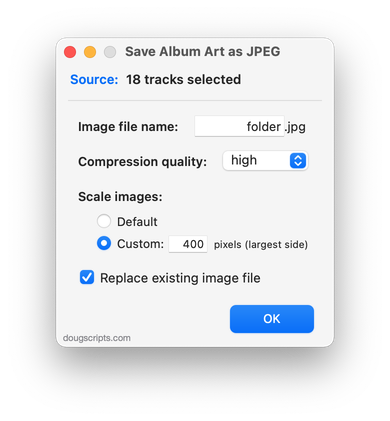
Latest version:
- Accommodations for macOS 11 Big Sur
- Performance, UI and security enhancements
More information for Save Album Art as folder.jpg v4.4 and download link is here.
UPDATED: Proper English Title Capitalization v4.3
For macOS 10.15 and later only. Capitalizes the first letter of each word in your choice of the Title, Artist, Album Artist, Album, Comments, Composer, Grouping, Movement, Work, or Show tags of the selected tracks, but based on conventional rules of title capitalization in the English language. Thus, "what it feels like for a girl (above and beyond 12'' club mix)" becomes "What It Feels Like for a Girl (Above and Beyond 12'' Club Mix)". Two user-editable Exception Lists can handle words that should not be title-capped or modified. Test Run feature enables you to see what would be changed displayed in a separate Test Run Log window.
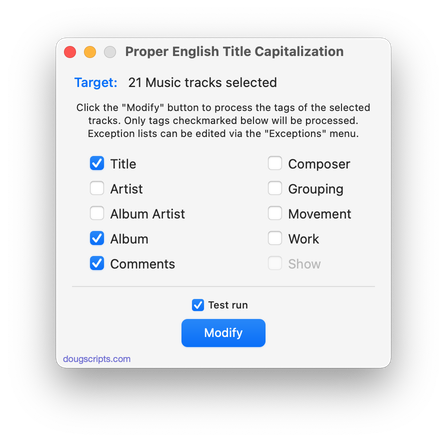
Latest version:
- Accommodations for macOS 11 Big Sur
- Adds "Check for Update..." to App menu
- Performance, UI and security enhancements
More information for Proper English Title Capitalization v4.3 and download link is here.
UPDATED: Media Folder Files Not Added v1.5
For macOS 10.15 or later. This application will list the file paths of the media files in your designated "Media" folder which are not associated with any tracks in the Music or TV app's track library. Additionally, a different parent folder can be user-selected and its contents will be compared to the current library. Includes options to Export a text file listing the file paths, Filter within results, Add a selection of found files to Music or TV, and move them to the Trash. The latter two features are only available in the registered version.
Also see Super Remove Dead Tracks and List MIAs.
This app is free to try in Demo Mode with some features restricted. If you like it you can purchase a code for $2.99 which will unlock the inhibited "Add", "Trash" and other features. Launch the app and click "Register…" in the its File menu to make an in-app purchase .
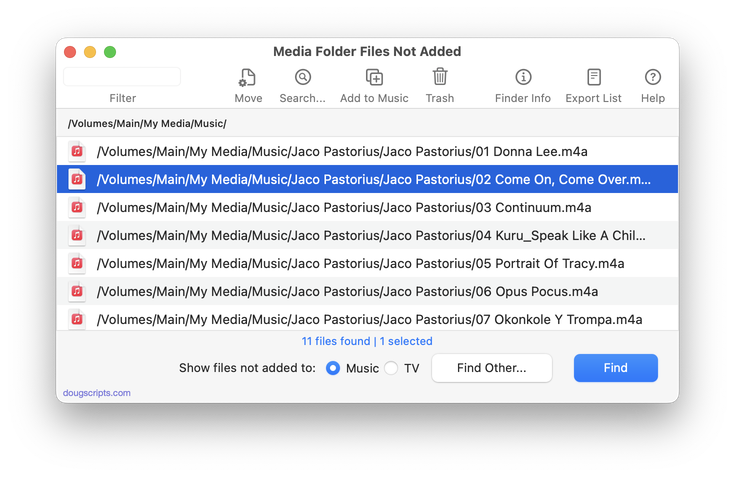
Latest version:
- Accommodations for macOS 11 Big Sur
- Performance, UI and security enhancements
More information for Media Folder Files Not Added v1.5 and download link is here.
UPDATED: Remove n Characters From Front or Back v6.4
For macOS 10.15 or later. This script lets you delete a specified number of characters from either the beginning or the ending of the Title, Album, Album Artist, Artist/Director, Category, Comments, Composer, Episode ID, Grouping, Show (or their "Sort" siblings), Movement or Work tag of each selected track. For example, delete the initial digits and the space from "01 First Track", "02 Second Track", and so on.
This app is free to try full-featured in Demo Mode, with the exception that only up to five tracks can be processes per launch. You can purchase a code for $1.99 which will remove this restriction. Launch the app and click "Register…" in the its File menu to make an in-app purchase.
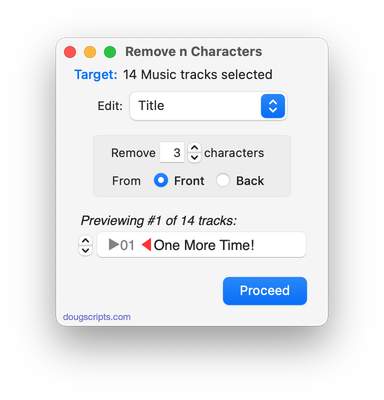
Latest version:
- Accommodations for macOS 11 Big Sur
- Performance, UI and security enhancements
More information for Remove n Characters From Front or Back v6.4 and download link is here.
UPDATED: File Renamer v4.7
For macOS 10.15 and later only. This script will rename the files of the selected tracks (or the files of the tracks in the selected playlist) using a substitution pattern that you formulate from the tracks' tag data. Optionally, export a copy of the files to a chosen location and rename the files in that location.
Works optimally with "Keep Media folder organized" un-checked.
This app is free to try in Demo Mode. In Demo Mode only up to 10 tracks can be processed per launch. You can purchase a code for $1.99 which will remove the 10-track Demo Mode restriction. Launch the app and click "Register…" in the its File menu to make an in-app purchase.
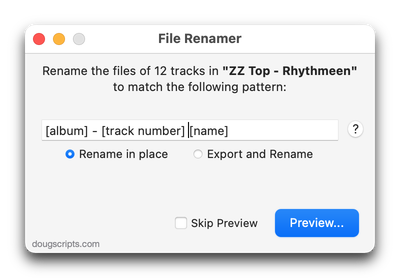
Latest version:
- Accommodations for macOS 11 Big Sur
- Performance, UI and security enhancements
More information for File Renamer v4.7 and download link is here.
UPDATED: Artwork as Album Folder Icon v2.4
For macOS 10.15 and later only. This script can be used two ways:
When run as an Applet, it will use the assigned artwork from the selected tracks as the icon for the folder containing each track's corresponding file in the Finder--presumably, this is the file's "Album" folder.
When launched as a Droplet--by dragging one or more folders to its icon--it will examine every folder (at all depths) for the first audio file in any folder that contains image metadata and use that image as the icon for that folder.
This app is free to try in Demo Mode. In Demo Mode only up to 5 folders can be processed per launch. You can purchase a code for $1.99 which will remove the Demo Mode restriction. Launch the app and click "Register…" in the its File menu to make an in-app purchase.
The Album folders in the screenshot below were processed with the script.
![]()
Latest version:
- Accommodations for macOS 11 Big Sur
- Performance, UI and security enhancements
More information for Artwork as Album Folder Icon v2.4 and download link is here.
UPDATED: Convert and Export v5.1
For macOS 10.15 and later only. This script converts the files of the selected tracks in the Music app using an encoder chosen on-the-fly (restoring your Preferences-set encoder afterwards). The newly converted files are then moved to a new location of your choice, and their tracks removed from Music. The read me doc contains additional important information.
This app is free to try in Demo Mode. In Demo Mode only up to 5 files can be processed per launch. You can buy a code for $2.99 which will remove the 5-file Demo Mode restriction via an in-app purchase.
Also see M3Unify, an application that provides many more options for converting/exporting files from Music or iTunes, including customizable file re-naming, sub-folder mods, artwork export and more.
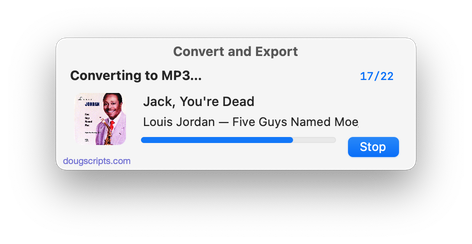
Latest version:
- Accommodations for macOS 11 Big Sur
- Performance, UI and security enhancements
More information for Convert and Export v5.1 and download link is here.
