UPDATED: File Renamer v4.5
For macOS 10.15 Catalina and later only. This script will rename the files of the selected tracks (or the files of the tracks in the selected playlist) using a substitution pattern that you formulate from the tracks' tag data. Optionally, export a copy of the files to a chosen location and rename the files in that location.
Works optimally with "Keep Media folder organized" un-checked.
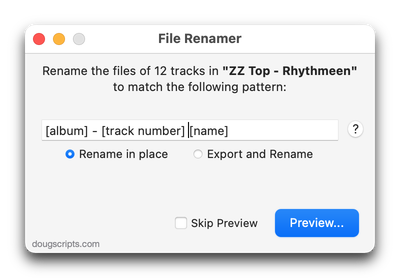
Latest version:
- Fixes problem with [play order]
- Re-configured how the Preview window is/is not displayed
- Minor performance enhancements
More information for File Renamer v4.5 and download link is here.
UPDATED: Find Empty Media Folders v2.1
For macOS 10.15 and later. This applet will traverse the Media folder looking for and displaying any sub-folders that are either empty or that do not contain Media-apps-playable media, such as text or image files.
Free to use in Demo Mode: While in Demo Mode, several convenient features will be disabled, including
- Show Finder Information Window
- Reveal in Finder
- Send to Trash
- Select all Empty/non-Empty
- Scan other user-selected folder
Also see Media Folder Files Not Added.
To purchase a registration code, download and launch the app. Click "Register..." in its File menu and follow the prompts to purchase a code for $2.99. When your payment is processed, you will be emailed a registration code that will unlock the Demo Mode restrictions.

Latest version:
- Additional tweaks for macOS 10.15 compatibility
More information for Find Empty Media Folders v2.1 and download link is here.
EQ and Volume Adjustments
It's been years since I've monkeyed with the Equalization and Volume Adjustment settings for tracks. I believe these were initially included with SoundJam and then iTunes to help compensate for the negligible audio quality of notebook speakers. Currently, I DAC out to an integrated amp set to bypass EQ and loudness; I'm trying to keep the audio path as digitally uncluttered as possible.
Anyway, plenty of other people do use the EQ and volume track settings and have good reasons for doing so and I heard from one. This Correspondent wanted to segregate, what he called, tracks with "non-standard" EQ and volume settings. By which he meant not None and not 0 detente, respectively. And by which he also meant "is there a script to do this?"
First, tracks can be sorted by Equalizer name when displayed in Songs View.
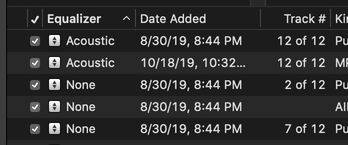
So finding the batches of tracks that have been assigned freaky EQ settings is a scroll-through-the-library away. And also no AppleScript necessary. And I can go back to watching football.
Second, AppleScript is pretty much the only way that tracks can be mustered by the volume adjustment property. A track's volume adjustment can range between -100 and 100 with 0 as the default detente. Here is a script that will find all the tracks whose volume adjustment value does not equal 0 and put them in their own brand new playlist:
tell application "Music" to duplicate (get a reference to (tracks whose volume adjustment is not 0)) to (make new playlist with properties {name:"Volume Not 0"})
I was surprised I had about 300 tracks of my own that weren't set to 0 volume. Don't know how that came to be. Must have gone berserk one day or something.
UPDATED: Not In Any Playlist v3.0
OS X 10.15 Catalina or later. This applet will scan the Music app for tracks that are not assigned to any user-created playlists and display them. Includes options to export the list as a text file, ignore Smart playlists, and copy selected tracks to a new or existing playlist.
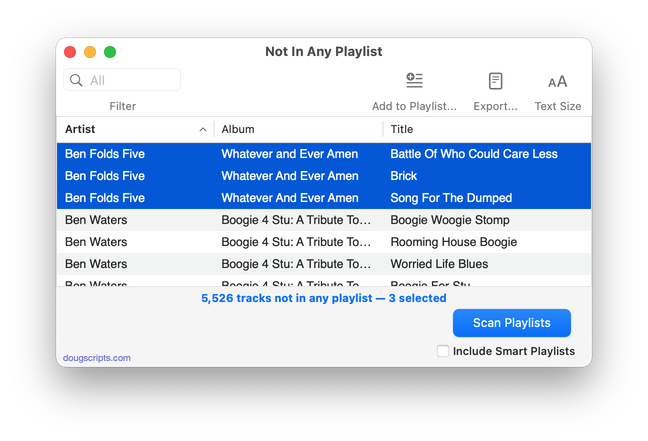
Latest version:
- Accommodations for macOS 10.15 Catalina
- Performance and security enhancements
More information for Not In Any Playlist v3.0 and download link is here.
UPDATED: Compare Two Playlists v4.3
For macOS 10.15 Catalina and later only. Quickly compares the contents of any two playlists and displays the tracks that are common to both or the tracks in one playlist not contained by the other. Has tools to copy or move tracks from one playlist to another or delete common tracks from one or the other playlist. Can optionally create a text file report of these comparisons.
Free to try in Demo Mode: While in Demo Mode, several features will be disabled. An in-app purchase of a registration code will unlock the disabled features.
To purchase a registration code, download and launch the app. Click "Register..." in its File menu and follow the prompts to purchase a code for $1.99. When your payment is processed, you will receive a registration code that will unlock the Demo Mode restrictions.
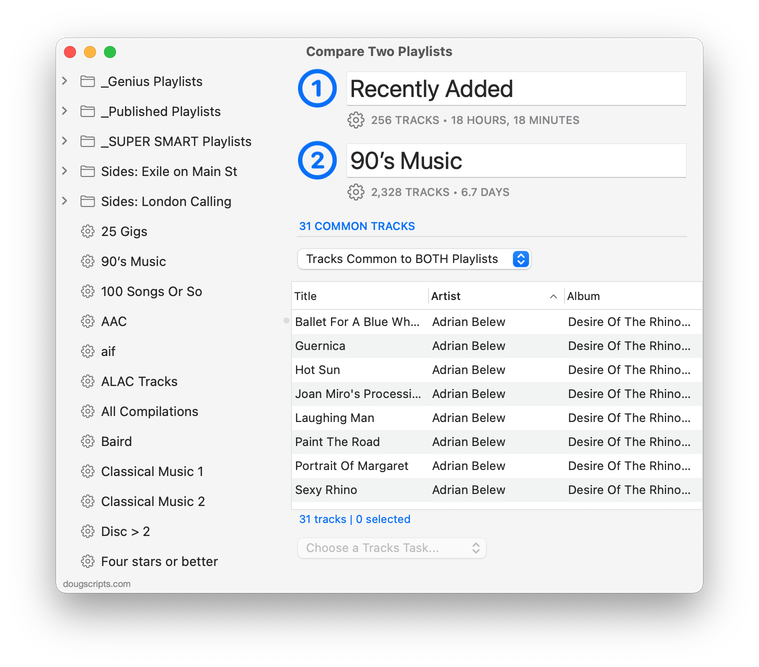
Latest version:
- Corrects a Dark Mode issue with playlist icons
- Additional accommodations for macOS ≥ 10.15.3
More information for Compare Two Playlists v4.3 and download link is here.
NEW: Select Files and Convert v1.0
For macOS 10.15 Catalina and later only. This script applet will convert a selection of files in the Finder using an encoder from the Music app. Converted files can be saved to a user-selected location and will be removed from the Music app after the process...as though it "never saw them". Includes options to create a "Converted" subfolder and delete source files.
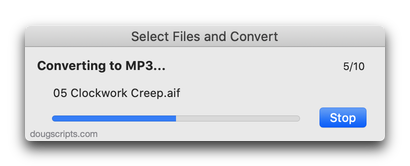
This script is intended to replace an older script droplet called Drop A Few My Way. I just wasn't able to get the droplet action to swing the way I wanted. So I scrapped the dropping and went with the selecting.
I use this in the Finder toolbar so I can quickly convert files in the front Finder window.
Latest version:
- Initial release
More information for Select Files and Convert v1.0 and download link is here.
UPDATED: Guitar Tab Search v2.0
This script performs a search for guitar tabs on the UltimateGuitar.com website using the Song Name or Artist of the playing or selected track. Results are displayed in your default web browser.
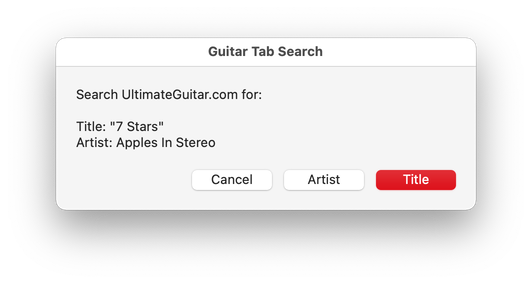
Latest version:
- Accommodations for macOS 10.15 Catalina and the Music app
- Performance and security enhancements
More information for Guitar Tab Search v2.0 and download link is here.
UPDATED: Change Finder Tags v3.0
This script will let you change the Finder tags of the selected tracks' files and/or each one's containing folder. Some users find this assistive when gathering files for use outside the Music or TV apps, Smart searches and so on.
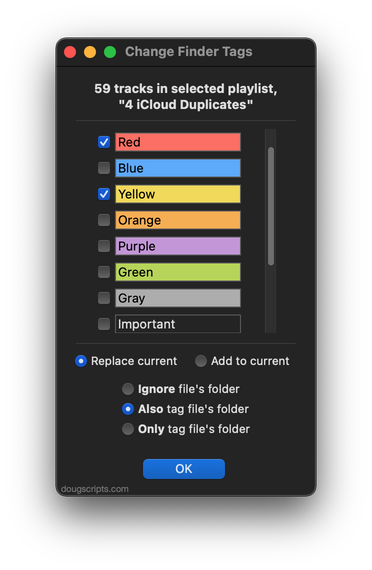
Latest version:
- This script was formerly called "Change File Label Colors of Selected Tracks".
- Rebuilt UI
- Added ability to also affect the folder containing each file
- Accommodations for macOS 10.15 Catalina
- Performance and security enhancements
More information for Change Finder Tags v3.0 and download link is here.
UPDATED: Convert and Replace v3.1
For macOS 10.15 Catalina and later only. This script will convert the files of the selected tracks using an encoder chosen on-the-fly (each encoder's current Preferences-set options will be in effect) and replace each original track's file with the converted version.
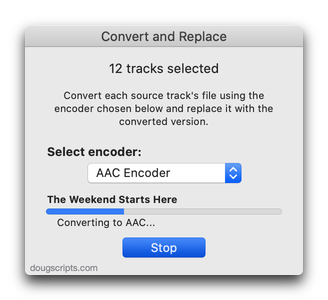
Latest version:
- Improves processing
- Removes option to preserve jetsam tracks/files
More information for Convert and Replace v3.1 and download link is here.
UPDATED: Clear Bookmark of Selected v3.0
This script will set the bookmarked playback pointer of the selected tracks (established when a track is set to "Remember playback position") to 0 seconds, effectively clearing the bookmark.
Latest version:
- Accommodations for macOS 10.15 Catalina and the TV and Music apps
- Performance and security enhancements
More information for Clear Bookmark of Selected v3.0 and download link is here.

