Issue With Work and Movement Tag Text
(This post has been updated, see below.)
A Correspondent emaIed to point out that when text is entered in either the new Work or Movement Name tags and the text contains non-English characters they do not render correctly in Albums and Artists Views. Nor in the Info window:
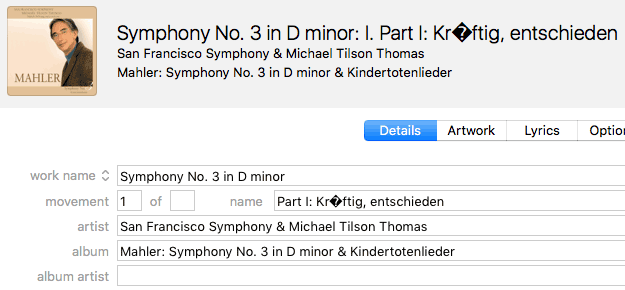
So, watch out. This may be a display issue but I am not sure if Apple can fix it at their end or an update to iTunes is required.
UPDATE: FWIW, this is how it looks in the XML. Note that the Name tag is fine, but not the Movement tag:

UPDATE ALSO (September 16, 2016): This issue appears to have been resolved today after re-entering Work and Movement text.
UPDATE MORE (September 16, 2016): Spoke to soon. If the track is played then the NULL character returns. (Is that what that diamond-question mark character is called? Been a long time since I've seen it on webpages.)
UPDATED: Loved Playlists v1.2
Loved Playlists will enable you to view the Love/Dislike status for "loveable" iTunes playlists and batch-edit these settings for one or more playlists at a time.
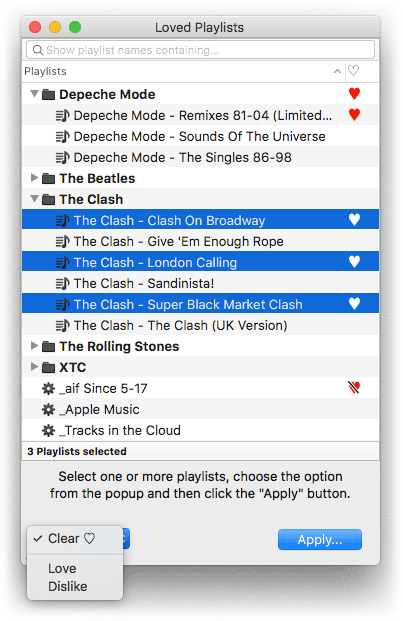
Apple has not provided a means to see what playlists have been Loved/Disliked; you'd have to click the ellipsis menu ("...") or contextual menu (right-click anywhere in the playlist header) to see if Love is checkmarked or Dislike has a minus sign.
This latest version allows the Love/Dislike status of Playlist Folders to be changed. Pre-12.5.1 versions of iTunes had a bug that prevented this with AppleScript.
iTunes 12.5.1 Released
Apple released iTunes 12.5.1 today, no doubt to accommodate today's forthcoming release of iOS 10. Changes include an updated Apple Music interface; new Work and Movement tags, new Dislike tag. Most of these features had been available to beta users of iTunes 12.5. Additionally, some AppleScript bugs got fixed, including a problem programmatically setting the loved and disliked properties of folder playlist, the ambiguous Music/music bug for the special kind property (to do this, the music value for media kind was changed to song), and all media kind values appear to work correctly when changed with set.
More as it develops.
UPDATED: Multi-Item Edit
Multi-Item Edit v5.0 has been updated to accommodate the new Dislike, Work and Movement tags that are available in iTunes 12.5, currently in beta.
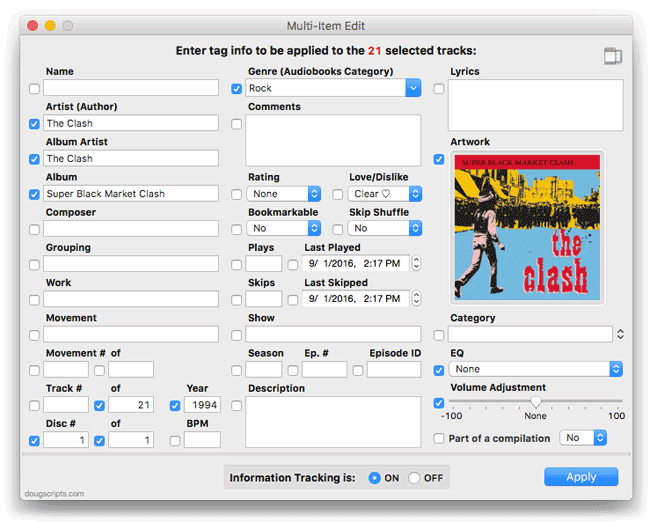
Multi-Item Edit will allow you to edit most tags (and some additional options) of the selected track(s) in a single floating window using single-edit mode (one selected track) or multi-edit mode, which emulates the pre-iTunes 12 "multiple items" format; that is, a checkbox adjacent to each tag allows you to select which changes are to be applied to the selection's tags.
As I mentioned above, this latest version adds new tags that will be available in iTunes 12.5; makes UI adjustments to accommodate those additions; removes the "Played" option (which tapped the AppleScript unplayed track property and which I'm not certain still performs a pertinent function anymore); includes minor maintenance and security fixes.
Multi-Item Edit is free to use for ten days and costs $1.99 thereafter.
UPDATED: Copy Tag Info Tracks to Tracks v5.0
I've updated Copy Tag Info Tracks to Tracks so it will work with the new Work, Movement and Dislike tags that are debuting in iTunes 12.5 and which are already available in the Developer and Public beta releases.
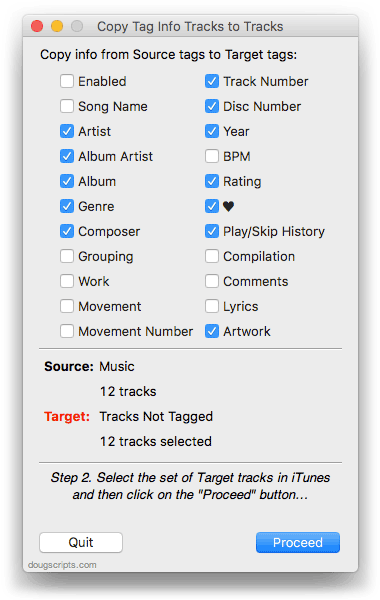
Copy Tag Info Tracks to Tracks will copy the text of the checkmarked tags from one set of selected tracks to a second set.
This latest version also consolidates Plays, Skips and associated date tags under a single checkbox. And because there seems to be some weirdness with retreiving Sort tags—the implicit text iTunes uses as gray placeholder text is recognized even if these tags are ostensibly blank—I've removed the option to copy them.
Copy Tag Info Tracks to Tracks v5.0 is free, with appreciative payment requested, and works on OS X 10.8 and later.
Copy Grouping to Work
As you probably know, the latest beta version of iTunes 12.5 includes Work and Movement track tags which Classical music listeners will appreciate. In many cases, you might want to use the text in the Grouping tag for the Work tag. While it might seem easy to just do a Multi-Edit on the tracks and copy-and-paste using the Get Info fields, you'd only be able to do this for individual batches of a single work at a time.
Here's an AppleScript that will simply copy the Grouping tag to the Work tag for any number of selected tracks:
tell application "iTunes"
set sel to selection of front browser window
if sel is {} then return
repeat with aTrack in sel
try
tell aTrack to set work to (get grouping)
end try
end repeat
end tell
Save this named whatever you like to your [home]/Library/iTunes/Scripts/ folder so that it will appear in the iTunes Script menu. Select some tracks and launch the script by selecting it from the Script menu. The text from the Grouping tag, even if it's blank, will be copied to the Work tag of each selected track.
UPDATE: This script can be downloaded as part of the Work and Movement Scripts.
NEW: Loved Playlists v1.0
The only time you can see if a Playlist has been Loved is to view it in Playlist View, whereby a heart icon will appear in the upper right corner of the browser window. So here's an applet, Loved Playlists, that will list all the "loveable" playlists (plain, Smart and Folder) and display the appropriate icon (it will also accommodate the Dislike feature available in iTunes 12.5, currently in beta.):
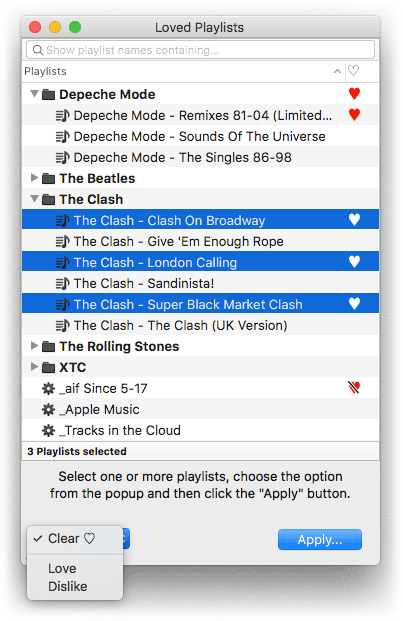
As you probably have noticed, there is also an option to batch-edit these settings for one or more selected playlists.
Loved Playlists is free to download, with a donation requested. It is for OS X 10.10 (Yosemite) and later only.
Hassle-Free Playlist Description
One of the neat things that Apple added to iTunes not so long ago is the user-editable description that is available for regular Playlists (Smart, Folder, Genius and Master library playlists do not have this option) and is visible when the Playlist is in Playlist View. You can edit this description by clicking the Playlist's "Edit Playlist" button. But when you do this, the iTunes interface changes: a column appears at the right edge of iTunes listing the current tracks in the playlist to which you can drag tracks. It also will change the (now center column) browser window to display the full Music library, which totally discombobulates me.
I do not always care for this when I just want to edit the Playlist's description. I'd prefer to do so without shaking up the interface. This script will do it:
tell application "iTunes"
try
set thisPlaylist to (get view of front browser window)
tell thisPlaylist
if special kind is not none or smart or genius or shared then error
end tell
on error
beep
return
end try
set defaultAnswer to (get thisPlaylist's description)
if defaultAnswer is missing value then set defaultAnswer to ""
set newDescription to text returned of ¬
(display dialog "Enter the description text for the playlist" & return ¬
& thisPlaylist's name default answer defaultAnswer)
try
set thisPlaylist's description to newDescription
end try
end tell
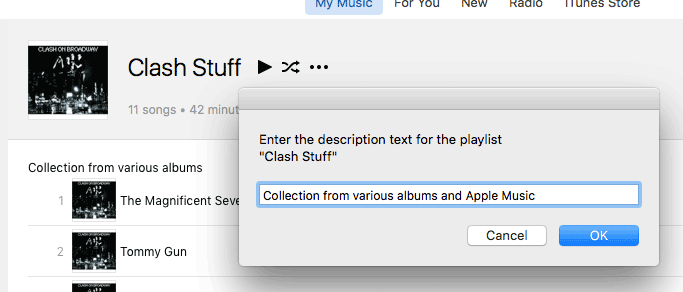
Save this named whatever you like to your [home]/Library/iTunes/Scripts/ folder so that it will appear in the iTunes Script menu. Select a playlist and launch the script by selecting it from the Script menu. It will quit if the selected playlist is the wrong kind. It will display the current description for the playlist if it exists, otherwise the text field will be blank. Enter up to 255 characters, which is the most that the description can accept, and then click "OK".
Give this a keyboard shortcut to maximize your quality of life.
A Couple of Work and Movement Scripts
In case you hadn't heard, the latest beta of iTunes 12.5 (available to Developers and Sierra Public Beta participants) has added Work, Movement Name, and Movement Number/Count tags for music tracks (well, all tracks have these tags, but iTunes' contextual UI may keep them from showing up in contexts other than Music.). When the Work and Movement tags of a track are used, iTunes constructs a new display Song Name for the track using the Work, Movement Number and Movement Name tags. iTunes even converts the Movement Numbers into Roman numerals for the aggregated name. The original Song Name is still available, it just mostly isn't visible. (Kirk and I talk a little about these changes in Episode #13 of The Next Track podcast.)
You may want to edit your track tags to take advantage of these new Work and Movement tags. What I found was that most of what I wanted to use in those tags was already in the Song Name (eg: "Brandenburg Concerto No. 1 in F, BWV 1046: I. Allegro"), but the Get Info panel won't display the Song Name field together with the Work and Movement fields in order to copy some text from the former to one of the latter. I want to be able to copy "Brandenburg Concerto No. 1 in F, BWV 1046" to the Work tag and "Allegro" to the Movement tag. But the Song Name isn't visible.
So I wrote a script that grabs the text of the Song Name and displays it in a text field; the text can be edited however required and when the "OK" button is clicked, that text will be copied to the Movement Name.
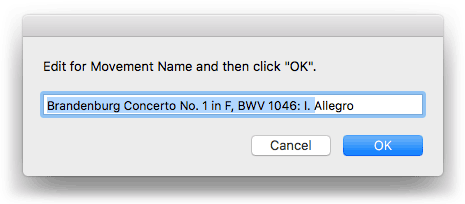
(I'd be deleting the highlighted text.) This has to be done one track at a time; there's really no easy way to automate the selection of text since conventions vary about that sort of thing. So, you have to do some of the work. A keyboard shortcut really helps here.
A second script works similarly for the Work Name tag, except you can choose more than one track at a time (the first selected track's Song Name is used) to which to apply the edited text. It will also increment each selected track's Movement Number/Count starting with 1 based on the tracks' Play Order.
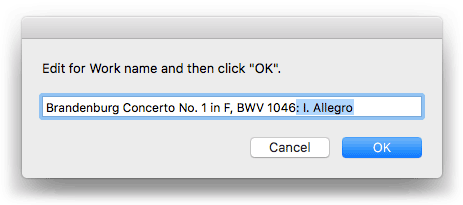
In this case, I'd have selected the four tracks comprising the movements of this Work, deleted the highlighted text, and then pressed OK. Make sure the selected tracks are sorted by Play Order (this should be done in Songs or Playlist View, ideally) so that the Movement Number increments for each track correctly.
Just to be clear, the original Song Name remains as is. It's just that, when the Work and Movement tags are used, you'll rarely see it. In most contexts, you'll only ever see the aggregated Work-Movement Number-Movement name.
Here are the scripts:

