Script of the Day: Clipboard to Lyrics Scripts
Clipboard to Lyrics Scripts—two scripts, "Clipboard to Current Track's Lyrics" and "Clipboard to Selected Track's Lyrics"—will copy text from the clipboard (text you have copied from an email, text document or web page, for instance) to, respectively, the current track's or selected track's lyrics.
So, rather than open a track's Get Info window and click to the Lyrics tab, you only need to select a track (or play a track) and the launch script; it knows to copy the clipboard text to that track's Lyrics tag. This works even better when assigned a keyboard shortcut.
More info and download is on this page.
Previous Scripts of the Day. Subscribe to my RSS feed or follow @dougscripts on Twitter to get daily "Script of the Day" notifications.
Script of the Day: Track CPR
Track CPR will assist with associating replacement files with a batch of dead tracks. iTunes can perform this task, too, but only one track at a time.

The script will attempt to locate existing files (recursively) in a user-selected folder that have the exact same filenames and extensions as the missing files of a selection of dead tracks. Then, you can determine if the found files are viable replacements for the missing files and the script will perform the replacement.
In the screenshot above, the blue-colored files have been selected to replace the missing files of the corresponding set of dead tracks.
There is information in the accompanying Read Me that you should read. More information and download is on this page.
Previous Scripts of the Day. Subscribe to my RSS feed or follow @dougscripts on Twitter to get daily "Script of the Day" notifications.
Script of the Day: Needle Drop
Needle Drop plays each track in the selected iTunes playlist for a set time interval optionally starting at a set number of seconds into each track, beginning with the selected track. Handy for 'scoping playlists.
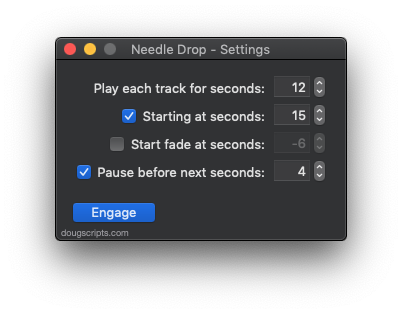
With the settings above, each track in the selected playlist will play for 30 seconds starting at the track's 00:30 second mark; there will be a 00:05 second delay before the subsequent track plays. The latter two settings are optional.
More info and download is here.
Previous "Scripts of the Day". Subscribe to my RSS feed or follow @dougscripts on Twitter to get daily "Script of the Day" notifications.
Script of the Day: Append to Selected Tag
Append to Selected Tag can append the same user-entered text to the beginning or ending of the existing text in the chosen tag (Song Name, Artist, Album Artist, Album, Composer, Comments, Genre, Grouping or Show Name, and their Sort siblings) in each selected track.
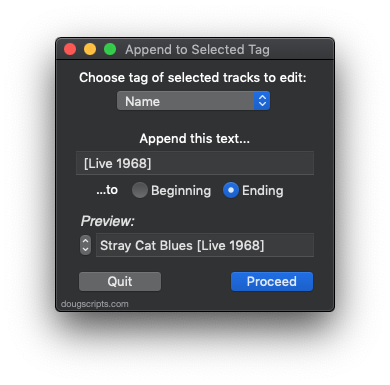
In this screenshot example, the text " Live" will be added to the end of the Genre tag of every selected track, no matter what its current Genre tag is. They don't all have to be the same.
The Preview field can be used to scroll through each track's target tag to make sure everything looks satisfactory.
More info and download is here.
Subscribe to my RSS feed or follow @dougscripts on Twitter to get daily "Script of the Day" notifications.
Script of the Day: Playlists Info
Playlists Info will display a sortable list of playlists from the selected source (the local library or a mounted device) along with their size, time and number of tracks. Additionally, the script can export a text file listing that information heirarchically.
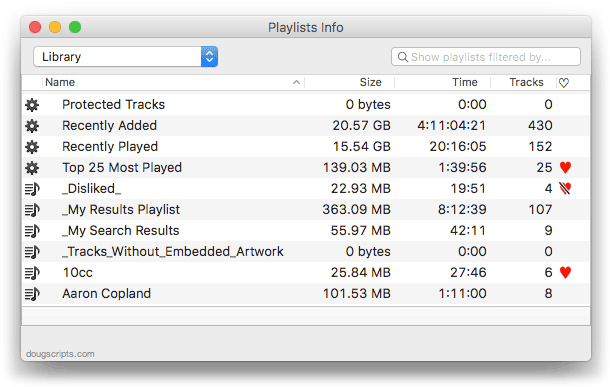
By default it will display the playlists in the local iTunes library. But in the screenshot above, I've selected to view the playlists on my iPod touch. The window will stay open over iTunes. Double-clicking a playlist in the list will select it in iTunes.
More information and download is here.
Subscribe to my RSS feed or follow @dougscripts on Twitter to get daily "Script of the Day" notifications.
Minor Update for M3Unify
I just released an update to M3Unify. Version 1.2.4 makes some very minor fixes to the UI.
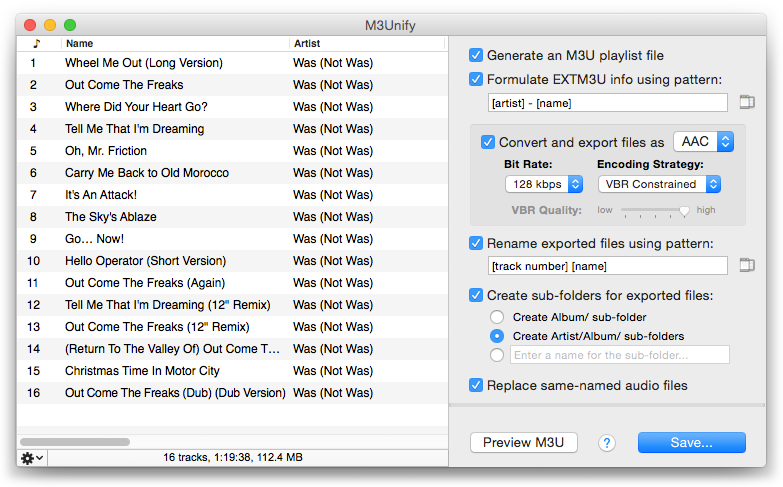
M3Unify is an app that will copy/convert the files of tracks dragged from iTunes to external media, like a thumbdrive or SD card (or any location, really) using plenty of options and, perhaps obviously, will optionally create a M3U playlist file based on the order of the tracks.
More info, including video demo, is here.
Script of the Day: CD Text to CD Info
CD Text to CD Info will attempt to extract the CD Text information from the selected audio CD in iTunes and apply it to the CD's disc and track tags.
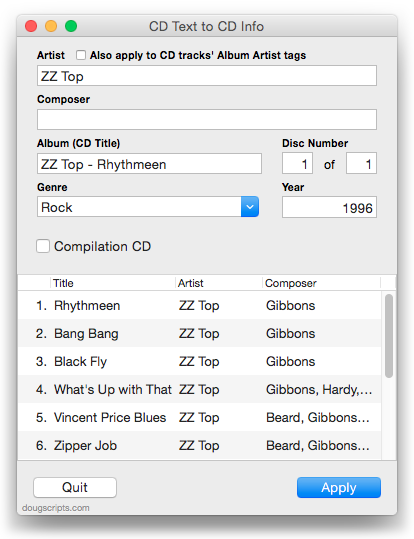
Some commercial CDs and commercial CD burning software (including iTunes) can use CD Text as a method of including text data on an audio CD. This data can include Artist (Performer), Album, Composer, Track Title, and Genre info. See the Read Me for more information.
More info and download here.
Subscribe to my RSS feed or follow @dougscripts on Twitter to get daily "Script of the Day" notifications.
UPDATED: Make Playlists By Tag v2.0
Make Playlists By Tag v2.0 will create Music track playlists based on each selected entry of a specified tag. That is, create individual playlists by Artist, Album Artist, Album, Composer (and their "Sort" siblings), Genre, or Year.
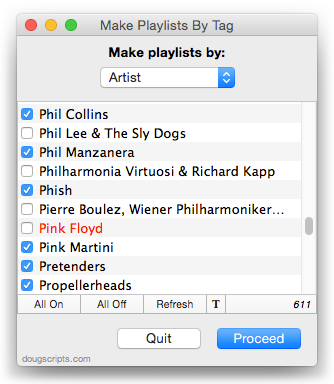
In the screenshot above, the script will create a playlist for each checkmarked Artist.
This latest version is essentially a maintenance update for better compatibility with Yosemite and also fixes an issue where tags containing white space characters would appear as blank; now the script ignores such tags.
OS X 10.8 and later only. More info and download is here.
UPDATED: Copy From Start to Stop v2.1
Copy From Start to Stop v2.1 makes a copy of the selected track using its Start and Stop times as the beginning and ending of the new file and adds to Library, with option to name new track/file. It's handy for creating a new file from a portion of a larger file.
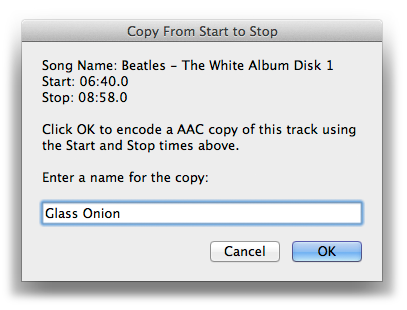
Works as a fine companion to the script Player Position to Start or Stop, which sets the Start or Stop time of the currently loaded track to the time of the paused player position.
This latest version is a general maintenance update because it may have appeared damaged on recent operating systems.
More info and download is here.
TrackSift 2 v1.0.2
TrackSift 2 rolls nine tools for iTunes into a single easy to use app. With TrackSift you can:
- • Sort tracks into playlists by Apple ID • Merge two or more playlists
- • Delete "dead" tracks • Delete unused non-Tunes Genre names
- • Create "One-Hit Wonder" and "𝑛 Songs by Artist" playlists
- • Find songs without album art, without lyrics, and not in playlists
This lateset version fixes a problem with unresponsive clicks in the launch verification panel; improves library parsing; improves Notifications; other minor fixes.
TrackSift 2 is available exclusively on the Mac App Store.
