UPDATED: Proper English Title Capitalization v3.6
Proper English Title Capitalization has been updated, primarily to provide compatibility with High Sierra. But I also added a Dry Run Log window to pre-flight the changes before actually affecting the tracks' tags in iTunes.
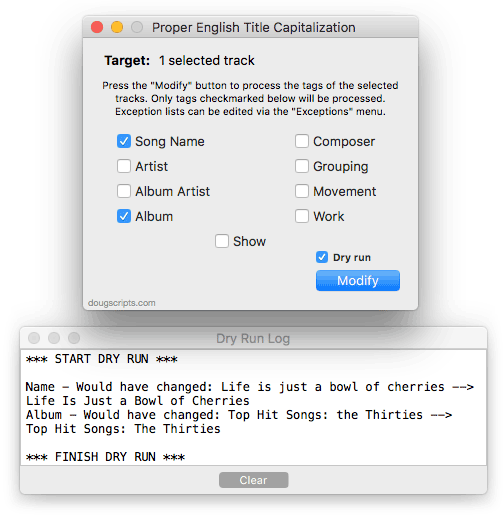
Until now, I had logged this stuff to Console.app. Blech.
I also had a look at a problem with capitalizing words if they followed a colon (:). I think most conditions are covered. Essentially, if a word follows a colon, it's capitalized no matter what.
Proper English Title Capitalization is free to use with a donate nag and thanks for your support! More information and download is on this page.
UPDATED: Dupin v2.12.0
I've posted Dupin v2.12.0 which has initial accommodations for macOS 10.13 High Sierra.
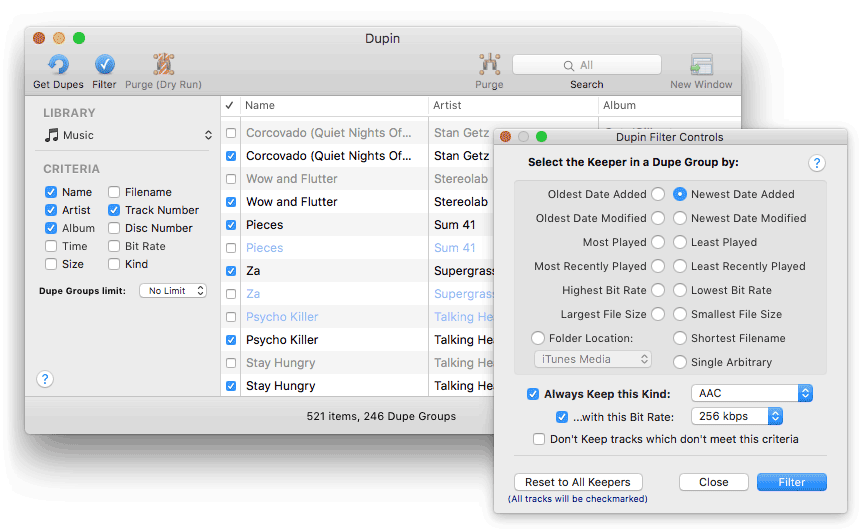
Dupin is the iTunes Duplicates Manager.
In addition to the macOS 10.13 considerations and obligatory performance enhancements, I've added a "Reset to All Keepers" button to the Filter Controls. I don't know what took so long on that. There is also a new "Local files" option added to the "Always Keep this Kind" popup.
The View menu now allows you to select to view only Dupe Groups that contain dead or cloud or local file tracks.
The Library Profile utility in the Help menu has also received some improvements.
Dupin v2.12.0 is free to try in Demo Mode during which it will only operate on twenty Dupe Groups at a time with one "Purge" operation allowed per launch for up to eight launches. A registration code to remove the Demo Mode restrictions is $15.00. This update is free if you purchased your current registration code within the last five years. Out-of-date registrations can be updated for $5.00 by downloading and launching the latest version and making an in-app purchase.
More information, links to the FAQ page, quick-start video and download is available from this page. Current users can hit "Check for Update..." in Dupin's menu.
Visitors' macOS Percentages
Every so often I like to post a Google Analytics graphic of visitors' macOS breakouts. This is from today and covers the last 30 days:
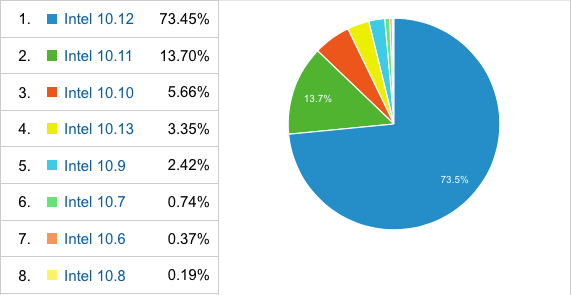
UPDATED: Join Together v7.8.0 and M3Unify v1.9.1
I've just released new versions of Join Together (v7.8.0) and M3Unify (v1.9.1) that make some initial accommodations for macOS 10.13 High Sierra.
To date, there have been a few issues with the High Sierra betas, as one expects. But the latest versions of these apps should be fine running in the latest betas. There may be some additional updates when the final version of macOS 10.13 is released later this year.
Even if you're not running a High Sierra beta, you should update to these new versions of Join Together and M3Unify since they also have performance fixes and enhancements. And everybody likes those.
Refresh a Track From Its File's Metadata
If you make changes to the file of an iTunes track in another application, iTunes doesn't always immediately update its database with the changes until you've played the track or tapped its Get Info window.
This is a relatively old AppleScript command, but refresh is intended to do this. This script will compel iTunes to update the selected track entries in the database with information from the metadata of the their files:
NEW: Show Me The Metadata
Every now and then I've needed to inspect the Spotlight metadata for an audio file, usually to find its UTIs or something along those lines. Many years ago I wrote about Spotlight scripting and a one-line mdls script to read this data. But as the years passed, I'd been adding features to this tool as my look-ups became more specific.
Now look what I've done.
Show Me The Metadata will display the audio metadata and the Spotlight metadata for either the file of a selected track in iTunes or a user-selected audio file.
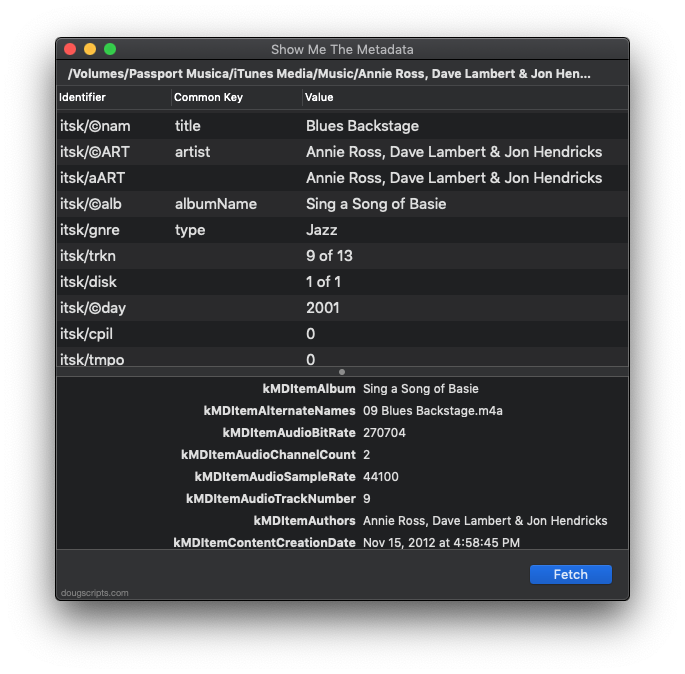
The display areas are scrollable. The window and the heights of the display areas are resizable. It also includes additional features to display embedded artwork and activate the Finder's Information Window for the file. You won't use this a lot, but it'll be handy when you need it.
Show Me The Metadata is for macOS 10.10 and later and is free to use with a donation nag. More information and download is on this page.
Show Information Window for a Track's File
Occasionally it might be convenient to see the Finder's Information WIndow for a track's file. At any rate, it will be more convenient to do so using this script:
tell application "iTunes"
set sel to selection
if length of sel is not 1 then return
set theTrack to item 1 of sel
if class of theTrack is not file track then return
set loc to (get theTrack's location)
if loc is missing value then return
end tell
tell application "Finder"
activate
open information window of loc
end tell
Click the script icon to open this in the Script Editor.app on your machine. Save it named whatever you like as a "Script" in your ~Library/iTunes/Scripts/ folder so it will appear in iTunes' Script menu. Select a track (that has a local file), launch the script and the Finder will respond to you.
NEW: Divvy Up A Playlist
I don't burn CDs much anymore these days. Sad! So when a Correspondent inquired if a script could be written to split up a very long playlist into CD-sized "sub-playlists", I fuzzily recalled (and Kirk confirmed) that iTunes will ask for additional blank CDs if a single CD is insufficient; such a script would be unnecessary.
But then I thought that there might be other reasons to split up a large playlist into smaller playlists. Say, for example, one wanted to limit the CD contents to only 60 minutes. Or, forget about burning CDs (which, I guess, I have), maybe smaller playlists would be convenient for one's listening regimen.
So I wrote the script anyway. It was a fun Sunday morning project yesterday.
Divvy Up A Playlist will copy the tracks of a selected user-created playlist in their Play Order to a series of new, smaller playlists each set to a maximum time length and each named with a user-supplied base name and number suffix incremented sequentially. Additionally, the new playlists can all be moved to a new Playlist Folder, like so:
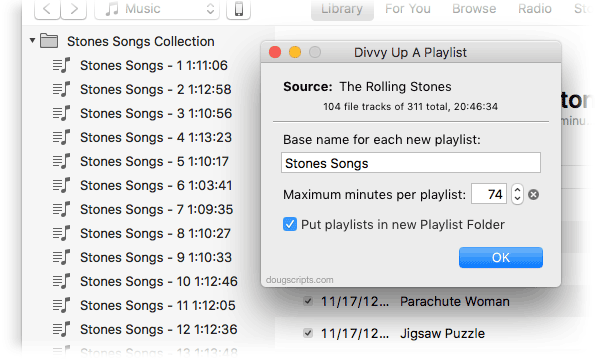
These particular playlists contain local file tracks as well as remote iCloud Music Library tracks, so I couldn't really burn CDs from them. But whenever I want to listen to my Rolling Stones collection in 74 minute chunks I'm all set (the script can create "sub-playlists" limited in size from 30 to 120 minutes; 74 minutes is the size of a typical CD).
Divvy Up A Playlist is for macOS 10.10 and later and free to use with a donation nag. More information and download is on this page.
[UPDATE; Many thanks to the first downloaders who reported a bug in v1.0. Quickly patched!]
iTunes 12.7 Pulled?
When Apple released macOS High Sierra 10.13 beta 3 to developers on July 10 a download for iTunes 12.7 (build 12.7.0.48) was also made available. By July 17, when I installed the Beta for the first time on another machine, iTunes 12.7 was no longer available for download.
There were reports on the Developer Forum about devices not being recognized so perhaps this is part of the reason for pulling it.


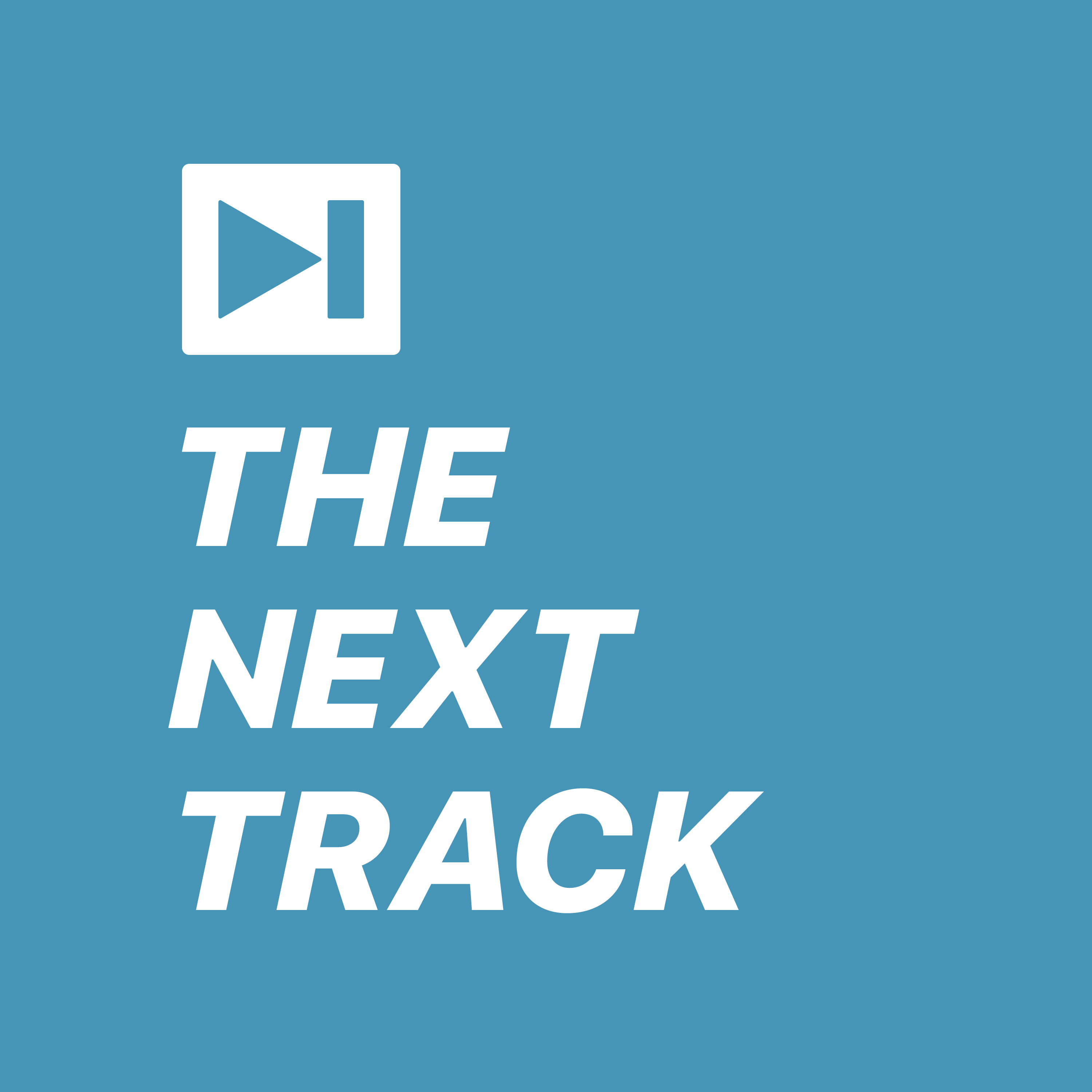 Kirk and I talk about album artwork in another one of our iTunes-oriented episodes of The Next Track podcast. Additionally, some useful AppleScripts for managing your iTunes artwork are featured.
Kirk and I talk about album artwork in another one of our iTunes-oriented episodes of The Next Track podcast. Additionally, some useful AppleScripts for managing your iTunes artwork are featured.