UPDATED: Create Archive of Selected v3.0
This script will create a .zip archive of copies of the files of the selected tracks and save it in a user-chosen location.
Latest version:
- Accommodations for macOS 10.15 Catalina and the Music and TV apps
- Performance and security enhancements
More information for Create Archive of Selected v3.0 and download link is here.
UPDATED: Disable Dated Tracks v2.0
This script will disable (uncheck) the tracks of the selected playlist whose last played date is before or after 00:00 (midnight) of a user-entered date.
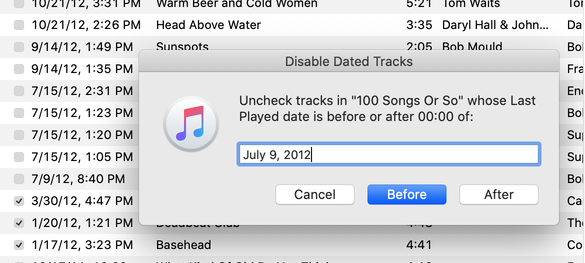
Latest version:
- Accommodations for macOS 10.15 Catalina and the Music and TV apps
- Performance and security enhancements
More information for Disable Dated Tracks v2.0 and download link is here.
UPDATED: Convert and Export v5.0
For macOS 10.15 Catalina and later only. This script converts the files of the selected tracks in the Music app using an encoder chosen on-the-fly (restoring your Preferences-set encoder afterwards). The newly converted files are then moved to a new location of your choice, and their tracks removed from Music. The read me doc contains additional important information.
Also see M3Unify, an application that provides many more options for converting/exporting files from Music or iTunes, including customizable file re-naming, sub-folder mods, artwork export and more.
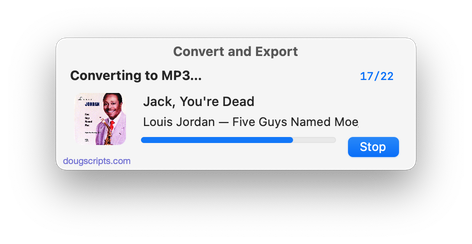
Latest version:
- Accommodations for macOS 10.15 Catalina
- Performance and security enhancements
More information for Convert and Export v5.0 and download link is here.
UPDATED: Re-Locate Selected v2.1
For macOS 10.15 Catalina and later only. This script will re-locate the files of the selected tracks from their current location to a single user-chosen folder. The Music app (or TV app) will be updated with each track's new location and all of each track's meta-data will be preserved. Optionally remove the files from their original location.
NOTE: If your "Keep Media folder organized" preference is set, you will not be able to create new folders or re-locate files in the Media folder; outside of it is OK.
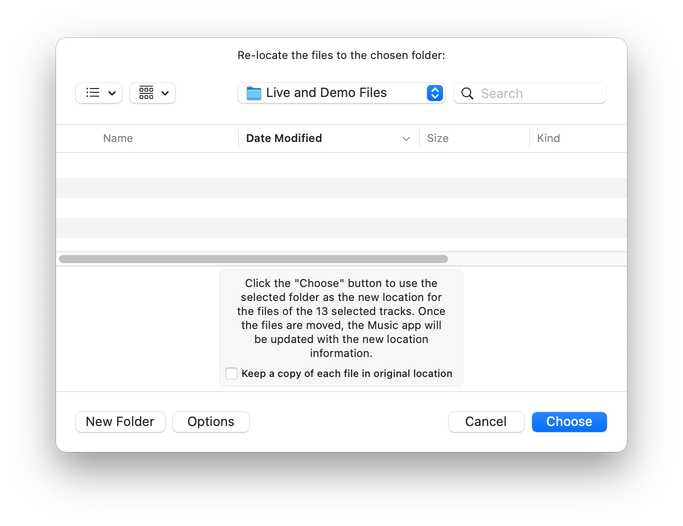
Latest version:
- Adds support for the TV app
- Minor adjustments and fixes
More information for Re-Locate Selected v2.1 and download link is here.
UPDATED: Tracks Without Embedded Artwork v2.0
For macOS 10.15 Catalina and later only. MP3, AAC and ALAC audio files have the capability to store artwork image data internally as metadata, thus allowing artwork to "travel" with a file. This applet will examine the files of the selected tracks (or tracks in the selected playlist) for artwork metadata. Eligible audio tracks whose files are capable of embedding image data but do not contain artwork metadata will be copied to a new discrete playlist.
Note: Music-assigned artwork may not necessarily be embedded as metadata; pre-ID3v2 MP3s do not store image data; this applet ignores how the Finder may or may not display an audio file's icon image.
Also see Is Artwork Embedded.
To embed artwork to tracks' files try Re-Embed Artwork or Re-Apply Downsized Artwork.
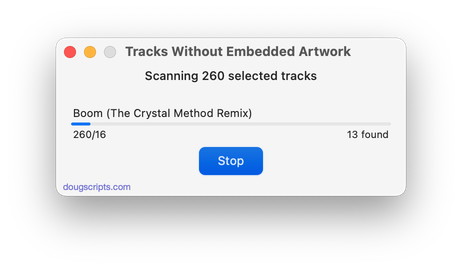
Latest version:
- Accommodations for macOS 10.15 Catalina and the Music app
- Performance and security enhancements
More information for Tracks Without Embedded Artwork v2.0 and download link is here.
UPDATED: Is Artwork Embedded v2.0
For macOS 10.15 and later only. This script will examine the metadata of the audio file of a single selected track for image information and will report if such embedded artwork does or does not exist.
For faster access and activation, assign this script a keyboard shortcut.
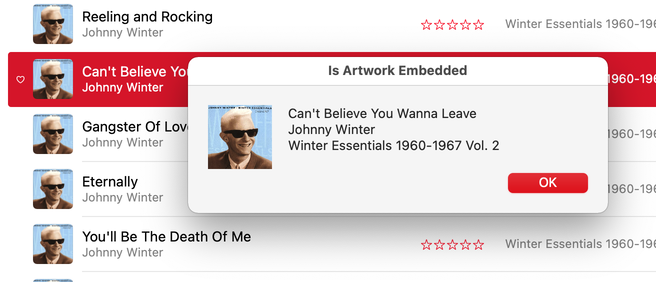
Latest version:
- Accommodations for macOS 10.15 Catalina
- Performance and security enhancements
More information for Is Artwork Embedded v2.0 and download link is here.
UPDATED: Export Playlist As Text v4.0
For macOS 10.15 Catalina and later and the Music app only. This script will copy information about the tracks in the selected playlist to the clipboard thereby allowing you to paste it into a document of choice.
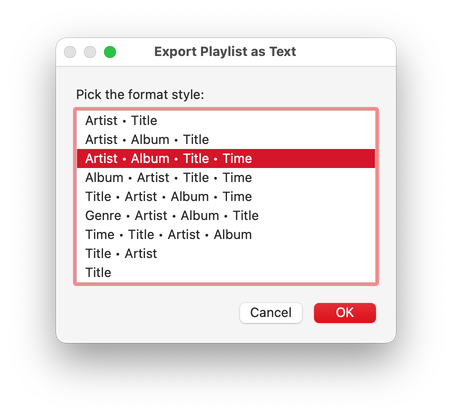
Latest version:
- Accommodations for macOS 10.15 Catalina and the Music app
- Performance and security enhancements
More information for Export Playlist As Text v4.0 and download link is here.
UPDATED: Make A Text List v6.0
It only recently dawned on me that the TV app doesn't have any export features. So you can't export any kind of list of tracks in a playlist or library. Nor is there a Print menu, for that matter.
You realise, of course, that this means TV app users are being denied the ability to Generate Lists. Because Generating Lists is a thing that particular collectors and mavens do in earnest. Like, all the time. More time spent Generating Lists than viewing the media in the lists, actually.
There's nothing wrong with this. There's nothing wrong with this. There's nothing wrong with this. (A list! See?)
AppleScript has access to all the properties of all the tracks in the TV app. And this information can certainly be compiled and exported in a number of listy fashions. But each track has to be queried for data using one AppleScript technique or another, and any technique along those lines will be non-fast. Not slow. Just not fast. (The ITLibrary API has its own issues with the TV app: it be like, "what is the TV app?")
So then I thought: if one reeeally wants to Generate Lists from the TV app and if it's going to require a relatively non-fast effort to prepare a batch of track data anyway...why not give one the opportunity to customize the output?
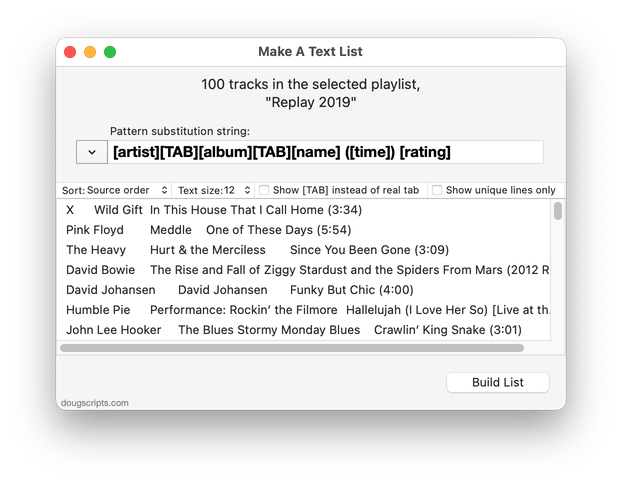
Make A Text List is a lame name for a script applet that will apply a user-configurable pattern substitution string to a row of information from each selected track or each track in a selected playlist in the TV app. Kind of like how a template would work with a mail merge. Thus specific tags can be included or excluded as contextually required per media kind and user-entered text can be used for additional mark up.
Once the rows of data have been (non-fastly) assembled the full text can exported to a file, copied to the clipboard (in both cases as plain text) or printed/exported through a full-featured print dialog.
At this stage, Make A Text List is pretty basic and I expect a few fringe issues. Eventually I'd like it to support the Music app which still has some fairly flexible albeit somewhat limited export features.
More information—and I implore you to read the Read Me—and download for Make A Text List is here.
UPDATED: Filenames to Song Names v4.0
For macOS 10.15 Catalina and later. This script will rename each selected track's Name tag with its filename (minus the extension). Despite its title, this script will also work with the TV app.
Obviously, files must be local. Perhaps most likely only of use when files are not automatically organized in the Media folder.
To remove characters from the beginning of tag text try using the script Remove n Characters From Front or Back.
Latest version:
- Accommodations for macOS 10.15 Catalina
- Performance and security enhancements
More information for Filenames to Song Names v4.0 and download link is here.
UPDATED: Skip Back or Ahead v3.0
Floating panel allows you to control rewinding or skipping forward in the currently playing track by a user-entered number of seconds (1-120). Optionally, play/pause the current track. Useful for 'scoping through tracks, making transcriptions, and so on.
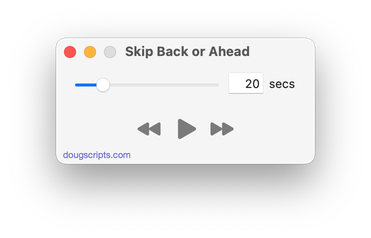
Latest version:
- Accommodations for macOS 10.15 Catalina
- UI tidying
- Performance and security enhancements
More information for Skip Back or Ahead v3.0 and download link is here.
