NEW: Size of Artwork
I've been on a roll lately with the Managing Artwork scripts, eh?
The latest is Size of Artwork, which simply displays the size of the artwork of a selectd track:
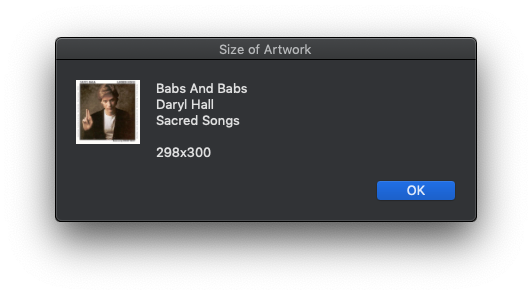
For OS X 10.9 or later. This script is way more convenient to use when you assign it a keyboard shortcut.
UPDATED: Multi-Item Edit v3.0
Multi-Item Edit v3.0 will display the selected track(s)'s tags in a single window for viewing or editing. When working with two or more tracks, the common tags of the selected tracks are initially displayed; when a single track is selected then it displays all tags for that track.
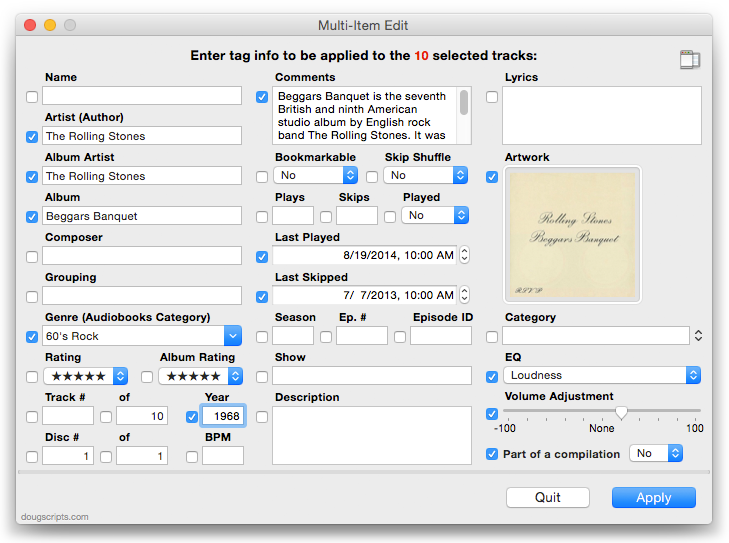
This latest version, first and foremost, will recognize a single selected track. And because it now also stays active and floating above iTunes until quit (no longer quitting after applying changes), you can cursor through tracks in a playlist to view or edit them individually.
I also added auto-complete to the Genre field, added Close and Miniaturize control buttons to the window, improved accessibility tabbing between text and option fields, improved the UI logic between Plays/Skips and Last Played/Last Skipped fields, and made other minor tweaks.
Multi-Item Edit v3.0 is a free update for registered users, free to try full-featured for ten days, $1.99 to purchase. OS X 10.8 or later.
NEW: Tracks Without Embedded Artwork
MP3, AAC and ALAC audio files have the capability to store artwork as image data as metadata internally. In this way, artwork can "travel" with the file. But it's not always easy to tell if an audio file actually contains this metadata. For example, even though a track entry may have assigned artwork (which you can see in iTunes), its corresponding file may not include that artwork as metadata.
Tracks Without Embedded Artwork will examine the files of the selected iTunes tracks (or tracks in the selected playlist) for artwork metadata. Eligible audio tracks whose files do not contain artwork metadata will be copied to a new discrete playlist.
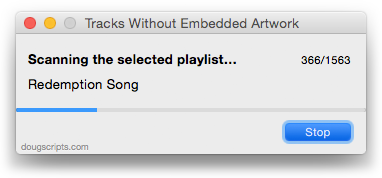
Once these tracks have been corraled, you can use other applets to embed their artwork to their files.
Tracks Without Embedded Artwork is free to try full-featured for ten days, $1.99 to purchase. More information and download is here.
UPDATED: Re-Apply Downsized Artwork v3.0
Re-Apply Downsized Artwork v3.0 will examine the first artwork of each selected iTunes track (or tracks in the selected playlist) and if greater than a user-set resolution (n x n pixels) will downscale the image to that resolution. Artwork already at the set resolution or smaller will not be affected.
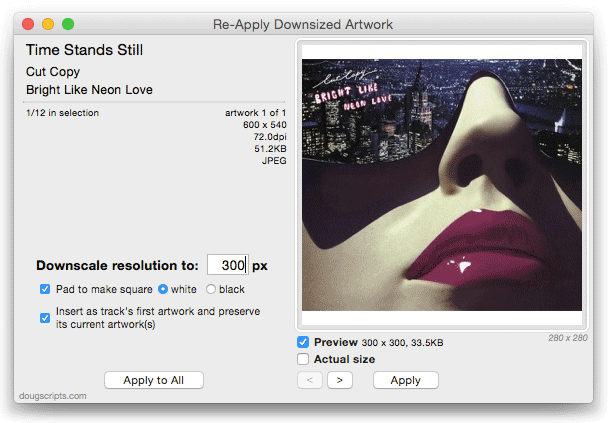
This latest version has substantial UI and feature additions: cycle through each selected track; displays track and artwork information; preview the artwork at the selected resolution; pad the image to make square; can insert as track's first artwork to preserve current artwork(s) instead of replacing the first artwork; apply settings to all selected tracks or just the current displayed track; view image at actual pixel dimensions or proportionally sized to the re-sized window; export the displayed image as a file.
Re-Apply Downsized Artwork is $1.99 and free to try full-featured for ten days. OS X 10.8 or later only. More information and download is here.
Son of Latest Batch of Updates
Like last week, I hadn't gotten around to posting individual blurbs on all the updated stuff from this week (November 9-14). So, briefly:
Drop to Add and Give Info v3.0 - drop files onto this droplet and it will supply a Get Info-type interface to add basic tags to the tracks once they're added to iTunes. Better Yosemite support.
PDF Adder v5.0 - applet/droplet and PDF Service enable you to supply some basic tags to PDFs added to iTunes, the latter is a PDF Service workflow accessible from any app's Print Dialog. Yosemite support, minor tweaks.
Make PDF Booklet v3.0 - assists with creating lists of track data exported as a text-only PDF. Support for Yosemite.
This Tag That Tag v4.2 - copy, swap and append data between tags of selected tracks. Fixed a progress indicator that wouldn't indicate progress. I hate when that happens.
Delete Selected Files v2.1 - removes selected tracks and can move their files to the Trash or delete them immediately. Fixes a problem when canceling and progress would not cancel.
Drop to Add and Make Playlists v3.0- drop folders of media files onto this droplet and it will add the files to iTunes and create playlists for the tracks based on the names of the folders. Adds better support for Yosemite.
All HD and SD to Playlists v2.0 - creates two playlists containing, respectively, all the SD video tracks and all the HD video tracks in the library. Mostly just a maintenance update since last update in 2009.
Make An EQ Preset Script v3.0 - creates a new AppleScript applet using data from the selected EQ Preset. When that applet is launched it will re-create the EQ Preset in any iTunes (on a Mac). Handy way to archive EQ Presets. This is a major maintenance update, added better options in the applet for renaming.
Subscribe to the 30 Most Recent Scripts RSS or my Twitter feed @dougscripts to stay updated on script releases.
M3Unify v1.1.1
The latest version of M3Unify v1.1.1 fixes a few bugs working with protected files and a couple of other minor issues.
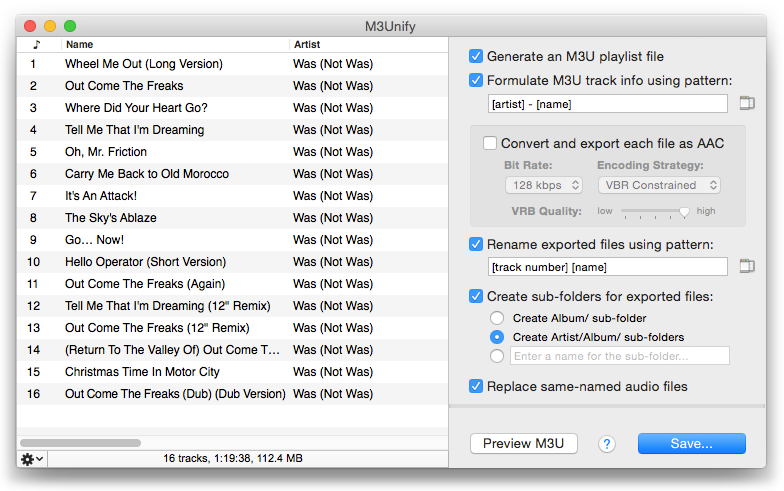
M3Unify is a flexible M3U playlist creator and file exporter that will allow you to load a USB thumb drive or SD card with copies of your iTunes songs the way you and your audio player want. It can archive M3U playlists and audio files to a folder, volume or portable media and includes options to create Artist/Album sub-folders, rename files, convert to AAC, and more.
UPDATED: PDF Adder v5.0
PDF Adder is a collection of two AppleScripts that each assist with adding PDF files to iTunes as "digital booklet" PDF tracks. Each provides an interface for easily supplying Author (artist), Album, Category (genre), Year, Rating and Description tag data which is then applied to the newly-added PDF track entry in iTunes:
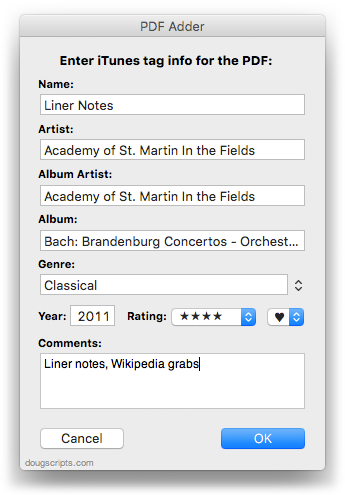
- Add as PDF to iTunes is a PDF Service workflow that, when installed, will be available in the PDF pop-up menu of the Print Dialog. It allows you to save the current document as a PDF file (from any application that uses the Print Dialog) and add it to iTunes. I describe here how I use it with Safari Reader.
- PDF Adder is an applet/droplet that will let you choose or drag-and-drop an existing PDF file and add it to iTunes. It can be installed in iTunes' Scripts folder for easy access from iTunes Script menu.
Anything you can print from the Print Dialog, you can make into a PDF. And any PDF can be added to iTunes.
The latest version of each script is compatible with Yosemite and has a few minor tweaks for better performance.
More information and download is here.
Latest Batch of Updates
So busy slapping 'em together that I hadn't posted I'd updated 'em. Here's the last few updated scripts (October 29 - November 8):
Set Video Kind of Selected v5.0 - change the video kind property of the selected tracks to your choice of "Home Video", "Movie", "Music Video" or "TV Show". Additionally, "Show Name", "Season Number", and incremental "Episode Number" can also be set or cleared for each selected track.
Convert and Replace v2.0 - convert the selected tracks using an encoder chosen on-the-fly (the encoder's current Preferences-set options will be in effect) and replace the originals throughout the playlists of your entire library with the newly converted versions. Additionally, you can opt to Trash/delete or keep the original files and tracks.
Trackographer v4.0 - stay-open applet will monitor iTunes and send tag and time-of-play information of each track that plays (including iTunes Radio and internet radio streams if they provide track info) to a text file. Preferences can be set to include or not include various basic tags and to create a plain text file or a tab-delimited text file which can be imported into a spreadsheet.
Multi-Item Edit v2.1 - mostly bug fixes; edit most track tags (and some additional options) in a single window which emulates the pre-iTunes 12 "multiple items" format; that is, a checkbox adjacent to each tag allows you to select which changes are to be applied to the selection's tags.
Delete Selected Files v2.0 - remove each selected track from all playlists and Trash or immediately delete their corresponding files. Some iTunes delete commands will not move files from outside the "iTunes Media" folder to the Trash. This script worksaround that.
Find Truncated Tracks v2.0 - assists with segregating iTunes Match tracks that appear to get cut-off when played (due to a possible bug which Kirk describes here). Then these truncated tracks can be deleted and re-downloaded intact (by you, not the script).
Playlist Manager v2.0 - iTunes only allows one playlist to be selected at a time. This applet can perform common useful tasks on a multiple selection of playlists: rename (add text, remove text, search and replace text), duplicate, delete, export, merge.
Search Results to Playlist v2.0 - search a chosen category (Library, Music, Movies, etc) or the selected playlist for user-entered text by All, Song, Artist, Album, or Composer tag and copy the track results to a Search Results playlist, which will be created automatically if necessary. Can optionally re-create or append to the Search Results playlist on each run. Floats over iTunes while active for easy access.
Save Current Track's Artwork
I don't know why you'd want to do this on any kind of regular basis, but I thought it was kinda fun for a Friday afternoon. I wanted to see if I could save artwork from iTunes Radio tracks, but it works with whatever the current track is:
tell application "iTunes"
try
if player state is not stopped then
set alb to (get album of current track)
tell artwork 1 of current track
if format is JPEG picture then
set imgFormat to ".jpg"
else
set imgFormat to ".png"
end if
end tell
set rawData to (get raw data of artwork 1 of current track)
else
return
end if
on error
display dialog "Problem getting track info." buttons {"OK"}
return
end try
end tell
try
set baseLoc to choose folder
on error
return
end try
set newPath to ((baseLoc as text) & alb & imgFormat) as text
try
tell me to set fileRef to (open for access newPath with write permission)
write rawData to fileRef starting at 0
tell me to close access fileRef
on error m number n
log n
log m
try
tell me to close access fileRef
end try
end try
Open that in Script Editor and "Save..." it as "Save Current Track's Artwork" (or whatever) in your ~/Library/iTunes/Scripts/ folder. Whenever a track is playing, you can launch it to choose a folder in which to save the current track's artwork. Great way to fill up your desktop with effluvia. (I'm kidding. But it would be good for that.)
iTunes 12 Bug? Selecting Audiobook Tracks Fails
[UPDATE: The bugs described below appear fixed as of iTunes 12.1, January 30, 2015.]
Scripts and apps that use a selection of audiobook tracks from the Audiobooks library (notably Join Together, but others as well) will fail due to an apparent bug in iTunes 12. What appears to happen is that the selection object is always empty when Audiobooks library tracks are selected. Selecting audiobook tracks and then running a script as simple as this:
...will always return an empty list, rather than a list of track references.
This will cause any script or app which expects a selection of Audiobooks library tracks to presume that no tracks are selected. It also affects such tracks that are dragged.
It doesn't appear to affect tracks outside the Audiobooks library, such as MP3 voice recordings, or CD books ripped as AAC, and so on.
Thus, changing an Audiobooks library track's media kind in its Get Info window to "Music" will avoid the issue; this will, of course, move the track out of the Audiobooks library to the Music library.
[UPDATE: A Correspondent suggests placing audiobook tracks in a separate playlist outside the Audiobooks library playlist. I can confirm that this works as well (and is likely a better workaround than changing the audio kind.)
Additionally, I have also found that a script cannot get a reference to the Audiobooks library playlist either. A "view of front window" when Audiobooks is selected returns a "unknown object type" error. This seems to indicate a problem with just the Audiobooks library and not audiobook tracks generally. Strangely, however, this works to get a ref to the Audiobooks library playlist: "set thePlaylist to (get some playlist whose special kind is Books)"]
I've filed a bug report.

