Sonoma
UPDATED: Side Splitter v3.0
Side Splitter will allow you to configure a selection of tracks (presumably the tracks of a single particular album, although any tracks will do) like the sides of an analog LP. The script will then have the Music app play each "side" one at a time, with a few seconds of space between each track and slightly more space between sides (to emulate the time it would take to flip the record over).
The playback experience is, surprisingly, kinda remarkable, if I do say so myself. (Meanwhile, apparently there's some new Apple Music feature that forces tracks to seg even closer.)
You can get the track order for an album if you Search Discogs or Search Wikipedia.
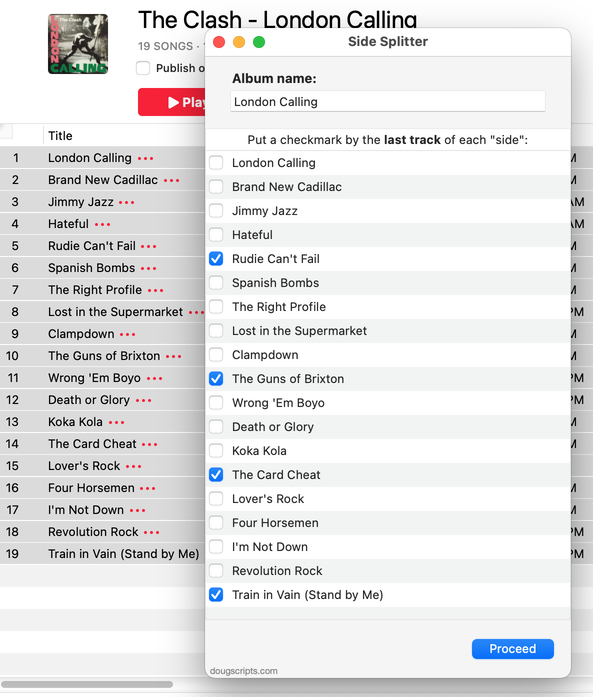
Latest version:
- Accommodations for macOS 26 Tahoe
- Redesigned UI and concept
More information for Side Splitter v3.0 and download link is here.
UPDATED: A Space Between v3.4
This stay-open applet will play each track in the selected playlist and will wait (you might say insert but that's technically incorrect) a user-set number of seconds between each. Play can commence at the "top" of the playlist or from a selected track.
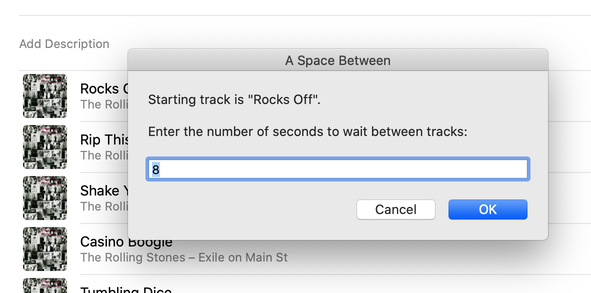
Latest version:
- Redesigned settings panel
- Maintenance and performance fixes
- Accommodation for macOS 26 Tahoe
More information for A Space Between v3.4 and download link is here.
UPDATED: Track CPR v5.0
Man, this thing really needed some work done. Seems it takes some disaster to befall on me to find out about a script's inadequacies. As it happens, I accidently lost a few audio files and there were these dead tracks cluttering up the place. I knew I had the files, it was just a matter of applying some Track CPR.
Unfortunately, Track CPR couldn't help me out right then because it was trying to reassociate files by comparing Title, Artist and Album. But my replacement files all had "Remastered" tacked on to the Album name, which the original tracks did not. Thus, no matches.
So I fixed that. And then I fixed that other thing. And why not put this over here...and so on. Work better now.
Track CPR will assist with re-associating replacement files with dead tracks. The Music app can perform this task, too, but only one. track. at. a. time.
The process takes 3 steps:
- The script finds and lists the "dead" tracks in the Music library
- User drag-and-drops potential replacement files to the window; a viable replacement file is one whose Title and Artist metadata matches a dead track's
- Re-associate viable replacement files with their matched track entries
The Read Me contains additional important details and cautions.
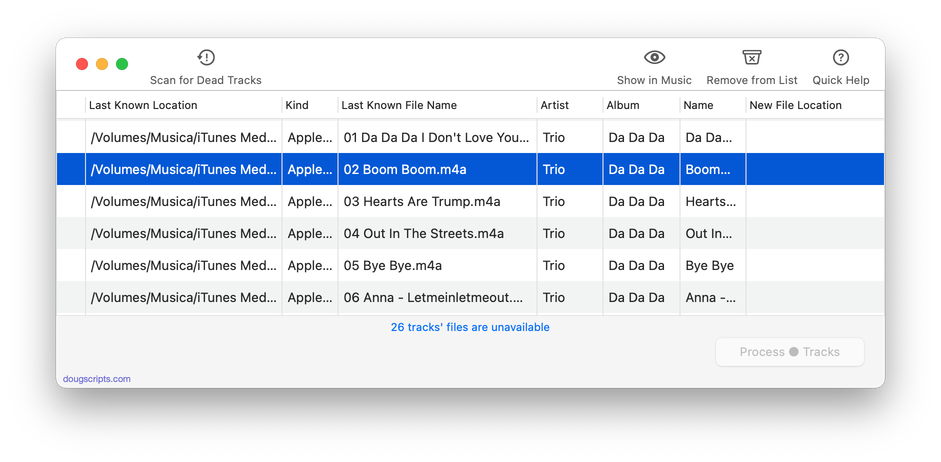
Latest version:
- Accommodations for macOS 26 Tahoe
- Maintenance and performance fixes
More information for Track CPR v5.0 and download link is here.
UPDATED: No Lyrics to Playlist v3.2
This script will scan the Music library or a selected playlist for tracks whose "Custom Lyrics" tags are blank and copy them to a new discrete playlist. Can also toggle to search only for tracks with lyrics.
(Please Note: The script can only discover tracks with "Custom Lyrics" provided by the user. There is no accounting for lyrics made available via Apple Music or iCloud/Sync Library. That data is inaccessible.)
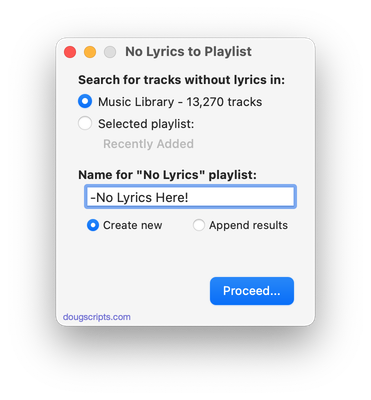
Latest version:
- Accommodations for macOS 26 Tahoe
More information for No Lyrics to Playlist v3.2 and download link is here.
UPDATED: Playlist XML Viewer v1.2
Open (or drag-and-drop) and view the contents of a playlist XML file exported from the Music app in a conventional table layout. Includes options to send (import) the XML to the Music app, export a TXT, CSV or M3U version, copy info to clipboard and reveal existing files in the Finder. (Not for use with exported Library XML files.)
Also see Playlist XML Librarian which can manage a folder-full of exported Playist XML files.
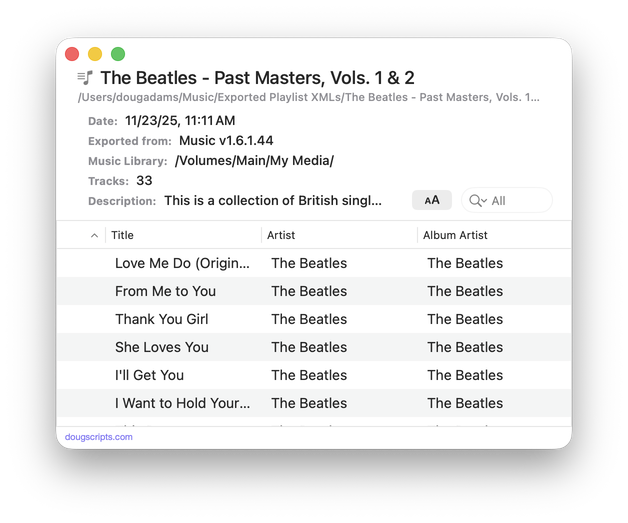
Latest version:
- Increased efficiency of XML parser
- Adds "Send to Music and Play" option-alternate menu item
- Adds "Float the window" to Settings
- v1.1 (dec 1 2025):
- A single XML file can be drag-and-dropped onto the window to open it
- Adds XML size and total time of tracks to window display
- Adds more versatility to columns
More information for Playlist XML Viewer v1.2 and download link is here.
UPDATED: Playlist XML Librarian v1.2
This applet will list the exported Playlist XML files collected in a specified folder with options to view, search and send (import) them to the Music app. Makes it easy to maintain an organized stockpile of exported Playlist XMLs to reduce the number of onboard Music playlists.
Also see Playlist XML Viewer which displays a single selected Playlist XML drag-and-dropped or chosen from any location.
This app is free to try in mostly full-featured Demo Mode. While in Demo Mode, only up to 3 playlists can be sent to Music per launch. If you like it you can purchase a code for $2.99 which will unlock the Demo Mode limitations. Launch the app and click "Register..." in its File menu to make an in-app purchase.
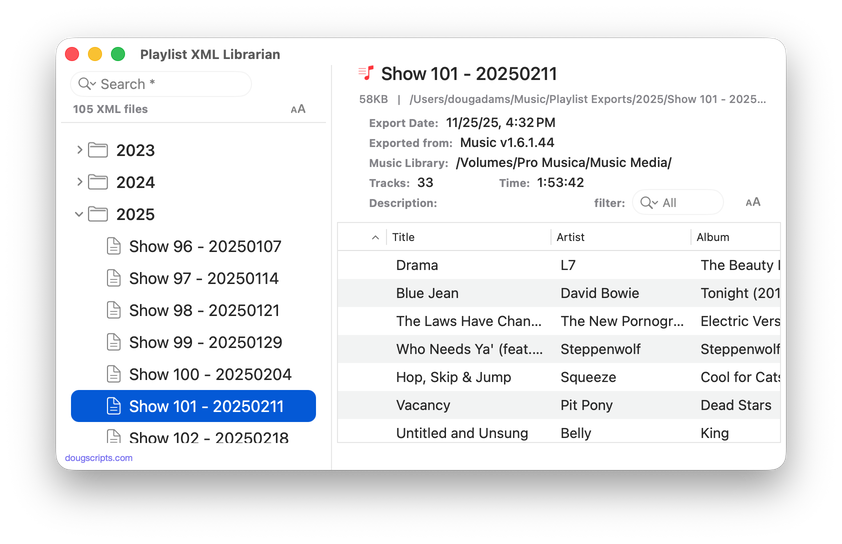
Latest version:
- Increased efficiency of XML parser
- Files in source list display appropriate playlist icon
- Added command to export just the "Smart Criteria" of a Smart playlist to an XML file
- v1.1 (dec 3 2025):
- Adds "Delete" command
- Added Expand/Collapse buttons for source list
- Adds setting to expand all folders at launch
- Better detection of loaded playlists
- Fixed problem with progress bar traveling
- Fixed issue with correct Total Time calculation
- Fixed some autoresizing issues
More information for Playlist XML Librarian v1.2 and download link is here.
NEW: Albumizer v1.0
This script will renumber the track number tag of the selected tracks incrementally in their play order, as well as providing track count, disc number and disc count tags and, optionally, additional album-oriented tags.
Also see the simpler Albumize Selection or the more general Increment Number Tags.
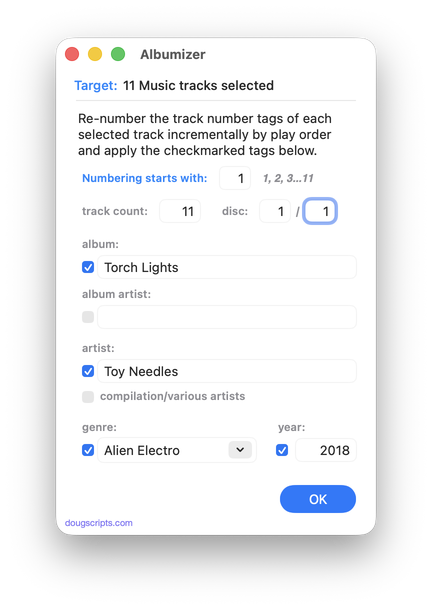
Latest version:
- Initial release
More information for Albumizer v1.0 and download link is here.
NEW: Tracks by Name Length to CSV v1.0
The award for longest track title in my library goes to Slim Gaillard for his 238-character "Opera in Vout (Groove Juice Symphony) (live): Part 1: Introduzione Pianissimo (Softly, Most Softly) / Part 2: Recitativo E Finale (Of Much Scat) / Part 3: Andante Cantabile In Modo De Blues / Part 4: Presto Con Stomp (With A Floy Floy)".
The reason I know that is because I ran in to a few other long-titled tracks and thought they really don't need all that crap in there. Some of them have entire Wikipedia entries for titles. Who needs 'em? I'll sort 'em up and chop 'em down. But then my brain sent a memo reminding me that you can't sort by title length.
Tracks by Name Length to CSV will make a CSV (comma-separated-values) text file listing tracks sorted by the length of their title (greater than 50 characters). The CSV will list the title, album and artist of the tracks as well as the title length.
Of course, a lot of Classical albums are up there length-wise. I won't edit those. It's the weird Zappa and Slim Gaillard stuff that better beware.
More information for Tracks by Name Length to CSV v1.0 and download link is here.
UPDATED: Albums Amiss v1.4
This script uses track information to calculate whether a particular batch of tracks with the same Album title represent an incomplete or over-complete album, with either too few or too many requisite album tracks. Also, albums with missing Track and Disc information will be considered "amiss". Such batches will be copied to a discrete results playlist where they can be examined. The entire Music library or a selected Smart playlist can be scanned. (To be clear: the script does not check some kind of online database; it uses the extant local track entry information. Thus, tag accuracy is essential.)
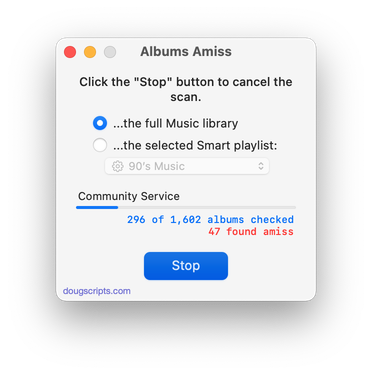
Latest version:
- Fixed an issue displaying 0 results
- Accommodation for macOS 26/Tahoe
More information for Albums Amiss v1.4 and download link is here.
UPDATED: Playlist XML Librarian v1.1
Playlist XML Librarian will list exported Playlist XML files collected in a specified folder with options to view, search and send (import) them to the Music app. Makes it easy to maintain an organized stockpile of exported Playlist XMLs to reduce the number of onboard Music playlists.
I use this thing regularly myself. So, you can imagine.
Also see Playlist XML Viewer which displays a single selected Playlist XML drag-and-dropped or chosen from any location.
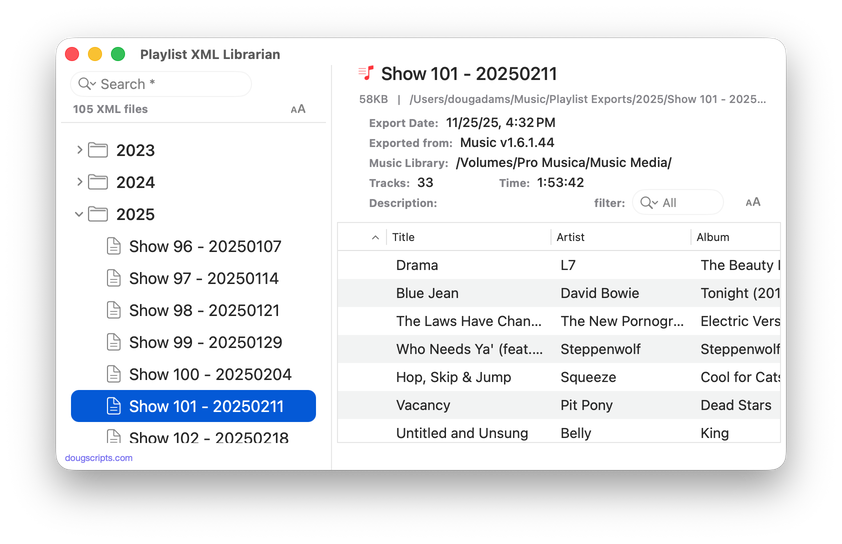
Latest version:
- Adds "Delete" command
- Added Expand/Collapse buttons for source list
- Adds setting to expand all folders at launch
- Better detection of loaded playlists
- Fixed problem with progress bar traveling
- Fixed issue with correct Total Time calculation
- Fixed some autoresizing issues
More information for Playlist XML Librarian v1.1 and download link is here.
