Tahoe
NEW: Playlist XML Librarian
I don't know what I've been thinking over the years not using exported Playlist XMLs to offload and store superfluous playlists.
For a couple of years recently, I did a weekly two hour streaming radio show. I created a playlist of songs for a each show and kept the playlists in a "Shows Folder" in the Music app. All one hundred or so of them. I didn't want to delete them. But having them around, even inside a Playlist Folder, didn't make a lot of sense either. So it occurred to me to just export them as XML files and keep them Just In Case.
After exporting a few, as mentioned previously, I assigned a Command-E keyboard shortcut to Music app's File->Library->Export Playlist... command. That restored about six weeks to my life.
Once all the playlists were offloaded and deleted from Music, Man, oh Boy, did I feel great.
But then it occurred to me that if or when I ever wanted to reload a Playlist XML I wouldn't be able to know what tracks were in it. Unless I loaded it in Music first. That would be dumb. So I whipped up Playlist XML Viewer, which could load an exported Playlist XML so I could look at it in a table format. Boy, was I cruising on a wave of joy.
But then it occurred to me that...
Well. Perhaps you can imagine what I needed to do:
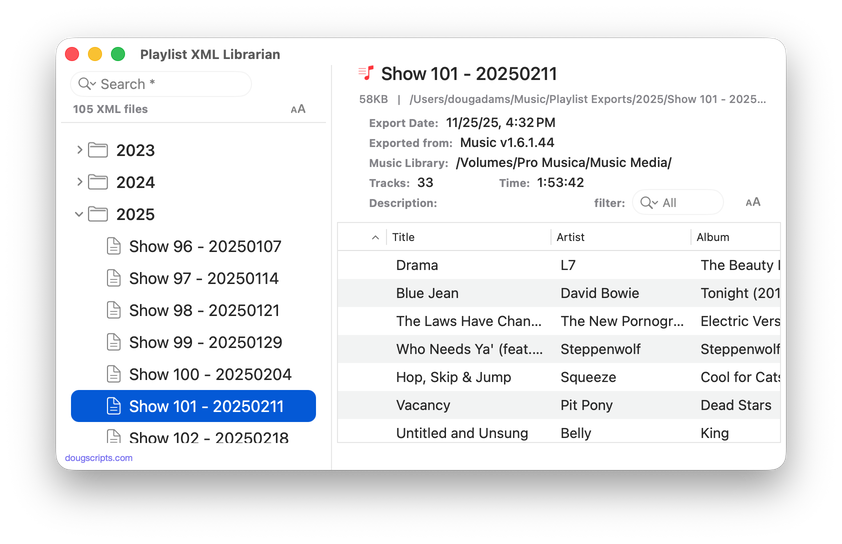
Playlist XML Librarian will list the exported Playlist XML files collected in a specified folder with options to view, search and send (import) them to the Music app. Makes it easy to maintain an organized stockpile of exported Playlist XMLs to reduce the number of onboard Music playlists.
More information for Playlist XML Librarian and download link is here.
Keyboard Shortcuts in Tahoe
After installing macOS 26, I couldn't figure out how to assign keyboard shortcuts to AppleScripts in the Music app's Scripts menu. Simply entering the script's name in the System Settings > Keyboard > Keyboard Shortcuts panel along with a key combination and attatching it to "Music" wasn't doing anything.
After a bunch of Dumb Experiments, which is what One Does with AppleScript, I figured it out and here's how to assign keyboard shortcuts to your scripts in the Music app in macOS 26:
Open System Settings and choose "Keyboard" in the left column. In the "Keyboard" panel, press the "Keyboard Shortcuts..." button. In the left column of the panel that opens, click "App Shortcuts". Press the "+" button to add a new shortcut to a menu item.
Set Application to "All Applications" (not "Music"). For the Menu title, enter "Scripts->" followed by the exact name of the script as it appears in the Music app's Scripts menu. Then enter your keyboard combination.
Click "Done" and back out of all that System Settings stuff. If you don't see the shortcut you entered displayed next to the name of the script in the Scripts menu, try restarting the Music app. If you still don't see it, perhaps the shortcut you entered is used elsewhere and can't be over-ridden. So try again with a different shortcut.
What's Up with macOS 26 Tahoe and Music
For reasons unknown but guessable, it really doesn't appear like macOS 26 was ready for Prime Time. Nor many of its components. Including the Music and TV apps. And their AppleScripting capabilities.
But I've noticed that things are getting better as the macOS 26.1 Betas are released.
Several Correspondents have contacted me regarding problems with the reveal command. It is currently broken. The reveal command is used in an AppleScript Music script to select and highlight a track or a playlist. This borks, as we say, the features of several scripts.
However, in the latest macOS 26.1 Beta 4, reveal track works again but not reveal playlist. So...good-ish news?
Somewhat related—I think—is that set view of front browser window to playlist "Brit Blues" to select and highlight a playlist doesn't work either. But you can get view of front browser window.
The inconsistency suggests to me that "they just haven't gotten around to everything yet".
On another note, Regular Visitors may notice that I am updating many of the scripts. Believe it or not, its mostly UI stuff; windows in macOS 26 use larger corner radiuses which sort of squeezes the available real estate. Thus, stuff has to be re-aligned and so on. Otherwise my symmetry OCD will kill me.
Bug or Feature? Non-Persistent Permission to Read the Media Library
If you've been following along, you will have noticed how Apple has, over the years, gotten stingier with which and how certain "protected resources" on your Mac can be accessed by third parties. One of these resources is your Media library. In order to access information about your Media library, a third party app has to declare its intentions to the user. This is a typical dialog you will see in such a situation:
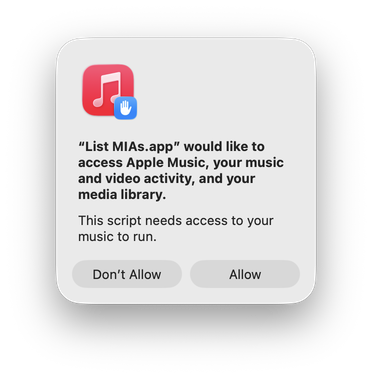
Conventionally, this will be displayed as you launch the script app for the first time. Then the user's "Allow" decision will be remembered every time you launch it thereafter.
This is not happening in macOS 26/Tahoe. Every time you launch such a script you will see this dialog.
Not every script requires access to the Media library so this doesn't happen with every script. But it does with enough of the popular ones.
I'm not sure if this is the intended behavior. I filed a bug report.
UPDATED: List MIAs v6.5
This applet checks your Music or TV library for missing and presumed dead tracks--those tracks that have become disassociated from their file and which are listed with a "!"--and can delete them from the app or create a text file listing these tracks by last known File Path, Title, Artist and Album, which you can view using TextEdit.
Also see Super Remove Dead Tracks and Media Folder Files Not Added.
Free to use in Demo Mode: While in Demo Mode, dead tracks will be displayed and can be exported as a list to a text file. Delete from Music/TV and other features will be disabled.
To purchase a registration code and remove these restrictions, download and launch the app. Click "Register..." in its File menu and follow the prompts to purchase a code for $2.99. When your payment is processed, you will be emailed a registration code that will unlock the Demo Mode restrictions.
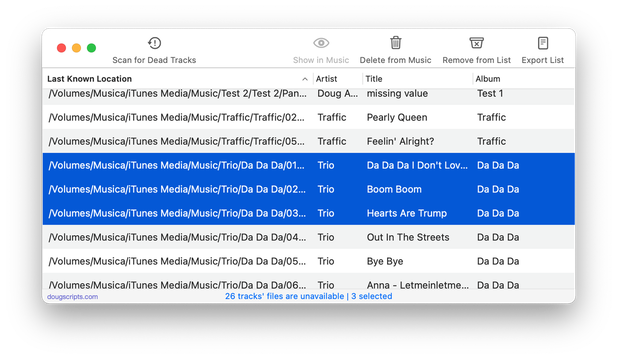
Latest version:
- Accommodations for macOS 26/Tahoe
More information for List MIAs v6.5 and download link is here.
UPDATED: Super Remove Dead Tracks v6.4
Scans the Music or TV app for tracks whose files are inaccessible or no longer available (so-called "dead" tracks). Outputs a tab-delimited text log listing the tracks by Artist, Name, Album and last known file location. The registered version will delete the tracks.
Also see List MIAs and Media Folder Files Not Added.
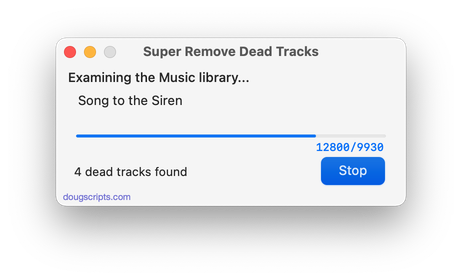
Latest version:
- Accommodations for macOS 26/Tahoe
- Removed "Stop" feature due to an OS regression; may return in future
More information for Super Remove Dead Tracks v6.4 and download link is here.
UPDATED: Search-Replace Tag Text v7.4
Performs a search-and-replace on the text in your choice of track tags in the Music or TV app (Title, Artist/Director, Album Artist, Album, Composer, Comments, Genre, Grouping, Show, Movement or Work) in the selected tracks or all the tracks in the selected Playlist. Features case sensitivity and whole word match options and "Test run" preview.
This app is free to try in Demo Mode. In Demo Mode only up to 5 tracks can be processed per launch. You can purchase a code for $1.99 which will remove the 5-track Demo Mode restriction. Launch the app and click "Register..." in the its File menu to make an in-app purchase.
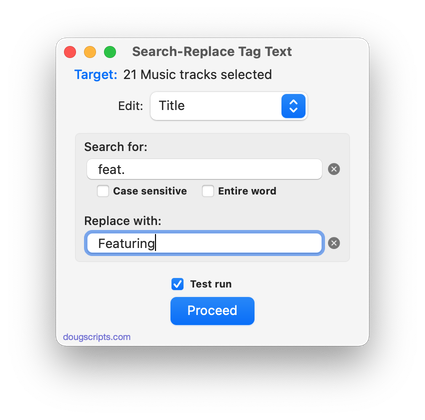
Latest version:
- Accommodations for macOS 26/Tahoe
More information for Search-Replace Tag Text v7.4 and download link is here.
Apple Releases First Beta of macOS 26 Tahoe
Apple released the first developer beta of macOS 26 Tahoe on June 9 and the Public Beta program will be starting up soon as well. To date, I haven't spent much time with the first beta yet except to note that AppleScripts from this site should launch and work in it. But until the official Release Candidate is released sometime in the Fall, I can't assure that current scripts look and operate as intended.
Over the Summer, I'll be examining all the apps and AppleScripts and making updates where and when necessary. You probably know the drill by now.
Thanks for visiting and come back often!
