Managing Artwork
Album Art Makes My Year In Review
The Photos app just notified me that it has prepared a special "Year In Review" album or something. The notification also contained a sample photo, no doubt meant to trigger a longing to see all them pitchers I took this year. But the picture was the cover of Bruce Springsteen's "Darkness on the Edge of Town" album. Which on first glance was bewildering.
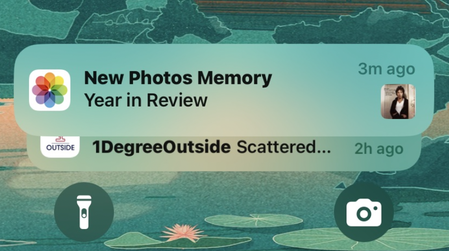
I forgot that I exported a kabillion album covers into Photos with the Save Album Art to Photos script.
UPDATED: Artwork as Album Folder Icon v3.3
This script will use the will use the assigned artwork from the selected tracks as the icon for the folder containing each track's corresponding file in the Finder--presumably, this is the file's "Album" folder.
![]()
Latest version:
- Accommodations for macOS 26/Tahoe
- Removed "droplet" capability
- Revamped UI
More information for Artwork as Album Folder Icon v3.3 and download link is here.
UPDATED: Save Album Art to Album Folder v7.5
This script will export the artwork of each of the selected tracks (or the tracks in a selected playlist) as an image file to the folder which contains each selected track's file--presumably each track's Album folder--or to a single user-selected folder. If multiple album tracks are selected, the script will make sure only one artwork file per Album is exported.
Also see Save Album Art as folder.jpg.

Latest version:
- Accommodations for macOS 26/Tahoe
More information for Save Album Art to Album Folder v7.5 and download link is here.
UPDATED: Save Album Art as folder.jpg v5.4
This script will export the artwork of the selected tracks or tracks in the selected playlist as a JPEG image file named folder.jpg to the folder which contains each selected track's file--presumably the track's Album folder. Many third-party music players and systems may look for a "folder.jpg" here to use as display artwork. If multiple album tracks are selected, the script will make sure only one image file per Album is exported.
Also see Save Album Art to Album Folder.
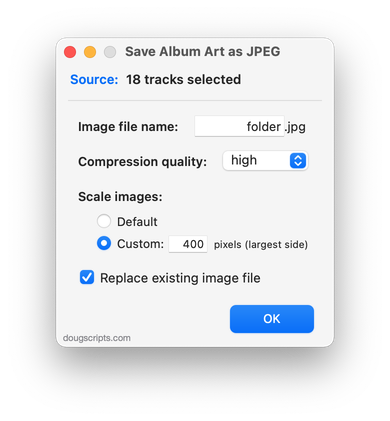
Latest version:
- Accommodations for macOS 26/Tahoe
More information for Save Album Art as folder.jpg v5.4 and download link is here.
NEW: Save Album Art to Photos v1.0
Years ago it seemed to make sense to have a script that exported track artwork to iPhoto—as it was known at the time. So I made such a thing. But sometime around iPhoto 5 it got too cumbersome to deal with and maintain, and so I abandoned it.
I revisited it recently and doesn't seem so cumbersome now. Huh.
Save Album Art to Photos will export the artwork of the selected Music app tracks as image files to the Photos app. Includes options for changing image format, chosing a destination Photos album, custom keyword creation and more.
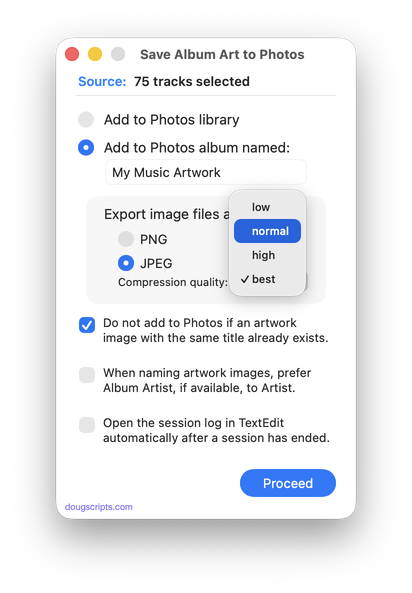
Latest version:
- Initial release
More information for Save Album Art to Photos v1.0 and download link is here.
UPDATED: Save Album Art to Album Folder v7.4
This script will export the artwork of each of the selected tracks (or the tracks in a selected playlist) as an image file to the folder which contains each selected track's file--presumably each track's Album folder--or to a single user-selected folder. If multiple album tracks are selected, the script will make sure only one artwork file per Album is exported.

Latest version:
- Maintenance and minor performance fixes
- Fixes glitch in Settings
More information for Save Album Art to Album Folder v7.4 and download link is here.
UPDATED: Save Album Art as folder.jpg v5.3
This script will export the artwork of the selected tracks or tracks in the selected playlist as a JPEG image file named folder.jpg to the folder which contains each selected track's file--presumably the track's Album folder. Many third-party music players and systems may look for a "folder.jpg" here to use as display artwork. If multiple album tracks are selected, the script will make sure only one image file per Album is exported.
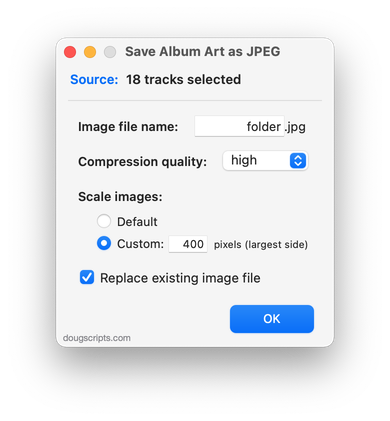
Latest version:
- Maintenance and minor performance fixes
More information for Save Album Art as folder.jpg v5.3 and download link is here.
UPDATED: Restore Artwork from Album Folder v4.7
This script will look for an image file in the parent folder of each selected track's file--presumably its Album folder in which you have previously placed an image file of some sort--and apply the data from that image file as artwork for the track.
Also see Save Album Art to Album Folder and Save Album Art as folder.jpg which assist with exporting album artwork as image files.
Latest version:
- Maintenance and minor performance fixes for Sonoma
More information for Restore Artwork from Album Folder v4.7 and download link is here.
UPDATED: Tracks Without Embedded Artwork v3.2
MP3, AAC and ALAC audio files have the capability to store artwork image data internally as metadata, thus allowing artwork to "travel" with a file. This applet will examine the files of the selected tracks (or tracks in the selected playlist) for artwork metadata. Eligible audio tracks whose files are capable of embedding image data but do not contain artwork metadata will be copied to a new discrete playlist.
Note: Music-assigned artwork may not necessarily be embedded as metadata; pre-ID3v2 MP3s do not store image data; this applet ignores how the Finder may or may not display an audio file's icon image.
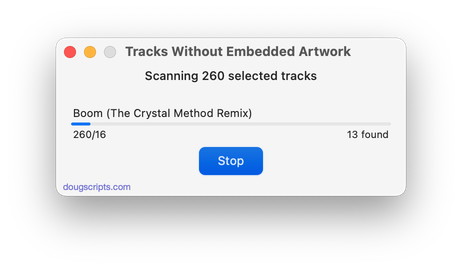
Latest version:
- Maintenance release, general updating
- Tested successfully in macOS Sonoma 14
More information for Tracks Without Embedded Artwork v3.2 and download link is here.
UPDATED: Drop and Export Artwork v3.0
Drag-and-drop one or more audio files that contain embedded image metadata to export the image data as a JPEG or PNG file named using tag metadata from each file. Has options to save image files with the source audio files or as a batch in a single user-selected folder.
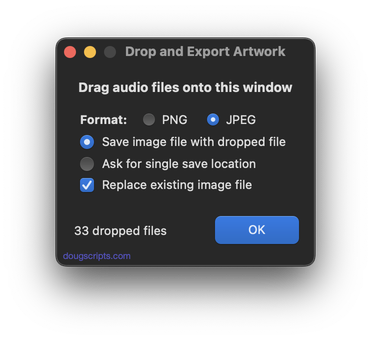
Latest version:
- Generally updated from previous 2019 version
- Tested successfully in macOS Sonoma beta
More information for Drop and Export Artwork v3.0 and download link is here.
