Managing Artwork
UPDATED: Artwork as Album Folder Icon v2.5
For macOS 10.15 and later only. This script can be used two ways:
When run as an Applet, it will use the assigned artwork from the selected tracks as the icon for the folder containing each track's corresponding file in the Finder--presumably, this is the file's "Album" folder.
When launched as a Droplet--by dragging one or more folders to its icon--it will examine every folder (at all depths) for the first audio file in any folder that contains image metadata and use that image as the icon for that folder.
This app is free to try in Demo Mode. In Demo Mode only up to 5 folders can be processed per launch. You can purchase a code for $1.99 which will remove the Demo Mode restriction. Launch the app and click "Register..." in the its File menu to make an in-app purchase.
![]()
Latest version:
- Additional accommodations for macOS 11 Big Sur
More information for Artwork as Album Folder Icon v2.5 and download link is here.
UPDATED: Apply Embedded Artwork v1.2
For macOS 10.15 and later only. This script will examine each selected track's local file for image metadata and apply it as the track's album artwork.
There may be a bug in the way the Music app updates the media library from iTunes which results in "artwork-less" tracks, despite the existence of image metadata in a track's file. This script will try to rectify this for a selection of tracks. Read the Read Me.
Latest version:
- Additional accommodations for macOS 11 Big Sur
More information for Apply Embedded Artwork v1.2 and download link is here.
UPDATED: Apply Embedded Artwork v1.1
For macOS 10.15 and later only. This script will examine each selected track's local file for image metadata and apply it as the track's album artwork.
There may be a bug in the way the Music app updates the media library from iTunes which results in "artwork-less" tracks, despite the existence of image metadata in a track's file. This script will try to rectify this for a selection of tracks. Read the Read Me.
Latest version:
- Accommodations for macOS 11 Big Sur
- Performance, UI and security enhancements
More information for Apply Embedded Artwork v1.1 and download link is here.
UPDATED: Re-Embed Artwork v3.1
For macOS 10.15 and later only. This script will export then re-import the artwork data of the selected tracks obliging the Music app to embed the artwork in the track's file's meta-data.
For best results, use with an album's worth of tracks--or so--at a time. Music may be obliged to perform a number of background tasks when applying image data and may prevent the script from proceeding if a large amount of data is involved.
Latest version:
- Accommodations for macOS 11 Big Sur
- Performance, UI and security enhancements
More information for Re-Embed Artwork v3.1 and download link is here.
UPDATED: Save Album Art to Album Folder v6.7
For macOS 10.15 and later only. This script will export the artwork of the selected tracks (or the tracks in a selected playlist) as an image file to the folder which contains each selected track's file--presumably each track's Album folder--or a single user-selected folder. If multiple album tracks are selected, the script will make sure only one artwork file per Album is exported.
Also see Save Album Art as folder.jpg.
This app is free to try full-featured in Demo Mode. In Demo Mode it will only process 5 image files per launch. If you like it you can purchase a code for $1.99 which will unlock the 5-image restriction. Launch the app and click "Register..." in its File menu to make an in-app purchase.

Latest version:
- Fixes serious regression with selecting save location. I apologize for not attending to this obvious error sooner.
- v6.6 (july 19, 2020):
- Accommodations for macOS 11 Big Sur
- Performance, UI and security enhancements
More information for Save Album Art to Album Folder v6.7 and download link is here.
UPDATED: Restore Artwork from Album Folder v4.2
For macOS 10.15 and later only. This script will look for an image file in the parent folder of each selected track's file--presumably its Album folder in which you have previously placed an image file of some sort--and apply the data from that image file as artwork for the track.
Also see Save Album Art to Album Folder and Save Album Art as folder.jpg which assist with exporting album artwork as image files.
Latest version:
- Accommodations for macOS 11 Big Sur
- Performance, UI and security enhancements
More information for Restore Artwork from Album Folder v4.2 and download link is here.
UPDATED: Coverscope v2.1
For macOS 10.15 and later only. This applet will show both the assigned track artwork and the local file's metadata artwork (if any exists) for the selected track. The Track entry artwork well supports copy, paste and drags. Pasting or dragging image data immediately applies the image to the selected track's artwork and attempts to embed it. Additional tools can Embed or Apply artwork between track and file.
Free to use in Demo Mode: While in Demo Mode, these functions will be enabled to use in any combination up to five times per launch:
- Embed Track Artwork (to the file)
- Apply Metadata Artwork (to the track)
- Paste or Drag an image file to Apply and Embed
- Copy Track Artwork to Clipboard
- Save Track Artwork to File
To purchase a registration code and remove this restriction, download and launch the app. Click "Register..." in its File menu and follow the prompts to purchase a code for $2.99. When your payment is processed, you will be emailed a registration code that will unlock the Demo Mode restrictions.

Latest version:
- Accommodations for macOS 11 Big Sur
- Performance, UI and security enhancements
More information for Coverscope v2.1 and download link is here.
UPDATED: Save Album Art to Album Folder v6.6
For macOS 10.15 and later only. This script will export the artwork of the selected tracks (or the tracks in a selected playlist) as an image file to the folder which contains each selected track's file--presumably each track's Album folder--or a single user-selected folder. If multiple album tracks are selected, the script will make sure only one artwork file per Album is exported.
Also see Save Album Art as folder.jpg.
This app is free to try full-featured in Demo Mode. In Demo Mode it will only process 5 image files per launch. If you like it you can purchase a code for $1.99 which will unlock the 5-image restriction. Launch the app and click "Register…" in its File menu to make an in-app purchase.

Latest version:
- Accommodations for macOS 11 Big Sur
- Performance, UI and security enhancements
More information for Save Album Art to Album Folder v6.6 and download link is here.
UPDATED: Save Album Art as folder.jpg v4.4
For macOS 10.15 and later only. This script will export the artwork of the selected tracks or tracks in the selected playlist as a JPEG image file named folder.jpg to the folder which contains each selected track's file--presumably the track's Album folder. Many third-party music players and systems (Sonos, for example) may look for a "folder.jpg" here to use as display artwork. If multiple album tracks are selected, the script will make sure only one image file per Album is exported.
Also see Save Album Art to Album Folder.
This app is free to try full-featured in Demo Mode. In Demo Mode it will only process 5 image files per launch. If you like it you can purchase a code for $1.99 which will unlock the 5-image restriction. Launch the app and click "Register…" in its File menu to make an in-app purchase.
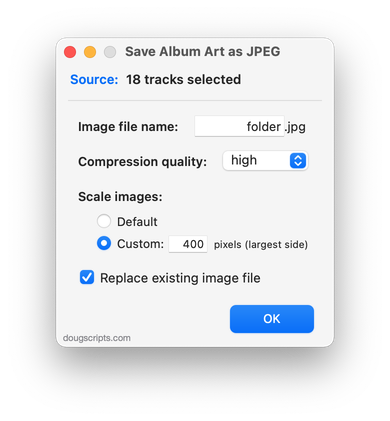
Latest version:
- Accommodations for macOS 11 Big Sur
- Performance, UI and security enhancements
More information for Save Album Art as folder.jpg v4.4 and download link is here.
UPDATED: Tracks Without Embedded Artwork v2.1
For macOS 10.15 Catalina and later only. MP3, AAC and ALAC audio files have the capability to store artwork image data internally as metadata, thus allowing artwork to "travel" with a file. This applet will examine the files of the selected tracks (or tracks in the selected playlist) for artwork metadata. Eligible audio tracks whose files are capable of embedding image data but do not contain artwork metadata will be copied to a new discrete playlist.
Note: Music-assigned artwork may not necessarily be embedded as metadata; pre-ID3v2 MP3s do not store image data; this applet ignores how the Finder may or may not display an audio file's icon image.
This app is free to try full-featured in Demo Mode. In Demo Mode it will only discover 20 tracks without embedded artwork per launch. If you like it you can purchase a code for $1.99 which will unlock the 20 count restriction. Launch the app and click "Register…" in its File menu to make an in-app purchase through PayPal.
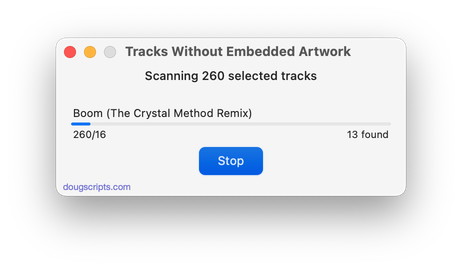
Latest version:
- Fixes regressions with UI
- Minor performance enhancements
- Removes 10-day trial; un-registered version only discovers 20 tracks without embedded artwork per launch
More information for Tracks Without Embedded Artwork v2.1 and download link is here.
