macOS 26
UPDATED: Display File Path v3.3
This script will float alongside the Music app and continuously monitor it for a single track to be selected and display that track's file path (if it exists); or the script can be set to likewise display the file path of each playing track. Includes Show in Finder and Copy Path to Clipboard options.
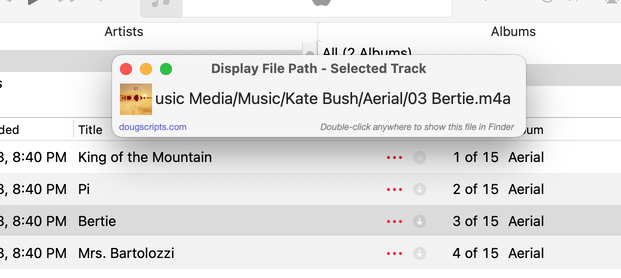
Latest version:
- Fixed Copy to clipboard issue
- Added contextual menu to window
- Accommodations for macOS 26/Tahoe
More information for Display File Path v3.3 and download link is here.
UPDATED: Save Album Art to Album Folder v7.5
This script will export the artwork of each of the selected tracks (or the tracks in a selected playlist) as an image file to the folder which contains each selected track's file--presumably each track's Album folder--or to a single user-selected folder. If multiple album tracks are selected, the script will make sure only one artwork file per Album is exported.
Also see Save Album Art as folder.jpg.

Latest version:
- Accommodations for macOS 26/Tahoe
More information for Save Album Art to Album Folder v7.5 and download link is here.
UPDATED: Save Album Art as folder.jpg v5.4
This script will export the artwork of the selected tracks or tracks in the selected playlist as a JPEG image file named folder.jpg to the folder which contains each selected track's file--presumably the track's Album folder. Many third-party music players and systems may look for a "folder.jpg" here to use as display artwork. If multiple album tracks are selected, the script will make sure only one image file per Album is exported.
Also see Save Album Art to Album Folder.
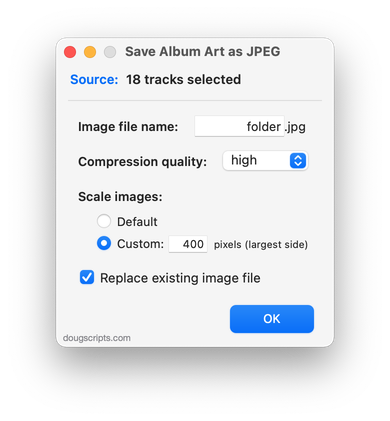
Latest version:
- Accommodations for macOS 26/Tahoe
More information for Save Album Art as folder.jpg v5.4 and download link is here.
NEW: Save Album Art to Photos v1.0
Years ago it seemed to make sense to have a script that exported track artwork to iPhoto—as it was known at the time. So I made such a thing. But sometime around iPhoto 5 it got too cumbersome to deal with and maintain, and so I abandoned it.
I revisited it recently and doesn't seem so cumbersome now. Huh.
Save Album Art to Photos will export the artwork of the selected Music app tracks as image files to the Photos app. Includes options for changing image format, chosing a destination Photos album, custom keyword creation and more.
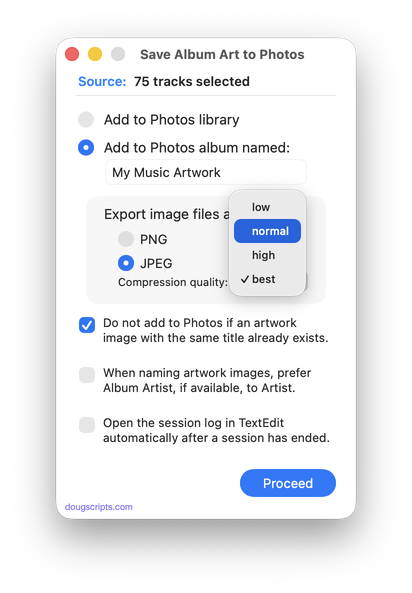
Latest version:
- Initial release
More information for Save Album Art to Photos v1.0 and download link is here.
UPDATED: Make Tags All Caps v2.5
This script will change the text in your choice of the Title, Artist/Director, Show, Album, Comments, Composer and/or Genre tags of the selected tracks in the Music or TV app to ALL CAPS.
"I got a request from a DJ'ing Correspondent who had been manually changing some of his tags to all caps so they'd be easier to read on the decks under dim dance floor lights. (Are they still called "decks"?)..." (more)
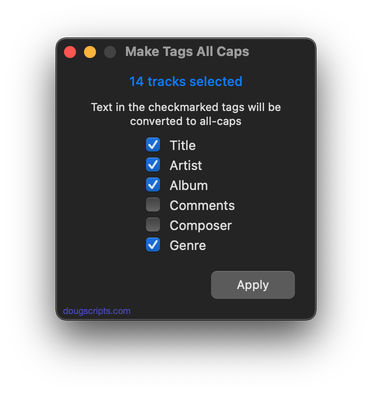
Latest version:
- Accommodations for macOS 26/Tahoe and general maintenance
More information for Make Tags All Caps v2.5 and download link is here.
UPDATED: Delete Lyrics v3.2
This script will delete the Custom Lyrics—i.e., lyrics text entered by the user—from the selected tracks. Assign it a keyboard shortcut.
Does not affect Lyrics provided by Apple Music; this data is inaccessible.
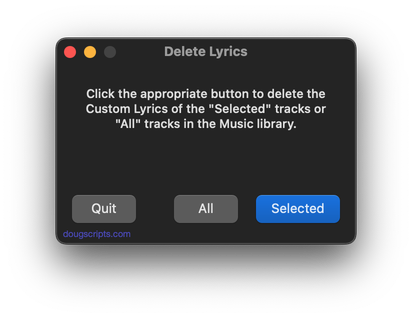
Latest version:
- Accommodations for macOS 26/Tahoe
- Adds stays-open-to-select-again feature
More information for Delete Lyrics v3.2 and download link is here.
UPDATED: Delete Empty Playlists v5.5
This script will list the empty user-created playlists in the Music app and can delete all or just a selection of them.
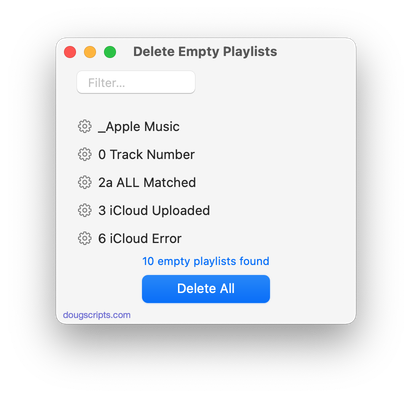
Latest version:
- Accommodations for macOS 26/Tahoe
More information for Delete Empty Playlists v5.5 and download link is here.
What's Up with macOS 26 Tahoe and Music
For reasons unknown but guessable, it really doesn't appear like macOS 26 was ready for Prime Time. Nor many of its components. Including the Music and TV apps. And their AppleScripting capabilities.
But I've noticed that things are getting better as the macOS 26.1 Betas are released.
Several Correspondents have contacted me regarding problems with the reveal command. It is currently broken. The reveal command is used in an AppleScript Music script to select and highlight a track or a playlist. This borks, as we say, the features of several scripts.
However, in the latest macOS 26.1 Beta 4, reveal track works again but not reveal playlist. So...good-ish news?
Somewhat related—I think—is that set view of front browser window to playlist "Brit Blues" to select and highlight a playlist doesn't work either. But you can get view of front browser window.
The inconsistency suggests to me that "they just haven't gotten around to everything yet".
On another note, Regular Visitors may notice that I am updating many of the scripts. Believe it or not, its mostly UI stuff; windows in macOS 26 use larger corner radiuses which sort of squeezes the available real estate. Thus, stuff has to be re-aligned and so on. Otherwise my symmetry OCD will kill me.
UPDATED: Reset Tracks v1.2
The Music.app has a "Reset" button in the Details panel of each track's Get Info window which will re-initialize some track properties such as Plays and Skips. This script allows the user to choose which of several additional Music.app tags to reset to initialized states, which can be selectively more or less thorough than the Music.app's Reset action. Also see the slightly more aggressive Reset Plays.
Sync library users should note Apple's "Bug-or-Feature" whereby changes to these tags don't always proliferate correctly, if at all.
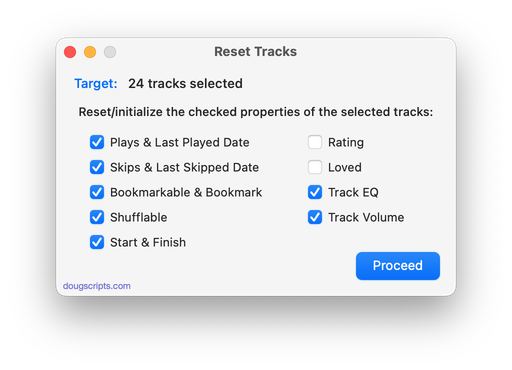
Latest version:
- Accommodations for macOS 26/Tahoe
- Updated nomenclature
More information for Reset Tracks v1.2 and download link is here.
UPDATED: Scan For Double Entries v4.3
This applet will scan your Music library for pairs of track entries that--very strangely--point to the same file and then copy those tracks to a discrete playlist for further examination; presumably you'll want to remove one of the faux pair tracks without Trashing the single associated file.
More about this issue is here.
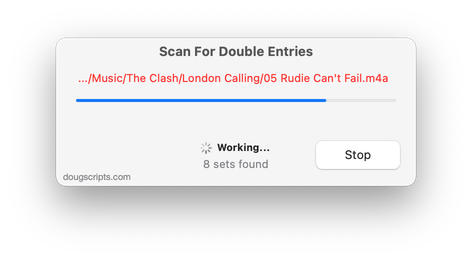
Latest version:
- Accommodations for macOS 26/Tahoe
More information for Scan For Double Entries v4.3 and download link is here.
