Managing Artwork
UPDATED: Save Album Art to Album Folder v7.3
This script will export the artwork of each of the selected tracks (or the tracks in a selected playlist) as an image file to the folder which contains each selected track's file--presumably each track's Album folder--or to a single user-selected folder. If multiple album tracks are selected, the script will make sure only one artwork file per Album is exported.
Also see Save Album Art as folder.jpg.

Latest version:
- Fixes issue with ambiguous directory delimiter characters in filenames
- v7.2 (jan 1, 2023):
- Maintenance and minor performance fixes
- Accommodations for macOS 13 Ventura
More information for Save Album Art to Album Folder v7.3 and download link is here.
UPDATED: Re-Embed Artwork v3.4
This script will export then re-import the artwork data of the selected tracks obliging the Music app to embed the artwork in the track's file's meta-data.
For best results, use with an album's worth of tracks--or so--at a time. Music may be obliged to perform a number of background tasks when applying image data and may prevent the script from proceeding if a large amount of data is involved.
- Maintenance and minor performance fixes
- Accommodations for macOS 13 Ventura
More information for Re-Embed Artwork v3.4 and download link is here.
UPDATED: Apply Embedded Artwork v2.1
This script will examine each selected track's local file for image metadata and apply it as the track's album artwork.
There may be a bug in the way the Music app updates the media library from iTunes which results in "artwork-less" tracks, despite the existence of image metadata in a track's file. This script will try to rectify this for a selection of tracks. Read the Read Me.
UPDATED: Re-Apply Downsized Artwork v5.1
This applet will examine the artwork of each selected track (or tracks in the selected playlist) and if greater than a user-set resolution (n x n pixels) will downscale the image to that resolution. Artwork already at the set resolution or smaller will not be affected. Includes options to pad image to make square, adjust preview proportionally and export displayed artwork to disk.
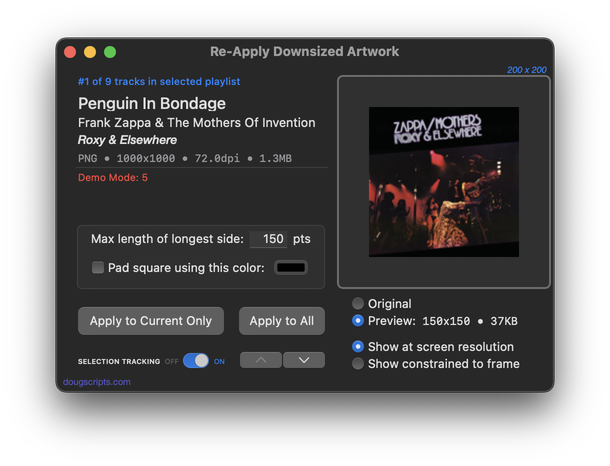
Latest version:
- Maintenance and minor performance fixes
- Accommodations for macOS 13 Ventura
More information for Re-Apply Downsized Artwork v5.1 and download link is here.
UPDATED: Artwork as Album Folder Icon v3.2
This script can be used two ways:
When run as an Applet, it will use the assigned artwork from the selected tracks as the icon for the folder containing each track's corresponding file in the Finder--presumably, this is the file's "Album" folder.
When launched as a Droplet--by dragging one or more folders to its icon--it will examine every folder (at all depths) for the first audio file in any folder that contains image metadata and use that image as the icon for that folder.
![]()
Latest version:
- Maintenance and minor performance fixes
- Accommodations for macOS 13 Ventura
More information for Artwork as Album Folder Icon v3.2 and download link is here.
UPDATED: Coverscope v2.6
This applet will show both the assigned track artwork and the local file's metadata artwork (if any exists) for the selected track. The Track entry artwork well supports copy, paste and drags. Pasting or dragging image data immediately applies the image to the selected track's artwork and attempts to embed it. Additional tools can Embed or Apply artwork between track and file.
Free to use in Demo Mode: While in Demo Mode, these functions will be enabled to use in any combination up to five times per launch:
- Embed Track Artwork (to the file)
- Apply Metadata Artwork (to the track entry)
- Paste or Drag an image file to Apply and Embed
- Copy Track Artwork to Clipboard
- Save Track Artwork to File

Latest version:
- Maintenance and minor performance fixes
- Accommodations for macOS 13 Ventura
More information for Coverscope v2.6 and download link is here.
UPDATED: Save Album Art to Album Folder v7.2
This script will export the artwork of each of the selected tracks (or the tracks in a selected playlist) as an image file to the folder which contains each selected track's file--presumably each track's Album folder--or to a single user-selected folder. If multiple album tracks are selected, the script will make sure only one artwork file per Album is exported.
Also see Save Album Art as folder.jpg.

Latest version:
- Maintenance and minor performance fixes
- Accommodations for macOS 13 Ventura
More information for Save Album Art to Album Folder v7.2 and download link is here.
UPDATED: Save Album Art as folder.jpg v5.2
This script will export the artwork of the selected tracks or tracks in the selected playlist as a JPEG image file named folder.jpg to the folder which contains each selected track's file--presumably the track's Album folder. Many third-party music players and systems may look for a "folder.jpg" here to use as display artwork. If multiple album tracks are selected, the script will make sure only one image file per Album is exported.
Also see Save Album Art to Album Folder.
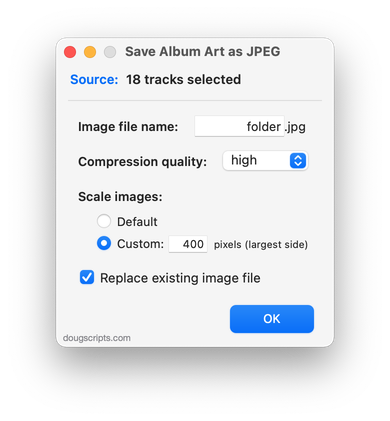
Latest version:
- Maintenance and minor performance fixes
- Accommodations for macOS 13 Ventura
More information for Save Album Art as folder.jpg v5.2 and download link is here.
UPDATED: Restore Artwork from Album Folder v4.6
This script will look for an image file in the parent folder of each selected track's file--presumably its Album folder in which you have previously placed an image file of some sort--and apply the data from that image file as artwork for the track.
Also see Save Album Art to Album Folder and Save Album Art as folder.jpg which assist with exporting album artwork as image files.
UPDATED: Is Artwork Embedded v2.1
This script will examine the metadata of the audio file of a single selected track for image information and will report if such embedded artwork does or does not exist.
For faster access and activation, assign this script a keyboard shortcut.
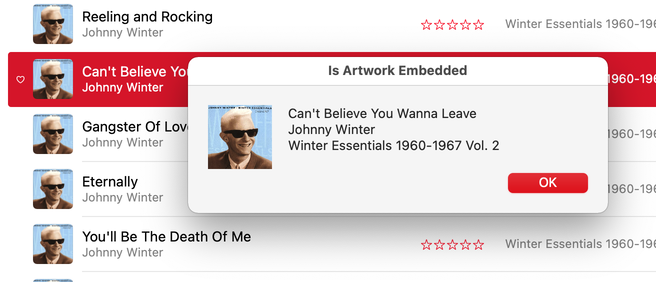
Latest version:
- Maintenance and modernization update
More information for Is Artwork Embedded v2.1 and download link is here.
