Use Overcast and Join Together to Listen to Audiobooks
Marco Arment's Overcast iOS podcast app has been updated to v2.5. I use Overcast exclusively for podcast listening. It's fantastic. The latest version of Overcast has a great new feature: file uploads. Patrons of Overcast are allowed 2GB of cloud space in which to upload files up to 250MB each. This is a great way to get audiobooks into Overcast from iTunes whereby you can take advantage of Overcast's playback effects, like smart speed and voice boost.
And a great way to prepare audio files for upload to the Overcast cloud is to use use my Join Together app to consolidate the files of an audiobook to just a single file (or a small batch of individual files) under 250MB. In fact, it's likely you could get about eight hours of decent-sounding spoken word audio in a single audio file under that limit when it's encoded at 64kbps.
First, you need to be a patron of Overcast. Which means you've made an in-app payment in the Overcast app and registered. I'm an annual patron at $11.99 per year, but there are three-month and six-month patronage plans available also. Only patrons will be able to upload files to the Overcast cloud.
Use Join Together to create a Music file from a batch of tracks in iTunes (I had trouble with one m4b audiobook file created with Join Together and I'm not sure what the issue was. If I manually changed the extension to m4a in the Finder there was no problem.) Join Together will display the approximate final file size as tracks are dragged to it or the bit rate settings are changed. You want to make sure to keep your final file under 250MB (as underlined in red, below).
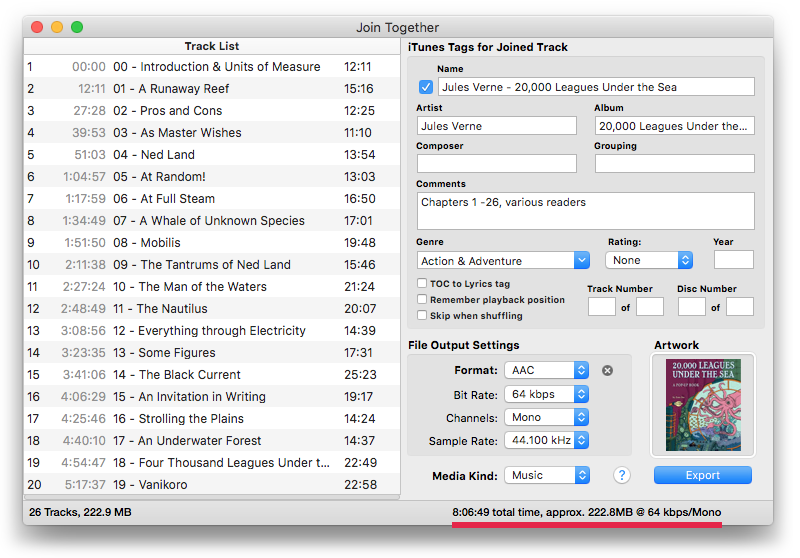
Also, since this file is only going to be used with Overcast, rather than add the final file to iTunes, you may want to use Join Together's Advanced Session Options (Option-Export) to save the final joined file to the Desktop. Once you upload it to Overcast, you can remove it from the Desktop.
When the appropriately-sized audio file has been exported from Join Together, go to the Overcast uploads webpage. Navigate to the file you created with Join Together and send it to the cloud.
Go to Overcast app. In Settings make sure "File uploads" is on. Refresh. Your uploaded file(s) should appear in "Uploads" at the top of the Podcasts section, where it will play like any podcast episode.
Just to be clear, I'm not affiliated with Overcast or Marco Arment. I just like listening to good stuff in a clever way on great iOS software.
