Tip: Pesky iCloud Download Column
The iCloud Download column cannot be removed from a playlist in Songs View for very long (it can't be removed at all from a playlist in Playlist View). You can hide it using View Options, but this will only be temporary and it won't be long before it pops back up again. Its default initial placement seems to be adjacent to the Name column.
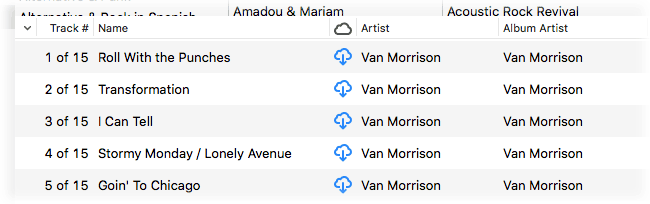
Personally, I like having this column available since I sometimes want to know if a track I want to work on has a local file or one that resides in the cloud. But I have heard from Correspondents who would prefer this column to stay hidden when they hide it.
Well, the trick I use is to keep it visible...but not visible. If you're like me, you probably have the most important tag columns on the left side of a playlist in the browser window (while in Songs view). But I also keep non-essential/less-frequently-used columns far-off to the right so they are not visible when the playlist is horizontally scrolled full left in the browser window. So, click-and-drag the iCloud Download column all the way over to the right side of a playlist.
If you do this in the Music library (with Songs selected) then every playlist you create subsequently will be configured the same way when in Songs view. Existing playlists will need to be manually adjusted.
