Trimming iTunes Audio With Quick Look
Mojave introduced some interesting contextual editing features to Quick Look. Quick Look was already handy for viewing disparate types of files in the Finder by pressing the Space Bar while a file was selected. Now, depending on the type file being viewed in Quick Look, various editing widgets will be made available.
I was very surprised when Apple first demo'd Quick Look in Mojave and saw that audio editing was a possibility. Albeit, it's just simple trimming—that is, audio can be removed from the beginning and/or ending of an audio file—but it might prove handy.
A few years ago I posted an AppleScript wrapper for the qlmanage command line tool, called Have a Quick Look. It allows you to select a track in iTunes and display a Quick Look panel of the selected track's file. A trifle, really.
But now that Quick Look has this new editing feature, Have a Quick Look could be a slightly handier tool. Here is a track from one of my "Live At Leeds" albums by The Who, which I have selected in iTunes and then run Have a Quick Look on. Pete Townshend famously talks a lot before each song. Now, I can trim that part out (sorry, Pete):
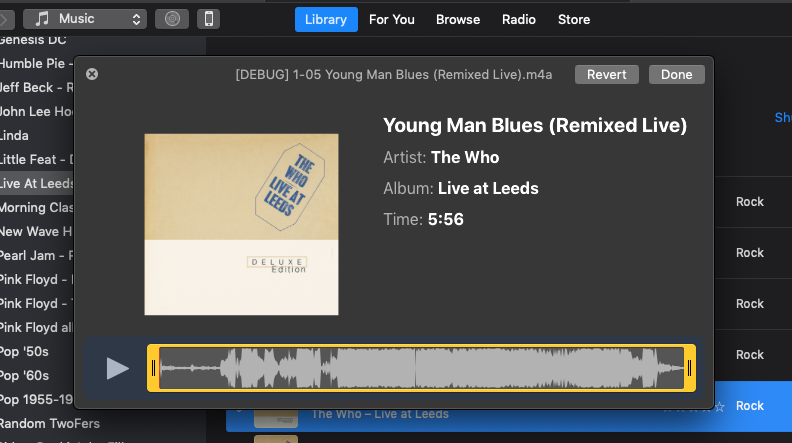
You can see the :40 seconds of Pete pontificating at the start of the track
Optimally, this sort of editing should be done with a Real Audio Editor. But if you're just fixin' Voice Memos (which can be added to iTunes by dragging from the Marzipan Voice Memos app) or something like that, I suppose this could be helpful.
