February 2024
Some More About Re-Ripping
After my last post about re-ripping CDs, it occurred to me that I should do some re-ripping myself. So, as discussed in the post, I was able to confirm that iTunes does warn you about tracks you've already ripped (tracks with the same Song Name, Artist and Album) and then offers to "Replace Existing".
However, it only tells you this after you've engaged "Import CD" and advanced past the encoder settings dialog. I would much prefer to be aware of these tracks and any potential anomalies before engaging the rip so I can make any alterations to accommodate more efficient ripping. For instance, what file type, bit and sample rates are these already ripped tracks? How many of them are there? Are there any duplicates?
(Another good question is: Did I change the metadata of any tracks I previously ripped from this CD? Those will be harder to find, especially if the Album and/or Artist tags have been changed; iTunes will not consider those tracks a match for any on the CD. The tag info could have been changed by your own hand, or, if it's been several years since you've inserted the CD, Gracenote could have supplied different tag info. I've had this happen.)
Since I know iTunes will offer to "Replace Existing" if it finds library tracks with the same Song Name, Artist and Album I will want to see any of those. And here's a script that tries to find them and offers to wrangle them into a discrete playlist for further investigation:
Re-Ripping FYI
Those of us who may still rip/re-rip a CD or two in iTunes from time to time may see this dialog:
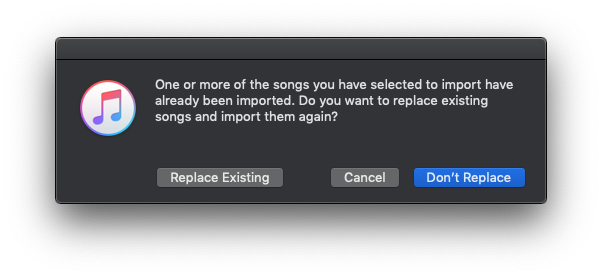
I heard from a user today who wanted to replace a bunch of MP3s with new Apple Lossless copies. But he was afraid that selecting to "Replace Existing" would erase the tags he had meticulously created for the original MP3s.
iTunes uses the Song Name, Artist and Album of each CD track and looks for a track in the iTunes library with tags that match. If a match is found, then you will see the dialog above. And then if you select to "Replace Existing", you are essentially replacing the file and not the track entry itself; that is, the newly ripped-CD track's file replaces the original MP3 file pointed to by the track entry and the other track entry data remains the same (except for obvious changes due to the change of file, like size and file kind and so on).
If one or more of the Song Name, Artist and Album is different then you won't be asked to replace any tracks and the CD tracks will be imported as "new" tracks, perhaps as duplicates.
Rather than allow iTunes to make these decisions, here's a trick. Before importing, copy some tag data from the original tracks in the library to the corresponding CD tracks using Copy Tag Info Tracks to Tracks.
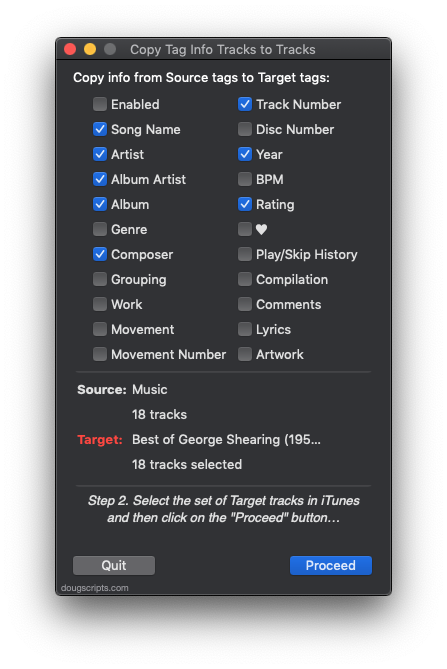
You probably only need to copy Song Name, Artist and Album. But any additional tags wouldn't hurt either.
(Also, see this article at the German site unhyped.de which describes the technique as well.)
Then, when you import the CD, you'll probably now see the "already been imported" dialog from whence you can select "Replace Existing" to correctly replace the original files and keep the existing track entry data.
