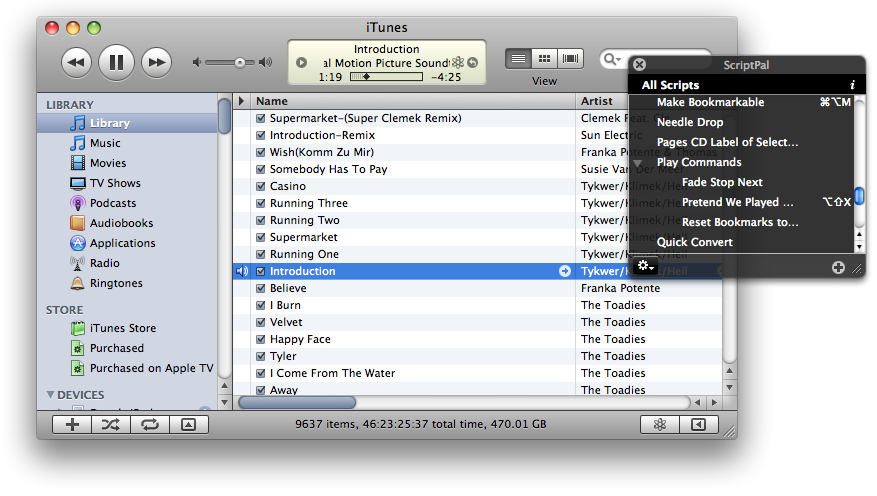AppleScript
UPDATED: Lyrics via LyricWiki v2.0
Since LyricWiki is no longer able to provide lyrics to applications from its API, I put a workaround in Lyrics Via LyricWiki. This script will use the name and artist of the single selected or playing track as the basis for a SOAP query to LyricWiki.org; fruitful results will be displayed so you can choose to apply the lyrics to the particular track.
It's a None/All Bug
The "none" bug I described yesterday turns out to be a bit more extensive: it's a "none/all" bug.
iTunes 8.2 introduces a bug whereby the the use of the none value with special kind and video kind, and the all value with song repeat in AppleScripts compiled in iTunes 8.1.1 and earlier will not work correctly in iTunes 8.2. I understand that Apple is aware of this situation and assume a fix will be forthcoming in a future version.
If you encounter an error caused by this bug, chances are you are running iTunes 8.2 and the script had been compiled and saved with an earlier version of iTunes.
The fix is to open the script in Script Editor, look for chevron-bound raw constants, and replace them with the appropriate bare-word value. For example, if you see «constant eSpKkSpN» change this to none. (I'm afraid I don't know what the raw constant for "all" is, but it would appear with a song repeat command; song repeat takes the values "off", "one", and "all"). Then re-save the script; it will compile referencing iTunes 8.2 aete and will work fine. Such recompiled scripts, however, will then not work with pre-iTunes 8.2.
Special Kind Playlist Property Weirdness, ctd
A little more about the "none" bug, mentioned earlier today. Any script compiled and saved before iTunes 8.2 which uses the "none" constant with playlist's special kind property will error. Thus, if you get an error concerning "«constant eSpKkSpN»" then it is most likely this bug.
The fix, as I also mentioned earlier, is to open the script with Script Editor, making a note of whether the script's format is compiled (.scpt or .scptd extension) or application (.app extension), and replacing any occurrence of «constant eSpKkSpN» with the bare word none. Then "Save as..." the script, making sure the File Format in the save dialog is set as you noted.
The script should run fine under iTunes 8.2, but, because it has been re-compiled, will not under iTunes 8.1.1 and earlier.
Special Kind Playlist Property Weirdness
A script I had written a year ago looks for playlists whose smart is false and special kind is none. Since updating to iTunes 8.2 it is showing as raw «constant eSpKkSpN». The error is: "Can’t get name of every user playlist whose smart = true and special kind = «constant eSpKkSpN»."
If I open the script and change «constant eSpKkSpN» to "none" then save, all's OK.
ScriptPal v1.1 Posted
I posted ScriptPal v1.1 on Monday. This new version can now display the contents of the user "Scripts" folder (~/Library/iTunes/Scripts/) and/or the local "Scripts" folder (/Library/iTunes/Scripts/), can add a script to an existing Workgroup via the contextual menu, and addresses a couple of minor issues.
UPDATED: Lyrics Via LyricWiki v1.1
Lyrics Via LyricWiki has been updated to v1.1. This script will use the name and artist of the single selected or playing track as the basis for a SOAP query to LyricWiki.org; fruitful results will be displayed so you can choose to apply the lyrics to the particular track.
Latest version addresses issue with properly converting high ASCII text.
ScriptPal v1.0.2 Released
This latest update to ScriptPal fixes a problem displaying consecutive sub-folders.
ScriptPal v1.0.1 Released
Just made a couple of quick fixes to ScriptPal, now at version 1.0.1. Fixed a problem listing scripts when the "Scripts" folder has a custom icon and addressed an issue whereby the contents of application bundles with non-standard hierarchies were being displayed.
Thanks for the great feedback on ScriptPal.
ScriptPal v1.0. Released
ScriptPal floats a persistent HUD (heads-up display) palette above iTunes putting just the AppleScripts you need a mouse-click or two away.
Instead of having to click and scroll through iTunes' Script menu over and over again for just the two or three scripts you need during a big job or for the handful of scripts you use most frequently, let ScriptPal keep your most-needed AppleScripts conveniently ready and able to be launched with a double-click...or edited in Script Editor with an option-click...or arranged into compact and reusable Workgroups...
With ScriptPal you can:
- Have quick and easy access to the iTunes AppleScripts in the iTunes "Scripts" folder, including aliases to AppleScripts elsewhere
- Launch AppleScripts with a double-click
- Display only the scripts you need
- Organize and save collections of scripts into re-loadable Workgroups
- See a script's System Preferences-assigned iTunes shortcut keys
- Open and edit scripts in Script Editor
- Reveal a script's file and "Get Info" window in the Finder
- Create new folders in the "Scripts" folder
- Access a script's "Read Me"
- Search for a script's entry here at dougscripts.com
ScriptPal is easy to configure and use. And it's free!
Coming Soon
Here's a quick video demo of the forthcoming free app, ScriptPal.