Catalina
UPDATED: Copy Tag Info Tracks to Tracks v6.2
For macOS 10.15 Catalina and later. This applet will copy specific tag data from one set of selected tracks to a second set of selected tracks. You can copy any combination of Checkmark, Song Name, Artist, Album Artist, Album, Genre, Year, Disc and Track, Composer, Grouping, Work, Movement, BPM, Comments, Lyrics, Rating, Loved/Disliked, Plays/Skips, Artwork and Compilation.
Use with thoughtfulness. Both sets of selected tracks should be sorted by Play Order/Playlist Order (or at the very least using the same sorting) so the tag info is copied in the correct order from and to the intended tracks.
Only tracks in the local Media library are accessible. Apple Music's "For You", "Browse" and "Radio" tracks are inaccessible.
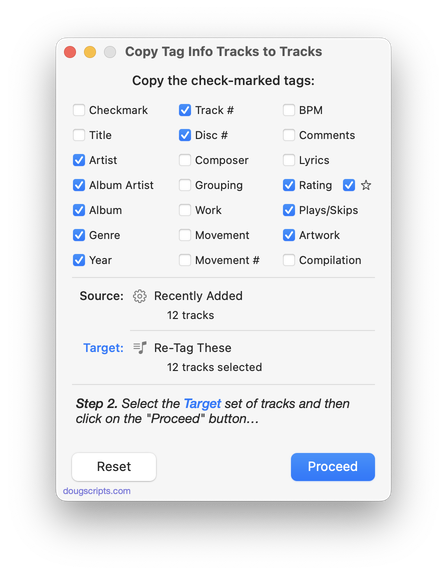
Latest version:
- Maintenance update
- UI improvements
More information for Copy Tag Info Tracks to Tracks v6.2 and download link is here.
NEW: Drop A Few My Way v5.0
For macOS 10.15 and later only. Drag and drop audio files to this droplet to have the Music app convert them with an encoder selected on the fly, restoring the Preferences-set encoder afterwards, and save them to a user-selected location. The converted files/tracks are removed from the Music app, as though it "never saw them". Includes option to delete the source audio files.
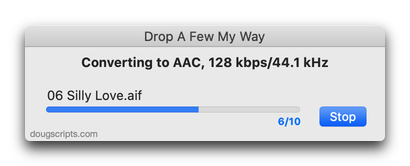
Latest version:
- Accommodations for macOS 10.15 Catalina and the Music app
- Performance and security enhancements
More information for Drop A Few My Way v5.0 and download link is here.
UPDATED: Save Album Art as folder.jpg v4.3
For macOS 10.15 Catalina and later only. This script will export the artwork of the selected tracks or tracks in the selected playlist as a JPEG image file named folder.jpg to the folder which contains each selected track's file--presumably the track's Album folder. Many third-party music players and systems (Sonos, for example) may look for a "folder.jpg" here to use as display artwork. If multiple album tracks are selected, the script will make sure only one image file per Album is exported.
Also see Save Album Art to Album Folder.
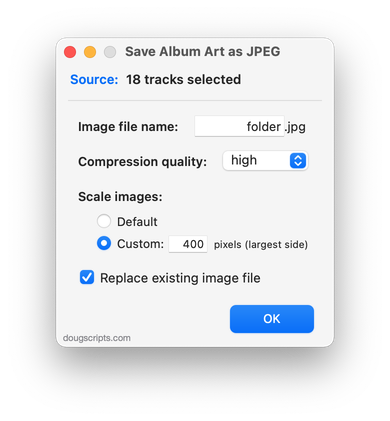
Latest version:
- Removed 10-day trial; up to 5 image files can be processed per launch in unregistered version
- Updated UI
- Additional accommodations for macOS 10.15 requisites
- Minor logistics and performance enhancements
More information for Save Album Art as folder.jpg v4.3 and download link is here.
UPDATED: Save Album Art to Album Folder v6.5
For macOS 10.15 Catalina and later only. This script will export the artwork of the selected tracks (or the tracks in a selected playlist) as an image file to the folder which contains each selected track's file--presumably each track's Album folder--or a single user-selected folder. If multiple album tracks are selected, the script will make sure only one artwork file per Album is exported.
Also see Save Album Art as folder.jpg.

Latest version:
- Removed 10-day trial; up to 5 image files can be processed per launch in unregistered version
- Updated UI
- Additional accommodations for macOS 10.15 requisites
- Minor logistics and performance enhancements
More information for Save Album Art to Album Folder v6.5 and download link is here.
UPDATED: Remove n Characters From Front or Back v6.3
For macOS 10.15 or later. This script lets you delete a specified number of characters from either the beginning or the ending of the Song Name, Album, Album Artist, Artist/Director, Category, Comments, Composer, Episode ID, Grouping, Show (or their "Sort" siblings) , Movement or Work tag of each selected track. For example, delete the initial digits and the space from "01 First Track", "02 Second Track", and so on.
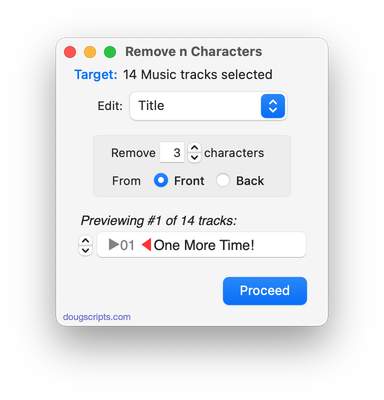
Latest version:
- Removes 10-day trial; un-registered versions work on five tracks per launch
- Adds Category tag for Music tracks
- Performance, logistics and UI enhancements
More information for Remove n Characters From Front or Back v6.3 and download link is here.
NEW: Sundry Info To Comments v5.0
For macOS 10.15 Catalina and later. Copy your single choice of filename, file path (location), file's parent folder path, file creation date (YYYY-MM-DD HH:MM:SS), current playlist, volume adjustment, start time or stop time (HH:MM.SS), artwork size (WxH), purchaser name, purchaser account ID or encoder (if accessible) to choice of Category, Comments or Description tag of each selected track. By putting data in one of these available tags it can be visible and sortable or used with Smart Playlist criteria.
I've kept the word "Comments" in the title of this script for legacy purposes, even though modern versions of it can write to other tags.
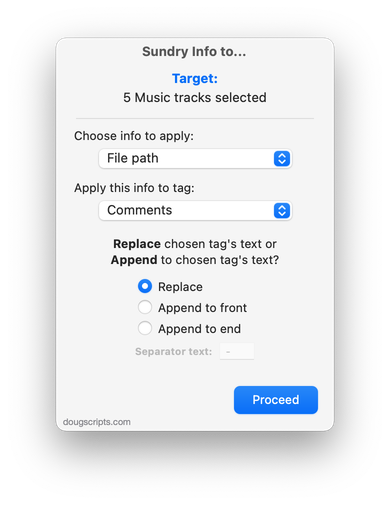
Latest version:
- Accommodations for macOS 10.15 Catalina and the Music app
- Adds encoder name as option (not always detectable or accessible)
- Removed Episode ID as an option; no longer a Music tag
- Performance and security enhancements
More information for Sundry Info To Comments v5.0 and download link is here.
UPDATED: Quick Convert v5.2
For macOS 10.15 Catalina and later. Convert all or just the selected tracks of the selected Playlist using your choice of available encoders, restoring your Preferences-set encoder afterwards.
Additionally, you can:
- Choose to delete and/or Trash the original tracks and/or files
- Copy all converted tracks to a playlist
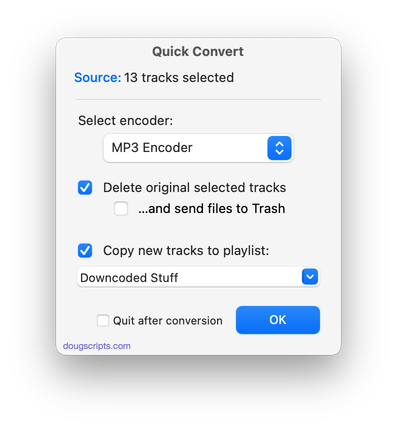
Latest version:
- Adds "Quit after conversion" option
- Logistics and performance enhancements
More information for Quick Convert v5.2 and download link is here.
NEW: Roman Numerals to Upper Case v2.0
This script will convert any Roman numerals in the Name, Grouping, Work and Movement tags of each selected track to upper case. (Note that this will affect the stand-alone letters "C" and "D"--if, perhaps, they are used to designate key--and the English pronoun "I". Of course, these are conventionally upper-cased anyway.)
Latest version:
- Accommodations for macOS 10.15 Catalina and general maintenance
- Adds Grouping, Work and Movement tags
- Adds "Test" option when a single track is selected to view Name change before committing
- Performance and security enhancements
More information for Roman Numerals to Upper Case v2.0 and download link is here.
UPDATED: Increment Number Tags v3.3
For macOS 10.15 Catalina and later only. This script will incrementally number your choice of the Track Number, Movement Number, Episode Number, Episode ID tags, and track Name prefix of the selected tracks. Additionally, a Track Count, Disc Number/Count and/or Movement Count can be applied to each track, Episode ID can be configured with additional text incorporating the number, and zero-padding up to five digits can be applied. (The selected tracks must be sorted by ascending Play Order for accurate results.)
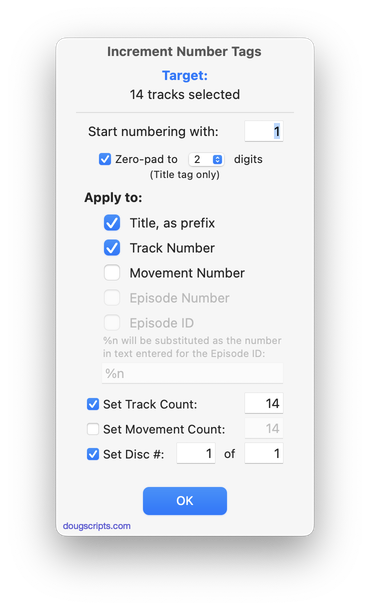
Latest version:
- Better handling of preferences between launches for both Music and TV apps
- Minor performance and logistics improvements
More information for Increment Number Tags v3.3 and download link is here.
Script Menu Issue?
The other day I dumped a couple of new AppleScript files into [home]/Library/Music/Scripts/ to make sure they ran OK from there and was surprised that the Music app did not recognize them and that they did not display in its Script menu.
Re-launched Music. Nothing.
Restarted the machine. Nothing.
Now, I am using the latest beta of Music on the latest beta of macOS 10.15.4, so maybe it's a beta thing. However, I've seen this behavior in the past and it generally is resolved by restarting Music. But not this time.
Anyway, if you are seeing the same problem, try installing the script files in the local Library location: [startupdisk]/Library/Music/Scripts/. That worked as expected for me. (I haven't tested this with scripts for the TV app.)
