Controlling iTunes
Skip Back or Ahead Custom Mods
Recently, I was watching a DVR of a football game I had made with EyeTV. In general, I prefer to skip the parts that aren't showing football players playing football. So, while watching the game on iTunes I used the script Skip Back or Ahead to jump ahead 120 seconds when necessary.
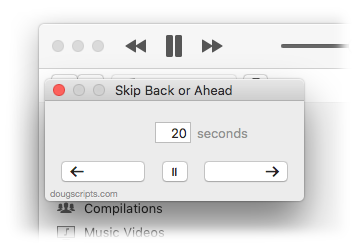
The thing about that script is that I didn't exactly streamline the workflow. Here are the steps required to skip ahead 120 seconds:
- Click the iTunes Scripts menu, scroll, and click the script's name to launch the script
- Enter the number of seconds in the dialog that appears--in this case the three digits "1-2-0"
- Click the "Ahead" button to dismiss the dialog
...and then the playing iTunes track, my football game, advances two minutes. But although it looks like just three quick steps it seems to take about a half an hour to perform. OK, not a half an hour. But it does seem kinda clunky to have to do a lot of mousing and key pressing just to perform a simple task like skipping ahead.
Here's what you can do to streamline the script at your house.
UPDATED: Just Play This One v3.0
I mentioned how easy it is to play a single selected track via AppleScript before. I've finally updated the perennial Just Play This One to use the easier syntax. It works great when you assign it a keyboard shortcut.
UPDATED: Rip A Few My Way v4.0
Import CD tracks with any encoder on-the-fly using Rip A Few My Way v4.0. After the rip, your preferences-set encoder (Import Settings) will be restored. Optionally copy the newly-ripped tracks to their own playlist.
This latest version correctly runs under iTunes v10 and better and includes maintenance fixes and finesses.
Just Play This Track and Stop Redux
For years many iTunes users and Correspondents have asked about a script that can just play the selected track and stop. Various methods using timers and delays and idle handlers were thrown at the challenge but nothing worked perfectly. But then: the iTunes Team quietly added a once parameter to the iTunes play command.
tell app "iTunes" to play item 1 of selection with once
Run that on a selected track and iTunes will play it once and then stop.
You know when they added it?
In iTunes 6!
Incredulous, I went back to my original write-up on iTunes 6 from October 2005. Whack! It was the only AppleScript change I even mentioned...and then promptly forgot about. I even managed at the time to write a Missing Menu Script using it.
In any case, all of this was precipitated by a posting at Mac OS X Hints awhile back, authored by fellow AppleScripter Laine Lee, which mentions the once parameter and just-play-once-and-stop trick.
I can't believe it took five years for me to rediscover it.
UPDATED: Change Hidden iTunes Preferences v2.2
Change Hidden iTunes Preferences v2.2 includes the hack going around that restores the iTunes 10 title bar and control buttons to horizontal.
DIY: iTunes Remote Management Assortment
DIY: Remote Management Assortment is a tutorial suggesting several methods of manipulating iTunes files among users on a network, with particular emphasis on using AppleScript to swing passwordless ssh, rsync, scp, osascript, and other utilities. Rather than develop a batch of scripts for you to download (and have to support), you can use the fundamentals described here as the basis for your own AppleScript projects.
Daypart v1.0.2 Released
Daypart v1.0.2 is now available.
Updated in v1.0.2:
- Fixed issue with Calendar View re-display
- Fixed issue saving schedule/locating .db file
- Fixed issue with setting fade delay
Daypart is a simple yet full-featured application that allows you to schedule iTunes playlists to play, giving you an easy way to program varied musical content throughout the week in your home or workplace.
This update is free for registered users.
Daypart v1.0.1 Released
Daypart v1.0.1 has been released. With Daypart you can:
- Schedule playlists flexibly, for just a few minutes or several hours
- Schedule intricate configurations of playlists on a weekly basis
- Segue between playlists without cutting off songs
- Automatically shuffle and/or repeat playlists
- Store and re-use frequently used scheduling criteria
- See how playlists are scheduled over a period of days
- Automatically load and engage a schedule at startup
Plus, Daypart features:
- Uncluttered, easy-to-use interface
- Scheduling tips
- Scheduling conflict-awareness
- Customizable windows positioning
- Ample keyboard shortcuts
- Detailed Help book
Updated in v1.0.1:
- Fixed issues related to date/time formatting
- Fixed "sortedDataRows" error
- Addressed error issues when adding Event to Schedule
- Addressed slight delay at startup issue
This update is free for registered users.
NEW: Change Hidden iTunes Preferences
Change Hidden iTunes Preferences is an application that will let you invoke some so-called "hidden" iTunes preferences: Show "Library" playlist, Show genre while browsing, Allow half-stars in ratings, Show arrow links -- to either search the iTunes Store or search your library, Load complete iTunes Store preview before playing, Play songs while importing or converting, and Create file names with track number. Some of these preferences, as some users may recognize, used to be available in iTunes' Preferences. Others, like the "Library" and half-stars prefs, have recently been discovered. This is for use with iTunes 8 or better only.
The download disk image contains the actual application (which is not an AppleScript) and an AppleScript to launch the app from your iTunes Script menu. Make sure you copy both of them off the .dmg.
Daypart Released
Daypart is a simple yet full-featured application that allows you to schedule iTunes playlists when to play, giving you an easy way to program varied musical content throughout the week in your home or workplace.
Program your iTunes music when you want, the way you want.
Smart Playlists, Playlist Folders, and Genius Playlists provide some degree of musical variety in iTunes, but you still have to manually select, start, and stop each playlist one at a time whenever you want to switch from one to another. Daypart does all that for you and lets you program every day of the week with different playlists at different times. You can have Daypart play your Party Shuffle playlist in the morning, Most Recently Added around lunch, dance music in the afternoon, Classical for dinner, and audiobooks in the evening. And on the following day schedule something completely different. Plus, you can create more than one schedule to accommodate your many listening habits.
With Daypart you can:
- Schedule playlists flexibly, for just a few minutes or several hours
- Schedule intricate configurations of playlists on a weekly basis
- Segue between playlists without cutting off songs
- Automatically shuffle and/or repeat playlists
- Store and re-use frequently used scheduling criteria
- See how playlists are scheduled over a period of days
- Automatically load and engage a schedule at startup
Plus, Daypart features:
- Uncluttered, easy-to-use interface
- Scheduling tips
- Scheduling conflict-awareness
- Customizable windows positioning
- Ample keyboard shortcuts
- Detailed Help book
More information, link to video demonstration, and download is here.
