Managing Files
NEW: Track CPR
iTunes will let you re-associate a file with a single selected dead track.
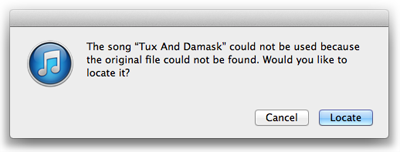
This really is the safest way for iTunes to do this. The user approves a one-to-one correspondence with a user-selected track and a user-chosen file. If an error choosing the correct track/file pair is made, the user made it, not iTunes. Still, being able to point an album's or artist's worth of dead tracks at a folder of corresponding files seems like it would be a simple task, though in practice perhaps not always one-hundred percent fool-proof.
I've been putting off building something like that for a long time because of the fool-proof factor. It's restrictive and awkward to make a one-size-fits-all tool without including a lot of options to account for idiosyncratic ambiguities that ultimately may generate more support issues—to put it politely—than I would like to handle.
With compromise and limitations in mind, I'm posting Track CPR, a script that assists with batch re-associating files with dead tracks.
And, in the interest of avoiding as many support issues as possible it's somewhat narrowly focused; while this script will do a lot of the work for you, it can't make a lot of decisions for you. Therefore you may find it tedious.
But not as tedious as clicking the "Locate" button 200 times:
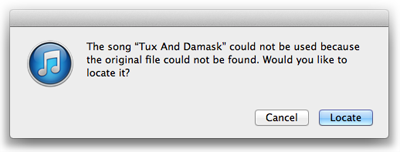
So here's how it works:
(more…)
Reveal Multiple Selected Tracks' Files
I occasionally have need to access the files of tracks that may not always be in the same "Album" folder. iTunes has a "Show in Finder" command (Shift-Command-R) for single tracks so to reveal all the files from disparate folders I have to "Show in Finder" each of the tracks, one at a time.
But what if I could open each selected track's file's folder in its own tab in a single Finder window? Like this:
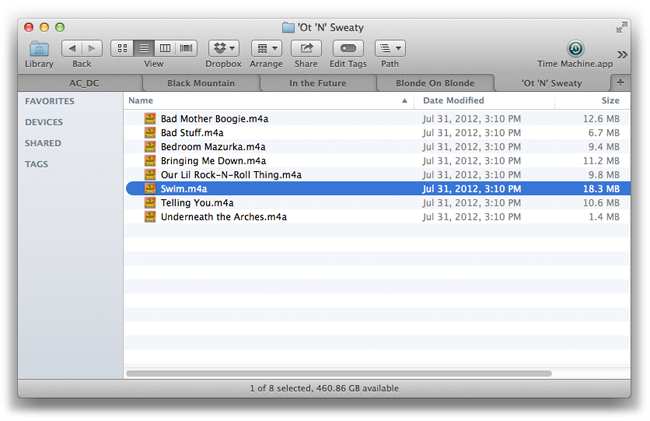
Each tab is the containing folder for the file of each selected track and each file is highlighted. Even if two or more files are in the same folder the folder will get its own tab for each file.
The script follows:
(more…)
NEW: Export Files From Playlists
Export Files From Playlists—playlists, plural—will export copies of the files of the tracks in a selection of playlists to a single user-selected folder.
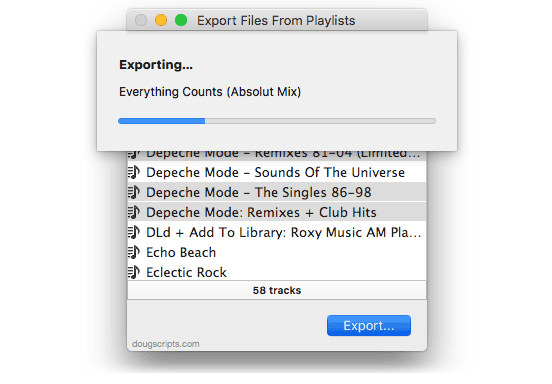
More information and download is here.
UPDATED: File Renamer v2.4
File Renamer will rename the files of the selected tracks (or the files of the tracks in the selected playlist) with a filename pattern that is formulated using the tracks' tag data. Optionally, export a copy of the files to a chosen location and rename the files in that location.
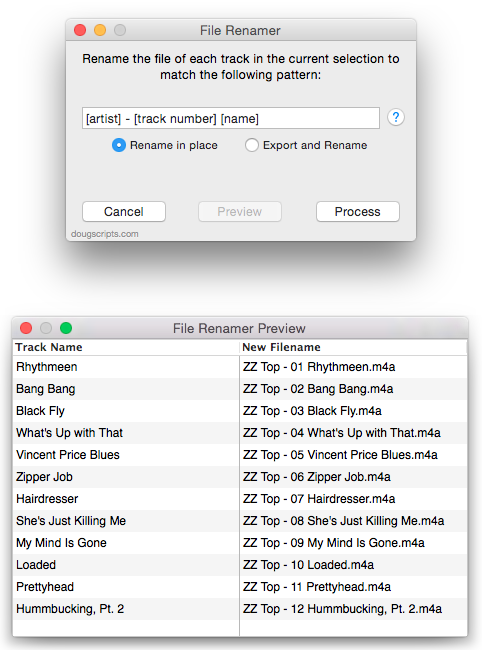
This latest version supports literal bracket characters (ie: [ and ]) and provides a [play order] pattern "field" which will match the index of each selected track in its sorted order.
More information and download is here.
UPDATED: PDF Adder v4.2
PDF Adder is a collection of two scripts (it used to be three) that assist with adding PDF files to iTunes as "digital booklet" PDF tracks. Each provides a method for easily supplying Author (artist), Album, Category (genre), Year, Rating and Description tag data which is then applied to the newly-added PDF track entry:
- Add as PDF to iTunes is a PDF Service workflow that, when installed, will be available in the PDF pop-up menu of the Print Dialog. It allows you to save the current document as a PDF file (from any application that uses the Print Dialog) and add it to iTunes.
- PDF Adder is an applet/droplet that will let you choose or drag-and-drop an existing PDF file and add it to iTunes. It can be installed in iTunes' Scripts folder for easy access from iTunes Script menu.
Each script displays a panel like this so you can provide tag data for the PDF:
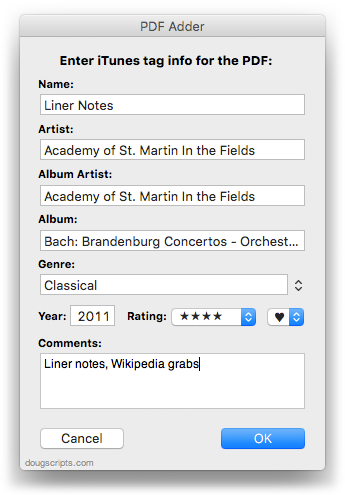
Anything you can print, you can export as a PDF...and any PDF can be added to iTunes.
These latest versions are updated for compatibility with OS X 10.9. I also got rid of PDF Dropper and just made PDF Adder launch via double-click (or Script menu launch) or by drag-and-drop. Finally, Add as PDF to iTunes will use applicable tag data for the PDF metadata tags Title, Author, Keywords (Category/Genre tag) and Subject (Description tag).
I almost included an option to add PDFs to iBooks (see below, "iBooks is Not Scriptable. Much.") but iBooks ignores PDF metadata except for Author and of course prevents "tag" editing in the app itself. You can drag PDFs from iTunes to iBooks and the name and artist/author tags will be copied to Title and Author correctly, but that's insufficient for me. I prefer the bevy of tags available for PDF tracks in iTunes.
Deal-breaker for some: under Mavericks, with iBooks installed, PDFs added to iTunes are put in the Music library. Under earlier OS's, iTunes puts them in Books or Audiobooks.
More information and download here.
Add Files in Reverse, Sort by Date Added
A Correspondent writes that he sorts his Music library playlist by Date Added and meticulously adds each new album's worth of files to iTunes in reverse order—one file at a time—so that an album will appear in order (well, the order established for them in the Finder); older tracks appear sorted lower in the Music library playlist than newer tracks. Get me?
Predictably, Our Correspondent is dismayed by the drudgery of this method and inquires if AppleScript can provide any relief. AppleScript provide relief from drudgery? Ahoy!
tell application "Finder"
set selectedFiles to selection
repeat with i from (length of selectedFiles) to 1 by -1
my addFile(item i of selectedFiles)
delay 1
end repeat
end tell
to addFile(aFile)
tell application "iTunes"
try
add aFile as alias
end try
end tell
end addFile
Save this as a Script Bundle—named whatever you like—to your ~/Library/Scripts/ folder. This will make the script available in the system-wide Scripts menu at the right side of the menu bar. Select the files in the Finder you want to add, which have been sorted in the order you want, and launch the script. It will add the files to iTunes in reverse order so that when they are sorted by Date Added in iTunes they appear in the order you had for them in the Finder.
UPDATE November 11, 2013: Added 1 second delay in repeat loop to prevent tracks from having the same date added (to the second) and sorting arbitrarily.
UPDATED: File Renamer v2.3
File Renamer will rename the files of the selected tracks (or the files of the tracks in the selected playlist) with a filename pattern that is formulated using the tracks' tag data. Optionally, export a copy of the files to a chosen location and rename the files in that location.
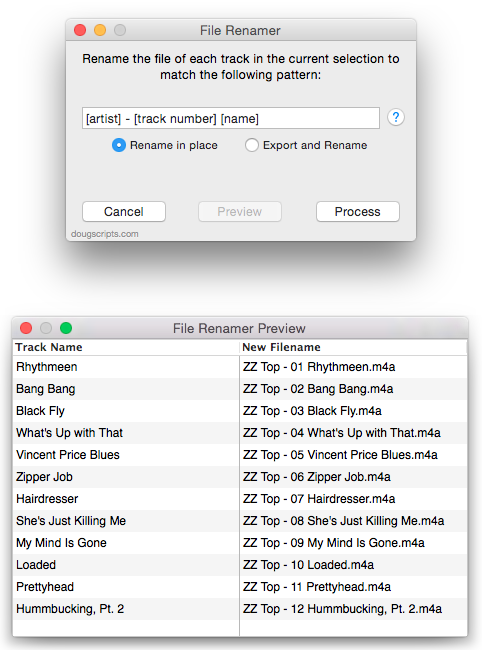
This latest version will format date properties as YYYYMMDDHHMMSS.
More info and download here.
NEW: ConvExp to Album Folders
In my (seemingly never-ending) quest to get music into my car like a Regular Person I found that if I fill a USB stick with audio files in Artist/Album folders my car's audio system will occasionally work right. The script Export to Album Folders does this. Then I realized that I had a lot of Apple Lossless files which I'd have to convert to MP3 before dumping them to the stick. But that leaves the superfluous converted tracks and their files in iTunes' library which I'd have to remove using my hands.
ConvExp to Album Folders (Convert and Export to Album Folders) takes care of converting selected tracks, moving the converted files in Artist/Album folders to a selected location, and removing of the converted effluvia from iTunes.
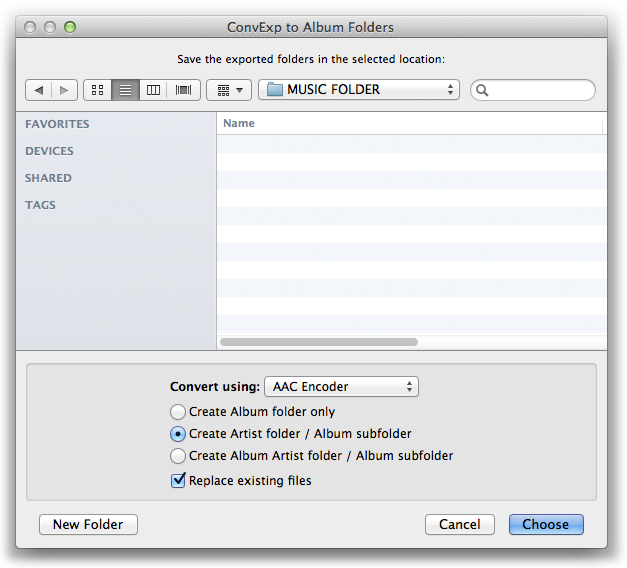
A couple of Correspondents inquired about doing something like this, so I hope they and you find it useful.
More info and download here.
UPDATED: File Renamer v2.2
File Renamer will rename the files of the selected tracks (or the files of the tracks in the selected playlist) with a filename pattern that is formulated using the tracks' tag data. Optionally, export a copy of the files to a chosen location and rename the files in that location.
This latest version fixes a problem with escaping file path delimiters, fixes an issue with closing the Preview window, and has other minor fixes and enhancements.
You can download it here.
UPDATED: Export Selected With M3U v1.1
I've been wrestling with how to get files onto a USB stick for my car's audio system for some time now. The system can read files on a stick and then sort them by Songs, Artist, Album, Genre, Folders, and Playlist; but unless the files are loaded just-so, playlists are empty, data goes missing, files can't be played. I've also heard from Correspondents who report similar difficulties with their devices and it's obvious that there is no single standard convention for file storage among the many types of media players out there. Some players can't read subfolders, some require subfolders; some need everything in a "MUSIC" folder; some need specialized file-naming; and so on. (My car can also read the data from various generations of iPods and iPhones but, again, not consistently.)
Export Selected With M3U v1.1 will copy the files of the selected tracks to a user-chosen location—presumably some kind of portable media—and then create a M3U playlist file in the same location with relative file path references to the copied files.
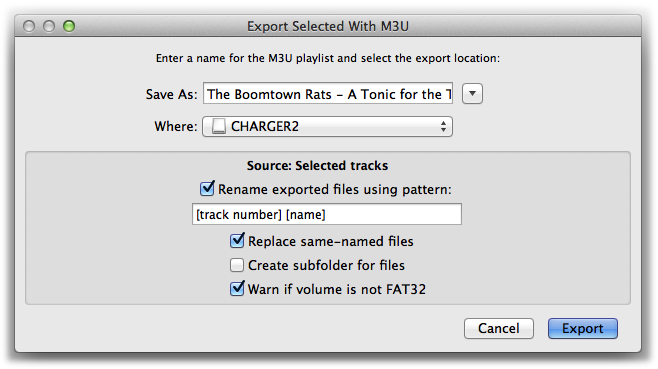
The options available should be able to contend with any configuration required by any particular player. This latest version adds pattern-substitution file renaming and can optionally detect if the selected volume is FAT32 formatted which some players require.
More information, screenshot of results, and download is here.

