Assign Keyboard Shortcuts to Avoid Ambiguity
Correspondent David K. turned me on to this trick, which I had never seen before:
As you may know, you can assign Keyboard Shortcuts to application menu commands in System Preferences > Keyboard > Shortcuts. Conventionally, you would select the name of the app, the name of the menu command, and a keyboard shortcut combination in this preference tab. What I didn't know is that you can designate the precise menu heirarchy for a command by entering something like Top Menu->Submenu->Command, with "->" between each menu title, instead of just the name of the command.
The reason I want to do this in iTunes is that I'd like to set a shortcut for the "Songs" playlist view. But, because the word "Songs" is also in the Controls > Shuffle submenu, simply entering "Songs" in the keyboard shortcut panel would invariably toggle the Shuffle Songs option.
But by entering View->View As->Songs, the keyboard shortcut knows I mean that "Songs" and not the Controls > Shuffle > Songs.
Hoy!
Then I did the same for Playlist view:
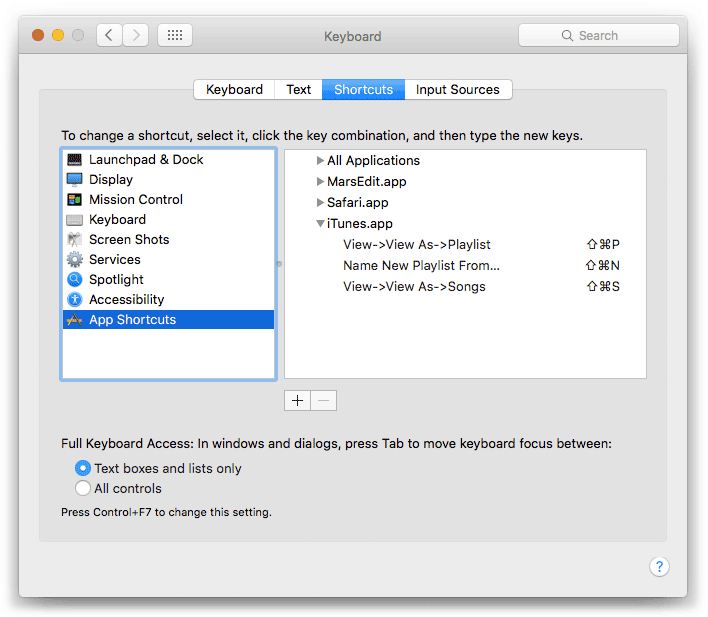
The shortcuts also appear adjacent to the commands in their menu.
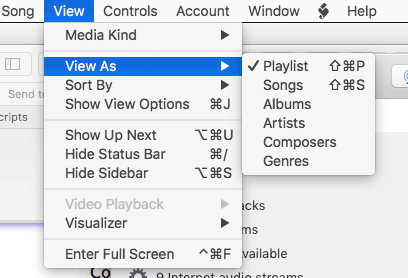
And an AppleScript could probably fire the shortcut via System Events.
UPDATE for The Music app: These instructions are pretty much the same except you will note that the names of the menu items in the View menu are "as Songs" and "as Playlist". Thus, use View->as Songs, View->as Playlist.
UPDATE for Ventura: As of macOS 13 Ventura, simply enter "as Songs" and "as Playlist".
