Controlling Operation
UPDATED: Side Splitter v3.0
Side Splitter will allow you to configure a selection of tracks (presumably the tracks of a single particular album, although any tracks will do) like the sides of an analog LP. The script will then have the Music app play each "side" one at a time, with a few seconds of space between each track and slightly more space between sides (to emulate the time it would take to flip the record over).
The playback experience is, surprisingly, kinda remarkable, if I do say so myself. (Meanwhile, apparently there's some new Apple Music feature that forces tracks to seg even closer.)
You can get the track order for an album if you Search Discogs or Search Wikipedia.
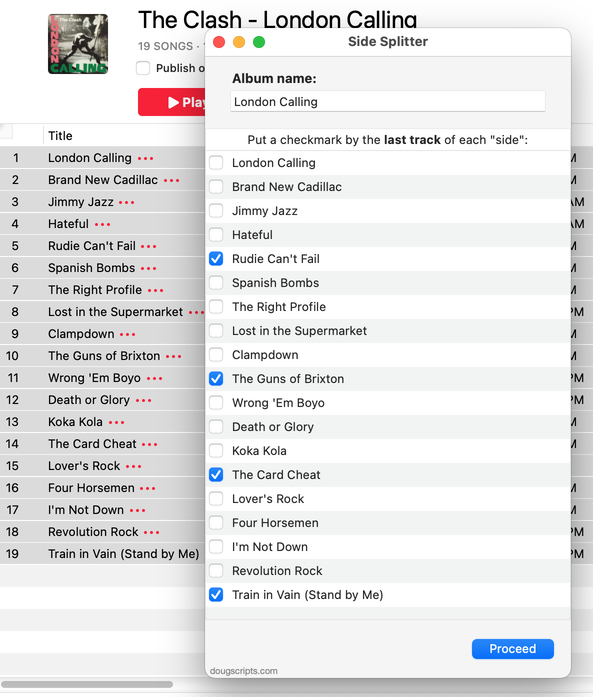
Latest version:
- Accommodations for macOS 26 Tahoe
- Redesigned UI and concept
More information for Side Splitter v3.0 and download link is here.
UPDATED: A Space Between v3.4
This stay-open applet will play each track in the selected playlist and will wait (you might say insert but that's technically incorrect) a user-set number of seconds between each. Play can commence at the "top" of the playlist or from a selected track.
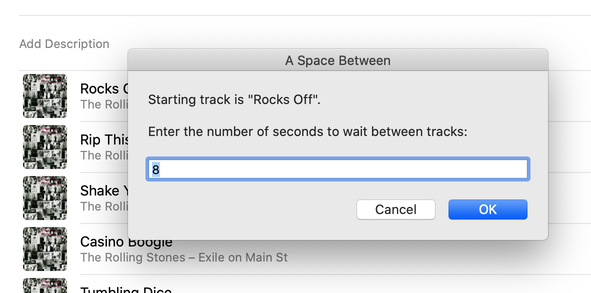
Latest version:
- Redesigned settings panel
- Maintenance and performance fixes
- Accommodation for macOS 26 Tahoe
More information for A Space Between v3.4 and download link is here.
NEW: Play Previous Play Next Playlist v1.0
Two scripts, "Play Previous Playlist" and "Play Next Playlist", will select and start playing the respective playlist. Works optimally when each is assigned a keyboard shortcut. Be sure to see the read-me .rtfd doc for more info and minor caveats.
Latest version:
- Initial release
More information for Play Previous Play Next Playlist v1.0 and download link is here.
UPDATED: A Space Between v3.3
This applet will play each track in the selected playlist and will wait (one might say insert but that's technically incorrect) a user-set number of seconds between each. Play can commence at the "top" of the playlist or from a selected track.
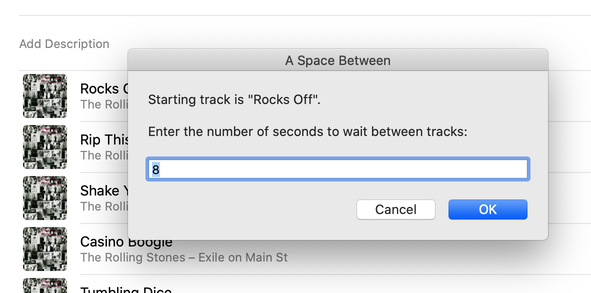
Latest version:
- Corrects UI Scripting issue that may have prevented operation
- Tested with macOS Sonoma 14
More information for A Space Between v3.3 and download link is here.
NEW: Audition Segues v1.0
Play a set number of seconds from the end of each track in a playlist thru a set number of seconds into the next track in order to evaluate how the tracks segue.
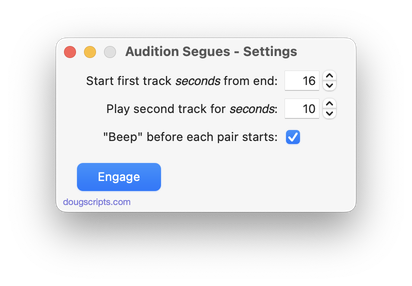
Latest version:
- Initial release
More information for Audition Segues v1.0 and download link is here.
UPDATED: Skip Back or Ahead v4.2
Floating panel allows you to skip backward or forward in the currently playing track by a user-entered number of seconds (0-120). Useful for 'scoping through tracks, making transcriptions, and so on.
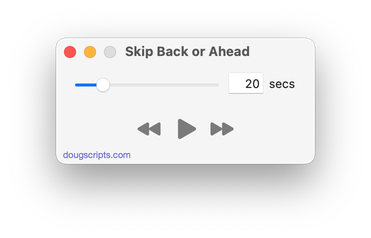
Latest version:
- Fixed issue with errant Play/Pause button behavior
- Maintenance and minor performance fixes
- Accommodations for macOS 13 Ventura
More information for Skip Back or Ahead v4.2 and download link is here.
NEW: Big Buttons v1.0
For macOS 11 and later only. This script applet is a controller for the Music app. Up to eight "Chambers" can each be assigned with a track and the Big Button in each Chamber will trigger the assigned track or its source playlist to play in the Music app. Additionally, commensurately large versions of standard (and supernumerary) transport controls are available in a Toolbar.
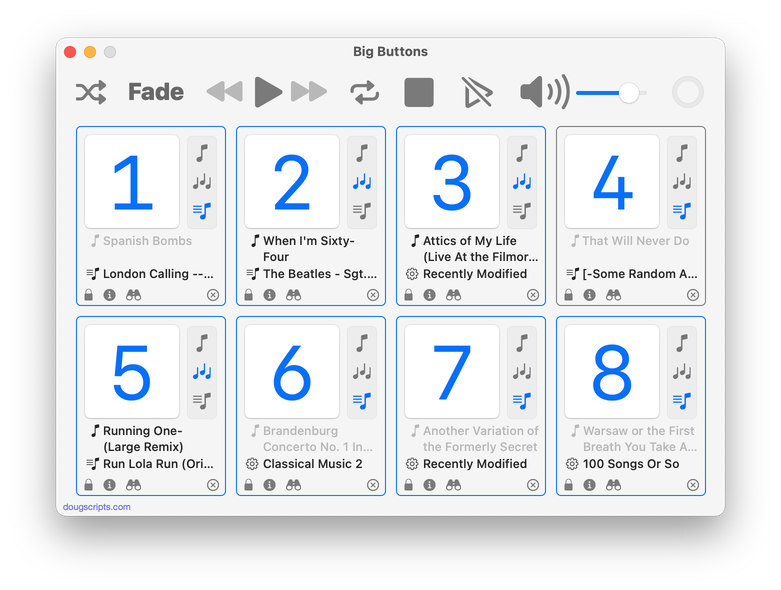
Latest version:
- Initial release
More information for Big Buttons v1.0 and download link is here.
UPDATED: Block Party! v5.0
For macOS 11 and later only. Create a "Block Party!" playlist containing random Artists and a specific number of their randomly selected songs arranged in a row ("two-fers", "three-fers", and so on). You can restrict the size of the "Block Party!" playlist by Number of Artists or Duration in hours. Additionally, you can choose to use a particular Playlist as the source of tracks and include/exclude specific Genres.
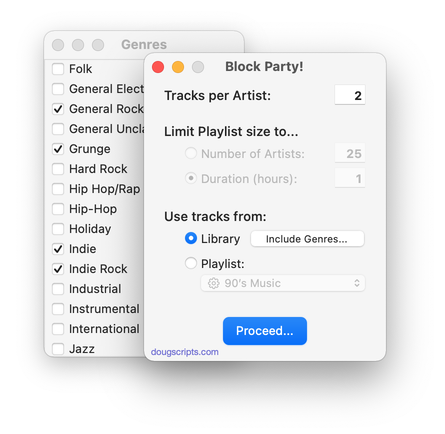
Latest version:
- Accommodations for macOS 12 Monterey
More information for Block Party! v5.0 and download link is here.
UPDATED: A Space Between v3.1
For macOS 10.15 and later only. This applet will play each track in the selected playlist and will wait (one might say insert but that's technically incorrect) a user-set number of seconds between each. Play can commence at the "top" of the playlist or from a selected track.
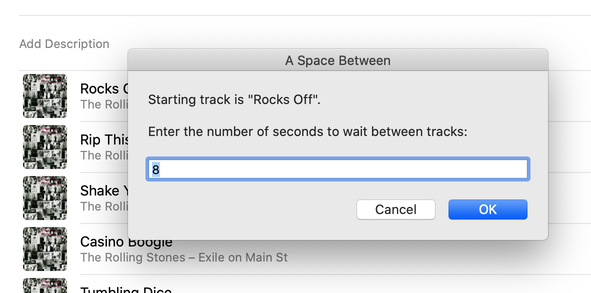
Latest version:
- Accommodations for macOS 12 Monterey
More information for A Space Between v3.1 and download link is here.
UPDATED: Skip Back or Ahead v4.0
For macOS 11 and later only. Floating panel allows you to skip backward or forward in the currently playing track by a user-entered number of seconds (0-120). Useful for 'scoping through tracks, making transcriptions, and so on.
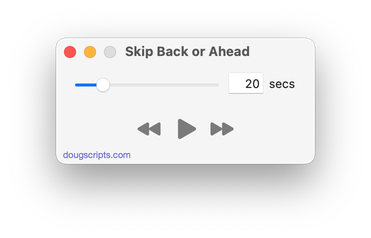
Latest version:
- Initial accommodations for macOS 12 Monterey
More information for Skip Back or Ahead v4.0 and download link is here.
