iTunes 12.7
Plays and Last Played Sync Sometimes
Probably shouldn't have to keep checking what syncs and doesn't with iCloud Music Library.
Looks like Plays and Last Played Dates are still an issue. If I play a track on my iMac, the Plays and Last Played date update as expected. The same track on my MacBook Pro does not increment. If I play a track on my iPhone, the tracks on the iMac and the MBP increment Plays and Last Played correctly. Played from an iPad mini, nothing updates.
Playing tracks through Home Sharing works as expected.
This mishigas seems to be what is happening for others.
NEW: Apps By Apple ID
Now that iTunes 12.7 no longer manages iOS apps, you're left with a "Mobile Applications" folder containing the apps iTunes has been backing up for all these years. For most users this folder can be Trashed after updating to iTunes 12.7. But if your Mobile Appplications folder contains apps purchased with multiple Apple IDs, you may want to re-install the appropriate apps on the appropriate devices.
But which apps belong to which user?
Apps By Apple ID will list the apps in the "Mobile Applications" folder by app name, file name, purchaser's Apple ID, size, version and last date modified.
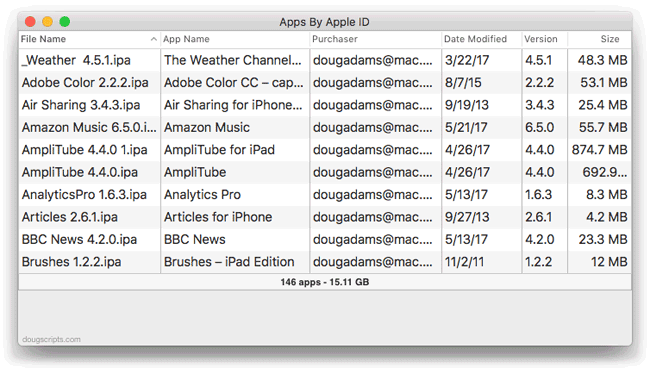
Additionally, a tab-delimited text file of this information can be exported or the apps copied and sorted into "Purchased by..." folders (iTunes 12.7 and later only, see the Read Me for other important information).
Apps By Apple ID is free to use—you'll probably only use it once—and more information and link to the download is on this page.
Considerations When Updating to High Sierra
If you perform a clean install of the operating system, an "iTunes" folder will not be created in the user "Library" folder nor the local "Library" folder (the one at the top level of the startup disk). This has been the case since at least macOS 10.12.2.
Do not confuse this "iTunes" folder with the one created in "Music", which stores iTunes support files. The "iTunes" folder in the "Library" folder originally contained an "iTunes Plug-Ins" folder as well as the "Scripts" folder. Apple no longer allows third-party visualizer plug-ins (I believe; although the built-in visualizers still work), so the plug-ins folder is apparently unnecessary. But the "Scripts" folder is still checked by iTunes for AppleScript files to display in its Script menu.
Thus, you may have to create these folders yourself. (But only after a clean install. If these folders already exist and you simply update your OS or transfer from a backup post-install then the folders will remain or be restored.) Below are listed the pertinent file paths, with the folders you may need to create emphasized:
For all users of the machine: [startup disk]/Library/iTunes/Scripts/
For a single user: [startup disk]/Users/[user name]/Library/iTunes/Scripts/
(The user Library folder is hidden by default, but most nerds I know immediately make it visible: Select your home folder and open it in a Finder window. Click View > Show View Options in the Finder Menu or press Command-J. At the bottom of the View Options panel, check-mark the "Show Library Folder" checkbox.)
Additionally, you can assign keyboard shortcuts to scripts that appear in the iTunes Script menu.
Don't forget that the system-wide Script menu, which appears on the right side of the Menu Bar, can also be configured to display scripts that are associated with any frontmost application. Thus, when iTunes is frontmost it can display the appropriate iTunes AppleScripts:
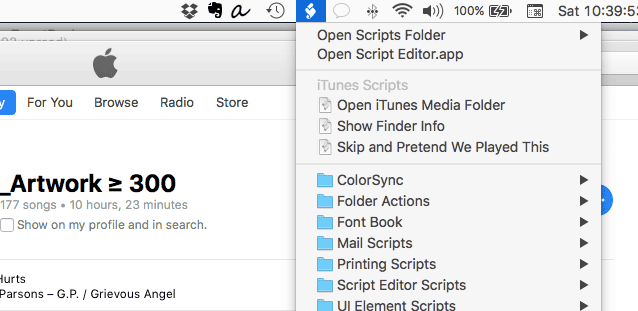
Folders for the system-wide Script menu must be set up like so:
For all users of the machine: [startup disk]/Library/Scripts/Applications/iTunes/
For a single user: [startup disk]/Users/[user name]/Library/Scripts/Applications/iTunes/
You can create AppleScripts for many other Apple and third-party applications and place them here as long as the final folder name matches the name of the application (Photos, MarsEdit, Safari, and so on).
Now, there are essentially two kinds of scripts, compiled scripts and application scripts. Compiled scripts have this icon:

...and application scripts (or applets) have this icon:

Compiled scripts can only be launched from the Script menu (or other third-party launcher). And while applets can be conveniently launched from the Script menu, they can just as well be launched from any location in the Finder by double-clicking them. Sometimes it may be easier to launch an applet from an easy-to-access folder or from the Finder's Toolbar rather than from one of the Script menu locations.
Drag From Audiobooks Fixed in iTunes 12.7
I may be the only person who cares about this, but iTunes 12.7 fixes a very long-standing bug that prevented dragging tracks from the Audiobooks library to another app, say Join Together. Thanks!
Playlist Description in iTunes 12.7
I really like that you can add a description to playlists. In iTunes 12.7, now that "Edit Playlist" is gone, it's even less obvious how to do this than previously. In iTunes 12.7, make sure a playlist is in Playlist View (rather than Songs View or Album View, and so on). Right-click anywhere in the header of the playlist. In the contextual menu, select "Add Description" or "Edit Description".
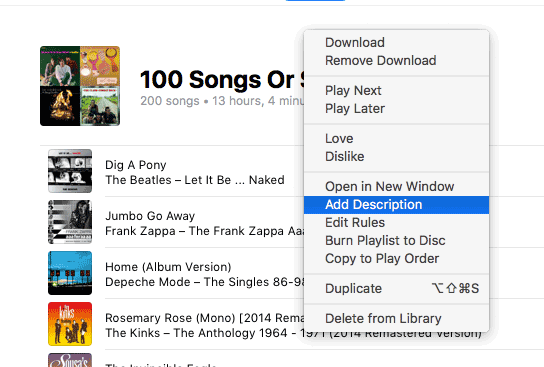
AppleScript has been able to access the description of a playlist since iTunes 12.4 and it doesn't care what the current View is. Of course, the description only displays in Playlist View.
tell application "iTunes"
set thePlaylist to (get view of front browser window)
if thePlaylist's special kind is not in {none} then return
-- add folder to list if/when it becomes possible
try
set currentText to (get thePlaylist's description)
if currentText is missing value then set currentText to ""
on error
return
end try
try
set newDescription to text returned of ¬
(display dialog "Enter description:" default answer currentText ¬
with title (get thePlaylist's name))
tell thePlaylist to set description to newDescription
on error
return
end try
end tell
Open this in Script Editor by clicking the little script icon. Save it named whatever you like as a Script (.scpt) in your ~/Library/iTunes/Scripts/ folder so that it will be listed in the iTunes Script menu. It's a great candidate for a keyboard shortcut.
Unfortunately, while you can manually edit the description for a Playlist Folder, AppleScript hasn't caught up. I'm hopeful this will be added to a future version.
iTunes 12.7 Is Available
Apple has released a new version of iTunes that makes some significant changes. "The new iTunes focuses on music, movies, TV shows, podcasts, and audiobooks," says the support page. And as a result, it no longer manages your iOS apps or Ringtones. iTunes U content has been moved to Podcasts and Internet Radio can be made available in the Sidebar. There are also accommodations for some new social features coming in iOS 11.
I suspect you'll be hearing (or making) some complaints about the iOS apps and Ringtones changes.

