Managing Track Info
UPDATED: Append to Selected Tag v5.2
For macOS 10.15 Catalina and later. Append the same user-entered text to the beginning or ending of the existing text in the chosen tag--Title, Artist, Album Artist, Album, Composer, Comments, Genre, Grouping, Show (or their Sort siblings), Work or Movement--in each selected track.
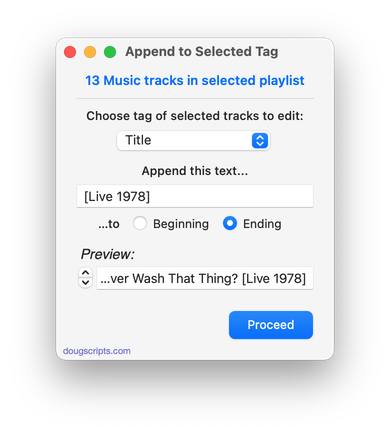
Latest version:
- UI update/clean-up, maintenance, minor fixes
More information for Append to Selected Tag v5.2 and download link is here.
UPDATED: Proper English Title Capitalization v4.2
For macOS 10.15 Catalina and later only. Capitalizes the first letter of each word in your choice of the Name, Artist, Album Artist, Album, Comments, Composer, Grouping, Movement, Work, or Show tags of the selected tracks, but based on conventional rules of title capitalization in the English language. Thus, "what it feels like for a girl (above and beyond 12'' club mix)" becomes "What It Feels Like for a Girl (Above and Beyond 12'' Club Mix)". Two user-editable Exception Lists can handle words that should not be title-capped or modified. Test Run feature enables you to see what would be changed displayed in a separate Test Run Log window.
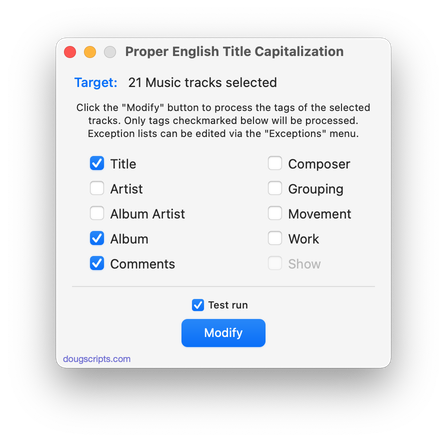
Latest version:
- Maintenance update
- UI adjustments, minor performance enhancements
More information for Proper English Title Capitalization v4.2 and download link is here.
UPDATED: Copy Tag Info Tracks to Tracks v6.2
For macOS 10.15 Catalina and later. This applet will copy specific tag data from one set of selected tracks to a second set of selected tracks. You can copy any combination of Checkmark, Song Name, Artist, Album Artist, Album, Genre, Year, Disc and Track, Composer, Grouping, Work, Movement, BPM, Comments, Lyrics, Rating, Loved/Disliked, Plays/Skips, Artwork and Compilation.
Use with thoughtfulness. Both sets of selected tracks should be sorted by Play Order/Playlist Order (or at the very least using the same sorting) so the tag info is copied in the correct order from and to the intended tracks.
Only tracks in the local Media library are accessible. Apple Music's "For You", "Browse" and "Radio" tracks are inaccessible.
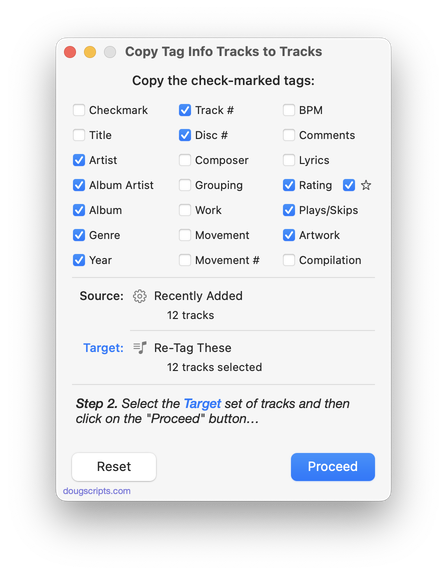
Latest version:
- Maintenance update
- UI improvements
More information for Copy Tag Info Tracks to Tracks v6.2 and download link is here.
UPDATED: Remove n Characters From Front or Back v6.3
For macOS 10.15 or later. This script lets you delete a specified number of characters from either the beginning or the ending of the Song Name, Album, Album Artist, Artist/Director, Category, Comments, Composer, Episode ID, Grouping, Show (or their "Sort" siblings) , Movement or Work tag of each selected track. For example, delete the initial digits and the space from "01 First Track", "02 Second Track", and so on.
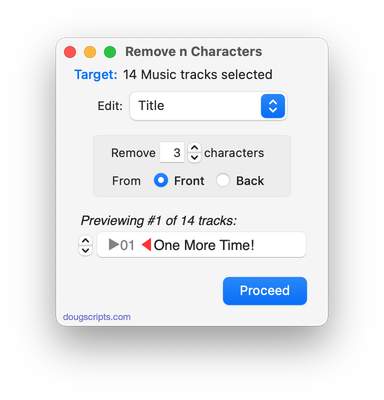
Latest version:
- Removes 10-day trial; un-registered versions work on five tracks per launch
- Adds Category tag for Music tracks
- Performance, logistics and UI enhancements
More information for Remove n Characters From Front or Back v6.3 and download link is here.
NEW: Sundry Info To Comments v5.0
For macOS 10.15 Catalina and later. Copy your single choice of filename, file path (location), file's parent folder path, file creation date (YYYY-MM-DD HH:MM:SS), current playlist, volume adjustment, start time or stop time (HH:MM.SS), artwork size (WxH), purchaser name, purchaser account ID or encoder (if accessible) to choice of Category, Comments or Description tag of each selected track. By putting data in one of these available tags it can be visible and sortable or used with Smart Playlist criteria.
I've kept the word "Comments" in the title of this script for legacy purposes, even though modern versions of it can write to other tags.
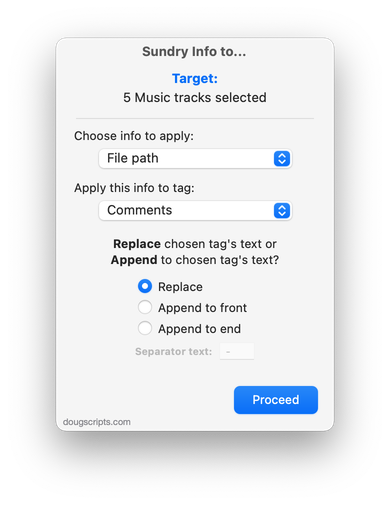
Latest version:
- Accommodations for macOS 10.15 Catalina and the Music app
- Adds encoder name as option (not always detectable or accessible)
- Removed Episode ID as an option; no longer a Music tag
- Performance and security enhancements
More information for Sundry Info To Comments v5.0 and download link is here.
NEW: Roman Numerals to Upper Case v2.0
This script will convert any Roman numerals in the Name, Grouping, Work and Movement tags of each selected track to upper case. (Note that this will affect the stand-alone letters "C" and "D"--if, perhaps, they are used to designate key--and the English pronoun "I". Of course, these are conventionally upper-cased anyway.)
Latest version:
- Accommodations for macOS 10.15 Catalina and general maintenance
- Adds Grouping, Work and Movement tags
- Adds "Test" option when a single track is selected to view Name change before committing
- Performance and security enhancements
More information for Roman Numerals to Upper Case v2.0 and download link is here.
UPDATED: Increment Number Tags v3.3
For macOS 10.15 Catalina and later only. This script will incrementally number your choice of the Track Number, Movement Number, Episode Number, Episode ID tags, and track Name prefix of the selected tracks. Additionally, a Track Count, Disc Number/Count and/or Movement Count can be applied to each track, Episode ID can be configured with additional text incorporating the number, and zero-padding up to five digits can be applied. (The selected tracks must be sorted by ascending Play Order for accurate results.)
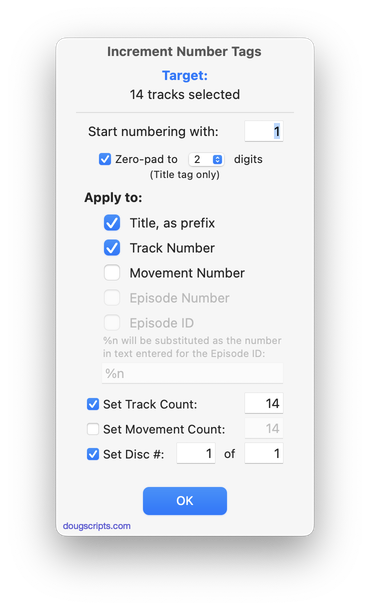
Latest version:
- Better handling of preferences between launches for both Music and TV apps
- Minor performance and logistics improvements
More information for Increment Number Tags v3.3 and download link is here.
UPDATED: Search-Replace Tag Text v6.3
For macOS 10.15 and later only. Performs a search-and-replace on the text in your choice of track tags in the Music or TV app (Song Name/Title, Artist/Director, Album Artist, Album, Composer, Comments, Genre, Grouping, Show, Movement or Work) in the selected tracks or all the tracks in the selected Playlist. Features case sensitivity and whole word match options and "Test run" preview.
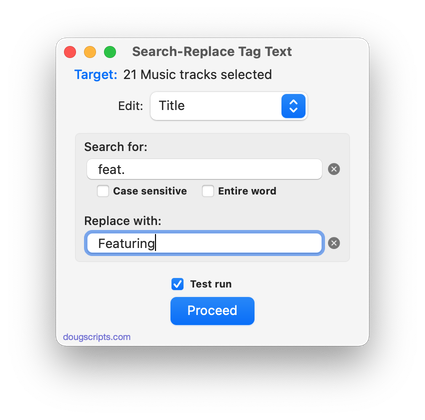
Latest version:
- Now works with the TV app -- see the Read me for installation info
- Other minor performance and logistics accommodations
More information for Search-Replace Tag Text v6.3 and download link is here.
Track Description Tag
Apple's Music app still provides a Description tag for music tracks but the only way to see or change this tag is through the browser window while in Songs view:
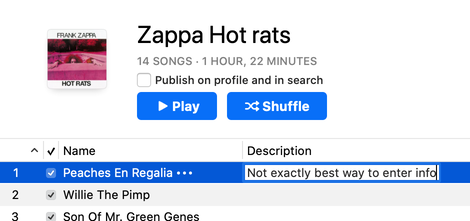
While this is a, ahem, serviceable means to enter data, if you visit my house you'll have to use this script attached to a keyboard shortcut:
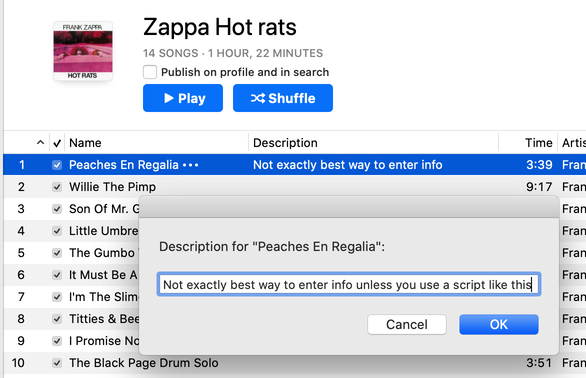
Here's the script to view and edit the description tag of a single selected track:
tell application "Music"
set singleSelection to item 1 of selection
set defaultDescription to (get description of singleSelection)
set ddResult to (display dialog "Description for \"" & (get name of singleSelection) & "\":" default answer defaultDescription)
-- if Cancel button pressed, script ends here
try
set description of singleSelection to text returned of ddResult
end try
end tell
Copy the script into Script Editor or click the little Script icon to begin the Trial by Permissions Dialogs to *automatically* open the script in Script Editor. Save it named whatever you like as a "Script" to your ~Library/Music/Scripts/ folder. Then assign it a keyboard shortcut.
UPDATED: Multi-Item Edit v6.6
For macOS 10.15 and later only. This applet will allow you to view and edit most tags (and some additional options) of the selected track(s) in a single floating window using single-edit mode (one selected track) or multi-edit mode, which emulates the pre-iTunes 12 "multiple items" format; that is, a checkbox adjacent to each tag allows you to select which changes are to be applied to the selection's tags.
Can also be used to copy collected tags from one set of tracks to another set of tracks by toggling "Information Tracking".
Thanks to Wolfgang Reszel for the icon.
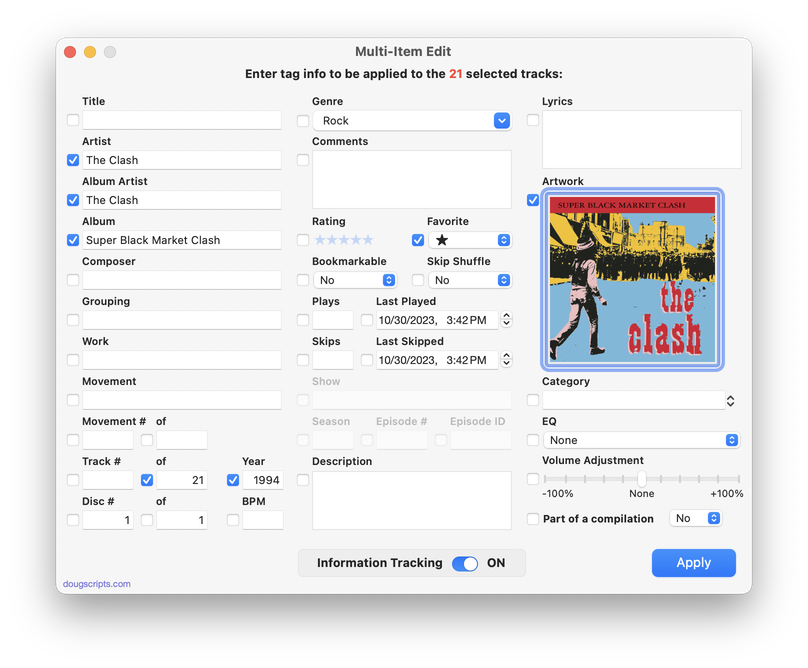
Latest version:
- Fixes issue applying data to single selected track
- Minor UI adjustments
- Performance improvements
More information for Multi-Item Edit v6.6 and download link is here.

