Music app
UPDATED: List MIAs v6.0
For macOS 11 and later only. This applet checks your Music or TV library for missing and presumed dead tracks--those tracks that have become disassociated from their file and which are listed with a "!"--and can delete them from the app or create a text file listing these tracks by last known File Path, Song Name, Artist and Album, which you can view using TextEdit.
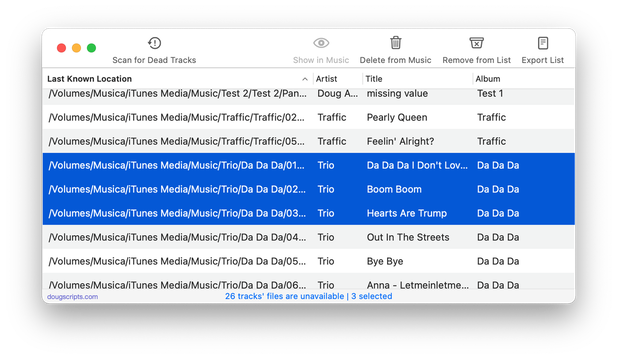
Latest version:
- Initial accommodation for macOS 12 Monterey
- UI, performance and security enhancements
More information for List MIAs v6.0 and download link is here.
UPDATED: CD-Text to CD Info v6.0
For macOS 11 and later only. This applet will attempt to extract the CD-Text information from the selected audio CD in the Music app and apply it to the CD's disc and track tags.
Some commercial CDs and commercial CD burning software (including the Music app) can use CD-Text as a method of including text data on an audio CD. This data can include Artist (Performer), Album, Composer, Track Title, and Genre info. See the Read Me for more information.
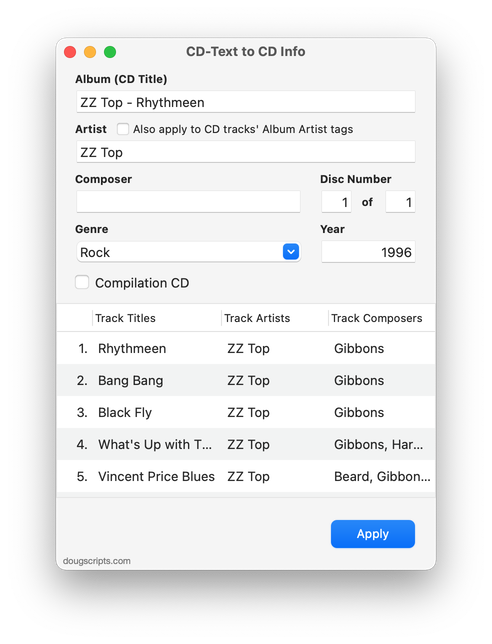
Latest version:
- Initial accommodation for macOS 12 Monterey
- Minor UI enhancements
More information for CD-Text to CD Info v6.0 and download link is here.
UPDATED: Compare Two Playlists v5.0
For macOS 11 and later only. Quickly compares the contents of any two playlists and displays the tracks that are common to both or the tracks in one playlist not contained by the other. Has tools to copy or move tracks from one playlist to another or delete common tracks from one or the other playlist. Can optionally create a text file report of these comparisons.
Free to try in Demo Mode: While in Demo Mode, several features will be disabled. An in-app purchase of a registration code will unlock the disabled features.
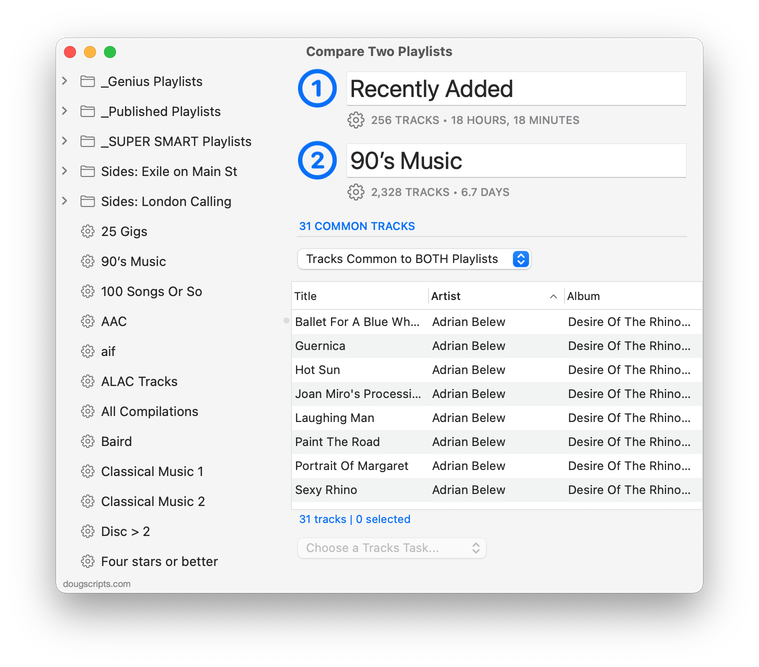
Latest version:
- Initial accommodation for macOS 12 Monterey
- Uses Split View to provide source playlists and work area; playlists can no longer be dragged from the Music app
- Other UI, performance and security fixes and enhancements
More information for Compare Two Playlists v5.0 and download link is here.
UPDATED: Scan For Double Entries v4.0
I first posted Scan For Double Entries in 2014 when a strange iTunes issue was somehow allowing two or more track entries to point to the same media file. The script surveys the library for sets of such tracks and then isolates them in their own playlist for further scrutiny; presumably, all but one of these tracks should be deleted.
Anyway, I hadn't updated the script lately because I figured, "Aw heck. That can't still be happening."
Silly me.
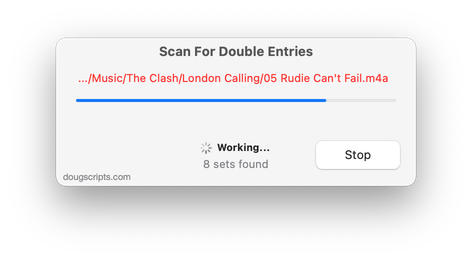
The updated version of Scan For Double Entries found 32 sets of two or more tracks where this was still happening—or, at least, had happened and that I hadn't detected 'til now.
The latest version, v4.0, has initial accommodation for macOS 12 Monterey and some UI and security updates. Specifically, it gives you a better idea of what's happening during the search for the tracks, as in the screenshot above. Earlier versions looked like they weren't doing anything during this particular part of the process.
More information for Scan For Double Entries v4.0 and download link is here.
UPDATED: Increment Number Tags v3.5
For macOS 11 and later only. This script will incrementally number your choice of the Track Number, Movement Number, Episode Number, Episode ID tags, and track Name prefix of the selected tracks. Additionally, a Track Count, Disc Number/Count and/or Movement Count can be applied to each track, Episode ID can be configured with additional text incorporating the number, and zero-padding up to five digits can be applied.
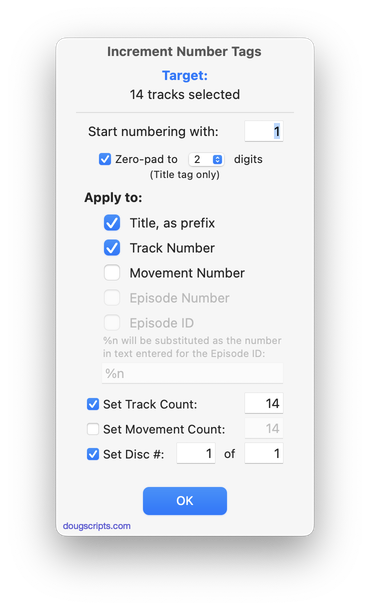
Latest version:
- Accommodations for macOS 11.3 and later
More information for Increment Number Tags v3.5 and download link is here.
UPDATED: Super Remove Dead Tracks v5.7
For macOS 11 and later only. Scans the Music or TV app for tracks whose files are inaccessible or no longer available (so-called "dead" tracks). Outputs a tab-delimited text log listing the tracks by Artist, Name, Album and last known file location. The registered version will delete the tracks.
Also see List MIAs and Media Folder Files Not Added.
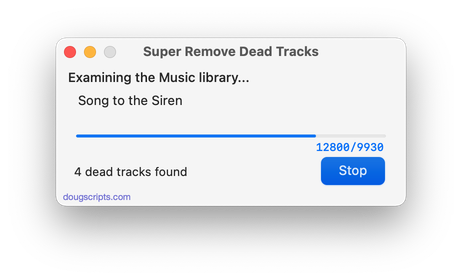
Latest version:
- Additional accommodations for macOS 11.3
More information for Super Remove Dead Tracks v5.7 and download link is here.
UPDATED: Find Empty Media Folders v2.5
For macOS 11 and later only. This applet will traverse the Media folder looking for and displaying any sub-folders that are either empty or that do not contain Media-apps-playable media, such as text or image files.

Latest version:
- Accommodations for macOS 11.3
More information for Find Empty Media Folders v2.5 and download link is here.
UPDATED: Delete Empty Playlists v4.5
For macOS 11 and later only. This script will list the empty user-created playlists in the Music app and can delete all or just a selection of them.
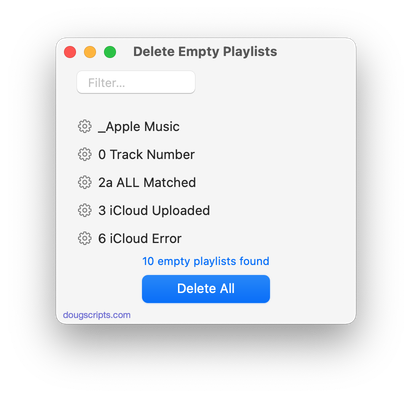
Latest version:
- Additional accommodations for macOS 11.3
More information for Delete Empty Playlists v4.5 and download link is here.
UPDATED: Copy Tracks to Multiple Playlists v5.4
For macOS 11 and later only This script will copy the selected tracks to one or more chosen playlists.
Also see Remove From Other Playlists.
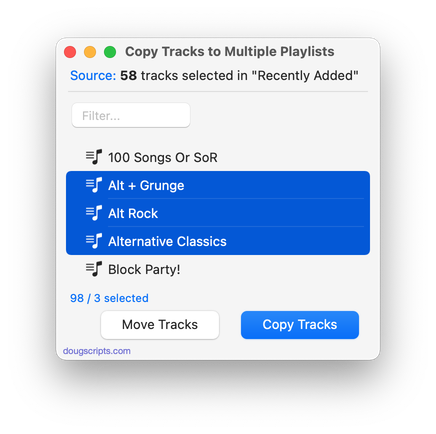
Latest version:
- Additional accommodations for macOS 11.3
More information for Copy Tracks to Multiple Playlists v5.4 and download link is here.
UPDATED: Move Playlists to Folder v3.3
For macOS 11 and later only. This script will move the playlists you select to a new or existing Playlist Folder.
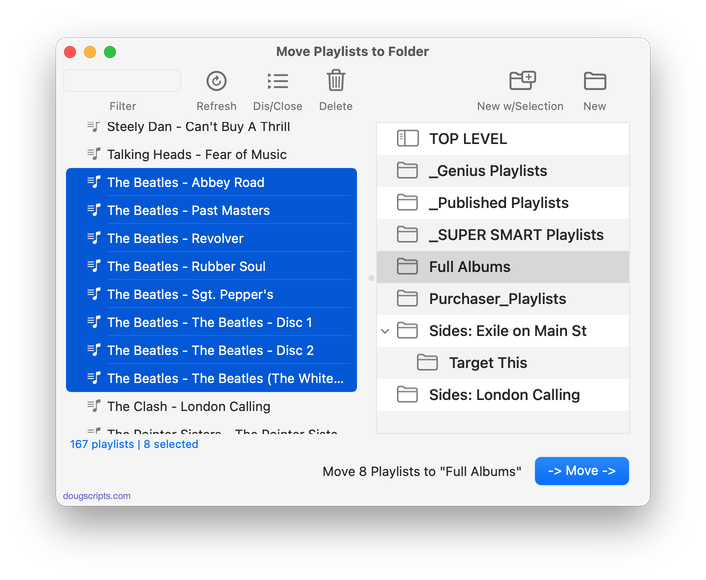
Latest version:
- Accommodations for macOS 11.3
More information for Move Playlists to Folder v3.3 and download link is here.
