Cocoa-AppleScript
UPDATED: This Tag That Tag v3.0
This Tag That Tag v3.0 is now a consolidated applet that previously had been a collection of four separate scripts. It will assist with copying text between tags for each selected track or track in a selected playlist.
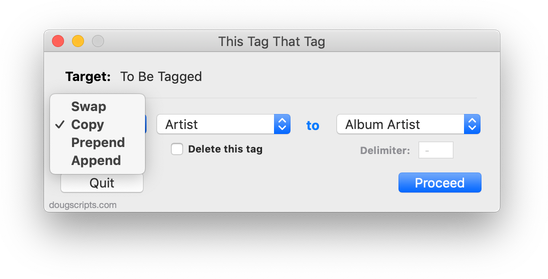
It will float open over iTunes while being used and detect whenever the iTunes selection has changed, as displayed by Target:. Also now provides a progress indicator.
UPDATED: Restore Artwork from Album Folder v2.1
Restore Artwork from Album Folder v2.1 will look for an image file in the parent folder of each selected track's file—presumably its "Album" folder—and apply the data from that image file as artwork for the track.
This latest version addresses an issue whereby the script stalls when no image file is found and logs folders without image file to Console.
UPDATED: Search-Replace Tag Text v3.0
Search-Replace Tag Text performs a search-and-replace with the text in your choice of tag (Song Name, Show, Artist, Album Artist, Album, Composer, Comments, Genre, or Grouping) in the selected tracks or all the tracks in the selected Playlist.
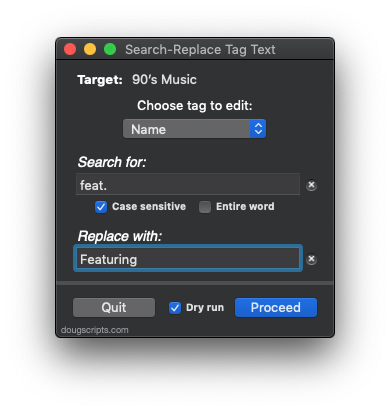
This latest version is written as a Cocoa-AppleScript applet for OS 10.6 and 10.7 only and features case sensitive and whole word matching, as well as a "dry run" mode that will display a list of what will be changed before you actually commit to the search and replace.
UPDATED: Music Folder Files Not Added v3.0
Music Folder Files Not Added v3.0 is a Cocoa-AppleScript applet that will list the file paths of the audio and video files in your designated "iTunes Media" folder which are not in iTunes' library.
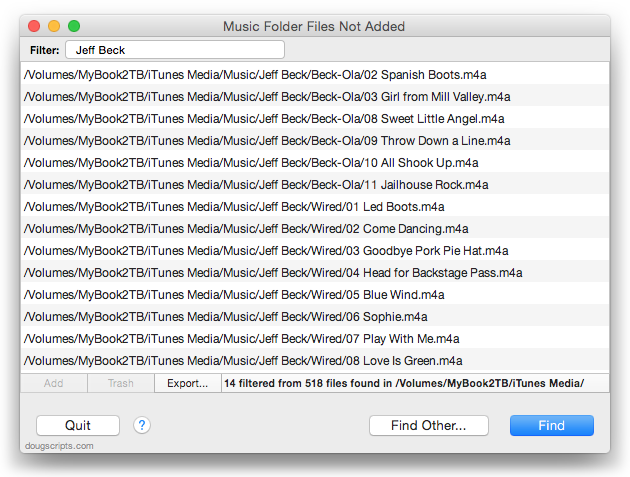
Additionally, you can select a different parent folder and its contents will be compared to the iTunes library. Includes options to Add a selection of found files to iTunes, move them to the Trash, and—new in this version—export to a text file.
(An earlier version of this script, Music Folder Files Not Added v1.1, runs on pre-10.6 systems. Also, this script replaces the functionality available in List Music Folder Files Not Added.)
UPDATED: Sundry Info to Comments (or Category or Description) v3.0
I sometimes hear it lamented that tracks in iTunes don't have a tag for file path or account ID or other sundry information. While you can't add new tags to a track or new columns to the iTunes browser window you can use existing less-frequently-used tags to store some of that information. I often copy a track's location (file path) to its comment tag so I can do a sort by file location when I sort by Comments. But there's some information about a track or its file that isn't as easily accessible. For instance, there's no track property for a purchased track's account ID. You have to get that by other means. And that's what this script does.
Sundry Info To Comments v3.0 is a Cocoa-AppleScript applet that copies your single choice of file name, file path (location), parent folder name, current playlist, sound volume, file's Spotlight comments, file creation date, purchase name or purchase account ID to the Category, Comments or Description tag of each selected track.
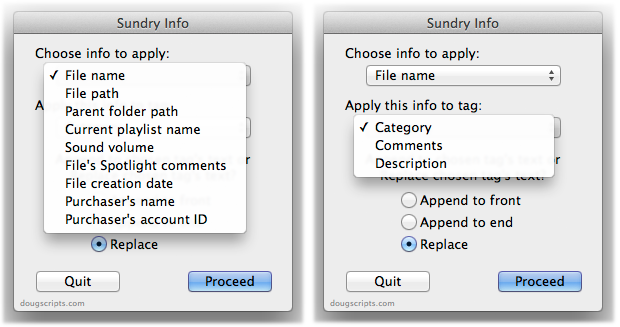
Being able to copy such data into one of these tags make it sortable or available for Smart Playlist criteria.
UPDATED: Track Down Purchases v2.0
If you have been making purchases from the iTunes Store using several names or account names then maybe you'll have noticed that there's no easy way to sort purchased tracks by the name or account name used to make the purchase. Oh, wait a minute. Yes there is.
Track Down Purchases v2.0 will examine each track in your entire iTunes library—or a selection of tracks—for items purchased from the iTunes Store (audio, video, and books) and then sort them by either the purchaser's name (the "Purchased by" entry in a track's Get Info Summary tab) or account ("Account Name") into discrete playlists.
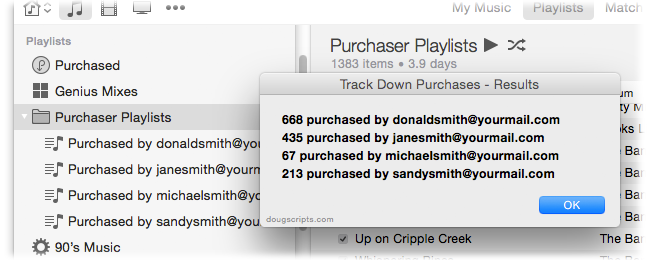
This latest version is written as a Cocoa-AppleScript applet for OS 10.6 or 10.7 only, adds the ability to sort by account name, and provides a progress indicator. (My thanks to Correspondent Andrew Wynn Rouse for inventing the account name search portion.)
UPDATED: Rate Me! Rate Me! v4.0
Rate Me! Rate Me! watches your playing tracks and when an un-rated track starts playing displays a window with a demand it be rated.
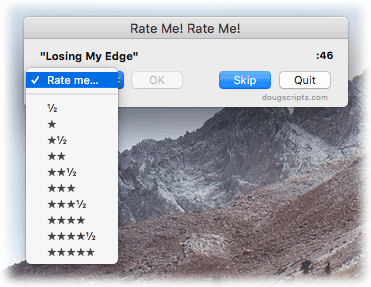
While you could easily rate the current track from the iTunes icon in the Dock, this script interrupts you and compels you to do so.
This latest version is re-written as a Cocoa-AppleScript Applet for OS X 10.6 and 10.7 only.
NEW: Play in Album Context
You can probably imagine that I hear a lot of unusual ideas for creating workflows for iTunes with AppleScript. Quite a while ago someone suggested a script that could be run when a track was playing that would find all the tracks of that track's album, put them in track order in a new playlist, and then play them in order starting from the original selected track. For example, "Time" from Dark Side of the Moon comes up and you want to hear "The Great Gig in the Sky", "Money", etc, in their album context.
But really. How many people ever want to do that? Well it turns out that the more I thought about how quirky a suggestion it was the more often I began noticing opportunities where I'd like to do the very thing. So I caved and wrote Play In Album Context.
If you select a track and then launch the script a new playlist will be created from the tracks of that track's album (actually, tracks that have the same Artist, Album, and Disc Number tags—whether that results in gathering the correct tracks for the album depends on how well you've tagged your tracks) and the selected track will begin playing from its album position in the playlist.
If a track is playing and the script is launched, the album playlist is created as described above, and the current track will continue playing from its album position in the new playlist. The trick of the script is to temporarily set the playing track's bookmarkable property, pause iTunes, and then immediately play the same track in the playlist; the track picks up playing from the bookmark set when the track was paused. There is a slight stutter when this transfer occurs, but if the goal is to hear the succeeding tracks in album context, it's probably a small inconvenience to bear.
UPDATED: Quick Convert 3.0
Quick Convert v3.0 will convert all or just the selected tracks of the selected Playlist using your choice of available iTunes encoders, restoring your Preferences-set encoder afterwards.
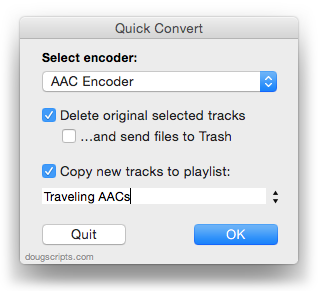
Works with importing selected CD tracks, too.
- Choose to delete and/or Trash the original tracks and/or files
- Copy all converted/imported tracks to a new playlist
- Optionally save AAC encoded tracks as M4B "bookmarkable" and re-add the converted files to the Books library
This latest version consolidates all options into a single window and displays progress during track processing.
Quick Convert v3.0 is for OS X 10.6 or 10.7 only. Previous universal version for PowerPC machines available at the entry page.
UPDATED: PDF Adder v4.0
Some smart-guy at Apple thought to include an alias to the iTunes.app in the /Library/PDF Services folder to make it easy to add PDFs to iTunes from the Print Dialog. But then if you want to add tags to the PDF you have to go into iTunes, dig up the track and do a Get Info.
Regular visitors will already be aware of the "Add as PDF to iTunes" PDF Service that is part of my three-script PDF Adder collection. I've just updated these as Cocoa-AppleScripts (for OS X 10.6 and 10.7 only).
These three AppleScripts assist with adding PDF files to iTunes as "digital booklet" PDF tracks. Each provides a method for easily supplying Author (artist), Album, Category (genre), Year, Rating and Description tag data which is then applied to the newly-added PDF track:
- Add as PDF to iTunes is a PDF Service workflow that, when installed, will be available in the PDF pop-up menu of the Print Dialog. It allows you to save the current document as a PDF file (from any application that uses the Print Dialog) and add it to iTunes. I describe here how I use it with Safari Reader.
- PDF Adder is an applet that will let you choose an existing PDF file and add it to iTunes. It can be installed in iTunes' Scripts folder for easy access from iTunes Script menu.
- PDF Dropper is a droplet that lets you add a PDF file to iTunes by drag-and-drop.
PDFs added to iTunes with these scripts will appear in the "Books" library and can sync with the iBooks app on iPhone or iPad.
