High Sierra
Album Artwork in the Finder
I have seen some observations on the interwebs that some AAC and MP3 files are not displaying their artwork metadata as the file's icon under High Sierra 10.13.1. That is: the file for a track with assigned artwork in iTunes displays in the Finder with a generic audio icon rather than the album artwork. If I recall correctly, there have been periods over the years where this has both worked and not worked as expected.
I've paid little attention to this issue because I don't care about artwork for my audio files. Assigned artwork for tracks in iTunes is one thing, but how the files appear in the Finder is of little interest to me. But obviously this is something that many users have come to expect if not rely on.
My understanding is that Apple is aware of this issue. In fact, I'm running the latest High Sierra 10.13.2 beta and don't detect a problem. So don't sweat it.
UPDATE, December 6, 2017: This issue appears resolved after installing macOS 10.13.2.
Plays and Last Played Sync Sometimes
Probably shouldn't have to keep checking what syncs and doesn't with iCloud Music Library.
Looks like Plays and Last Played Dates are still an issue. If I play a track on my iMac, the Plays and Last Played date update as expected. The same track on my MacBook Pro does not increment. If I play a track on my iPhone, the tracks on the iMac and the MBP increment Plays and Last Played correctly. Played from an iPad mini, nothing updates.
Playing tracks through Home Sharing works as expected.
This mishigas seems to be what is happening for others.
UPDATED: Dupin v2.12.2
There was a bug with Dupin running under High Sierra that distorted the buttons in a Purge dialog and made them somewhat un-responsive. I hadn't seen this in the 10.13 betas so I wasn't expecting any issues when the final release of 10.13 came out this week.
Luckily, an alert Correspondent let me know about it and I fixed it right up this morning. Current users can "Check For Update..." in Dupin's application menu or download the latest version on this page.
I've also submitted an update for Dupin Lite 2 and that should be up on the App Store in a day or so.
Considerations When Updating to High Sierra
If you perform a clean install of the operating system, an "iTunes" folder will not be created in the user "Library" folder nor the local "Library" folder (the one at the top level of the startup disk). This has been the case since at least macOS 10.12.2.
Do not confuse this "iTunes" folder with the one created in "Music", which stores iTunes support files. The "iTunes" folder in the "Library" folder originally contained an "iTunes Plug-Ins" folder as well as the "Scripts" folder. Apple no longer allows third-party visualizer plug-ins (I believe; although the built-in visualizers still work), so the plug-ins folder is apparently unnecessary. But the "Scripts" folder is still checked by iTunes for AppleScript files to display in its Script menu.
Thus, you may have to create these folders yourself. (But only after a clean install. If these folders already exist and you simply update your OS or transfer from a backup post-install then the folders will remain or be restored.) Below are listed the pertinent file paths, with the folders you may need to create emphasized:
For all users of the machine: [startup disk]/Library/iTunes/Scripts/
For a single user: [startup disk]/Users/[user name]/Library/iTunes/Scripts/
(The user Library folder is hidden by default, but most nerds I know immediately make it visible: Select your home folder and open it in a Finder window. Click View > Show View Options in the Finder Menu or press Command-J. At the bottom of the View Options panel, check-mark the "Show Library Folder" checkbox.)
Additionally, you can assign keyboard shortcuts to scripts that appear in the iTunes Script menu.
Don't forget that the system-wide Script menu, which appears on the right side of the Menu Bar, can also be configured to display scripts that are associated with any frontmost application. Thus, when iTunes is frontmost it can display the appropriate iTunes AppleScripts:
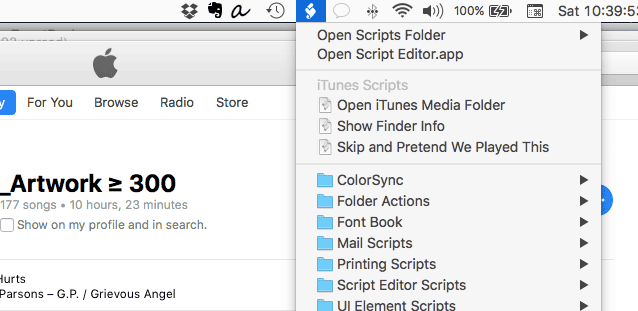
Folders for the system-wide Script menu must be set up like so:
For all users of the machine: [startup disk]/Library/Scripts/Applications/iTunes/
For a single user: [startup disk]/Users/[user name]/Library/Scripts/Applications/iTunes/
You can create AppleScripts for many other Apple and third-party applications and place them here as long as the final folder name matches the name of the application (Photos, MarsEdit, Safari, and so on).
Now, there are essentially two kinds of scripts, compiled scripts and application scripts. Compiled scripts have this icon:

...and application scripts (or applets) have this icon:

Compiled scripts can only be launched from the Script menu (or other third-party launcher). And while applets can be conveniently launched from the Script menu, they can just as well be launched from any location in the Finder by double-clicking them. Sometimes it may be easier to launch an applet from an easy-to-access folder or from the Finder's Toolbar rather than from one of the Script menu locations.
Rolling Out Updates for High Sierra
Apple will be announcing new hardware and software at a September 12 Event. Most of the attention, of course, is on the sparkly mobile-oriented stuff. Those of us anchored to iMacs and Macbooks will hopefully hear a sentence or two about macOS 10.13 High Sierra which I reckon will be released in late September (Sierra was released on September 20, 2016 after a September 7 Event).
I've already started releasing updates to scripts and I'll be releasing more regularly over the next few weeks. There are only minimal obligatory changes and accommodations to make. Most current scripts should run OK in High Sierra. But there are some optimizations I can take advantage of in macOS 10.13, thus the updates.
This is probably a good place to note once again that a clean install of macOS 10.12 and later may not create a "iTunes" folder in the user Library directory. Scripts installed in ~/Library/iTunes/Scripts/ will appear in the iTunes Script menu; you may have to create the intermediate folders yourself.
To stay apprised of updates—if you haven't already—subscribe to me on Twitter, @dougscripts, or on Facebook. Bookmark the 30 Most Recent page. Or subscribe to my Most Recent RSS feed (if you still believe in RSS).
UPDATED: Proper English Title Capitalization v3.6
Proper English Title Capitalization has been updated, primarily to provide compatibility with High Sierra. But I also added a Dry Run Log window to pre-flight the changes before actually affecting the tracks' tags in iTunes.
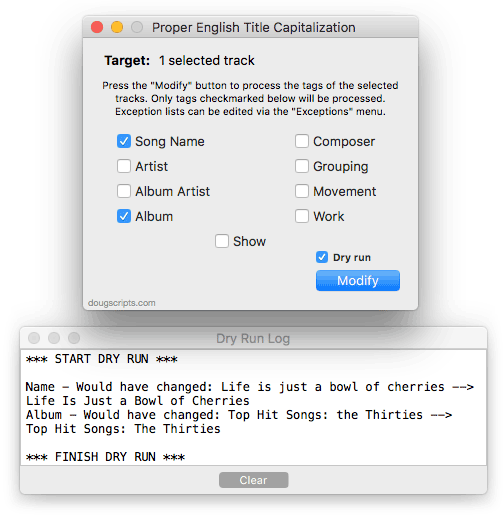
Until now, I had logged this stuff to Console.app. Blech.
I also had a look at a problem with capitalizing words if they followed a colon (:). I think most conditions are covered. Essentially, if a word follows a colon, it's capitalized no matter what.
Proper English Title Capitalization is free to use with a donate nag and thanks for your support! More information and download is on this page.
UPDATED: Dupin v2.12.0
I've posted Dupin v2.12.0 which has initial accommodations for macOS 10.13 High Sierra.
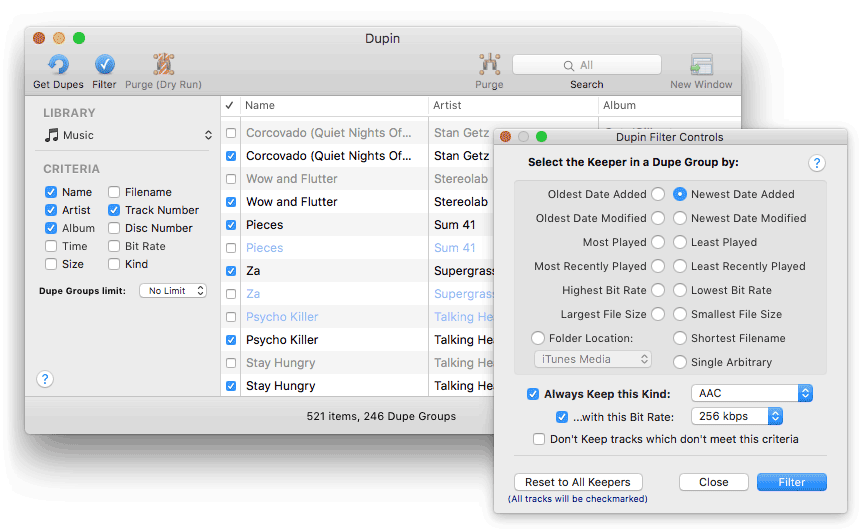
Dupin is the iTunes Duplicates Manager.
In addition to the macOS 10.13 considerations and obligatory performance enhancements, I've added a "Reset to All Keepers" button to the Filter Controls. I don't know what took so long on that. There is also a new "Local files" option added to the "Always Keep this Kind" popup.
The View menu now allows you to select to view only Dupe Groups that contain dead or cloud or local file tracks.
The Library Profile utility in the Help menu has also received some improvements.
Dupin v2.12.0 is free to try in Demo Mode during which it will only operate on twenty Dupe Groups at a time with one "Purge" operation allowed per launch for up to eight launches. A registration code to remove the Demo Mode restrictions is $15.00. This update is free if you purchased your current registration code within the last five years. Out-of-date registrations can be updated for $5.00 by downloading and launching the latest version and making an in-app purchase.
More information, links to the FAQ page, quick-start video and download is available from this page. Current users can hit "Check for Update..." in Dupin's menu.
UPDATED: Join Together v7.8.0 and M3Unify v1.9.1
I've just released new versions of Join Together (v7.8.0) and M3Unify (v1.9.1) that make some initial accommodations for macOS 10.13 High Sierra.
To date, there have been a few issues with the High Sierra betas, as one expects. But the latest versions of these apps should be fine running in the latest betas. There may be some additional updates when the final version of macOS 10.13 is released later this year.
Even if you're not running a High Sierra beta, you should update to these new versions of Join Together and M3Unify since they also have performance fixes and enhancements. And everybody likes those.
iTunes 12.7 Pulled?
When Apple released macOS High Sierra 10.13 beta 3 to developers on July 10 a download for iTunes 12.7 (build 12.7.0.48) was also made available. By July 17, when I installed the Beta for the first time on another machine, iTunes 12.7 was no longer available for download.
There were reports on the Developer Forum about devices not being recognized so perhaps this is part of the reason for pulling it.
Somewhat Annual Reminder About Beta Operating Systems
Its been a few weeks now that the betas of Apple's newest operating system, High Sierra/macOS 10.13, have been in the wild. And as I've been warning every Summer for a few years now: Unless the documentation or description of an application or script from this site specifically states that it is compatible with High Sierra, it most likely isn't.
That doesn't mean that apps and scripts won't work at all. It just means to watch out because they might not work as expected.
And if you're part of the Beta program and you run into an issue with an app or script you use regularly, please be sure to let me know.
