Lion
OS X 10.7.4 Quarantine Issue?
Two users have reported that after updating to Lion 10.7.4, downloaded script applets from this site would bounce in the Dock when launched and would not open. It turns out that the users had previously disabled the quarantine system. This normally alerts you when a new application or document has been downloaded from the internet as you are about to open it for the first time. For some reason this setting was not picked up in 10.7.4—or something—and logs an error like this to Console.app:
posix_spawn("path/to/the/app",...): Operation not permitted
Topher Kessler has an article at cnet (published before this 10.7.4 issue arose) that explains how the quarantine setting works and how you can reset it in order to get the downloaded apps running correctly.
Interesting iTunes Dock Pop-Ups
A tip at Mac OS X Hints describes the hidden Dock preferences in Lion that allow Dock pop-ups to display currently playing iTunes track info. Interesting.
Artwork Bug in iTunes 10.4 Lion?
I hadn't had time to do much research on this because my head's been in other projects, but after some tests this morning it really looks like there is a bug with adding new artwork to tracks in iTunes 10.4 running under Lion. Perhaps this is old news for some. I've been getting various email reports of this, but no one ever has the same story, which makes it difficult to piece things together. The problem seems to be: while new artwork will display in iTunes, it does not travel with the file (eg, when copying to another Home Shared iTunes) nor does the Finder icon of the track's file display the artwork. Seems like the image data isn't being written to the file. Doesn't seem to be a problem with iTunes 10.4 in Snow Leopard, though. There's no homemade fix that I am aware of so we'll have to wait to see if Apple does something about it.
7 Days Later, FWIW
Here are the Google Analytics stats for Mac operating system visits to my site between Lion's launch on Wednesday, July 20 and today:
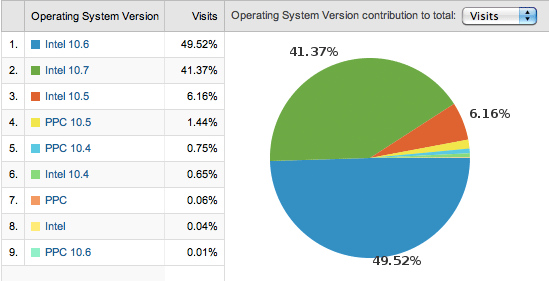
While I won't bother displaying it, visits for just the three days from this past Monday, July 25 through today are 45.8% for Intel 10.7 and 44.8% for Intel 10.6. Lion takes the lead.
UPDATED: Drop to Add and Give Info v2.0
Drop to Add and Give Info v2.0 is a Cocoa-AppleScript Droplet. Drag audio files to its icon in the Finder (or Finder bar) and a multi-edit window will allow you to set many common tags before the script adds the files to iTunes, after which your tag info will be applied to the new tracks. Saves trips to iTunes when batch-adding files. Additionally, tracks can be copied to a new or existing playlist.
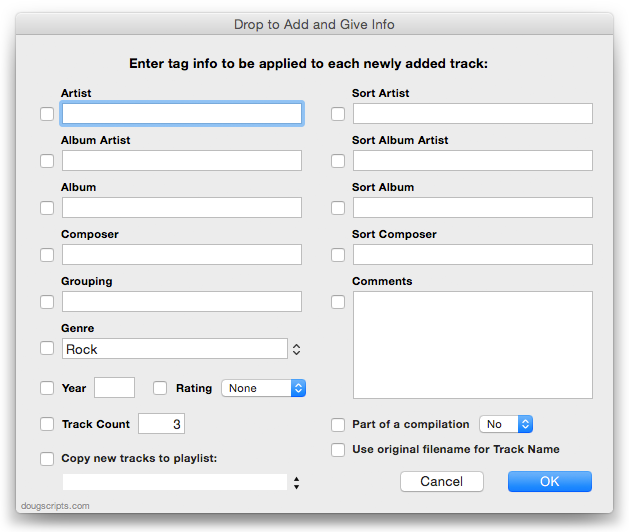
For OS X 10.6 or 10.7 only. The previous universal version is available via direct download at the script's entry page.
Detect Full-Screen Mode
By the way, I originally asked how full-screen mode might be detected at the AppleScript Users list and AppleScript uber-guru Bill Cheeseman posted this example using Safari, but it should work with any other app in Lion (I use it with iTunes, for example):
tell application "System Events" tell process "Safari" -- or whatever get value of attribute "AXFullScreen" of window 1 end tell end tell display dialog result as text
One more thing: Stick a try block around it so Snow Leopard users don't get a jolt.
Bevy of Updates
I've just updated the last batch of scripts most recently posted to account for iTunes' full-screen mode in Lion. My good friend Kirk McElhearn is a devoted iTunes-in-full-screen-mode user and he describes the situation so elegantly that you might as well read about it at his site.
The latest scripts re-posted with quick updates are: Super Remove Dead Tracks v3.1, Remove n Characters From Front or Back v4.1, Save Album Art to Album Folder v4.1, Save Album Art as folder.jpg v2.1, and Re-Apply Downsized Artwork v2.1.
So, if you picked any of those up in the past couple of days, you may want to re-up to the latest versions.
Macworld's Info on QuickTime Player 7 and Lion
Chris Breen to the rescue. In case you require QuickTime Player 7 on your Lion installation, Chris explains which version you need and how to get it in his latest Mac 911 column at Macworld.
Status of Lion Updates
Since OS X 10.7 was released on July 20, the number of visitors to this site using Lion has grown from less than 3 percent to about 25 percent—and growing. Apple reported a million downloads of Lion on the first day alone. Therefore, I expect that a lot of Saturday Geek Dads (and Moms and Kiddies) will be updating to Lion this coming weekend.
Several of my applications are not yet ready for Lion. Those with the largest install-base (Dupin and Join Together) and those apps available on the Mac App Store have been updated. However, Daypart, iTunes Library Manager, and ScriptPal have not and I will be working on those in the coming days. (Actually, I expect to finish a new version of Daypart by the end of August.) And, of course, I need to update any AppleScripts that require compatibility with Lion.
Perhaps needless to say: I'm going to be very busy.
I'm pretty much aware of what needs updating and what doesn't, but if you run into a particular problem, I won't mind getting a quick email. Please don't tweet troubles, though. It's impossible to troubleshoot via Twitter. I'd much rather keep a record using email. Thanks.
Installing AppleScripts Under OS X Lion
AppleScripts need to be installed in your [username]/Library/iTunes/Scripts/ folder. But, in case you hadn't noticed, the [username]/Library/ folder is hidden in OS X Lion. The theory is that since the ~/Library folder contains a lot of important configuration files Apple doesn't want to give users the opportunity to inadvertently screw anything up. For the most part, I suppose this is a good idea. Whatever. However, AppleScripts for iTunes--among other sorts of plug-ins--have to be installed in the ~/Library folder by the user*.
To access the ~/Library folder, you can do a couple of things:
- The easiest method: Hold the Option key while clicking the Finder's "Go" menu and "Library" will appear in the drop down menu. Select it to bring the ~/Library/ folder frontmost. Then navigate to ~/Library/iTunes/Scripts/ and copy your iTunes scripts to this folder. (As usual: if no "Scripts" folder is there then create one.)
- Geekier: Type "chflags nohidden Library" in Terminal while the prompt is at your home directory. This will make the ~/Library/ folder visible at all times.
- *Alternative: Install scripts in the [startup disk]/Library/iTunes/Scripts/ folder (which will make scripts available to all users on your machine) rather than the user's [username]/Library/iTunes/Scripts/ folder. That Library folder is always visible and accessible in Lion.
If you need regular access, once the ~/Library/ folder is visible, drag it to the Finder sidebar or put an alias to it in the Finder's toolbar.
Update: You can download this AppleScript applet that will make your ~/Library visible, using the command mentioned above. It takes less than a second to run it.
