Managing Artwork
UPDATED: Restore Artwork from Album Folder v4.2
For macOS 10.15 and later only. This script will look for an image file in the parent folder of each selected track's file--presumably its Album folder in which you have previously placed an image file of some sort--and apply the data from that image file as artwork for the track.
Also see Save Album Art to Album Folder and Save Album Art as folder.jpg which assist with exporting album artwork as image files.
Latest version:
- Accommodations for macOS 11 Big Sur
- Performance, UI and security enhancements
More information for Restore Artwork from Album Folder v4.2 and download link is here.
UPDATED: Coverscope v2.1
For macOS 10.15 and later only. This applet will show both the assigned track artwork and the local file's metadata artwork (if any exists) for the selected track. The Track entry artwork well supports copy, paste and drags. Pasting or dragging image data immediately applies the image to the selected track's artwork and attempts to embed it. Additional tools can Embed or Apply artwork between track and file.
Free to use in Demo Mode: While in Demo Mode, these functions will be enabled to use in any combination up to five times per launch:
- Embed Track Artwork (to the file)
- Apply Metadata Artwork (to the track)
- Paste or Drag an image file to Apply and Embed
- Copy Track Artwork to Clipboard
- Save Track Artwork to File
To purchase a registration code and remove this restriction, download and launch the app. Click "Register..." in its File menu and follow the prompts to purchase a code for $2.99. When your payment is processed, you will be emailed a registration code that will unlock the Demo Mode restrictions.

Latest version:
- Accommodations for macOS 11 Big Sur
- Performance, UI and security enhancements
More information for Coverscope v2.1 and download link is here.
UPDATED: Save Album Art to Album Folder v6.6
For macOS 10.15 and later only. This script will export the artwork of the selected tracks (or the tracks in a selected playlist) as an image file to the folder which contains each selected track's file--presumably each track's Album folder--or a single user-selected folder. If multiple album tracks are selected, the script will make sure only one artwork file per Album is exported.
Also see Save Album Art as folder.jpg.
This app is free to try full-featured in Demo Mode. In Demo Mode it will only process 5 image files per launch. If you like it you can purchase a code for $1.99 which will unlock the 5-image restriction. Launch the app and click "Register…" in its File menu to make an in-app purchase.

Latest version:
- Accommodations for macOS 11 Big Sur
- Performance, UI and security enhancements
More information for Save Album Art to Album Folder v6.6 and download link is here.
UPDATED: Save Album Art as folder.jpg v4.4
For macOS 10.15 and later only. This script will export the artwork of the selected tracks or tracks in the selected playlist as a JPEG image file named folder.jpg to the folder which contains each selected track's file--presumably the track's Album folder. Many third-party music players and systems (Sonos, for example) may look for a "folder.jpg" here to use as display artwork. If multiple album tracks are selected, the script will make sure only one image file per Album is exported.
Also see Save Album Art to Album Folder.
This app is free to try full-featured in Demo Mode. In Demo Mode it will only process 5 image files per launch. If you like it you can purchase a code for $1.99 which will unlock the 5-image restriction. Launch the app and click "Register…" in its File menu to make an in-app purchase.
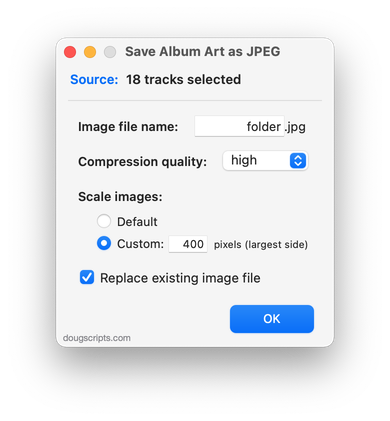
Latest version:
- Accommodations for macOS 11 Big Sur
- Performance, UI and security enhancements
More information for Save Album Art as folder.jpg v4.4 and download link is here.
UPDATED: Tracks Without Embedded Artwork v2.1
For macOS 10.15 Catalina and later only. MP3, AAC and ALAC audio files have the capability to store artwork image data internally as metadata, thus allowing artwork to "travel" with a file. This applet will examine the files of the selected tracks (or tracks in the selected playlist) for artwork metadata. Eligible audio tracks whose files are capable of embedding image data but do not contain artwork metadata will be copied to a new discrete playlist.
Note: Music-assigned artwork may not necessarily be embedded as metadata; pre-ID3v2 MP3s do not store image data; this applet ignores how the Finder may or may not display an audio file's icon image.
This app is free to try full-featured in Demo Mode. In Demo Mode it will only discover 20 tracks without embedded artwork per launch. If you like it you can purchase a code for $1.99 which will unlock the 20 count restriction. Launch the app and click "Register…" in its File menu to make an in-app purchase through PayPal.
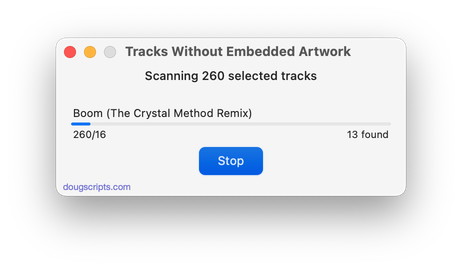
Latest version:
- Fixes regressions with UI
- Minor performance enhancements
- Removes 10-day trial; un-registered version only discovers 20 tracks without embedded artwork per launch
More information for Tracks Without Embedded Artwork v2.1 and download link is here.
UPDATED: Save Album Art as folder.jpg v4.3
For macOS 10.15 Catalina and later only. This script will export the artwork of the selected tracks or tracks in the selected playlist as a JPEG image file named folder.jpg to the folder which contains each selected track's file--presumably the track's Album folder. Many third-party music players and systems (Sonos, for example) may look for a "folder.jpg" here to use as display artwork. If multiple album tracks are selected, the script will make sure only one image file per Album is exported.
Also see Save Album Art to Album Folder.
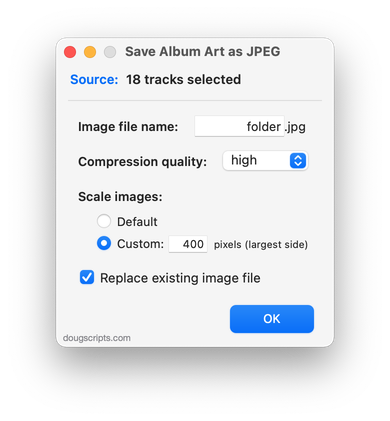
Latest version:
- Removed 10-day trial; up to 5 image files can be processed per launch in unregistered version
- Updated UI
- Additional accommodations for macOS 10.15 requisites
- Minor logistics and performance enhancements
More information for Save Album Art as folder.jpg v4.3 and download link is here.
UPDATED: Save Album Art to Album Folder v6.5
For macOS 10.15 Catalina and later only. This script will export the artwork of the selected tracks (or the tracks in a selected playlist) as an image file to the folder which contains each selected track's file--presumably each track's Album folder--or a single user-selected folder. If multiple album tracks are selected, the script will make sure only one artwork file per Album is exported.
Also see Save Album Art as folder.jpg.

Latest version:
- Removed 10-day trial; up to 5 image files can be processed per launch in unregistered version
- Updated UI
- Additional accommodations for macOS 10.15 requisites
- Minor logistics and performance enhancements
More information for Save Album Art to Album Folder v6.5 and download link is here.
A Remedy for Missing Display Artwork
There still appears to be an artwork issue for some Music app users. Several Correspondents report that they know they have artwork for a track, or at least are pretty sure that they did prior to updating to macOS 10.15 and the Music app. Some have been able to confirm that a track's file contains image metadata (see Show Me The Metadata). Yet no artwork is displayed for the track in the Music app.
Artwork issues don't fluster me so I hadn't investigated this. But it turns out that I also have some tracks that, despite having files with image metadata, aren't displaying artwork. Not a lot of them and not in every display context (for example, if only one track from an album had artwork, it might display in Album view, and so on). But they were quite noticeable once I started looking for them. A playlist displayed in Playlist View is probably the easiest way to eyeball for them
I tried using the Music app's AppleScript refresh command, which is meant to grab metadata from a track's file, but perhaps it doesn't apply to the image metadata. Anyway, it didn't work to refresh the artwork.
Then I tried using Coverscope, which is an applet that can embed track entry artwork to the track's file or apply the file's image metadata as the track's artwork. ("Criss-cross!") And it worked!
Unfortunately, in this case, Coverscope only works on one track at a time. It wasn't built for batch operations.
So: Apply Embedded Artwork is a script applet I made to refresh a track entry's artwork from the image data already embedded in its file's metadata—image data that is apparently ignored by the Music app.
It can be run on any number of tracks; if a selected track has no local file or already has assigned artwork then it will simply be ignored. If its local file contains image metadata then it will be applied as the track's album artwork.
Apply Embedded Artwork is free to use with donation nag. More information and download is available here.
(My thanks to Correspondent Zak Z. who also confirmed the Coverscope results and beta-tested the remedy.)
UPDATED: Save Album Art to Album Folder v6.3
For macOS 10.15 Catalina and later only. This script will export the artwork of the selected tracks (or the tracks in a selected playlist) as an image file to the folder which contains each selected track's file--presumably each track's Album folder--or a single user-selected folder. If multiple album tracks are selected, the script will make sure only one artwork file per Album is exported.
Also see Save Album Art as folder.jpg.

Latest version:
- Adds preference setting to prefer Album Artist, if it exists, instead of Artist when naming the image file
- Minor performance enhancements
More information for Save Album Art to Album Folder v6.3 and download link is here.
UPDATED: Tracks Without Embedded Artwork v2.0
For macOS 10.15 Catalina and later only. MP3, AAC and ALAC audio files have the capability to store artwork image data internally as metadata, thus allowing artwork to "travel" with a file. This applet will examine the files of the selected tracks (or tracks in the selected playlist) for artwork metadata. Eligible audio tracks whose files are capable of embedding image data but do not contain artwork metadata will be copied to a new discrete playlist.
Note: Music-assigned artwork may not necessarily be embedded as metadata; pre-ID3v2 MP3s do not store image data; this applet ignores how the Finder may or may not display an audio file's icon image.
Also see Is Artwork Embedded.
To embed artwork to tracks' files try Re-Embed Artwork or Re-Apply Downsized Artwork.
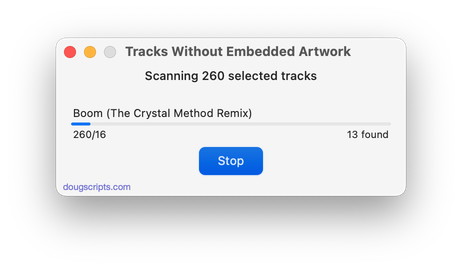
Latest version:
- Accommodations for macOS 10.15 Catalina and the Music app
- Performance and security enhancements
More information for Tracks Without Embedded Artwork v2.0 and download link is here.
