Managing Playlists
NEW: Make Playlists By Tag v3.0
For macOS 10.15 Catalina and later only. This applet will create new Music track playlists based on each selected entry of a specified tag. That is, create individual playlists for each Artist, Album Artist, Album, Composer (or their "Sort" siblings), Genre, or Year.
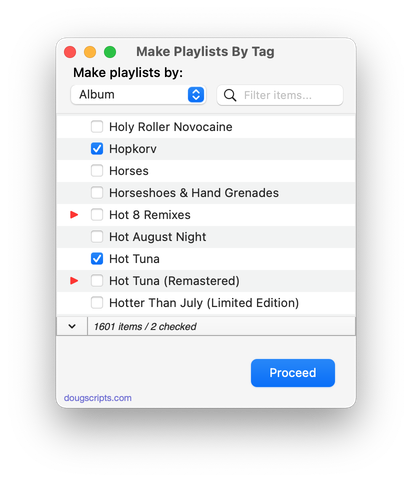
Latest version:
- Accommodations for macOS 10.15 Catalina
- Performance and security enhancements
More information for Make Playlists By Tag v3.0 and download link is here.
UPDATED: Compare Two Playlists v4.3
For macOS 10.15 Catalina and later only. Quickly compares the contents of any two playlists and displays the tracks that are common to both or the tracks in one playlist not contained by the other. Has tools to copy or move tracks from one playlist to another or delete common tracks from one or the other playlist. Can optionally create a text file report of these comparisons.
Free to try in Demo Mode: While in Demo Mode, several features will be disabled. An in-app purchase of a registration code will unlock the disabled features.
To purchase a registration code, download and launch the app. Click "Register..." in its File menu and follow the prompts to purchase a code for $1.99. When your payment is processed, you will receive a registration code that will unlock the Demo Mode restrictions.
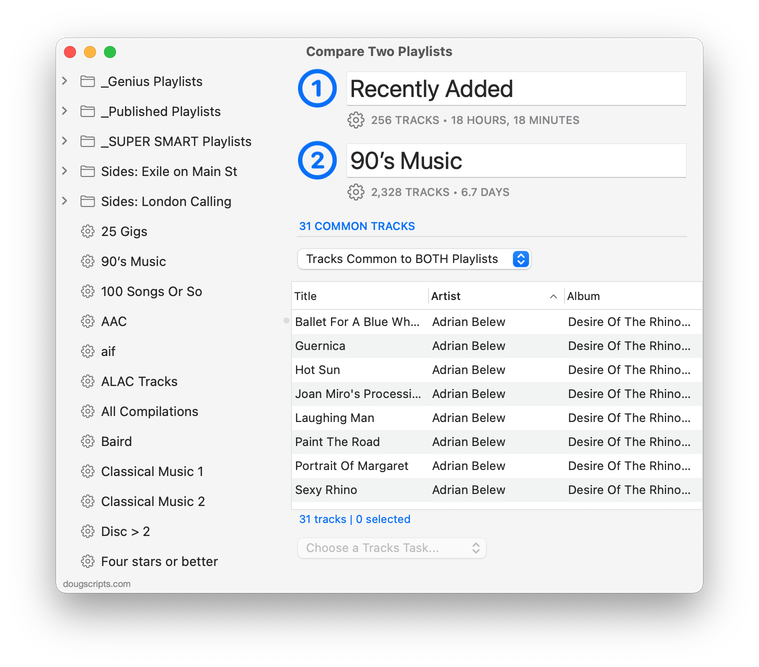
Latest version:
- Corrects a Dark Mode issue with playlist icons
- Additional accommodations for macOS ≥ 10.15.3
More information for Compare Two Playlists v4.3 and download link is here.
UPDATED: Remove From Other Playlists v2.0
This script will remove all replications of the selected tracks (or all the tracks in the selected playlist) from every other user-created playlist (ignoring Smart, Genius and Media Library playlists). The original tracks will not be removed from the selected playlist.
Also see Copy Tracks to Multiple Playlists.
More information for Remove From Other Playlists v 2.0 and download link is here.
UPDATED: New Shuffled Playist v2.0
This script will create a copy of the selected playlist or folder playlist with its tracks' play order shuffled--unlike Music's Shuffle modes which do not display the shuffled order of tracks.
More information for New Shuffled Playlist and download is here.
NEW: New Shuffled Playlist v1.0
When Apple changed the Shuffle behavior of playlists a few years ago—in the Olden Times the actual Play Order of a playlist would be changed by designating it "shuffled"—the only way to see the order of play was to click Up Next.
This still bothers some users. One of them asked me if something could be done to show the actual new shuffled play order in the playlist.
New Shuffled Playlist will create a copy of a selected playlist or folder playlist with its tracks' Play Order randomly shuffled. The new playlist will be named using the original playlist's name with " - Shuffled*" appended at the end.
If a " - Shuffled*" playlist is selected it will be shuffled again; if a " - Shuffled*" playlist already exists for a selected playlist then it can be shuffled again.
This works great with a keyboard shortcut. More information and download is here.
Name New Playlist From Selection, Updated
I've mentioned my "Name New Playlist From Selection" script in the past. It emulates iTunes' "Playlist From Selection" command with the added feature of asking for the playlist name before actually creating the playlist. This just seems to make sense to me rather than naming it afterwards. I've given it the same keyboard shortcut as the iTunes command (Shift-Command-N) so that the script is launched instead of the command being carried out.
Here is an updated version of that script which adds an option to provide a playlist description. The default text presented will be "Created 4/4/2018", or whatever the current date is.
(more…)
NEW: Remove From Other Playlists
Remove From Other Playlists will remove the selected tracks in the selected playlist from every other user-created playlist, such that the selected playlist is the only user-created playlist that contains them. The track entries in the Media Library playlists (Music, TV Shows, Audiobooks, etc) will not be affected. And, perhaps obviously, the script cannot remove tracks from Smart playlists since they are created dynamically; it's likely any track you remove would just be sucked back in.
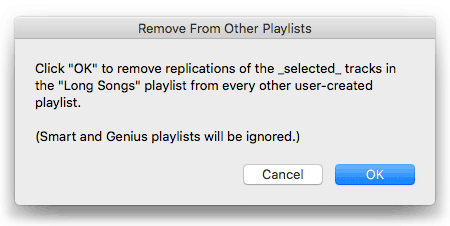
More information and download for Remove From Other Playlists is on this page.
NEW: Divvy Up A Playlist
I don't burn CDs much anymore these days. Sad! So when a Correspondent inquired if a script could be written to split up a very long playlist into CD-sized "sub-playlists", I fuzzily recalled (and Kirk confirmed) that iTunes will ask for additional blank CDs if a single CD is insufficient; such a script would be unnecessary.
But then I thought that there might be other reasons to split up a large playlist into smaller playlists. Say, for example, one wanted to limit the CD contents to only 60 minutes. Or, forget about burning CDs (which, I guess, I have), maybe smaller playlists would be convenient for one's listening regimen.
So I wrote the script anyway. It was a fun Sunday morning project yesterday.
Divvy Up A Playlist will copy the tracks of a selected user-created playlist in their Play Order to a series of new, smaller playlists each set to a maximum time length and each named with a user-supplied base name and number suffix incremented sequentially. Additionally, the new playlists can all be moved to a new Playlist Folder, like so:
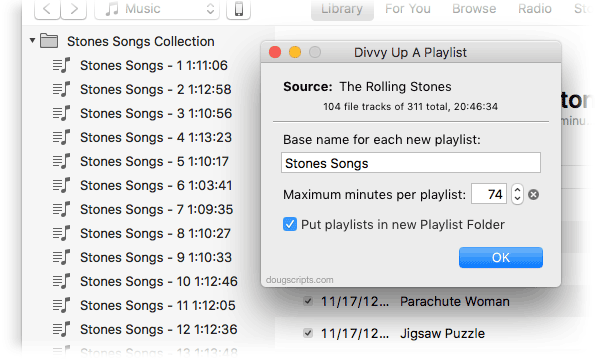
These particular playlists contain local file tracks as well as remote iCloud Music Library tracks, so I couldn't really burn CDs from them. But whenever I want to listen to my Rolling Stones collection in 74 minute chunks I'm all set (the script can create "sub-playlists" limited in size from 30 to 120 minutes; 74 minutes is the size of a typical CD).
Divvy Up A Playlist is for macOS 10.10 and later and free to use with a donation nag. More information and download is on this page.
[UPDATE; Many thanks to the first downloaders who reported a bug in v1.0. Quickly patched!]
UPDATED: Merge-Delete Playlists v5.1
Merge-Delete Playlists will allow you to merge the track contents of two or more playlists to a new or existing playlist or delete any number of playlists at once, including Smart, Genius, and Playlist Folder playlists. The merge feature will prevent the same tracks that may appear in different source playlists from being duplicated and has an option to delete original playlists. The delete feature only deletes playlists; tracks, of course, remain in the library.
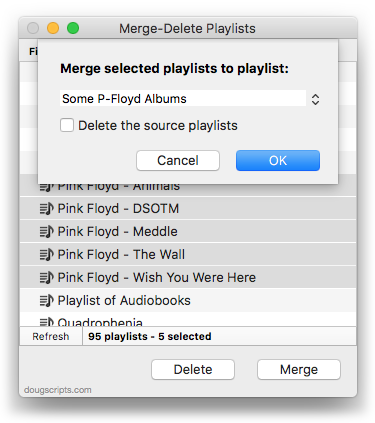
This latest version brings back Apple Music playlists detection; the last version removed this ability because I hadn't worked out all the details on how to handle them properly. They will appear with their names italicized at the top of the list in the window. It also fixes a bug that prevented selecting empty Playlist Folders.
Merge-Delete Playlists is free to use full-featured for ten days, thereafter requiring a registration code which can be purchased in-app for $1.99. It can be downloaded from this page.

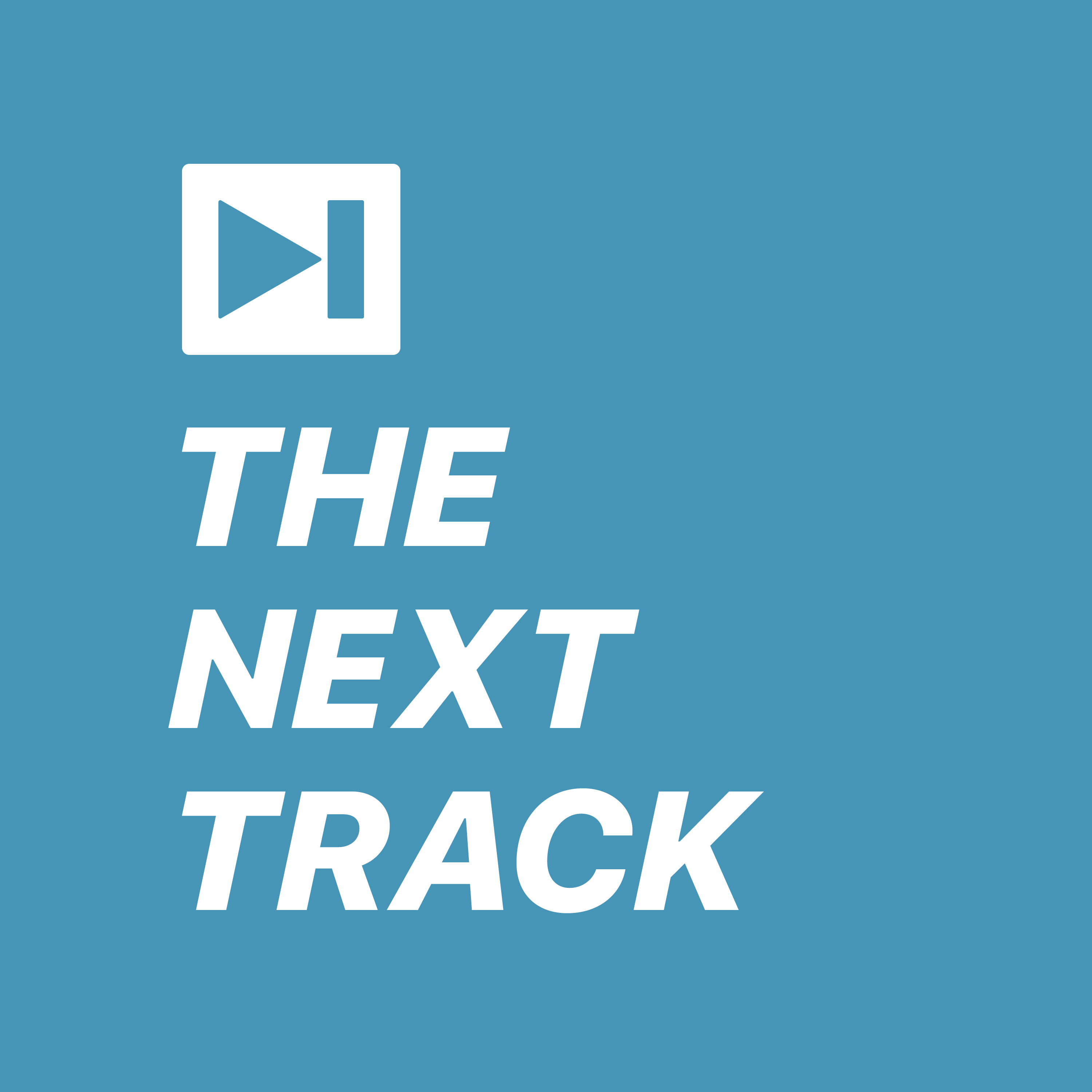 Kirk and I go deep on playlists in iTunes in this week's episode of The Next Track podcast. Real deep.
Kirk and I go deep on playlists in iTunes in this week's episode of The Next Track podcast. Real deep.