Managing Track Info
UPDATED: Search-Replace Tag Text v7.0
For macOS 11 and later only. Performs a search-and-replace on the text in your choice of track tags in the Music or TV app (Title, Artist/Director, Album Artist, Album, Composer, Comments, Genre, Grouping, Show, Movement or Work) in the selected tracks or all the tracks in the selected Playlist. Features case sensitivity and whole word match options and "Test run" preview.
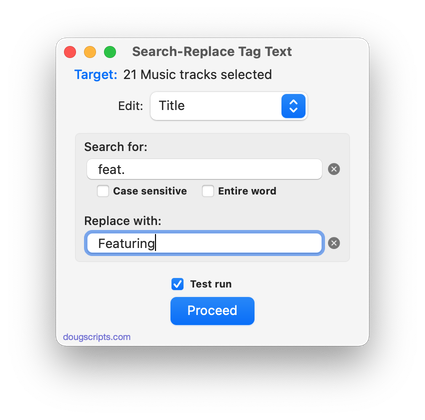
Latest version:
- Initial accommodation for macOS 12 Monterey
More information for Search-Replace Tag Text v7.0 and download link is here.
UPDATED: Proper English Title Capitalization v5.0
For macOS 11 and later only. Capitalizes the first letter of each word in your choice of the Title, Artist, Album Artist, Album, Comments, Composer, Grouping, Movement, Work, or Show tags of the selected tracks, but based on conventional rules of title capitalization in the English language. Thus, "what it feels like for a girl (above and beyond 12'' club mix)" becomes "What It Feels Like for a Girl (Above and Beyond 12'' Club Mix)". Two user-editable Exception Lists can handle words that should not be title-capped or modified. Test Run feature enables you to see what would be changed displayed in a separate Test Run Log window.
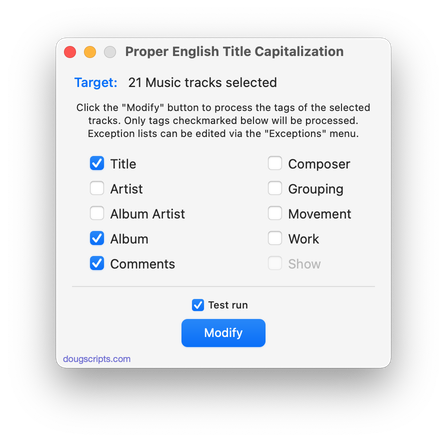
Latest version:
- Accommodations for macOS 12 Monterey
- Re-designed Test Run window
- UI and performance enhancements
More information for Proper English Title Capitalization v5.0 and download link is here.
UPDATED: New Last Played Date v6.0
For macOS 11 and later. Set Last Played/Last Skipped date of selected tracks to a new date, with option to increase or decrease Plays/Skips, or set to no date and no Plays/Skips.
Also see Add or Subtract Play Count.
Works best when Sync/Cloud Library is disengaged due to a bug.
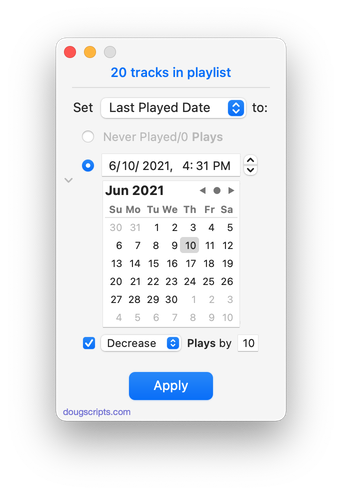
Latest version:
- Accommodations for macOS 12 Monterey
- Adds "Deep Never Played" option
- UI and performance enhancements
More information for New Last Played Date v6.0 and download link is here.
UPDATED: Album Rating Reset v5.0
For macOS 11and later only. This script will allow you to batch set or clear the Album Rating and/or Album Love/Dislike for the albums of the selected tracks or the albums associated with the tracks in a selected playlist (note that only a single track from any album need be selected in order to change the album rating or loved of the entire album). Handy for clearing batches of albums of their user-set album ratings, or re-rating batches of albums.
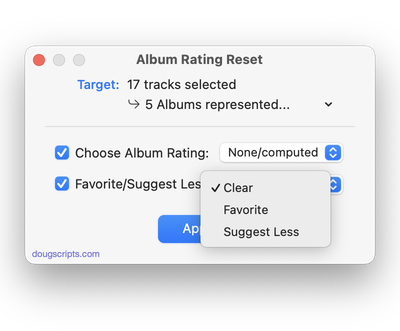
Latest version:
- Initial accommodation for macOS 12 Monterey
- Provides names of selected albums from pull-down
- Other UI and performamce enhancements
More information for Album Rating Reset v5.0 and download link is here.
UPDATED: Append to Selected Tag v6.0
For macOS 11 and later only. Append the same user-entered text to the beginning or ending of the existing text in the chosen tag--Title, Artist, Album Artist, Album, Composer, Comments, Genre, Grouping, Show (or their Sort siblings), Work or Movement--in each selected track.
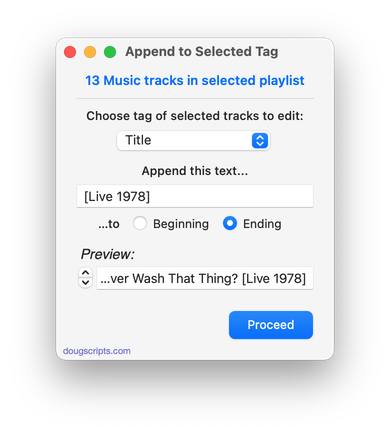
Latest version:
- Initial accommodations for macOS 12 Monterey
- UI, performance and security enhancements
More information for Append to Selected Tag v6.0 and download link is here.
NEW: Sort on First Article v1.0
An Inquisitive Correspondent emailed to, uhm, inquire about sorting by Title. It would be beneficial, he declared, if some Titles that begin with the article "The" could be sorted under "T" rather than according to whatever the next word happened to be.
I get that. "The" can add a lot of weight to a title and it doesn't seem right to see things like "The Look of Love" sorted under "look". Band names, like "The Beatles", are a different thing, of course (for the most part).
Now, the Music app has a Sort Title tag which most people would use to force Titles to sort such that the initial article ("a", "an", "the") is ignored. In fact, I believe it is the default setting for tracks with such data.
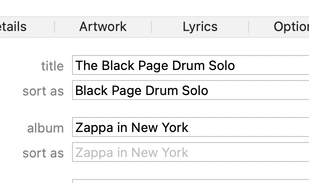
So, to ensure this track sorts on "The", just include the full title as the "sort as" tag. Then do that manually for the...checks notes...600 or so similar tracks in your library that are driving you crazy. And how do you find these "The" titles when they're scattered throughout any playlist because you can't sort them by "T"?
Wait! What's that!? Hold on a minute...that smell...
It's an Automation Opportunity! (trademark pending).
Before I get to the script I wrote, remember that a Smart Playlist can be constructed to gather the tracks whose Title or Artist begins with "The ". Of course, you'd still have to do the Sort Title tag editing one track at a time.
The script Sort on First Article will scan every track in a batch of selected tracks in the Music app for a Title (or Album, Artist or Album Artist) that begins with "The" and, for those that do, will copy the full title to the Sort Title tag—or, if Album, Album Artist or Artist is the chosen tag, its corresponding Sorting tag. Any other track is ignored so you can "fish" for these kinds of tracks in any arbitrary selection of tracks.
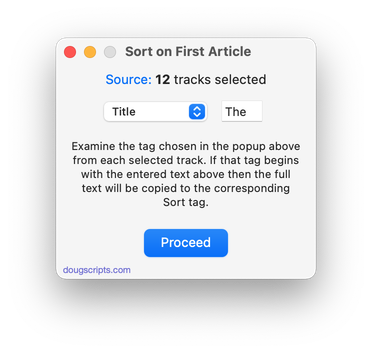
Additionally, because you can enter your own text instead of the script's default "The", you can search for tags beginning with "A" or "An" or whatever initial article your localization of Music may ignore.
Sort on First Article is free to use with a donation requested. More information and download is here.
UPDATED: Multi-Item Edit v7.5
For macOS 11 and later only. This applet will allow you to view and edit most tags (and some additional options) of the selected track(s) in a single floating window using single-edit mode (one selected track) or multi-edit mode, which emulates the pre-iTunes 12 "multiple items" format; that is, a checkbox adjacent to each tag allows you to select which changes are to be applied to the selection's tags.
Can also be used to copy collected tags from one set of tracks to another set of tracks by toggling "Information Tracking".
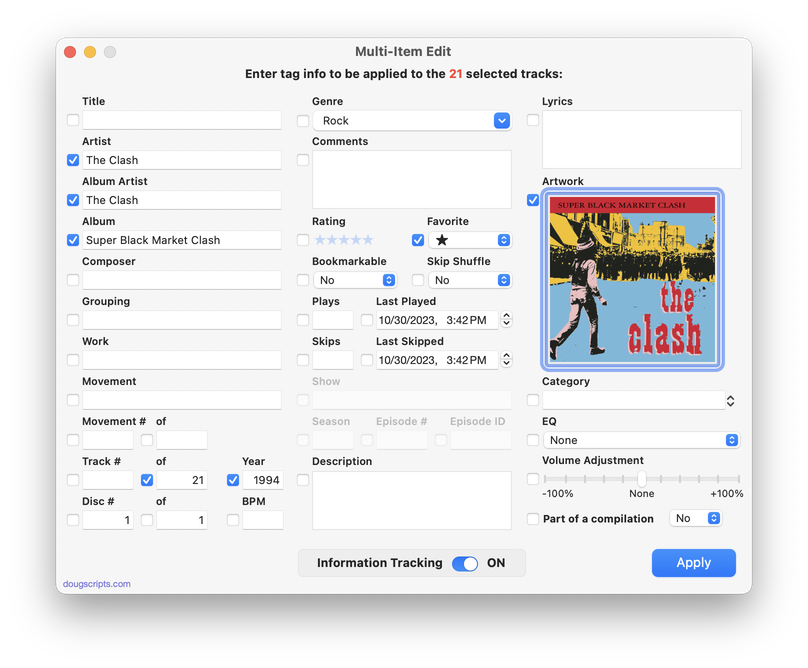
Latest version:
- Initial accommodation for macOS 12 Monterey
- Various UI, performance and security enhancements
More information for Multi-Item Edit v7.5 and download link is here.
UPDATED: Sundry Info To Comments v6.0
For macOS 11 and later only. Copy your single choice of filename, file path (location), file's parent folder path, file creation date (YYYY-MM-DD HH:MM:SS), current playlist, volume adjustment, start/stop time (HH:MM.SS), rating stars as text, artwork size (WxH), purchaser name, purchaser account ID or encoder (if accessible) to choice of Category, Comments or Description tag of each selected track. By putting data in one of these available tags it can be visible and sortable or used with Smart Playlist criteria.
I've kept the word "Comments" in the title of this script for legacy purposes, even though modern versions of it can write to other tags.
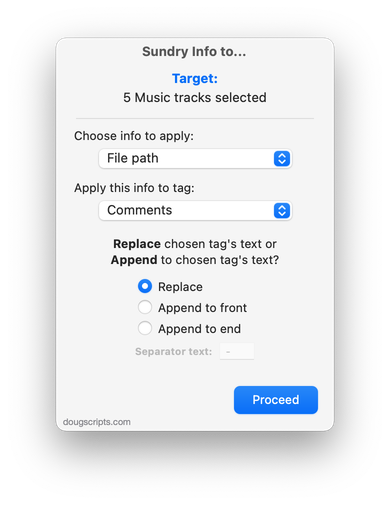
Latest version:
- Initial accommodation for macOS 12 Monterey
- Adds Rating stars as option
- UI, performance and security enhancements
More information for Sundry Info To Comments v6.0 and download link is here.
UPDATED: CD-Text to CD Info v6.0
For macOS 11 and later only. This applet will attempt to extract the CD-Text information from the selected audio CD in the Music app and apply it to the CD's disc and track tags.
Some commercial CDs and commercial CD burning software (including the Music app) can use CD-Text as a method of including text data on an audio CD. This data can include Artist (Performer), Album, Composer, Track Title, and Genre info. See the Read Me for more information.
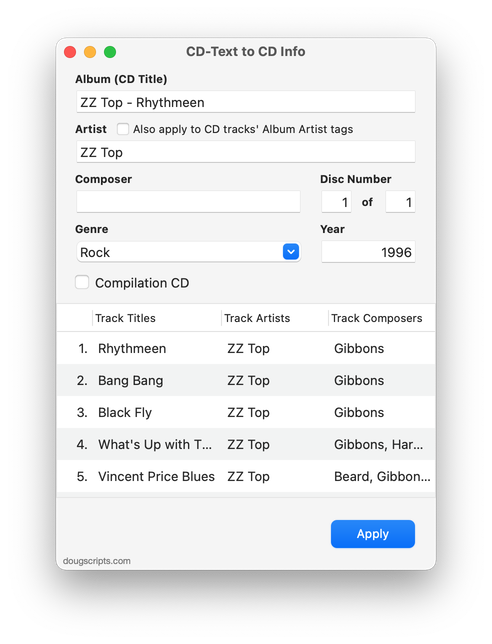
Latest version:
- Initial accommodation for macOS 12 Monterey
- Minor UI enhancements
More information for CD-Text to CD Info v6.0 and download link is here.
UPDATED: Increment Number Tags v3.5
For macOS 11 and later only. This script will incrementally number your choice of the Track Number, Movement Number, Episode Number, Episode ID tags, and track Name prefix of the selected tracks. Additionally, a Track Count, Disc Number/Count and/or Movement Count can be applied to each track, Episode ID can be configured with additional text incorporating the number, and zero-padding up to five digits can be applied.
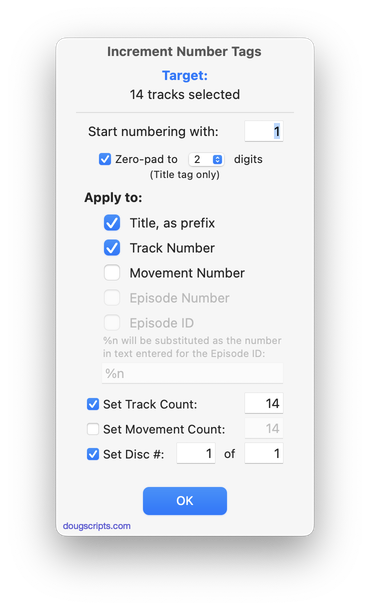
Latest version:
- Accommodations for macOS 11.3 and later
More information for Increment Number Tags v3.5 and download link is here.
