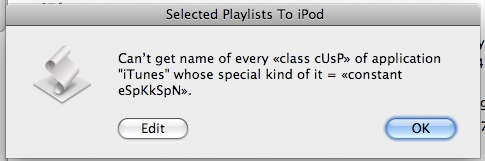Managing Track Info
Gracenote Search MIA?
I've never known Gracenote (CDDB) to be down for maintenance, so it's unusual to see a 404 when going to the Gracenote search page. What's up with that?
NEW: Composer Tag Composer
Compose the text of the composer tag, that is. Composer Tag Composer offers a little assistance when cleaning up your composer tags. I suppose one could sort the library by composer and multi-edit selected tracks, but this script doesn't require you to mess with sorting at all. Choose from a list of unique composer tags and then search for and replace a selected composer tag with new text.
UPDATED: Proper English Title Capitalization v2.0
I updated Proper English Title Capitalization—for the first time in almost seven years—to version 2.0. It's mostly a maintenance update, but I did make it run just a bit faster for Leopard or better by dumping the obsoleted "ASCII character of/number of" syntax. I also added "Show" and "Grouping" to the choice of tags to modify.
UPDATED: Append to Selected Tag v2.1
Append to Selected Tag got an update to v2.1. A couple of days ago when I posted v2.0 I left out a line of code that prevented the thing from working most of the time. Thanks to Correspondent David R. for bringing it to my attention.
UPDATED: CDDB Safari Kit v3.1
These two AppleScripts, "CDDB Safari" and "CDDB Tracks to iTunes via Safari", assist in finding and retrieving Album track information, Album, Artist, and Year from Gracenote's CDDB website using Apple's Safari browser. CDDB Safari Kit v3.1 addresses some minor changes in Gracenote's page formatting.
UPDATED: Lyrics via LyricWiki v2.1
Lyrics Via LyricWiki v2.1 addresses some changes in LyricWiki page formatting.
Updated a Handful
Nothing to do with Snow Leopard--what a relief, eh? I've updated seven scripts today:
- Assimilate View Options
- Batch-Delete Playlists
- Block Party!
- Compare Two Playlists
- Export Smart Playlist Criteria
- Move Playlists to Folder
- Selected Playlists To iPod
These seem to be the most popular scripts that are affected by the "none/all" issue introduced in iTunes 8.2. There may be a few others, but I haven't gotten email feedback on those nor have I run across a problem with any other scripts I use regularly. But if you ever get a error like this:
...then let me know.
UPDATED: Lyrics via LyricWiki v2.0
Since LyricWiki is no longer able to provide lyrics to applications from its API, I put a workaround in Lyrics Via LyricWiki. This script will use the name and artist of the single selected or playing track as the basis for a SOAP query to LyricWiki.org; fruitful results will be displayed so you can choose to apply the lyrics to the particular track.
NEW: Purchase Date to Comments
Purchase Date to Comments will copy the purchased date--if available--of the selected tracks to the comment tag of each. You can choose either UTC format ("2008-12-27") or localized Short date format ("12/27/08"). UTC dates will be placed at the beginning of any existing comment text to allow tracks to be sorted by comment. Short dates will be placed after any existing comment text. (In either case, Smart Playlists could be created using "Comment contains 2008-12" or "Comment starts with 2008-12".)