New Releases
NEW: Drop to Playlist
If you like the "Automatically Add to iTunes" folder that is created with iTunes 9, which allows you to drop files to it to add to iTunes, you may like Drop to Playlist. This is a droplet that will add files dropped on it to your iTunes library and then copy them to a specific user playlist that you set in the droplet's preferences. The preference setting is accessed by double-clicking the droplet, and can be changed when required. Handy when placed in the Finder toolbar or sidebar.
NEW: Lyrics via LyricWiki
Lyrics Via LyricWiki will use the name and artist of the selected or playing track as the basis for a SOAP query to LyricWiki.org; fruitful results will be displayed so you can choose to apply the lyrics to the particular track.
If I had a dollar for all the Correspondents who sent me the AppleScript SOAP call used in this script, I could take a week off. Well, maybe take a long weekend. Information on LyricWiki's SOAP webservice is here.
NEW: Purchase Date to Comments
Purchase Date to Comments will copy the purchased date--if available--of the selected tracks to the comment tag of each. You can choose either UTC format ("2008-12-27") or localized Short date format ("12/27/08"). UTC dates will be placed at the beginning of any existing comment text to allow tracks to be sorted by comment. Short dates will be placed after any existing comment text. (In either case, Smart Playlists could be created using "Comment contains 2008-12" or "Comment starts with 2008-12".)
NEW: Change Hidden iTunes Preferences
Change Hidden iTunes Preferences is an application that will let you invoke some so-called "hidden" iTunes preferences: Show "Library" playlist, Show genre while browsing, Allow half-stars in ratings, Show arrow links -- to either search the iTunes Store or search your library, Load complete iTunes Store preview before playing, Play songs while importing or converting, and Create file names with track number. Some of these preferences, as some users may recognize, used to be available in iTunes' Preferences. Others, like the "Library" and half-stars prefs, have recently been discovered. This is for use with iTunes 8 or better only.
The download disk image contains the actual application (which is not an AppleScript) and an AppleScript to launch the app from your iTunes Script menu. Make sure you copy both of them off the .dmg.
Daypart Released
Daypart is a simple yet full-featured application that allows you to schedule iTunes playlists when to play, giving you an easy way to program varied musical content throughout the week in your home or workplace.
Program your iTunes music when you want, the way you want.
Smart Playlists, Playlist Folders, and Genius Playlists provide some degree of musical variety in iTunes, but you still have to manually select, start, and stop each playlist one at a time whenever you want to switch from one to another. Daypart does all that for you and lets you program every day of the week with different playlists at different times. You can have Daypart play your Party Shuffle playlist in the morning, Most Recently Added around lunch, dance music in the afternoon, Classical for dinner, and audiobooks in the evening. And on the following day schedule something completely different. Plus, you can create more than one schedule to accommodate your many listening habits.
With Daypart you can:
- Schedule playlists flexibly, for just a few minutes or several hours
- Schedule intricate configurations of playlists on a weekly basis
- Segue between playlists without cutting off songs
- Automatically shuffle and/or repeat playlists
- Store and re-use frequently used scheduling criteria
- See how playlists are scheduled over a period of days
- Automatically load and engage a schedule at startup
Plus, Daypart features:
- Uncluttered, easy-to-use interface
- Scheduling tips
- Scheduling conflict-awareness
- Customizable windows positioning
- Ample keyboard shortcuts
- Detailed Help book
More information, link to video demonstration, and download is here.
NEW: Search Amazon UK MP3
Search Amazon UK MP3 uses terms from the selected iTunes track as the basis for a search of the Amazon UK's MP3 site.
NEW: Reset Tracks Start-Stop
Reset Tracks Start-Stop will reset the Start and (optionally) the Stop Time of the selected tracks--or all the tracks of the selected playlist--to "0:00" and (optionally) their entire duration, respectively. (Erg, that could have been written better.)
NEW: Add from Amazon MP3 Folder v1.0
Is it just that the Amazon MP3 Downloader application won't automatically add downloads to my iTunes or is this a Windows-only feature? Didn't bother to find out for myself because I decided to have a script do it instead. Add from Amazon MP3 Folder will let you choose the Album folders from your "Amazon MP3" downloads folder and add their files to iTunes. Optionally, if you allow iTunes to "Copy files to iTunes Music folder when adding to library", you can choose to move the original folder(s) and files out of the "Amazon MP3" download folder and to the Trash after they're added to iTunes. Saves a few keystrokes.
It occurred to me to make this a Folder Action--so that files get added as soon as they hit the "Amazon MP3" downloads folder--but Folder Actions can be dicey when working with internet-downloading files. So, you've got to run this from the iTunes Script menu.
I've also included the script "Open Amazon MP3 Folder" that will open your Amazon MP3 downloads folder and make it the frontmost window in the Finder. This script can be run from iTunes' Script menu as well.
NEW: Selected Tags to Lyrics
I never bother much with Lyrics, so I didn't realize Lyrics for the current track on the iPhone or iPod Touch could be made visible until Far-Flung Antipodes Correspondent Jon Jong queried about putting various tags into the Lyrics tag so they could be viewed instead.
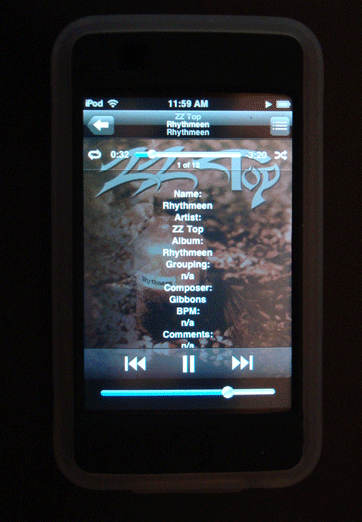
Selected Tags to Lyrics will allow you to copy any combination of the Name, Artist, Album, Grouping, Composer, BPM, Comments and/or Description of the selected tracks to the Lyrics tag of each. Tap-tap, and there you are!
NEW: Export Artwork v1.0
Export Artwork replaces the script "Save Artwork to Folder". This script will save the artwork of the single selected track to a user-chosen folder as a PNG or JPG file, with scaling options. Default location is the folder containing the selected track's file (or your Desktop if an iPod track is selected), however any location can be selected.
