Big Sur
UPDATED: Save Album Art to Album Folder v7.3
This script will export the artwork of each of the selected tracks (or the tracks in a selected playlist) as an image file to the folder which contains each selected track's file--presumably each track's Album folder--or to a single user-selected folder. If multiple album tracks are selected, the script will make sure only one artwork file per Album is exported.
Also see Save Album Art as folder.jpg.

Latest version:
- Fixes issue with ambiguous directory delimiter characters in filenames
- v7.2 (jan 1, 2023):
- Maintenance and minor performance fixes
- Accommodations for macOS 13 Ventura
More information for Save Album Art to Album Folder v7.3 and download link is here.
UPDATED: Increment Number Tags v4.2
This script will incrementally number your choice of the Track Number, Movement Number, Episode Number, Episode ID tags, and track Name prefix of the selected tracks. Additionally, a Track Count, Disc Number/Count and/or Movement Count can be applied to each track, Episode ID can be configured with additional text incorporating the number, and zero-padding up to five digits can be applied. (The selected tracks must be sorted by ascending Play Order for accurate results.)
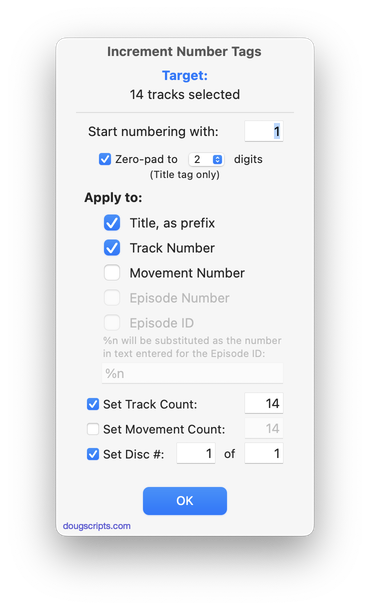
Latest version:
- Fixed issue with final nag not presenting
- v4.1 (dec 26, 2022):
- Maintenance and minor performance fixes
- Accommodations for macOS 13 Ventura
More information for Increment Number Tags v4.2 and download link is here.
UPDATED: Playlist Manager v4.4
The Music app only allows one playlist to be selected at a time. This applet can perform common useful tasks on a multiple selection of playlists: playlist title renaming (add text, remove text, search and replace text) and duplicate, delete, export, move to Playlist Folder and merge playlists.
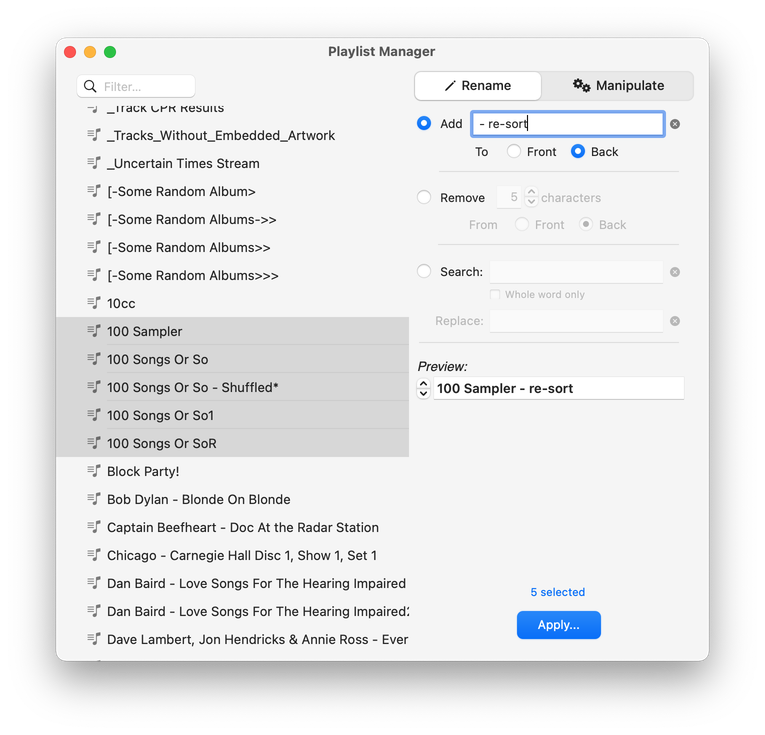
Latest version:
- Maintenance and minor performance fixes
- Accommodations for macOS 13 Ventura
More information for Playlist Manager v4.4 and download link is here.
UPDATED: Re-Embed Artwork v3.4
This script will export then re-import the artwork data of the selected tracks obliging the Music app to embed the artwork in the track's file's meta-data.
For best results, use with an album's worth of tracks--or so--at a time. Music may be obliged to perform a number of background tasks when applying image data and may prevent the script from proceeding if a large amount of data is involved.
- Maintenance and minor performance fixes
- Accommodations for macOS 13 Ventura
More information for Re-Embed Artwork v3.4 and download link is here.
UPDATED: De-Genre v5.1
This script re-assigns the tracks of selected Genres to another Genre, ostensibly so that the original--and consequently any un-assigned-Genres--disappear from the Music app's Genre pop-up list. Of course, it can also be used simply to batch-edit Genres without having to assemble the tracks first.
As you may know, you can make superfluous Genres vanish from the Genre pop-up list simply by eliminating a reference to them in your tracks; when no tracks are assigned to a particular Genre, that Genre will be dropped. (Note however that Music's original Genre names cannot be removed this way; only those accumulated from other sources or created by you.)
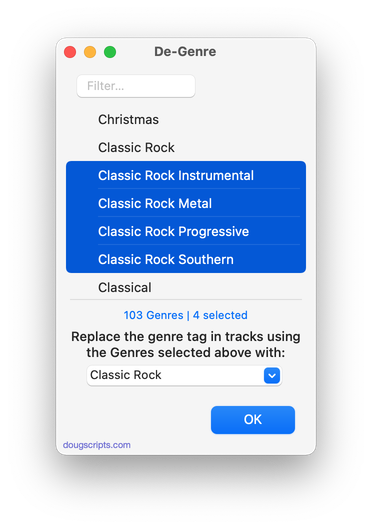
Latest version:
- Maintenance and minor performance fixes
- Accommodations for macOS 13 Ventura
More information for De-Genre v5.1 and download link is here.
UPDATED: Apply Embedded Artwork v2.1
This script will examine each selected track's local file for image metadata and apply it as the track's album artwork.
There may be a bug in the way the Music app updates the media library from iTunes which results in "artwork-less" tracks, despite the existence of image metadata in a track's file. This script will try to rectify this for a selection of tracks. Read the Read Me.
UPDATED: Block Party! v5.1
Create a "Block Party!" playlist containing random Artists and a specific number of their randomly selected songs arranged in a row ("two-fers", "three-fers", and so on). You can restrict the size of the "Block Party!" playlist by Number of Artists or Duration in hours. Additionally, you can choose to use a particular Playlist as the source of tracks and include/exclude specific Genres.
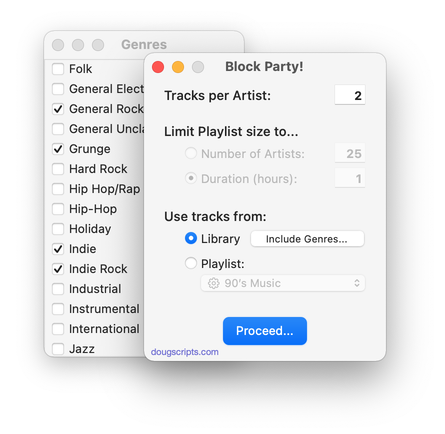
Latest version:
- Maintenance and minor performance fixes
- Accommodations for macOS 13 Ventura
More information for Block Party! v5.1 and download link is here.
UPDATED: Reset Tracks v1.1
The Music.app has a "Reset" button in the Details panel of each track's Get Info window which will re-initialize some track properties such as Plays and Skips. This script allows the user to choose which of several additional Music.app tags to reset to initialized states, which can be selectively more or less thorough than the Music.app's Reset action. Also see the slightly more aggressive Reset Plays.
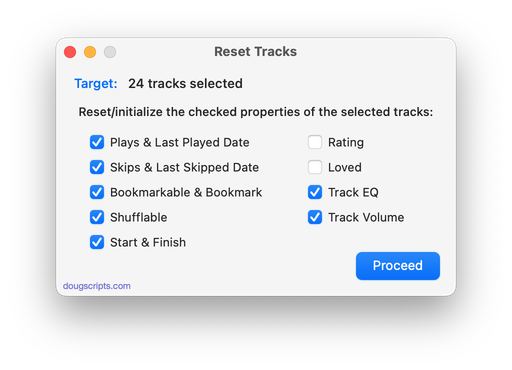
Latest version:
- Maintenance and minor performance fixes
- Accommodations for macOS 13 Ventura
More information for Reset Tracks v1.1 and download link is here.
UPDATED: No Lyrics to Playlist v3.1
This script will scan the Music library or a selected playlist for tracks whose "Custom Lyrics" tags are blank and copy them to a new discrete playlist. Can also toggle to search only for tracks with lyrics.
(Please note: The script can only discover tracks with "Custom Lyrics" provided by the user. There is no accounting for lyrics made available via Apple Music or iCloud/Sync Library. That data is inaccessible.)
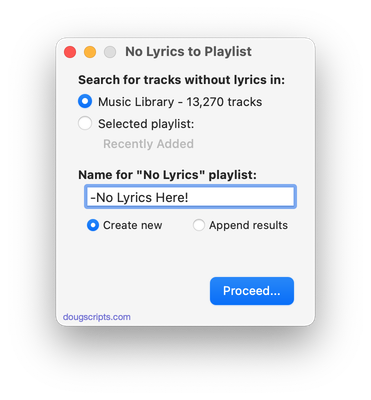
Latest version:
- Maintenance and minor performance fixes
- Accommodations for macOS 13 Ventura
More information for No Lyrics to Playlist v3.1 and download link is here.
UPDATED: Export Files From Playlists v3.5
This applet will export copies of the files of the tracks in one or more selected playlists to a single user-selected folder.
Also see M3Unify, an app that provides many more options for exporting/converting files from the Music app.
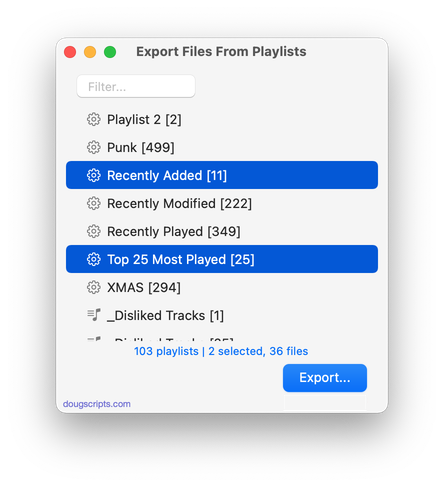
Latest version:
- Maintenance and minor performance fixes
- Accommodations for macOS 13 Ventura
More information for Export Files From Playlists v3.5 and download link is here.
