Catalina
UPDATED: Make A Text List v6.0
It only recently dawned on me that the TV app doesn't have any export features. So you can't export any kind of list of tracks in a playlist or library. Nor is there a Print menu, for that matter.
You realise, of course, that this means TV app users are being denied the ability to Generate Lists. Because Generating Lists is a thing that particular collectors and mavens do in earnest. Like, all the time. More time spent Generating Lists than viewing the media in the lists, actually.
There's nothing wrong with this. There's nothing wrong with this. There's nothing wrong with this. (A list! See?)
AppleScript has access to all the properties of all the tracks in the TV app. And this information can certainly be compiled and exported in a number of listy fashions. But each track has to be queried for data using one AppleScript technique or another, and any technique along those lines will be non-fast. Not slow. Just not fast. (The ITLibrary API has its own issues with the TV app: it be like, "what is the TV app?")
So then I thought: if one reeeally wants to Generate Lists from the TV app and if it's going to require a relatively non-fast effort to prepare a batch of track data anyway...why not give one the opportunity to customize the output?
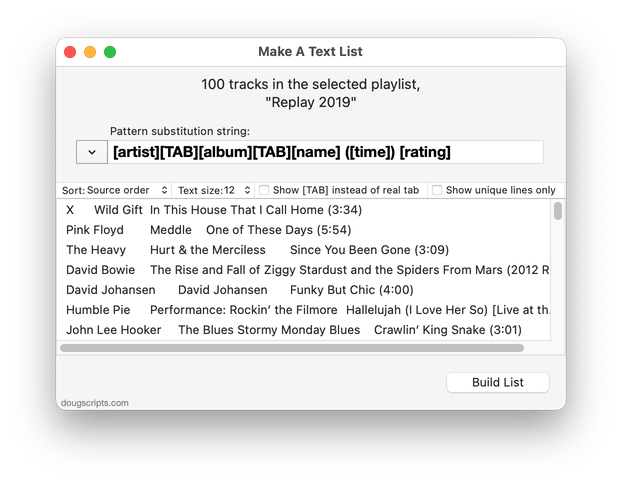
Make A Text List is a lame name for a script applet that will apply a user-configurable pattern substitution string to a row of information from each selected track or each track in a selected playlist in the TV app. Kind of like how a template would work with a mail merge. Thus specific tags can be included or excluded as contextually required per media kind and user-entered text can be used for additional mark up.
Once the rows of data have been (non-fastly) assembled the full text can exported to a file, copied to the clipboard (in both cases as plain text) or printed/exported through a full-featured print dialog.
At this stage, Make A Text List is pretty basic and I expect a few fringe issues. Eventually I'd like it to support the Music app which still has some fairly flexible albeit somewhat limited export features.
More information—and I implore you to read the Read Me—and download for Make A Text List is here.
UPDATED: Filenames to Song Names v4.0
For macOS 10.15 Catalina and later. This script will rename each selected track's Name tag with its filename (minus the extension). Despite its title, this script will also work with the TV app.
Obviously, files must be local. Perhaps most likely only of use when files are not automatically organized in the Media folder.
To remove characters from the beginning of tag text try using the script Remove n Characters From Front or Back.
Latest version:
- Accommodations for macOS 10.15 Catalina
- Performance and security enhancements
More information for Filenames to Song Names v4.0 and download link is here.
UPDATED: Skip Back or Ahead v3.0
Floating panel allows you to control rewinding or skipping forward in the currently playing track by a user-entered number of seconds (1-120). Optionally, play/pause the current track. Useful for 'scoping through tracks, making transcriptions, and so on.
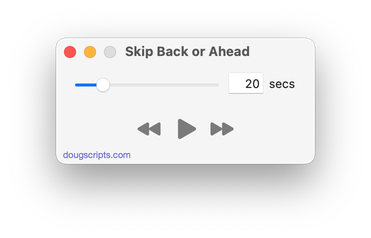
Latest version:
- Accommodations for macOS 10.15 Catalina
- UI tidying
- Performance and security enhancements
More information for Skip Back or Ahead v3.0 and download link is here.
That Category Tag
When iTunes was ka-blammed into the Media apps, I thought it was interesting to see how track tags were re-assigned. Obviously, tags like Season, Show and Episode ID are TV app-centric so they were removed from the Music app. Similarly, the Album and Album Artist tags do not appear for TV Shows or Movies in the TV app. And so on.
So I guess Category has always been a Music-centric tag. I knew that it was used by Podcast tracks, but I've recently noticed that some of my radio stream tracks (originally dragged from Radio Stations in iTunes) also use it. Wouldn't it be useful to put the Category tag into service as a secondary Genre tag, or what have you?
But there's no easy way to access the Category tag. It doesn't appear in a track's Info panel. I'm pretty sure it isn't written to its file's metadata. And although the Category column can still be seen in Songs View, Category tags can't be edited there either, like a cell in a table, as other tags can be.
Happily, our benefactors at Apple have kept the AppleScript category property available. Here is a script that will allow you to view and/or edit the Category tags of the selected tracks in the Music app:
(more…)
UPDATED: Size of Artwork v3.0
For macOS 10.15 Catalina and later only. This script will display the size (width x height) of the artwork of the single selected track.
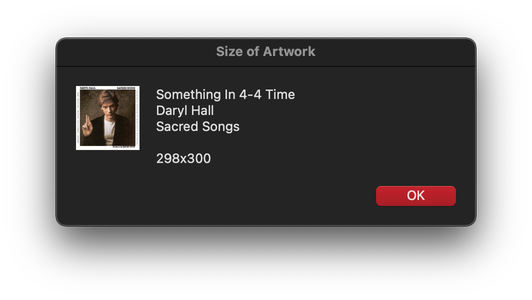
Latest version:
- Accommodations for macOS 10.15 Catalina
- Performance and security enhancements
More information for Size of Artwork v3.0 and download link is here.
UPDATED: Sort by Artwork Size v2.0
For macOS 10.15 Catalina and later only. For users who are particular about managing artwork, this script can write the size of a track's artwork (eg: "600x600") to choice of Category, Comments, or Description tag (enabling tracks to be sorted by artwork size in a playlist using the chosen tag) and/or copy tracks with artwork less than or greater than a user-entered size to a new discrete playlist, named, for example, "Artwork < 300".
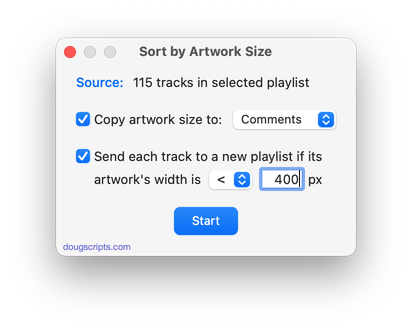
Latest version:
- Accommodations for macOS 10.15 Catalina
- Performance and security enhancements
More information for Sort by Artwork Size v2.0 and download link is here.
UPDATED: Find Empty Media Folders v2.0
For macOS 10.15 and later. This applet will traverse the Media folder looking for and displaying any sub-folders that are either empty or that do not contain Media-apps-playable media, such as text or image files.
Free to use in Demo Mode: While in Demo Mode, several convenient features will be disabled, including
- Show Finder Information Window
- Reveal in Finder
- Send to Trash
- Select all Empty/non-Empty
- Scan other user-selected folder
Also see Media Folder Files Not Added.
To purchase a registration code, download and launch the app. Click "Register..." in its File menu and follow the prompts to purchase a code for $2.99. When your payment is processed, you will be emailed a registration code that will unlock the Demo Mode restrictions.

Latest version:
- Accommodations for macOS 10.15 Catalina
- Performance and security enhancements
More information for Find Empty Media Folders v2.0 and download link is here.
UPDATED: Media Folder Files Not Added v1.3
For macOS 10.15 Catalina or later. This application will list the file paths of the media files in your designated "Media" folder which are not associated with any tracks in the Music or TV app's' track library. Additionally, you can select a different parent folder and its contents will be compared to the current library. Includes options to Export a text file listing the file paths, Filter within results, Add a selection of found files to Music or TV, and move them to the Trash. The latter two features are only available in the registered version.
Also see Super Remove Dead Tracks and List MIAs.
To purchase a registration code and remove these restrictions, download and launch the app. Click "Register..." in its File menu and follow the prompts to purchase a code for $2.99. When your payment is processed, you will receive a registration code that will unlock the inhibited features.
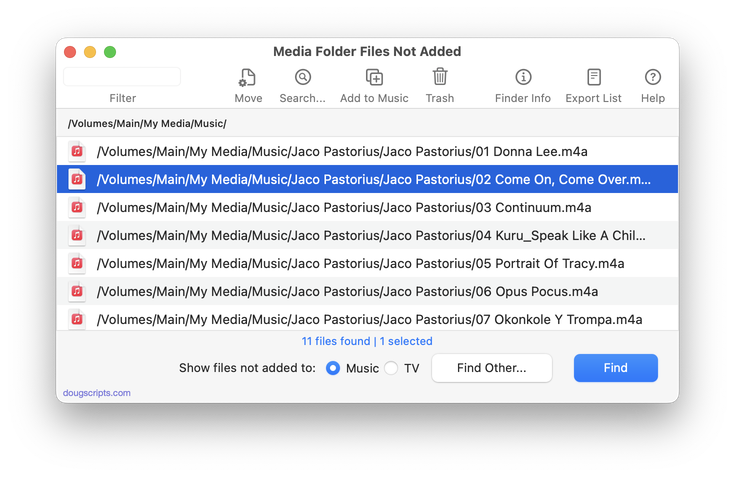
Latest version:
- Adds support for the TV app
- Speed improvements
- v1.2:
- Fixes invalid parameter issue at launch
- v1.1:
- Fixes unusual issue when quit
- v1.0:
- Initial release for Catalina
More information for Media Folder Files Not Added v1.3 and download link is here.
UPDATED: Flush Apple Music Cache Files v2.0
For macOS 10.15 and later. Apple Music stores the audio files it plays in ~/Library/Caches/com.apple.Music/SubscriptionPlayCache/. This script will simply delete that folder.
The files in this folder are specially protected audio files that are downloaded and cached when you play a track from Apple Music on your Mac. They can't be user-played and are only useful to Apple Music, ostensibly so they needn't be re-downloaded if they are played again. (This cache folder doesn't pertain to Radio music. Or to Apple Music you've added to your library for offline listening, the files of which are stored in your "Media" folder.)
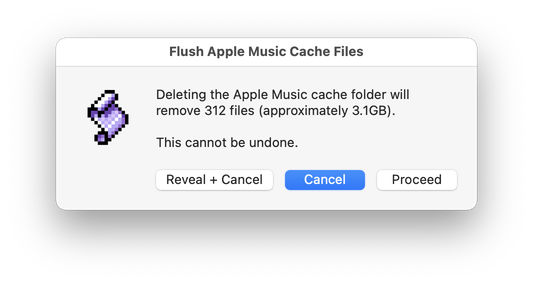
Latest version:
- Accommodations for macOS 10.15 Catalina and the Music app
- Performance and security enhancements
More information for Flush Apple Music Cache Files v2.0 and download link is here.
UPDATED: List MIAs v5.4
For macOS 10.15 Catalina and later only. This applet checks your Music or TV library for missing and presumed dead tracks--those tracks that have become disassociated from their file and which are listed with a "!"--and can delete them from the app or create a text file listing these tracks by last known File Path, Song Name, Artist and Album, which you can view using TextEdit.
Also see Super Remove Dead Tracks and Media Folder Files Not Added.
Free to use in Demo Mode: While in Demo Mode, dead tracks will be displayed and can be exported as a list to a text file. Delete from Music/TV and other features will be disabled.
To purchase a registration code and remove these restrictions, download and launch the app. Click "Register..." in its File menu and follow the prompts to purchase a code for $2.99. When your payment is processed, you will be emailed a registration code that will unlock the Demo Mode restrictions.
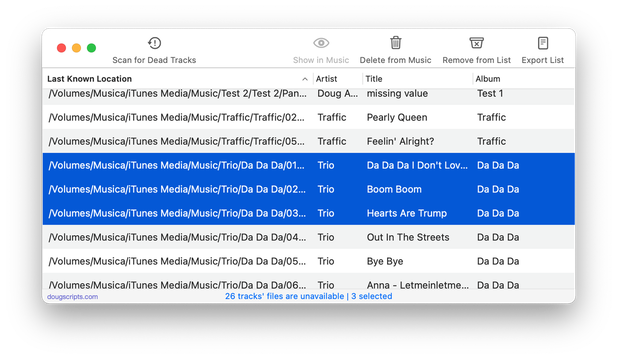
Latest version:
- Adds support for the TV app - install in TV's Scripts folder
- v5.3:
- Corrects column order in export text
- v5.2:
- Fixes unusual issue when quit
- v5.1:
- Fixes invalid parameter issue some users were seeing that prevented launch
- Additional Catalina accommodations
More information for List MIAs v5.4 and download link is here.
