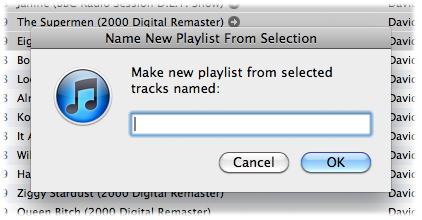Controlling iTunes
UPDATED: Play Random Album v3.0
A Particular Correspondent noticed that the previous version of Play Random Album was biased towards larger albums when selecting one at random. The problem was that it grabbed a random track first and built the album out using the album of that track. Well, of course. Albums with more tracks had a better chance of being selected by virtue of having more tracks in the pool, as it were.
The latest version of Play Random Album actually chooses a random album name first which gives every album a fair chance. I've also speeded it up a little and tweaked some error checking. Attach it to a keyboard shortcut and it almost feels native.
I just bought a set of Bose 201 speakers and I've been burning 'em in (ahem, letting them experience a variety of frequencies) by playing random albums using this script. Works great.
UPDATED: Update Expired Podcasts v2.2 (and launchd project)
iTunes will stop updating a Podcast subscription if you haven't played at least one of its episodes in five days. Update Expired Podcasts v2.2 will go through every Podcast subscription and update it so you don't have to manually update each one individually.
This latest version adds a routine that checks to see if iTunes is running before proceeding with updating the Podcasts. Now, you may be asking yourself: if I'm running the script from the iTunes Script menu then why would the script need to check if iTunes is already running? Because: I'm going to show you how to regularly launch the script automatically and invisibly in the background and you may not want iTunes to run when the script fires. If you're not familiar with launchd then read on.
NEW: Play in Album Context
You can probably imagine that I hear a lot of unusual ideas for creating workflows for iTunes with AppleScript. Quite a while ago someone suggested a script that could be run when a track was playing that would find all the tracks of that track's album, put them in track order in a new playlist, and then play them in order starting from the original selected track. For example, "Time" from Dark Side of the Moon comes up and you want to hear "The Great Gig in the Sky", "Money", etc, in their album context.
But really. How many people ever want to do that? Well it turns out that the more I thought about how quirky a suggestion it was the more often I began noticing opportunities where I'd like to do the very thing. So I caved and wrote Play In Album Context.
If you select a track and then launch the script a new playlist will be created from the tracks of that track's album (actually, tracks that have the same Artist, Album, and Disc Number tags—whether that results in gathering the correct tracks for the album depends on how well you've tagged your tracks) and the selected track will begin playing from its album position in the playlist.
If a track is playing and the script is launched, the album playlist is created as described above, and the current track will continue playing from its album position in the new playlist. The trick of the script is to temporarily set the playing track's bookmarkable property, pause iTunes, and then immediately play the same track in the playlist; the track picks up playing from the bookmark set when the track was paused. There is a slight stutter when this transfer occurs, but if the goal is to hear the succeeding tracks in album context, it's probably a small inconvenience to bear.
UPDATED: Quick Convert 3.0
Quick Convert v3.0 will convert all or just the selected tracks of the selected Playlist using your choice of available iTunes encoders, restoring your Preferences-set encoder afterwards.
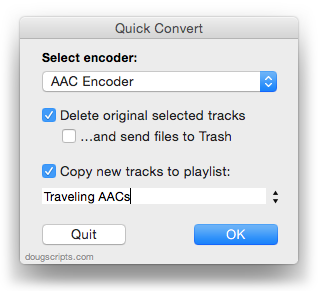
Works with importing selected CD tracks, too.
- Choose to delete and/or Trash the original tracks and/or files
- Copy all converted/imported tracks to a new playlist
- Optionally save AAC encoded tracks as M4B "bookmarkable" and re-add the converted files to the Books library
This latest version consolidates all options into a single window and displays progress during track processing.
Quick Convert v3.0 is for OS X 10.6 or 10.7 only. Previous universal version for PowerPC machines available at the entry page.
UPDATED: Change Hidden iTunes Preferences v2.5
Found a bug in Change Hidden iTunes Preferences that affected how the "Maintain Grid View for Search Results" pref was applied. Current versions of iTunes regarded the setting somewhat ambiguously so I fixed that. Additionally, to be clearer, that pref is now labeled "Grid View Search results switch to List View", since by default, iTunes maintains whatever view is in use for search.
NEW: A Space Between v1.0
iTunes has had the Crossfade feature for a while, whereby consecutive songs will overlap for a few seconds at end-to-beginning. But what if you want the opposite effect: a set amount of silence between each song? But you can't set a negative Crossfade. A Space Between is an AppleScript applet that will wait a user-set number of seconds between plays of consecutive tracks in a playlist. Just select a playlist, or a track in a playlist, launch the applet, and enter a number of seconds.
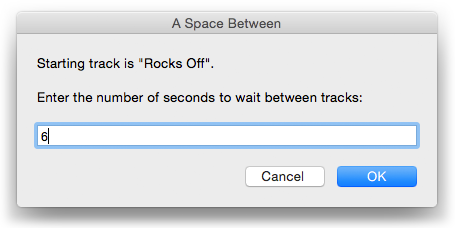
The tracks will play, pausing for the entered number of seconds between each track.