Managing Files
NEW: Drop A Few My Way v5.0
For macOS 10.15 and later only. Drag and drop audio files to this droplet to have the Music app convert them with an encoder selected on the fly, restoring the Preferences-set encoder afterwards, and save them to a user-selected location. The converted files/tracks are removed from the Music app, as though it "never saw them". Includes option to delete the source audio files.
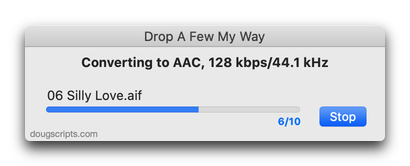
Latest version:
- Accommodations for macOS 10.15 Catalina and the Music app
- Performance and security enhancements
More information for Drop A Few My Way v5.0 and download link is here.
NEW: Track CPR v3.0
For macOS 10.15 and later only. This script will assist with re-associating replacement files with dead tracks. The Music app can perform this task, too, but only one track at a time.
The process takes 3 steps:
- The script finds and lists the "dead" tracks in the Music library
- User drag-and-drops potential replacement files to the window; a viable replacement file is one whose name, album and artist metadata matches a dead track's
- Re-associate viable replacement files with their matched track entries
The Read Me contains additional important details and cautions.
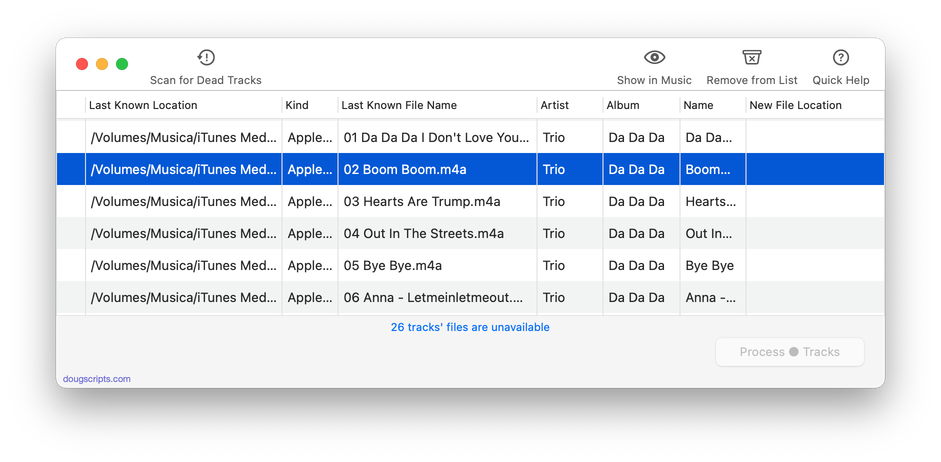
Latest version:
- Accommodations for macOS 10.15 Catalina
- Removes "Choose Files" and replaces with drag-and-drop
- Performance and security enhancements
More information for Track CPR v3.0 and download link is here.
UPDATED: File Renamer v4.5
For macOS 10.15 Catalina and later only. This script will rename the files of the selected tracks (or the files of the tracks in the selected playlist) using a substitution pattern that you formulate from the tracks' tag data. Optionally, export a copy of the files to a chosen location and rename the files in that location.
Works optimally with "Keep Media folder organized" un-checked.
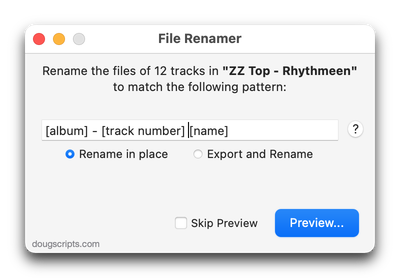
Latest version:
- Fixes problem with [play order]
- Re-configured how the Preview window is/is not displayed
- Minor performance enhancements
More information for File Renamer v4.5 and download link is here.
UPDATED: Find Empty Media Folders v2.1
For macOS 10.15 and later. This applet will traverse the Media folder looking for and displaying any sub-folders that are either empty or that do not contain Media-apps-playable media, such as text or image files.
Free to use in Demo Mode: While in Demo Mode, several convenient features will be disabled, including
- Show Finder Information Window
- Reveal in Finder
- Send to Trash
- Select all Empty/non-Empty
- Scan other user-selected folder
Also see Media Folder Files Not Added.
To purchase a registration code, download and launch the app. Click "Register..." in its File menu and follow the prompts to purchase a code for $2.99. When your payment is processed, you will be emailed a registration code that will unlock the Demo Mode restrictions.

Latest version:
- Additional tweaks for macOS 10.15 compatibility
More information for Find Empty Media Folders v2.1 and download link is here.
NEW: Select Files and Convert v1.0
For macOS 10.15 Catalina and later only. This script applet will convert a selection of files in the Finder using an encoder from the Music app. Converted files can be saved to a user-selected location and will be removed from the Music app after the process...as though it "never saw them". Includes options to create a "Converted" subfolder and delete source files.
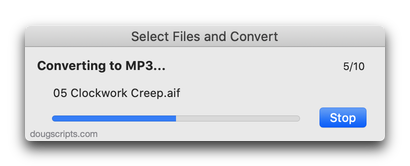
This script is intended to replace an older script droplet called Drop A Few My Way. I just wasn't able to get the droplet action to swing the way I wanted. So I scrapped the dropping and went with the selecting.
I use this in the Finder toolbar so I can quickly convert files in the front Finder window.
Latest version:
- Initial release
More information for Select Files and Convert v1.0 and download link is here.
UPDATED: Change Finder Tags v3.0
This script will let you change the Finder tags of the selected tracks' files and/or each one's containing folder. Some users find this assistive when gathering files for use outside the Music or TV apps, Smart searches and so on.
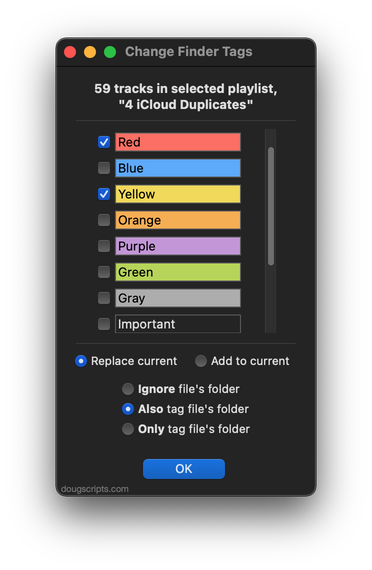
Latest version:
- This script was formerly called "Change File Label Colors of Selected Tracks".
- Rebuilt UI
- Added ability to also affect the folder containing each file
- Accommodations for macOS 10.15 Catalina
- Performance and security enhancements
More information for Change Finder Tags v3.0 and download link is here.
UPDATED: Convert and Replace v3.1
For macOS 10.15 Catalina and later only. This script will convert the files of the selected tracks using an encoder chosen on-the-fly (each encoder's current Preferences-set options will be in effect) and replace each original track's file with the converted version.
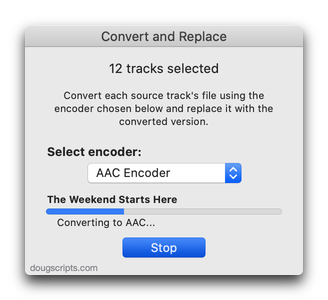
Latest version:
- Improves processing
- Removes option to preserve jetsam tracks/files
More information for Convert and Replace v3.1 and download link is here.
UPDATED: Create Archive of Selected v3.0
This script will create a .zip archive of copies of the files of the selected tracks and save it in a user-chosen location.
Latest version:
- Accommodations for macOS 10.15 Catalina and the Music and TV apps
- Performance and security enhancements
More information for Create Archive of Selected v3.0 and download link is here.
UPDATED: Convert and Export v5.0
For macOS 10.15 Catalina and later only. This script converts the files of the selected tracks in the Music app using an encoder chosen on-the-fly (restoring your Preferences-set encoder afterwards). The newly converted files are then moved to a new location of your choice, and their tracks removed from Music. The read me doc contains additional important information.
Also see M3Unify, an application that provides many more options for converting/exporting files from Music or iTunes, including customizable file re-naming, sub-folder mods, artwork export and more.
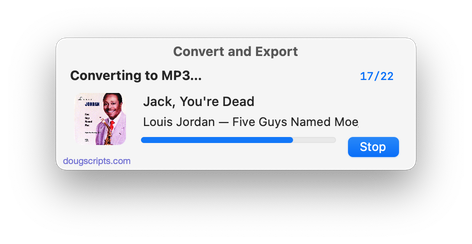
Latest version:
- Accommodations for macOS 10.15 Catalina
- Performance and security enhancements
More information for Convert and Export v5.0 and download link is here.
UPDATED: Re-Locate Selected v2.1
For macOS 10.15 Catalina and later only. This script will re-locate the files of the selected tracks from their current location to a single user-chosen folder. The Music app (or TV app) will be updated with each track's new location and all of each track's meta-data will be preserved. Optionally remove the files from their original location.
NOTE: If your "Keep Media folder organized" preference is set, you will not be able to create new folders or re-locate files in the Media folder; outside of it is OK.
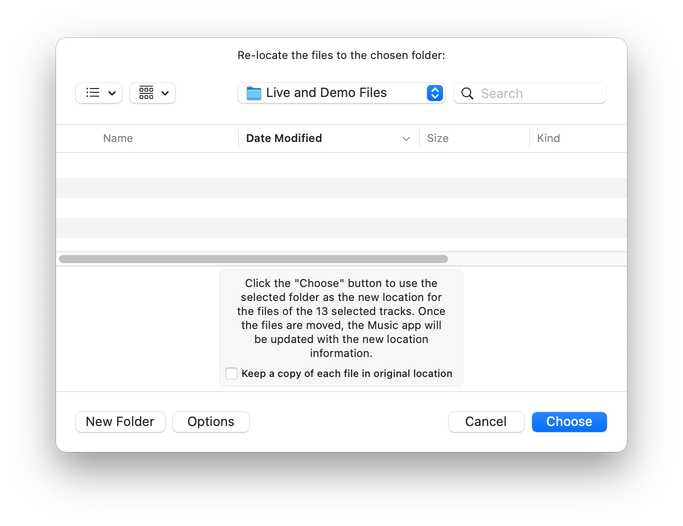
Latest version:
- Adds support for the TV app
- Minor adjustments and fixes
More information for Re-Locate Selected v2.1 and download link is here.
